- Introduction
- Understanding Line Spacing in Text Boxes
- Method 1: Using the Paragraph Dialog Box
- Method 2: Using Ribbon Quick Controls
- Method 3: Applying Styles for Consistent Formatting
- Method 4: Advanced Spacing Techniques
- Method 5: Troubleshooting and Consistency Management
- Best Practices for Professional Text Box Formatting
- Conclusion
Introduction
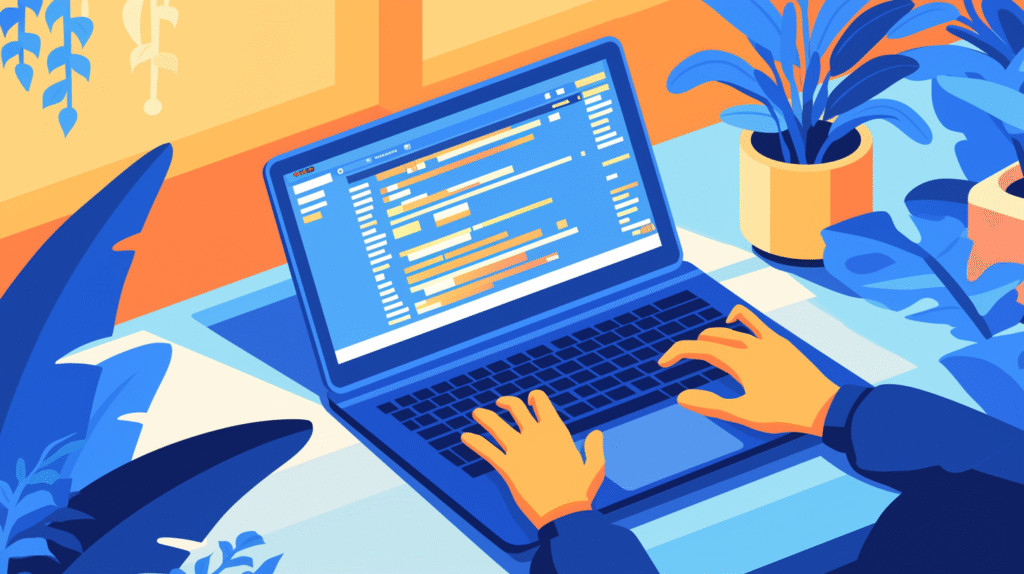
Have you ever inserted a text box in Microsoft Word only to find that the line spacing looks cramped or too spread out? Or maybe you’ve struggled to make text boxes match the formatting of your main document text? Understanding how to properly adjust line spacing in Word text boxes is crucial for creating professional-looking documents with consistent formatting throughout.
Text boxes are incredibly useful for callouts, sidebars, captions, and design elements, but they often have different default formatting than your main document text. This can create an inconsistent appearance that makes your document look unprofessional or hastily assembled. The good news is that Word provides multiple methods to control line spacing within text boxes, giving you precise control over text appearance.
Many users struggle with text box formatting because the options aren’t always obvious, and text boxes can behave differently than regular document text. Whether you’re creating newsletters, flyers, reports with callout boxes, or any document that combines regular text with text box elements, mastering line spacing control is essential for professional results.
In this comprehensive guide, we’ll explore every method to adjust line spacing in Word text boxes, from basic formatting options to advanced techniques for consistent document-wide formatting. Let’s dive in and learn how to create perfectly formatted text boxes that enhance your documents!
Understanding Line Spacing in Text Boxes
Before diving into specific adjustment methods, it’s important to understand how line spacing works in Word text boxes and what options are available.
Types of Line Spacing:
Single Spacing: The default spacing that accommodates the font size with minimal extra space between lines. This is typically 1.0 or 100% spacing.
1.5 Spacing: Adds 50% more space between lines than single spacing, creating a more open appearance while maintaining readability.
Double Spacing: Doubles the space between lines, often used in academic writing or draft documents for editing purposes.
Multiple Spacing: Allows you to specify exact spacing values like 1.2, 2.5, or any custom value you prefer.
Exact Spacing: Lets you specify spacing in points (pt), giving you precise control over the distance between lines.
At Least Spacing: Sets minimum spacing but allows Word to add more space if needed for larger fonts or special characters.
How Text Box Spacing Differs from Document Text: Text boxes have their own formatting settings that are independent of your main document formatting. This means that even if your document uses specific line spacing, text boxes may use different defaults. Understanding this separation is key to achieving consistent formatting.
Factors Affecting Line Spacing in Text Boxes:
- Font size and family
- Paragraph formatting settings
- Text box size and layout
- Document theme and style settings
- Special characters or symbols in the text
Method 1: Using the Paragraph Dialog Box
The most comprehensive method for adjusting line spacing in text boxes is through the Paragraph dialog box, which provides access to all spacing options.
Accessing the Paragraph Dialog Box:
- Click inside the text box you want to format
- Select all text in the text box (Ctrl+A works well)
- Right-click on the selected text
- Choose “Paragraph” from the context menu
- The Paragraph dialog box will open with spacing options
Alternative Access Methods:
- Home tab > Paragraph group > click the small arrow in the bottom-right corner
- Page Layout tab > Paragraph group > click the dialog launcher
- Use keyboard shortcut: Alt+H, then P, then G
Adjusting Line Spacing in the Dialog Box:
Line Spacing Dropdown Options:
- In the Paragraph dialog, locate the “Line spacing” dropdown
- Choose from the available options:
- Single: Standard single-line spacing
- 1.5 lines: One and a half line spacing
- Double: Double-line spacing
- At least: Minimum spacing with flexibility for larger elements
- Exactly: Precise spacing in points
- Multiple: Custom multiple of single spacing
Using “At” Value Field:
- When you select “At least,” “Exactly,” or “Multiple,” an “At” field becomes available
- For “Exactly”: Enter the exact spacing in points (e.g., 14 pt)
- For “At least”: Enter the minimum spacing in points
- For “Multiple”: Enter decimal values (e.g., 1.2 for 20% more than single spacing)
Before and After Spacing:
- Before: Adds space above paragraphs (measured in points)
- After: Adds space below paragraphs (measured in points)
- These settings affect spacing between paragraphs within the text box
Preview and Apply:
- The Preview section shows how your changes will look
- Click “OK” to apply the formatting
- If the result isn’t what you expected, press Ctrl+Z to undo and try different settings
Professional Spacing Recommendations:
- Business documents: 1.15 to 1.3 spacing for readability
- Academic papers: Double spacing when required
- Marketing materials: 1.0 to 1.2 for clean, compact appearance
- Callout boxes: Often 1.0 spacing to maximize information density
This method provides the most control and is ideal when you need precise spacing adjustments.
Method 2: Using Ribbon Quick Controls

For faster adjustments, Word’s ribbon provides quick access to common line spacing options without opening dialog boxes.
Home Tab Line Spacing Button:
- Click inside your text box
- Select the text you want to format
- Go to the “Home” tab in the ribbon
- Look for the line spacing button in the Paragraph group (icon shows lines with arrows)
- Click the dropdown arrow next to the line spacing button
- Select from quick options: 1.0, 1.15, 1.5, 2.0, 2.5, 3.0
Additional Quick Options:
- Line Spacing Options: Opens the Paragraph dialog for advanced settings
- Add Space Before Paragraph: Increases space above the current paragraph
- Remove Space After Paragraph: Removes space below the current paragraph
Keyboard Shortcuts for Line Spacing:
- Ctrl+1: Single line spacing
- Ctrl+5: 1.5 line spacing
- Ctrl+2: Double line spacing
- Ctrl+0 (zero): Toggle space before paragraph
Using the Mini Toolbar:
- Select text in your text box
- The mini toolbar appears near your selection
- Look for formatting options including line spacing
- Click on spacing options for quick adjustments
Page Layout Tab Options:
- Click in your text box
- Go to the “Page Layout” (or “Layout”) tab
- In the Paragraph group, find spacing controls:
- Before: Spacing before paragraphs
- After: Spacing after paragraphs
- Use the up/down arrows or type values directly
Benefits of Ribbon Controls:
- Faster than opening dialog boxes
- Visual feedback with immediate preview
- Easy to experiment with different settings
- Accessible keyboard shortcuts for common spacing
When to Use Quick Controls:
- For simple spacing adjustments
- When working with multiple text boxes requiring similar formatting
- During initial document layout when experimenting with appearance
- For quick fixes during document review
This method is perfect for rapid formatting and common spacing adjustments.
Method 3: Applying Styles for Consistent Formatting
Using Word’s style system ensures consistent line spacing across all text boxes in your document and saves time when formatting multiple elements.
Creating Custom Text Box Styles:
Method A: Modify Existing Styles
- Format one text box with your desired line spacing using previous methods
- Right-click anywhere in the formatted text box
- Choose “Styles” from the context menu
- Select “Create a Style”
- Name your style (e.g., “Text Box – Standard”)
- Choose “Paragraph and character formatting”
- Click “OK” to save the style
Method B: Use the Styles Pane
- Go to Home tab > Styles group
- Click the Styles pane launcher (small arrow)
- Click “New Style” at the bottom of the Styles pane
- Set up your style with desired line spacing settings
- Choose “Paragraph” as the style type
- Configure spacing settings in the Format dropdown
Applying Styles to Text Boxes:
- Click inside a text box
- Select all text (Ctrl+A)
- In the Home tab, click on your custom style in the Styles gallery
- The formatting, including line spacing, will be applied instantly
Modifying Styles for All Text Boxes:
- Right-click on your custom style in the Styles gallery
- Choose “Modify”
- Adjust line spacing settings
- Check “Automatically update” if you want changes to apply to all text boxes using this style
- Click “OK” to save changes
Creating Style Sets:
Document-Level Style Management:
- Create multiple text box styles for different purposes:
- “Callout Box” with tighter spacing
- “Quote Box” with more open spacing
- “Caption Box” with compact formatting
- Save these as part of your document template
- Use consistent styles across all your documents
Advanced Style Features:
- Based on: Create styles based on existing paragraph styles
- Style for following paragraph: Automatically apply different styles after your text box style
- Formatting restrictions: Lock formatting to prevent accidental changes
Benefits of Style-Based Formatting:
- Ensures consistency across multiple text boxes
- Easy to update all text boxes by modifying the style
- Professional appearance with standardized formatting
- Saves time when creating similar documents
- Facilitates collaboration with team members using the same styles
Best Practices for Text Box Styles:
- Create styles for different text box purposes
- Use descriptive names for easy identification
- Document your style guidelines for team use
- Test styles across different document types
- Regular review and refinement of style effectiveness
This method is essential for professional document creation and maintaining formatting consistency.
Method 4: Advanced Spacing Techniques
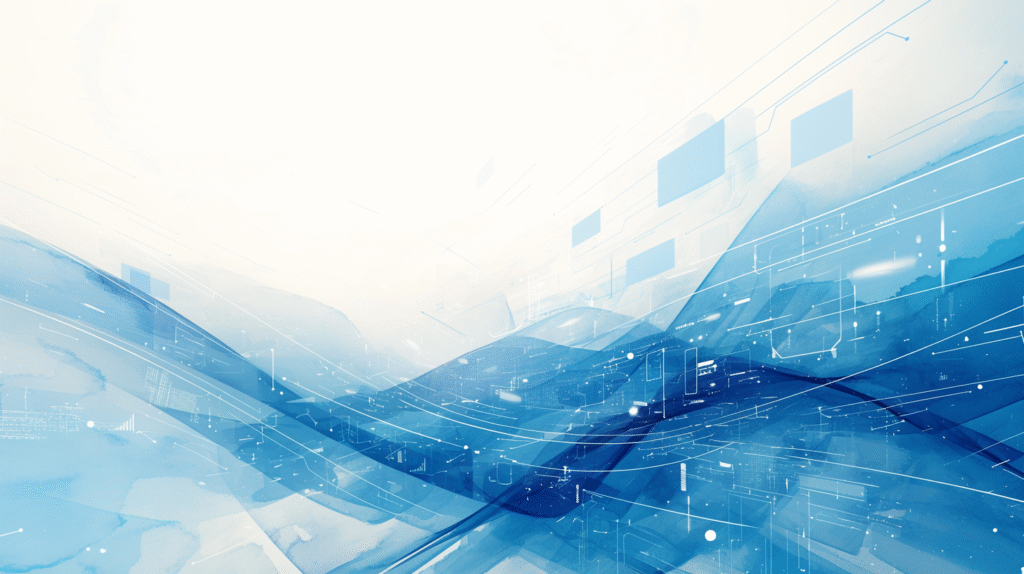
For complex documents requiring sophisticated text box formatting, these advanced techniques provide additional control over line spacing and text appearance.
Precise Point-Based Spacing:
Calculating Optimal Spacing:
- Determine your font size (e.g., 12 pt)
- For single spacing, use the same value in points (12 pt)
- For custom spacing, calculate: Font size × desired multiple
- Example: 12 pt font × 1.2 = 14.4 pt spacing
Using Exact Point Values:
- Access Paragraph dialog (right-click > Paragraph)
- Set Line spacing to “Exactly”
- Enter your calculated point value in the “At” field
- This provides pixel-perfect control over line spacing
Character-Level Spacing Control:
Adjusting Character Spacing:
- Select text in your text box
- Right-click and choose “Font”
- Go to the “Advanced” tab
- Adjust “Spacing” options:
- Normal: Default character spacing
- Expanded: Increases space between characters
- Condensed: Decreases space between characters
- Set “By” value for precise control
Kerning and Typography:
- Enable “Kerning for fonts” for professional typography
- Adjust “Position” to raise or lower text
- Use these features to fine-tune text appearance in callout boxes
Multi-Paragraph Text Box Formatting:
Different Spacing for Different Paragraphs:
- In a text box with multiple paragraphs, select specific paragraphs
- Apply different line spacing to each paragraph as needed
- Use “Space Before” and “Space After” to control paragraph separation
- Create visual hierarchy within the text box
List Formatting in Text Boxes:
- For bulleted or numbered lists in text boxes
- Adjust line spacing for the list items
- Control spacing between list items using “Space After”
- Ensure consistent indentation and spacing
Conditional Formatting Based on Content:
Dynamic Spacing Adjustments:
- Use “At least” spacing for text boxes with varying font sizes
- Apply different spacing for text boxes with special characters
- Adjust spacing based on text box purpose (quotes, captions, callouts)
Integration with Document Themes:
- Ensure text box spacing complements document theme
- Use theme-consistent spacing values
- Test spacing with different theme applications
- Maintain readability across theme changes
Professional Typography Techniques:
Baseline Alignment:
- Align text box content with main document text baselines
- Use consistent spacing that creates visual harmony
- Consider the relationship between text box and surrounding content
White Space Management:
- Balance line spacing with text box padding
- Consider the overall white space in your document layout
- Use spacing to guide reader attention and flow
This advanced approach is ideal for complex documents and professional publishing requirements.
Method 5: Troubleshooting and Consistency Management
Even with proper setup, text box line spacing can present challenges. These techniques help resolve common issues and maintain consistency.
Common Line Spacing Problems:
Problem: Inconsistent spacing across similar text boxes Solution:
- Select all similar text boxes (hold Ctrl while clicking each one)
- Apply formatting to all selected text boxes simultaneously
- Or create and apply a consistent style to all text boxes
- Check for manual formatting overrides that might cause inconsistencies
Problem: Text appears cut off with exact spacing Solution:
- Change from “Exactly” to “At least” spacing
- Increase the point value slightly
- Check for special characters or symbols that need extra space
- Ensure text box height is adequate for the content
Problem: Spacing looks different when printed vs. on screen Solution:
- Use Print Preview to check actual printed appearance
- Adjust spacing values if necessary for print optimization
- Consider creating separate versions for screen and print
- Test with actual printer settings and paper sizes
Maintaining Consistency Across Documents:
Creating Templates with Standardized Text Box Formatting:
- Set up text boxes with proper line spacing
- Save the document as a template (.dotx file)
- Include style definitions for different text box types
- Document formatting guidelines for team use
Copy and Paste Formatting:
- Format one text box perfectly
- Select the formatted text box
- Use Format Painter (Home tab) to copy formatting to other text boxes
- Or right-click and use “Copy” then “Paste Special > Format” on other text boxes
Quality Control Checklist:
Pre-Publishing Review:
- Check line spacing consistency across all text boxes
- Verify that spacing enhances readability
- Ensure text boxes integrate well with main document text
- Test appearance at different zoom levels
Cross-Platform Compatibility:
- Test documents on different versions of Word
- Check appearance on different operating systems
- Verify that custom spacing renders correctly when shared
- Consider font availability across different systems
Collaborative Document Management:
Team Formatting Guidelines:
- Establish standard line spacing values for different text box types
- Create shared style libraries
- Provide training on proper text box formatting
- Implement review processes for formatting consistency
Version Control for Formatting:
- Track changes to formatting standards
- Maintain documentation of approved spacing values
- Regular audits of document formatting compliance
- Update templates when standards change
Automated Formatting Solutions:
Macro-Based Formatting:
- Create macros to apply consistent text box formatting
- Automate spacing adjustments across multiple text boxes
- Implement batch formatting for large documents
- Ensure consistent application of formatting standards
Add-in Solutions:
- Consider third-party formatting tools for complex requirements
- Use document management systems with formatting enforcement
- Implement automated quality checks for formatting compliance
This comprehensive approach ensures professional, consistent text box formatting across all your Word documents.
Best Practices for Professional Text Box Formatting
Creating professional-looking text boxes requires attention to both technical setup and design principles.
Design Principles for Line Spacing:
Readability First:
- Ensure adequate spacing for comfortable reading
- Consider your audience’s needs (age, reading context, etc.)
- Test spacing at actual viewing distances
- Balance information density with readability
Visual Hierarchy:
- Use consistent spacing to establish content hierarchy
- Differentiate text box purposes through spacing choices
- Maintain relationship between text box content and main text
- Create clear visual pathways for readers
Integration with Overall Design:
- Ensure text box spacing complements document layout
- Consider spacing in relation to images and other elements
- Maintain consistent margins and padding
- Balance white space throughout the document
Content-Specific Guidelines:
Callout Boxes:
- Use slightly tighter spacing (1.0 to 1.15) for information density
- Ensure critical information remains highly readable
- Consider background colors and their impact on spacing appearance
Quote Boxes:
- May use more generous spacing (1.2 to 1.5) for emphasis
- Create distinction from main text through spacing choices
- Consider the emotional impact of spacing on quoted content
Caption Boxes:
- Typically use compact spacing (1.0) to conserve space
- Ensure caption text remains clearly readable
- Maintain consistent relationship with associated images
Technical Considerations:
Performance Impact:
- Excessive formatting can slow document performance
- Use styles rather than individual formatting when possible
- Consider file size implications of complex formatting
- Test performance with large documents containing many text boxes
Accessibility Compliance:
- Ensure adequate contrast between text and background
- Provide sufficient spacing for readers with visual impairments
- Test with screen readers and accessibility tools
- Follow accessibility guidelines for line spacing
Cross-Platform Compatibility:
- Test formatting across different Word versions
- Verify appearance on different operating systems
- Consider font availability when sharing documents
- Use standard formatting options for better compatibility
Conclusion
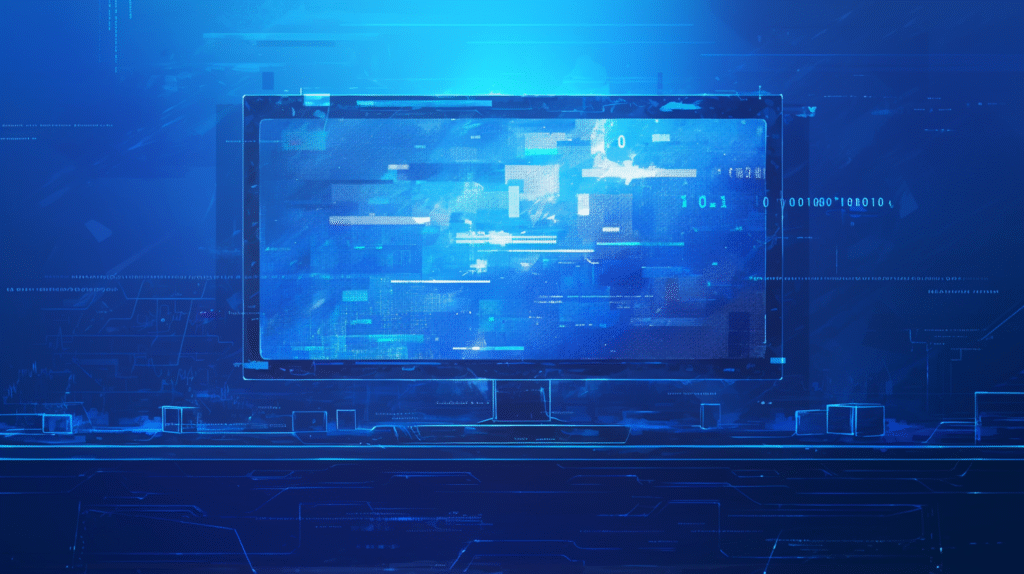
Mastering line spacing adjustment in Word text boxes is essential for creating professional, readable, and visually appealing documents. Whether you’re using quick ribbon controls for simple adjustments or implementing sophisticated style-based formatting systems, understanding these techniques allows you to create text boxes that seamlessly integrate with your overall document design.
The key to effective text box formatting is balancing readability with design goals while maintaining consistency throughout your document. Start with the basic paragraph dialog method to understand how spacing works, then progress to style-based approaches for efficiency and consistency in complex documents.
Remember that line spacing should enhance your content’s readability and visual appeal, not distract from your message. The best formatting is often invisible to readers – it simply makes your content easier and more pleasant to read.
Whether you’re creating business reports with callout boxes, educational materials with sidebars, or marketing documents with decorative text elements, proper line spacing control ensures your text boxes look professional and contribute positively to your document’s overall effectiveness.
Take time to experiment with different spacing options and develop standards that work for your specific document types. Once you establish good formatting practices and create reusable styles, you’ll find that creating consistently formatted, professional-looking text boxes becomes second nature, enhancing the quality and impact of all your Word documents.
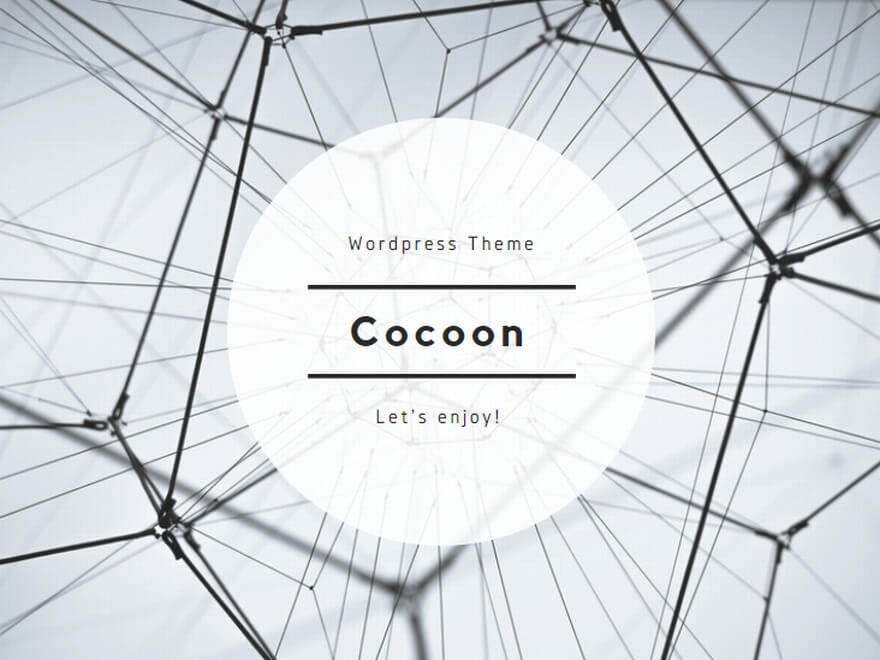
コメント