- Introduction
- Understanding Different Types of Text Boxes in Word
- Method 1: Using Paragraph Borders
- Method 2: Creating and Formatting Text Boxes
- Method 3: Using Tables to Create Boxes
- Method 4: Using Shapes to Create Custom Boxes
- Method 5: Advanced Formatting and Design Techniques
- Troubleshooting Common Issues
- Best Practices for Professional Document Design
- Conclusion
Introduction
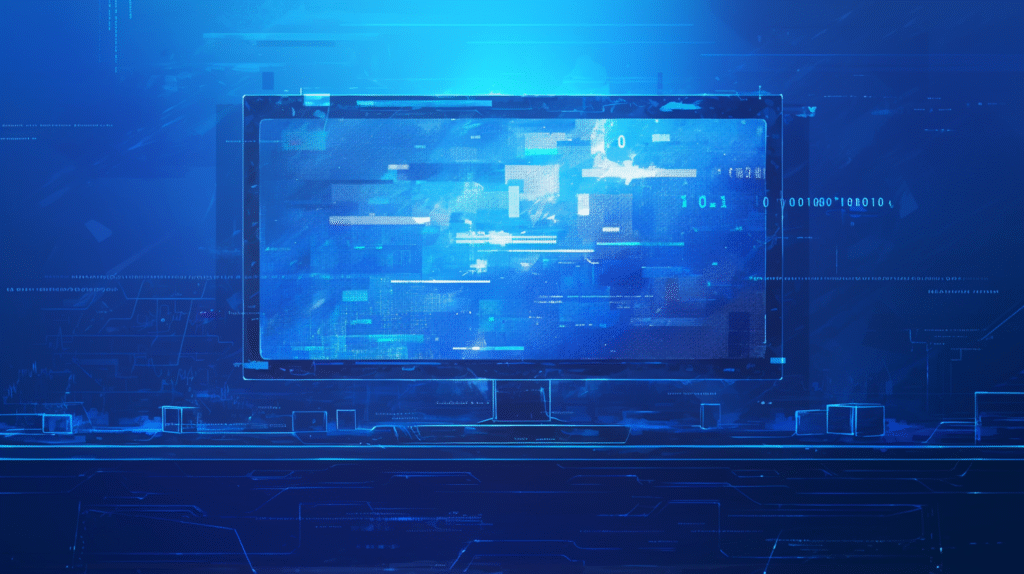
Have you ever needed to highlight important information in a Word document by putting a box around specific text or entire paragraphs? Whether you’re creating instructional materials, designing forms, highlighting key points in reports, or adding visual emphasis to your documents, knowing how to effectively box text and paragraphs is an essential Word skill that can significantly enhance your document’s visual appeal and readability.
Creating boxes around text in Word serves multiple purposes: it can draw attention to critical information, create visual separation between different sections, add professional polish to documents, or simply make content more organized and easier to scan. However, many users struggle with the various methods available and often settle for basic solutions that don’t fully meet their design needs.
Word offers several different approaches to boxing text, each with its own advantages and appropriate use cases. From simple borders around paragraphs to sophisticated text boxes with custom styling, understanding these options allows you to choose the right method for your specific situation and create documents that are both functional and visually appealing.
In this comprehensive guide, we’ll explore every method for creating boxes around text and paragraphs in Word, from basic border formatting to advanced design techniques. Let’s dive in and master these essential document formatting skills!
Understanding Different Types of Text Boxes in Word
Before exploring specific methods, it’s important to understand the various types of boxes and borders you can create in Word and when each approach is most appropriate.
Types of Box Formatting:
Paragraph Borders: These are borders applied directly to paragraphs that follow the text flow and automatically adjust to content length. They’re part of the paragraph formatting and move with the text when editing.
Text Boxes: Independent objects that can be positioned anywhere on the page, containing their own text that doesn’t flow with the main document. These provide maximum flexibility for positioning and design.
Table Cells: Single-cell tables that can contain text and be formatted with borders. This method is useful when you need the structural properties of a table.
Shape Objects: Drawing shapes like rectangles that can contain text. These offer the most design flexibility but require more manual positioning.
Frame Objects: Older Word feature similar to text boxes but with different properties for text wrapping and positioning.
When to Use Each Method:
Paragraph Borders work best when you want to highlight existing text within the normal document flow, such as quotes, important notes, or warning messages that should remain integrated with surrounding paragraphs.
Text Boxes are ideal when you need to position boxed content precisely, create sidebars, add callouts, or design complex layouts where the boxed text needs to be independent of the main text flow.
Table Cells are perfect for creating consistent, aligned boxes, forms with multiple fields, or when you need the structural benefits of table formatting.
Shape Objects excel when you need complex designs, multiple colors, special effects, or when the box itself is part of a larger graphic design element.
Visual Integration Considerations:
Consider how your boxed text will integrate with the overall document design. Simple paragraph borders maintain document flow and are less visually disruptive, while text boxes and shapes create more dramatic visual separation but require careful positioning to maintain professional appearance.
Content Type Matching:
Match your boxing method to your content type: use paragraph borders for inline emphasis, text boxes for supplementary information, table cells for structured data, and shapes for decorative or highly designed elements.
Understanding these distinctions helps you choose the most appropriate method for your specific needs and create more effective, professional-looking documents.
Method 1: Using Paragraph Borders
Paragraph borders are the most straightforward way to add boxes around text in Word, providing automatic text flow integration and simple application to existing content.
Basic Paragraph Border Application:
- Select the text or paragraph you want to box
- Go to the “Home” tab in the ribbon
- Look for the “Paragraph” group
- Click the dropdown arrow next to the “Borders” button (it looks like a square divided into sections)
- Choose “Outside Borders” from the dropdown menu
- A border will immediately appear around your selected text
Alternative Access Methods:
- Right-click selected text → “Paragraph” → “Borders and Shading”
- Page Layout tab → “Page Borders” → “Borders” tab
- Use keyboard shortcut Alt+H, then B for border options
Customizing Border Appearance:
Accessing Advanced Border Options:
- Select your text
- Go to Home tab → Borders dropdown → “Borders and Shading”
- The Borders and Shading dialog box opens with comprehensive options
Border Style Customization:
- Line Style: Choose from solid, dashed, dotted, double, or decorative lines
- Line Color: Select from theme colors, standard colors, or create custom colors
- Line Width: Adjust thickness from hairline to 6 points
- Border Position: Choose which sides of the paragraph to border
Selective Border Application: In the Borders and Shading dialog:
- Choose your desired style, color, and width
- In the Preview section, click on the sides where you want borders
- You can apply borders to top, bottom, left, right, or any combination
- Click “OK” to apply your custom border configuration
Advanced Border Techniques:
Different Borders for Different Sides:
- Open Borders and Shading dialog
- Set style and color for the first side
- Click the corresponding side in the Preview area
- Change style or color for a different side
- Click that side in the Preview area
- Repeat for all desired sides
Border Spacing and Positioning:
- In Borders and Shading dialog, click “Options”
- Adjust spacing from text (measured in points)
- Choose “From text” or “From page margin” measurement
- Set different spacing for top, bottom, left, and right if needed
Working with Multiple Paragraphs:
Continuous Borders:
- Select multiple paragraphs before applying borders
- Word will create one continuous box around all selected paragraphs
- Useful for boxing entire sections or multiple related paragraphs
Individual Paragraph Borders:
- Apply borders to each paragraph separately
- Creates separate boxes for each paragraph
- Better for highlighting individual points or creating distinct sections
Professional Border Applications:
Quote Boxes:
Example formatting for quoted text:
- Left and right borders only
- Slightly thicker lines (1.5-2 pt)
- Subtle color (gray or theme color)
- Increased spacing from text
Warning or Alert Boxes:
Attention-getting formatting:
- Full outside borders
- Bright color (red, orange, yellow)
- Thicker border weight
- Possibly shaded background
Sidebar Information:
Professional sidebar styling:
- Left border only (thick, colored)
- Matching text color
- Increased left margin
- Clean, minimal appearance
Border Maintenance and Editing:
Modifying Existing Borders:
- Click anywhere in the bordered paragraph
- Access Borders and Shading dialog
- Make desired changes
- Changes apply to the entire bordered paragraph
Removing Borders:
- Select the bordered text
- Home tab → Borders dropdown → “No Border”
- Or use Borders and Shading dialog and select “None”
Copying Border Formatting:
- Select text with desired border formatting
- Use Format Painter (Home tab) to copy formatting
- Select new text and click to apply the same border formatting
Troubleshooting Common Issues:
Borders Don’t Appear: Check that you’ve selected text before applying borders and that the border color isn’t the same as your background color.
Uneven Border Spacing: Use the Options button in Borders and Shading to adjust spacing consistently around all sides.
Borders Break When Editing: Paragraph borders automatically adjust to text changes, but major edits might require reapplying formatting.
This method provides excellent integration with document text flow and is ideal for most basic text boxing needs while maintaining professional appearance and easy maintenance.
Method 2: Creating and Formatting Text Boxes

Text boxes offer maximum flexibility for positioning and designing boxed content, allowing you to place text anywhere on the page independent of the main document flow.
Inserting Basic Text Boxes:
Using the Insert Tab:
- Go to the “Insert” tab in the ribbon
- Click “Text Box” in the Text group
- Choose from predefined text box styles or select “Draw Text Box”
- If drawing, click and drag to create a text box of your desired size
- If using a preset, click to place it and resize as needed
Drawing Custom Text Boxes:
- Select “Draw Text Box” from the Text Box menu
- Your cursor changes to a crosshair
- Click and drag to create a rectangle where you want the text box
- Release the mouse button to complete the text box
- Start typing to add content
Text Box Content Management:
Adding and Editing Text:
- Click inside the text box to activate text editing mode
- Type your content directly
- Use standard formatting tools (font, size, color, alignment)
- Press Esc or click outside the box to exit editing mode
Text Formatting Within Boxes:
- All standard Word formatting applies within text boxes
- Use Home tab tools for font, paragraph, and style formatting
- Apply bullet points, numbering, and indentation as needed
- Format text color, highlighting, and effects
Advanced Text Box Formatting:
Accessing Format Options:
- Click on the text box border to select the entire object
- Right-click and choose “Format Shape” or “Format Text Box”
- The Format pane opens with comprehensive styling options
Border and Line Formatting:
- Line Color: Choose from theme colors, standard colors, or no line
- Line Weight: Adjust thickness from 0.25 pt to 6 pt or more
- Line Style: Select solid, dashed, dotted, or other patterns
- Line Transparency: Make borders semi-transparent if needed
Fill and Background Options:
- Solid Fill: Choose background colors for the text box
- Gradient Fill: Create color transitions across the box
- Picture Fill: Use images as text box backgrounds
- Pattern Fill: Apply textured or patterned backgrounds
- No Fill: Transparent background showing document behind
Shadow and 3D Effects:
- Preset Shadows: Choose from built-in shadow styles
- Custom Shadows: Adjust color, transparency, size, and direction
- 3D Format: Add bevels, depth, and lighting effects
- Reflection: Create mirror-like reflections below the text box
Text Box Positioning and Layout:
Precise Positioning:
- Right-click the text box and select “More Layout Options”
- In the Layout dialog, access the Position tab
- Set exact horizontal and vertical positions
- Choose position relative to page, margin, or other elements
Text Wrapping Options:
- In Line with Text: Text box behaves like a large character
- Square: Text wraps around the rectangular outline
- Tight: Text follows the actual shape contours
- Through: Text flows through transparent areas
- Top and Bottom: Text appears above and below only
- Behind Text: Text box appears behind document text
- In Front of Text: Text box appears on top of document text
Size and Scale Management:
- Select the text box
- Use corner handles to resize proportionally
- Use side handles to resize width or height independently
- Right-click → “More Layout Options” → Size tab for precise measurements
- Set specific width and height in inches or centimeters
Professional Text Box Design:
Consistent Styling: Create a style standard for text boxes throughout your document:
- Use consistent border colors and weights
- Apply uniform spacing and margins
- Maintain consistent font and size within boxes
- Use the same shadow or effect treatments
Color Coordination:
- Choose colors that complement your document theme
- Use theme colors for automatic coordination with document design
- Consider contrast between text and background colors
- Test readability in both print and screen viewing
Multiple Text Box Management:
Linking Text Boxes:
- Create multiple text boxes
- Select the first text box
- Go to Drawing Tools Format tab → “Create Link”
- Click on the second text box to link them
- Text will flow from first box to second when the first fills up
Grouping Text Boxes:
- Select multiple text boxes (hold Ctrl while clicking)
- Right-click and choose “Group” → “Group”
- Grouped objects move and format together
- Ungroup when you need to edit individual elements
Text Box Templates and Reuse:
Saving Custom Designs:
- Create and format a text box to your specifications
- Right-click and choose “Save as Picture” for reuse
- Or copy and paste formatted text boxes within documents
- Use Building Blocks to save complex text box designs
Quick Styles Application:
- Format one text box perfectly
- Select other text boxes
- Use Format Painter to apply the same formatting quickly
- Or create custom Quick Styles for repeated use
This method provides the most flexibility for creative layouts and professional document design while maintaining complete control over positioning and appearance.
Method 3: Using Tables to Create Boxes
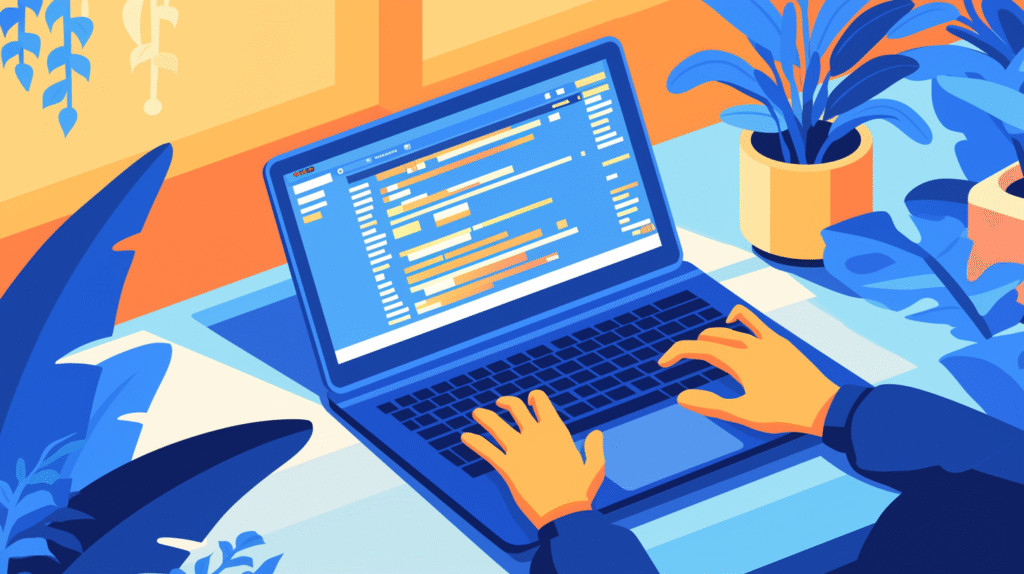
Tables offer a structured approach to creating boxes around text, providing excellent alignment control and consistent spacing, making them ideal for forms, organized layouts, and multiple boxed elements.
Creating Single-Cell Table Boxes:
Basic Table Box Creation:
- Go to the “Insert” tab in the ribbon
- Click “Table” in the Tables group
- Select “Insert Table” from the dropdown
- In the dialog box, specify 1 column and 1 row
- Click “OK” to create a single-cell table
- Type your content directly into the cell
Quick Table Insertion:
- Insert tab → Table
- Hover over the grid and select 1×1 (one column, one row)
- Click to insert the single-cell table
- Begin typing your content immediately
Table Cell Formatting:
Accessing Table Design Tools: When your cursor is in the table, two new tabs appear:
- Table Design: Controls overall table appearance, styles, and borders
- Layout: Controls structure, cell size, and text alignment
Border Customization:
- Select the table cell
- Go to Table Design tab
- Use “Borders” dropdown for quick options
- Click “Borders and Shading” for detailed control
- Customize line style, color, and width
- Apply to specific sides as needed
Cell Size and Dimensions:
- Select the table
- Go to Layout tab under Table Tools
- Adjust “Height” and “Width” in the Cell Size group
- Set specific measurements or use “AutoFit” options
- Choose “Fixed Column Width” for consistent sizing
Advanced Table Box Techniques:
Multiple Box Layout:
- Create a table with multiple rows and columns
- Each cell becomes an individual box
- Format borders for each cell independently
- Use different content in each cell for organized layouts
Example Grid Layout:
For a 2×2 grid of boxes:
- Insert 2×2 table
- Add content to each cell
- Format borders uniformly
- Adjust cell spacing for clean appearance
Cell Spacing and Padding:
Internal Spacing Control:
- Right-click in table → “Table Properties”
- Click “Options” button
- Adjust “Default cell margins” to control space around text
- Set different margins for top, bottom, left, and right
Table Spacing:
- In Table Properties dialog
- Check “Allow spacing between cells”
- Set measurement for space between individual cells
- Creates separated box effects
Table Styling and Design:
Built-in Table Styles:
- Select your table
- Go to Table Design tab
- Choose from predefined table styles in the gallery
- Many styles include attractive border and shading combinations
- Customize selected styles using border and shading tools
Custom Shading and Colors:
- Select cells to format
- Table Design tab → “Shading” dropdown
- Choose background colors for cells
- Use theme colors for professional coordination
- Apply different shading to different cells for variety
Professional Table Box Applications:
Form Creation: Tables excel for creating forms with labeled fields:
Structure:
Label | Input Box
Name | [text entry area]
Email | [text entry area]
Information Panels: Create organized information displays:
Multiple cells with:
- Headers in top cells
- Content in body cells
- Consistent formatting throughout
Comparison Layouts: Use tables for side-by-side comparisons:
Feature A | Feature B
Details | Details
Benefits | Benefits
Text Alignment in Table Boxes:
Horizontal Alignment:
- Select cell content
- Use standard alignment tools (Home tab)
- Or Layout tab → Alignment group
- Choose left, center, right, or justified
Vertical Alignment:
- Select the cell
- Layout tab → Alignment group
- Choose align top, center, or bottom
- Particularly useful for cells with varying content amounts
Table Box Maintenance:
Resizing and Adjusting:
- Hover over cell borders to resize manually
- Use Layout tab tools for precise measurements
- AutoFit options automatically adjust to content
- Distribute rows/columns evenly for consistent appearance
Adding or Removing Cells:
- Right-click in table
- Choose “Insert” to add rows/columns
- Choose “Delete” to remove elements
- Maintain formatting consistency when modifying structure
Converting Tables to Text: If you need to change from table format:
- Select the entire table
- Layout tab → “Convert to Text”
- Choose separator (tabs, commas, etc.)
- Table becomes regular text with separators
Table Accessibility and Professional Use:
Screen Reader Compatibility:
- Add table headers for accessibility
- Use meaningful cell content
- Ensure sufficient color contrast
- Test with accessibility tools
Print Considerations:
- Tables maintain structure well in print
- Check page breaks don’t split important content
- Ensure borders print clearly
- Test on actual printer for final verification
This table-based approach provides excellent structure and alignment control, making it ideal for organized content presentation and consistent layouts across multiple boxed elements.
Method 4: Using Shapes to Create Custom Boxes

Shapes offer the most design flexibility for creating custom boxes around text, allowing for creative styling, complex layouts, and sophisticated visual effects that go beyond basic borders.
Inserting and Formatting Shapes:
Basic Shape Insertion:
- Go to the “Insert” tab in the ribbon
- Click “Shapes” in the Illustrations group
- Select “Rectangle” from the Rectangles section
- Click and drag on your document to draw the rectangle
- The shape appears with default formatting
Shape Resizing and Positioning:
- Click on the shape to select it
- Use corner handles to resize proportionally
- Use side handles to adjust width or height independently
- Drag the shape to reposition it anywhere on the page
- Use the green rotation handle to rotate the shape
Adding Text to Shapes:
Text Entry:
- Right-click on the shape
- Select “Add Text” from the context menu
- Begin typing directly in the shape
- Text automatically centers within the shape boundaries
Text Formatting:
- Select the text within the shape
- Use Home tab formatting tools as usual
- Apply font changes, colors, and effects
- Text formatting is independent of shape formatting
Advanced Shape Formatting:
Accessing Format Options:
- Select the shape
- Go to “Drawing Tools Format” tab (appears when shape is selected)
- Or right-click and choose “Format Shape”
- The Format Shape pane provides comprehensive styling options
Fill and Color Options:
- Solid Fill: Choose from theme colors, standard colors, or custom colors
- Gradient Fill: Create smooth color transitions across the shape
- Picture or Texture Fill: Use images or patterns as shape backgrounds
- Pattern Fill: Apply geometric patterns with custom colors
- No Fill: Make the shape transparent while keeping the outline
Outline and Border Control:
- Outline Color: Set border color including “No Outline” option
- Outline Weight: Adjust border thickness from hairline to heavy
- Outline Style: Choose solid, dashed, dotted, or custom patterns
- Outline Transparency: Make borders partially see-through
Creative Effects and Styling:
Shadow Effects:
- Format Shape pane → Effects → Shadow
- Choose from preset shadow styles
- Customize shadow color, transparency, and position
- Adjust blur and distance for subtle or dramatic effects
3D and Depth Effects:
- Effects → 3-D Format
- Add bevels to create raised or inset appearances
- Adjust depth and lighting for realistic 3D effects
- Choose from preset combinations or customize individually
Reflection and Glow:
- Effects → Reflection for mirror-like effects below the shape
- Effects → Glow for colored halos around the shape
- Adjust intensity and color for both effects
- Combine with other effects for sophisticated appearances
Professional Shape Design Techniques:
Consistent Styling: Develop a style guide for shapes in your document:
- Use consistent colors from your theme palette
- Apply uniform border weights and styles
- Maintain consistent spacing and sizing
- Use the same effect treatments throughout
Color Psychology and Selection:
- Blue shapes: Professional, trustworthy, informational
- Red shapes: Urgent, important, warning
- Green shapes: Positive, success, go-ahead
- Yellow/Orange shapes: Attention, caution, highlighting
- Gray shapes: Neutral, professional, subtle
Advanced Shape Manipulation:
Duplicating and Copying Formatting:
- Select a formatted shape
- Ctrl+C to copy, Ctrl+V to paste
- Use Format Painter to copy formatting to other shapes
- Group multiple shapes for consistent movement and formatting
Layering and Arrangement:
- Right-click on shapes
- Choose “Bring to Front” or “Send to Back”
- Use “Bring Forward” and “Send Backward” for fine positioning
- Layer shapes to create complex designs
Shape Alignment and Distribution:
- Select multiple shapes (hold Ctrl while clicking)
- Drawing Tools Format tab → Arrange group
- Use “Align” options for precise positioning
- “Distribute” options space shapes evenly
Text Box Integration with Shapes:
Combining Text Boxes and Shapes:
- Create shapes for visual appeal
- Add text boxes for flexible text positioning
- Layer text boxes over shapes for complex designs
- Group elements together for unified objects
Shape-Based Callouts:
- Use callout shapes from the Shapes gallery
- Add text directly to callout shapes
- Position callouts to point to specific document elements
- Format consistently with document design
Shape Templates and Reusability:
Creating Custom Shape Libraries:
- Design and format shapes to your specifications
- Save as pictures for easy reuse
- Copy formatted shapes between documents
- Use Building Blocks to save complex shape arrangements
Quick Style Development:
- Format one shape perfectly
- Right-click → “Set as Default Shape”
- New shapes will use this formatting automatically
- Or save as custom Quick Style for later use
Accessibility and Technical Considerations:
Alt Text for Shapes:
- Right-click shape → “Format Shape”
- Add descriptive alternative text for screen readers
- Particularly important for shapes containing important information
- Keep descriptions concise but informative
Print and Display Optimization:
- Test shape colors in print preview
- Ensure effects render properly when printed
- Consider file size impact of complex effects
- Verify appearance across different devices and displays
This shape-based approach provides maximum creative control and visual impact, making it ideal for documents that require sophisticated design elements and attention-grabbing visual components.
Method 5: Advanced Formatting and Design Techniques
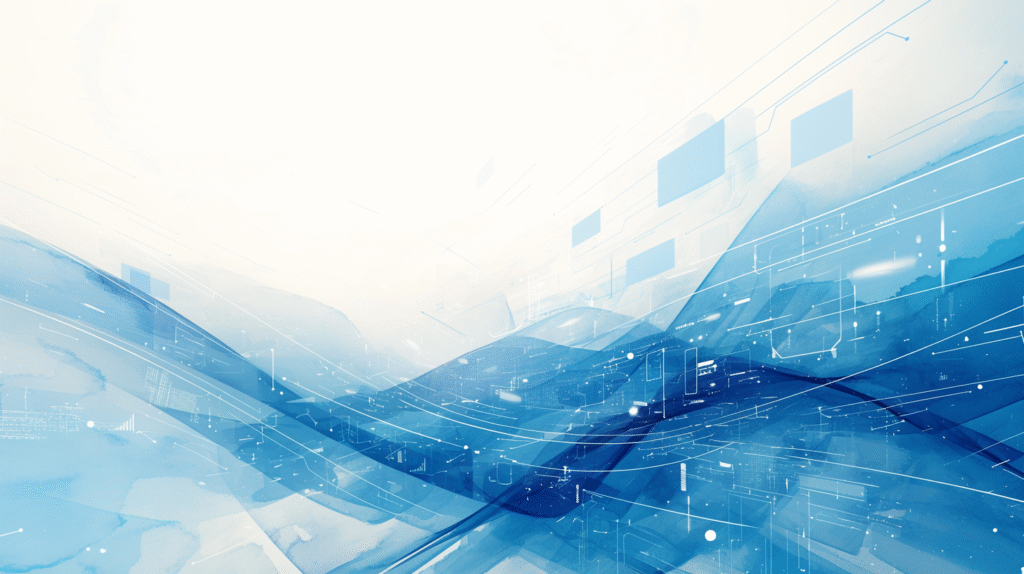
For professional document design and complex layouts, combining multiple boxing methods and applying advanced formatting techniques creates sophisticated, polished results that enhance both aesthetics and functionality.
Combining Multiple Boxing Methods:
Layered Design Approach:
- Start with paragraph borders for basic text emphasis
- Add text boxes for supplementary information
- Use shapes for decorative elements and visual hierarchy
- Integrate tables for structured data presentation
- Layer elements thoughtfully to avoid visual clutter
Hybrid Techniques: Create complex designs by combining methods:
- Table cells with custom shapes as headers
- Text boxes positioned over background shapes
- Paragraph borders within table cells
- Shapes grouped with text boxes for callouts
Advanced Border and Frame Effects:
Custom Border Patterns:
- Create repeated shape elements as border decorations
- Use line shapes to create custom border designs
- Apply gradients to borders for sophisticated effects
- Combine thick and thin borders for professional styling
Nested Box Designs:
- Create outer container boxes using shapes or tables
- Add inner content boxes with different formatting
- Use consistent spacing between nested elements
- Apply complementary color schemes to different levels
Professional Layout Principles:
Visual Hierarchy Through Boxing:
- Use largest, most prominent boxes for primary information
- Medium boxes for secondary content
- Small boxes for supplementary details
- Color intensity should match information importance
Spacing and Alignment:
- Maintain consistent margins around all boxed elements
- Align box edges with document margins or other elements
- Use grid-based layouts for multiple boxes
- Ensure adequate white space between boxed elements
Color Theory Application:
Professional Color Schemes:
- Monochromatic: Various shades of the same color
- Complementary: Opposite colors on the color wheel
- Analogous: Adjacent colors for harmonious effects
- Triadic: Three evenly spaced colors for vibrant designs
Brand Integration:
- Extract colors from company logos or brand guidelines
- Use brand colors consistently across all boxed elements
- Maintain brand personality through color choices
- Ensure sufficient contrast for accessibility compliance
Advanced Typography in Boxes:
Font Pairing Strategies:
- Use one font family for box headers, another for content
- Combine serif fonts with sans-serif for contrast
- Maintain consistent font sizes within box types
- Apply font weights (bold, regular, light) for hierarchy
Text Alignment and Flow:
- Center important announcements or quotes
- Left-align body text for easy reading
- Right-align dates, signatures, or reference information
- Justify text only in wider boxes to avoid awkward spacing
Responsive and Flexible Design:
Scalable Box Designs:
- Use relative measurements where possible
- Design boxes that work at different sizes
- Test layouts with varying content amounts
- Create flexible templates for different use cases
Print and Digital Optimization:
- Design for both screen viewing and print output
- Test color combinations in both color and grayscale
- Ensure boxes maintain structure when printed
- Consider file size implications of complex designs
Automation and Efficiency Techniques:
Style-Based Boxing:
- Create paragraph styles that include border formatting
- Develop character styles for consistent text formatting within boxes
- Use Quick Parts to save complex box arrangements
- Create custom templates with pre-designed box layouts
Macro-Based Automation: For advanced users, create macros that:
- Apply consistent box formatting with one click
- Insert pre-designed box templates
- Batch format multiple boxes simultaneously
- Maintain formatting consistency across documents
Quality Assurance and Testing:
Cross-Platform Compatibility:
- Test documents on different versions of Word
- Verify appearance on Windows and Mac systems
- Check formatting in Word Online if cloud compatibility needed
- Ensure mobile device compatibility for shared documents
Accessibility Compliance:
- Verify color contrast meets WCAG guidelines
- Add alternative text to decorative elements
- Ensure box content is readable by screen readers
- Test with accessibility checking tools
Performance Optimization:
File Size Management:
- Optimize images used in picture fills
- Compress complex shapes and effects when necessary
- Remove unused styles and formatting elements
- Use efficient file formats for embedded graphics
Document Loading Speed:
- Minimize use of complex 3D effects in large documents
- Use linked rather than embedded large images where appropriate
- Consider breaking very large documents into sections
- Test document performance on target hardware
Advanced Troubleshooting:
Common Complex Issues:
- Overlapping elements: Use precise positioning and layering
- Inconsistent formatting: Implement style-based approaches
- Print discrepancies: Test with actual print settings
- Performance problems: Simplify effects and optimize graphics
Professional Maintenance:
- Document design decisions for future updates
- Create style guides for team collaboration
- Establish review processes for complex layouts
- Maintain backup versions before major formatting changes
Integration with Document Workflow:
Template Development:
- Create master templates with various box styles
- Develop section-specific formatting guidelines
- Establish approval processes for design modifications
- Train team members on proper template usage
Version Control:
- Track changes to complex formatted documents
- Maintain formatting consistency across document versions
- Document any custom formatting for future reference
- Coordinate formatting updates across team members
This advanced approach enables creation of sophisticated, professional documents that effectively combine multiple boxing techniques while maintaining design consistency, accessibility, and functionality across various viewing and output scenarios.
Troubleshooting Common Issues
Even with careful implementation, text boxing in Word can present challenges. Understanding common problems and their solutions ensures professional results and efficient workflow maintenance.
Border and Box Display Problems:
Issue: Borders Don’t Appear or Are Barely Visible Common Causes:
- Border color matches background color
- Border weight set too thin (especially for projection or low-resolution displays)
- Paragraph spacing issues covering borders
- Print settings not configured for borders
Solutions:
- Check border color: Ensure sufficient contrast with background
- Increase border weight: Use at least 1 pt for visibility
- Adjust paragraph spacing: Use Borders and Shading dialog → Options
- Verify print settings: File → Print → Print Options → check “Print drawings”
Issue: Inconsistent Border Appearance Symptoms: Some borders appear different sizes or colors despite using same settings Troubleshooting Steps:
- Select all affected text and reapply formatting consistently
- Check for hidden formatting: Home tab → Show/Hide paragraph marks
- Clear existing formatting: Ctrl+Space, then reapply borders
- Verify zoom level isn’t affecting display (borders may appear different at various zoom levels)
Text Box Positioning and Layout Issues:
Issue: Text Boxes Don’t Stay in Position Causes:
- Incorrect text wrapping settings
- Anchor points moving with text edits
- Document margins or page setup changes
Resolution Methods:
- Lock Anchor Position:
- Right-click text box → More Layout Options
- Position tab → check “Lock anchor”
- This prevents the text box from moving when surrounding text changes
- Set Absolute Positioning:
- More Layout Options → Position tab
- Change from “Relative” to absolute measurements
- Set specific distances from page margins or edges
- Verify Text Wrapping:
- Ensure appropriate wrapping style for your layout needs
- Use “Fix position on page” for completely static positioning
Issue: Text Boxes Overlap or Interfere with Document Text Solutions:
- Adjust text wrapping to “Square” or “Tight” for proper text flow
- Increase distance from text in Layout Options
- Use “Behind Text” or “In Front of Text” wrapping for deliberate layering
- Resize or reposition text boxes to avoid content conflicts
Table-Based Box Problems:
Issue: Table Cells Don’t Size Consistently Diagnosis and Fixes:
- AutoFit Issues:
- Select table → Layout tab → AutoFit → “Fixed Column Width”
- Set specific width and height measurements
- Disable “Automatically resize to fit contents”
- Content Overflow:
- Increase cell height manually
- Adjust font size or line spacing within cells
- Use “Exact” row height setting for consistency
- Border Alignment Problems:
- Check that all cells use same border weight
- Verify border style consistency across all cells
- Use Table Design tab for uniform border application
Shape and Object Formatting Issues:
Issue: Shapes Don’t Maintain Formatting When Copied Prevention and Solutions:
- Set Default Shape Properties:
- Format one shape perfectly
- Right-click → “Set as Default Shape”
- New shapes will inherit this formatting
- Use Format Painter Correctly:
- Select formatted shape
- Click Format Painter (Home tab)
- Click target shape to apply formatting
- Group Related Objects:
- Select multiple objects (Ctrl+click)
- Right-click → Group → Group
- Grouped objects maintain relative formatting and positioning
Performance and Display Issues:
Issue: Document Becomes Slow with Many Formatted Boxes Optimization Strategies:
- Reduce Effect Complexity:
- Minimize use of shadows, 3D effects, and gradients
- Use solid fills instead of complex patterns where possible
- Optimize any embedded images
- File Size Management:
- Compress images: Select image → Picture Tools → Compress Pictures
- Remove unused styles: File → Options → Advanced → Web Options
- Save in efficient formats (.docx rather than older formats)
Cross-Platform Compatibility Problems:
Issue: Formatting Appears Different on Other Computers Common Scenarios and Solutions:
- Font Availability:
- Use common system fonts (Arial, Calibri, Times New Roman)
- Embed fonts: File → Options → Save → “Embed fonts in the file”
- Test documents on target systems before final distribution
- Version Differences:
- Save in compatible formats for older Word versions
- Test with Word Online if cloud compatibility needed
- Document any version-specific features used
- Operating System Differences:
- Test on both Windows and Mac if cross-platform use expected
- Some advanced effects may render differently
- Use simpler formatting for maximum compatibility
Print-Related Issues:
Issue: Boxes Don’t Print as Expected Troubleshooting Checklist:
- Print Preview Testing:
- Always check File → Print → Print Preview
- Verify all borders and boxes appear correctly
- Check that colors print appropriately
- Printer Settings:
- Ensure printer supports color if using colored boxes
- Check page margins don’t cut off box elements
- Verify paper size matches document settings
- Border Printing:
- File → Options → Display → “Print drawings created in Word”
- Some printers have minimum margins that might affect border printing
- Test with actual printer before final production
Emergency Recovery Procedures:
When Formatting Goes Wrong:
- Immediate Undo: Ctrl+Z to reverse recent changes
- Selective Undo: Use the Undo dropdown to select specific actions to reverse
- Clear Formatting: Select affected text → Ctrl+Space (clear character formatting) → Ctrl+Q (clear paragraph formatting)
- Document Recovery: If major issues occur, use File → Info → Manage Document → Recover Unsaved Documents
Preventive Measures:
Best Practices for Avoiding Issues:
- Regular Saving: Save frequently, especially before major formatting changes
- Version Backups: Keep copies at major formatting milestones
- Test Early: Apply formatting to small sections first to test results
- Style Consistency: Use styles rather than direct formatting when possible
- Documentation: Keep notes on custom formatting for future reference
Advanced Diagnostic Techniques:
For Persistent Issues:
- Create New Document: Copy problematic content to fresh document
- Safe Mode Testing: Start Word in safe mode to isolate add-in conflicts
- Template Issues: Check if problems persist with different document templates
- System-Level Issues: Test on different computers to isolate hardware/software problems
This comprehensive troubleshooting approach helps identify and resolve issues quickly while implementing preventive measures to avoid future problems with text boxing in Word documents.
Best Practices for Professional Document Design
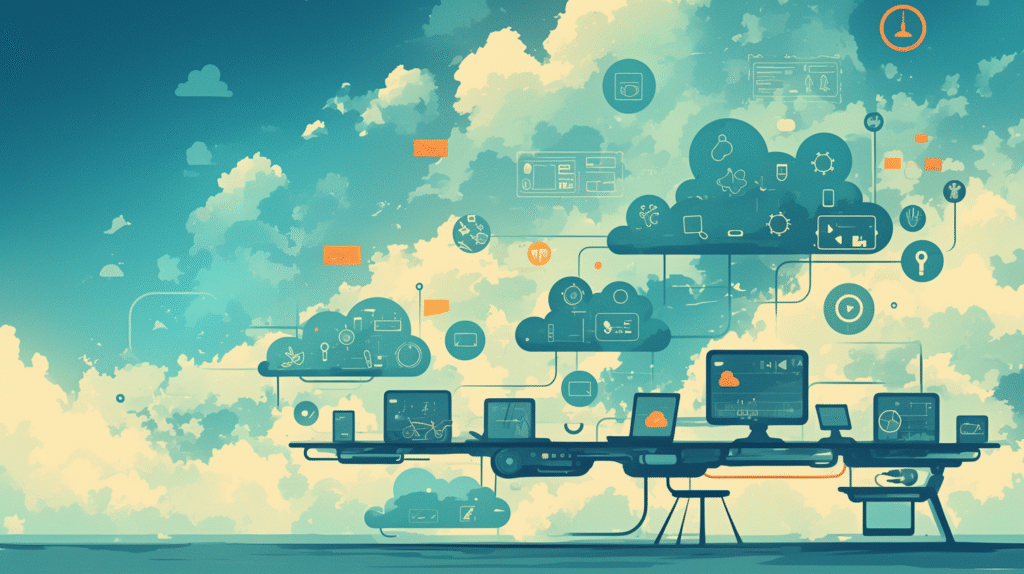
Creating effective boxed text requires more than just technical knowledge—it demands understanding of design principles, user experience considerations, and professional presentation standards that enhance rather than detract from your document’s message.
Design Principles for Text Boxing:
Visual Hierarchy and Information Priority: Use boxing strategically to guide readers through your content in order of importance. Primary information should receive the most prominent boxing treatment, with secondary details in smaller or more subtle boxes. Avoid competing visual elements that confuse rather than clarify your message.
Consistency and Brand Alignment: Establish consistent boxing standards throughout your document and across your organization’s materials. Use the same border weights, colors, spacing, and styling for similar types of content. This consistency creates professional appearance and helps readers understand your document structure intuitively.
White Space and Breathing Room: Adequate spacing around and within boxes prevents cramped appearance and improves readability. Follow the principle that white space is as important as the content itself—it gives readers’ eyes places to rest and helps emphasize the boxed content.
Content-Appropriate Boxing Selection:
Matching Method to Message:
- Simple paragraph borders: Best for inline emphasis, quotes, or brief highlights
- Text boxes: Ideal for sidebar information, callouts, or content that needs precise positioning
- Table cells: Perfect for structured information, forms, or data that needs organization
- Shapes: Excellent for attention-grabbing announcements, warnings, or decorative elements
Audience and Context Considerations: Consider your readers’ expectations and the document’s purpose when choosing boxing methods. Formal business reports require conservative, professional boxing, while creative marketing materials can support more dynamic and visually interesting approaches.
Color Strategy and Psychology:
Professional Color Selection: Choose colors that support your message and maintain professional appearance. Blue conveys trust and stability, green suggests growth or success, red indicates urgency or importance, and gray provides neutral, sophisticated emphasis. Avoid using too many colors, which can appear unprofessional or confusing.
Accessibility and Inclusivity: Ensure sufficient color contrast for readers with visual impairments. Test your color combinations using accessibility tools and consider how your document will appear to colorblind readers. Never rely solely on color to convey important information—use text labels, symbols, or other visual cues as backup.
Typography Integration:
Font Coordination: Select fonts that work harmoniously with your boxing style. Simple, clean boxes pair well with modern sans-serif fonts, while more decorative boxes might complement serif fonts. Maintain consistent font choices within similar box types throughout your document.
Text Sizing and Hierarchy: Use font sizes that are appropriate for your box sizes and reading context. Boxed text often appears more prominent, so it may not need larger font sizes to achieve emphasis. Ensure text remains readable at normal viewing distances and when printed.
Layout and Positioning Excellence:
Grid-Based Alignment: Align boxed elements with your document’s overall grid structure. This might mean aligning with margins, column edges, or other significant elements on the page. Consistent alignment creates professional appearance and makes your document easier to scan and read.
Balance and Proportion: Distribute boxed elements thoughtfully throughout your document. Avoid clustering all boxes in one area or creating visual imbalance. Consider the optical weight of different elements and how they work together to create harmonious page layouts.
Content Organization Strategies:
Logical Information Flow: Use boxes to support your document’s logical structure rather than fighting against it. Box related information together, use boxes to separate different topics, and ensure that boxed content enhances rather than interrupts the natural reading flow.
Scannable Document Structure: Design your boxed content to support readers who scan documents quickly. Use descriptive headers in boxes, maintain consistent styling for similar information types, and position boxes where readers naturally look for supplementary information.
Technical Implementation Standards:
File Management and Performance: Keep file sizes reasonable by optimizing graphics and effects within boxes. Use appropriate image compression for picture fills, minimize complex effects that slow document performance, and test documents on typical user hardware to ensure smooth operation.
Version Control and Collaboration: When working with teams, establish clear guidelines for box formatting and modification. Document your design decisions, provide templates with proper boxing examples, and train team members on maintaining formatting consistency.
Quality Assurance Processes:
Review and Testing Procedures: Always review boxed documents in their final intended format—whether that’s print, screen presentation, or online viewing. Test accessibility features, verify color accuracy, and ensure that all boxed content serves its intended purpose effectively.
Feedback Integration: Gather feedback from actual users about the effectiveness of your boxing choices. Do readers find the information helpful? Does the formatting enhance or distract from comprehension? Use this feedback to refine your approach over time.
Cross-Platform and Future-Proofing:
Compatibility Planning: Design boxes that work across different versions of Word and different operating systems. Test your formatting with users who have different software configurations, and provide fallback options for situations where advanced formatting might not display correctly.
Sustainable Design Practices: Create boxing approaches that will remain effective as your content evolves. Use flexible designs that can accommodate varying amounts of content, choose timeless rather than trendy styling, and build templates that can be easily updated as needs change.
Measurement and Improvement:
Effectiveness Metrics: Evaluate the success of your boxing choices based on concrete measures: Do readers spend appropriate time on boxed content? Do they take desired actions based on boxed information? Are there fewer questions about information that you’ve emphasized through boxing?
Continuous Refinement: Treat document design as an iterative process. Regularly review and update your boxing approaches based on changing needs, new software capabilities, and evolving design standards. Stay informed about current best practices in document design and accessibility.
By following these professional design principles, your boxed content will enhance rather than detract from your documents’ effectiveness, creating materials that are both visually appealing and functionally superior for your readers’ needs.
Conclusion
Mastering the art of creating boxes around text and paragraphs in Microsoft Word is an essential skill that transforms ordinary documents into professional, visually engaging communications. Throughout this comprehensive guide, we’ve explored multiple approaches—from simple paragraph borders to sophisticated shape-based designs—each offering unique advantages for different content types and design requirements.
Key Principles for Success:
The foundation of effective text boxing lies in matching your method to your specific needs and audience expectations. Simple paragraph borders excel for inline emphasis and maintaining document flow, while text boxes provide maximum positioning flexibility for complex layouts. Table-based approaches offer superior organization for structured content, and shapes enable the most creative and visually striking designs.
Strategic Implementation:
Success with text boxing requires more than technical knowledge—it demands understanding of design principles, accessibility considerations, and professional presentation standards. The most effective approach combines careful attention to visual hierarchy, consistent styling, and strategic use of color and typography to enhance rather than overwhelm your content.
Professional Development:
Start with basic paragraph borders to understand fundamental concepts, then gradually incorporate more sophisticated techniques as your design skills and project requirements evolve. Focus on creating templates and standardized approaches that can be reused and shared across teams, ensuring consistency and efficiency in your document production workflow.
Long-term Considerations:
Invest time in developing sustainable design practices that will serve you well across different projects and changing software capabilities. Pay attention to accessibility requirements, cross-platform compatibility, and performance considerations that ensure your documents work effectively for all intended users and viewing contexts.
Continuous Improvement:
Treat document design as an ongoing learning process. Gather feedback from readers, stay informed about evolving design standards, and regularly review and refine your approaches based on changing needs and new software capabilities. The most successful document creators continuously adapt their techniques while maintaining core principles of clarity, consistency, and user-focused design.
Whether you’re creating simple business reports with basic emphasis boxes, designing complex educational materials with multiple information panels, or developing marketing documents with eye-catching visual elements, these text boxing techniques provide the foundation for creating documents that effectively communicate your message while maintaining professional appearance and optimal user experience.
The investment in mastering these skills pays dividends in improved document effectiveness, enhanced professional image, and increased efficiency in creating visually compelling materials that serve your communication goals while meeting the highest standards of accessibility and design excellence.
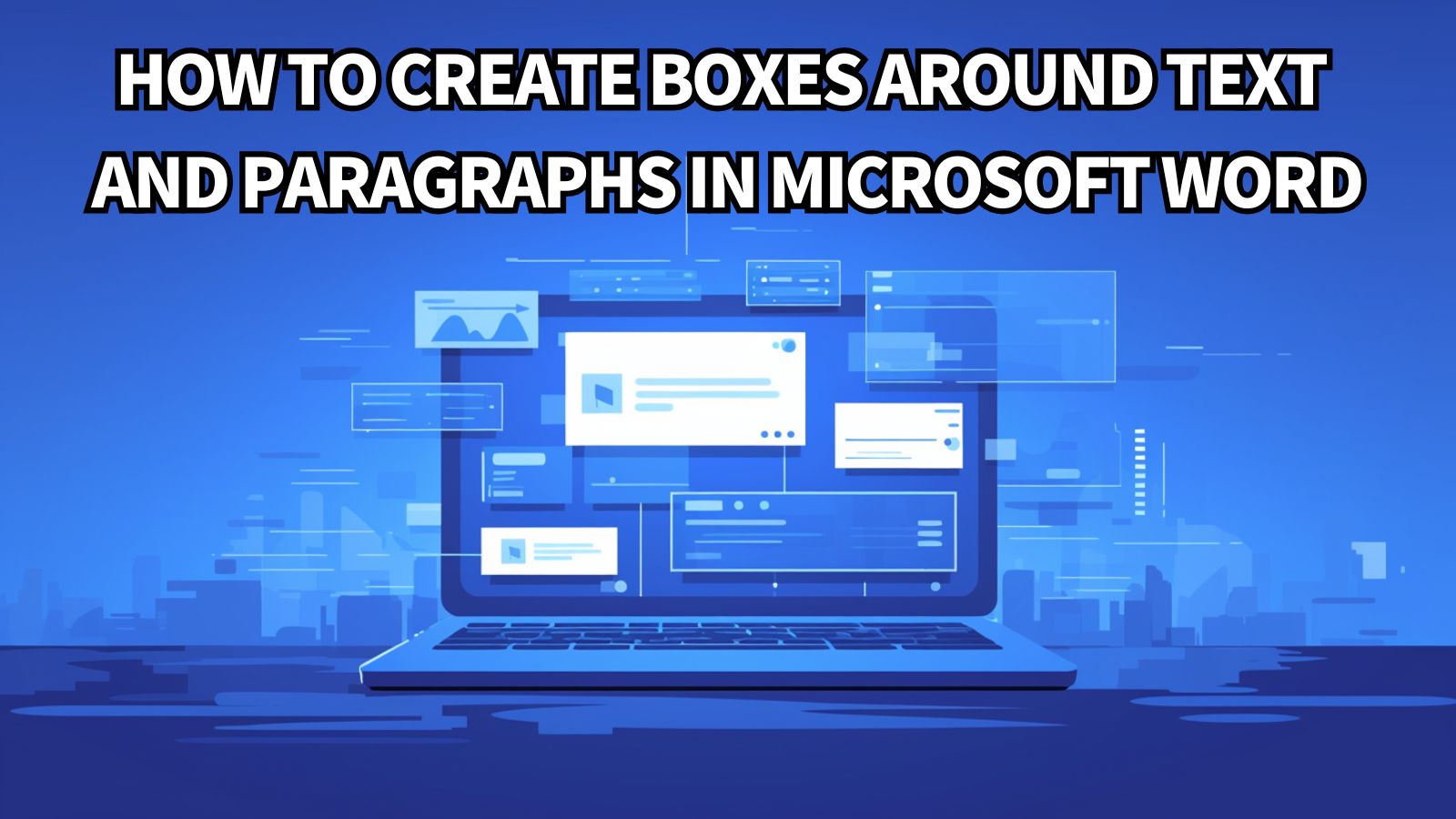


コメント