- Introduction
- Understanding Read-Only Mode in PowerPoint
- Method 1: Setting File Properties to Read-Only
- Method 2: Using PowerPoint’s Built-in Read-Only Features
- Method 3: Password Protection and Document Security
- Method 4: Network and Cloud Storage Solutions
- Method 5: Automated Solutions and Advanced Techniques
- Troubleshooting Common Issues
- Best Practices for Read-Only Implementation
- Conclusion
Introduction
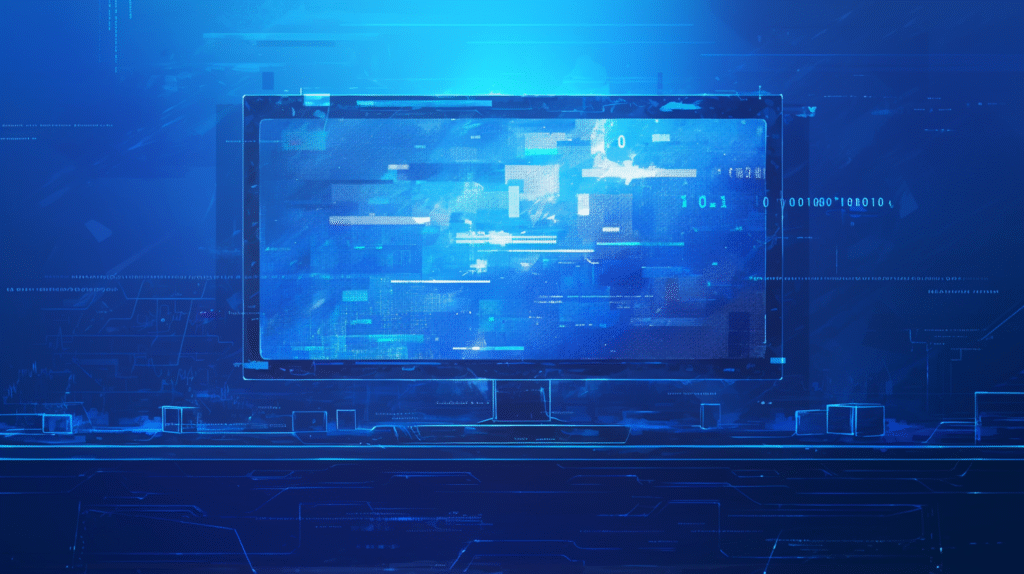
Have you ever opened a PowerPoint presentation and accidentally made changes you didn’t intend to save? Or maybe you need to share presentations with others while ensuring the original file remains unchanged? Understanding how to consistently open PowerPoint files in read-only mode is crucial for protecting important presentations, maintaining version control, and creating safe viewing environments for shared content.
Read-only mode serves multiple important purposes: it prevents accidental modifications to critical presentations, allows multiple users to view files simultaneously without conflicts, protects template files from unwanted changes, and provides a safe environment for reviewing and presenting content without risk of data loss.
Many users struggle with PowerPoint’s read-only options because there are several different methods available, each with its own advantages and appropriate use cases. Some methods provide temporary read-only access, while others create permanent protection. Understanding these options and knowing when to use each approach is essential for effective presentation management.
In this comprehensive guide, we’ll explore every method for opening PowerPoint files in read-only mode, from basic file properties settings to advanced organizational policies and automated solutions. Let’s dive in and master these essential file protection techniques!
Understanding Read-Only Mode in PowerPoint
Before exploring specific implementation methods, it’s important to understand what read-only mode actually does and how it differs from other file protection options available in PowerPoint.
What Read-Only Mode Provides:
View-Only Access: Users can open and view the presentation, navigate through slides, use presentation mode for displaying content, and access slide notes and comments, but cannot make permanent changes to the original file.
Temporary Editing Capability: Read-only mode still allows users to make temporary modifications during their viewing session, but these changes cannot be saved to the original file unless the user explicitly chooses “Save As” to create a new copy.
Protection from Accidental Changes: The primary benefit is preventing unintentional modifications to important presentations, especially when multiple people need access to the same file.
Version Control Support: Read-only access helps maintain file integrity when sharing presentations across teams or organizations where only certain individuals should have editing privileges.
Types of Read-Only Implementation:
File System Read-Only: Set at the operating system level, making the file read-only for all applications that access it.
PowerPoint-Specific Read-Only: Applied through PowerPoint’s built-in features, affecting only how PowerPoint handles the file.
Network-Based Read-Only: Implemented through file sharing permissions on network drives or cloud storage services.
Document-Level Protection: Built into the PowerPoint file itself through password protection or document restriction features.
Temporary vs. Permanent Solutions:
Temporary Read-Only: Users can easily switch back to edit mode during the same session, useful for casual protection against accidental changes.
Permanent Read-Only: Requires specific actions to enable editing, providing stronger protection for critical files and templates.
Understanding User Experience:
When a file opens in read-only mode, PowerPoint typically displays a notification banner indicating the read-only status and offering options to enable editing if the user has appropriate permissions. This clear visual indication helps users understand their current access level and available options.
Limitations and Considerations:
Read-only mode doesn’t prevent users from copying content to new presentations, taking screenshots, or extracting information from the file. For truly sensitive content, additional security measures like password protection or digital rights management may be necessary.
Understanding these fundamentals helps you choose the most appropriate read-only implementation method for your specific needs and security requirements.
Method 1: Setting File Properties to Read-Only
The most straightforward approach involves changing the file’s properties at the operating system level, making it read-only for all applications that access it.
Windows File Properties Method:
Basic Read-Only Setting:
- Navigate to your PowerPoint file in File Explorer
- Right-click on the presentation file
- Select “Properties” from the context menu
- In the Properties dialog box, locate the “Attributes” section
- Check the “Read-only” checkbox
- Click “OK” to apply the setting
Verification of Read-Only Status: After setting the read-only attribute, you can verify it worked by:
- Checking that the filename appears with a lock icon in File Explorer
- Opening the file and confirming PowerPoint displays a read-only notification
- Attempting to save changes and seeing the “Save As” dialog instead of direct save
Advanced File Attributes:
Hidden Attribute Combination: For additional protection, you can combine read-only with hidden attributes:
- In the Properties dialog, also check “Hidden”
- This makes the file read-only and invisible to casual browsing
- Users must know the exact file path or show hidden files to access it
Command Line Implementation: For batch operations or scripting, you can use command prompt:
attrib +r "C:\path\to\your\presentation.pptx"
To remove read-only status:
attrib -r "C:\path\to\your\presentation.pptx"
macOS File Properties Method:
Setting Read-Only on Mac:
- Open Finder and locate your PowerPoint file
- Right-click (or Control-click) on the file
- Select “Get Info” from the context menu
- In the Info window, expand the “Sharing & Permissions” section
- Change your permission level to “Read only”
- Close the Info window to apply changes
Terminal Command for macOS:
chmod 444 "/path/to/your/presentation.pptx"
Managing Multiple Files:
Batch Read-Only Setting: For multiple files at once:
- Select all desired PowerPoint files in File Explorer
- Right-click on the selection
- Choose “Properties”
- Set read-only attribute for all selected files simultaneously
PowerShell Batch Operation:
Get-ChildItem "C:\Presentations\*.pptx" | Set-ItemProperty -Name IsReadOnly -Value $true
Benefits and Limitations of File Properties Method:
Advantages:
- Simple and universal across all programs
- Works regardless of PowerPoint version
- Provides immediate visual feedback in file explorer
- Effective for protecting template files and important presentations
Limitations:
- Users with administrative privileges can easily remove read-only status
- Doesn’t prevent copying or extracting content
- May not work on all network file systems
- Can be bypassed by opening files from within PowerPoint using File > Open
Special Considerations:
Network Drive Behavior: Read-only attributes may behave differently on network drives depending on the server configuration and user permissions. Test thoroughly in your specific network environment.
Cloud Storage Integration: Services like OneDrive, Google Drive, and Dropbox may handle read-only attributes differently. Some sync the attribute across devices, while others may ignore it.
Version Control Impact: Read-only files can’t be modified by version control systems, which may cause issues in collaborative environments using tools like Git or SharePoint versioning.
Troubleshooting Common Issues:
Read-Only Status Not Recognized: If PowerPoint doesn’t recognize the read-only status:
- Verify the attribute is properly set in file properties
- Close and reopen PowerPoint completely
- Check if the file is stored on a network location with different permission rules
Unable to Set Read-Only: If you can’t change the attribute:
- Ensure you have sufficient permissions to modify the file
- Check if the file is currently open in PowerPoint or another application
- Verify the file system supports attribute changes (some network filesystems don’t)
This method provides a foundational approach to read-only protection that works across different software applications while remaining simple to implement and manage.
Method 2: Using PowerPoint’s Built-in Read-Only Features

PowerPoint includes several built-in features specifically designed to control file access and editing permissions, providing more sophisticated options than basic file properties.
Mark as Final Feature:
Implementing Mark as Final:
- Open your PowerPoint presentation
- Click on “File” to access Backstage view
- Select “Info” from the left menu
- Click on “Protect Presentation”
- Choose “Mark as Final” from the dropdown menu
- PowerPoint will display a confirmation dialog explaining the feature
- Click “OK” to mark the presentation as final
- Save the file to apply the Mark as Final status
Understanding Mark as Final Behavior: When a presentation is marked as final:
- PowerPoint displays a yellow information bar indicating final status
- Editing commands are disabled by default
- Users see an “Edit Anyway” button that allows overriding the restriction
- The feature serves as a courtesy notice rather than true security
Removing Mark as Final Status:
- Open the marked presentation
- Click “Edit Anyway” in the information bar
- Or go to File > Info > Protect Presentation > Mark as Final (to toggle off)
Always Open Read-Only Feature:
Setting Always Open Read-Only:
- Open your PowerPoint presentation
- Go to File > Info
- Click “Protect Presentation”
- Select “Always Open Read-Only”
- Save the file to apply this setting
- Future opens will prompt users about read-only mode
User Experience with Always Open Read-Only: When the file is opened:
- PowerPoint displays a dialog asking if the user wants to open as read-only
- Users can choose “Yes” for read-only or “No” for full editing access
- The choice affects only the current session
- The setting persists in the file for future opens
Restrict Editing Features:
Setting Document Restrictions:
- File > Info > Protect Presentation
- Choose “Restrict Editing”
- In the Restrict Editing pane, you can:
- Limit formatting changes to specific styles
- Allow only certain types of editing (comments, tracked changes, etc.)
- Set password protection for editing permissions
Configuring Editing Restrictions: The Restrict Editing pane offers several options:
- Formatting restrictions: Limit users to specific styles and formatting options
- Editing restrictions: Allow only comments, or no changes at all
- Password protection: Require a password to remove restrictions
- Exceptions: Grant editing permissions to specific users
Document Properties and Information:
Custom Properties for Read-Only Management:
- File > Info > Properties > Advanced Properties
- Add custom properties to track read-only status
- Use these properties for organizational file management
- Create automated systems based on custom property values
Document Status Tracking:
- Use the Status field to indicate read-only intentions
- Add comments explaining why the file should remain read-only
- Include contact information for requesting edit access
- Set revision numbers to track approved versions
Advanced Protection Combinations:
Layered Protection Approach: Combine multiple PowerPoint features for enhanced protection:
- Mark as Final for courtesy notification
- Always Open Read-Only for user prompting
- Restrict Editing with password for stronger protection
- Custom properties for organizational tracking
Template Protection Strategy: For presentation templates:
- Mark as Final to indicate completed template status
- Always Open Read-Only to encourage “Save As” usage
- Add instructions in slide notes about proper template usage
- Use custom properties to track template version and approval status
Integration with Organizational Workflows:
Corporate Template Management:
- Combine read-only settings with corporate file naming conventions
- Use SharePoint integration for additional permission layers
- Implement approval workflows before removing read-only status
- Create automated systems for read-only template distribution
Version Control Integration:
- Mark approved versions as final
- Use read-only settings for archived presentations
- Implement automated processes for read-only status based on approval workflows
- Coordinate with document management systems for comprehensive protection
User Training and Communication:
Educating Users About Read-Only Features:
- Explain the difference between Mark as Final and true protection
- Train users on proper procedures for requesting edit access
- Provide clear instructions for using “Save As” when appropriate
- Establish organizational policies for overriding read-only settings
Setting Expectations:
- Communicate that Mark as Final is easily reversible
- Explain when stronger protection methods should be used
- Provide alternative workflows for users who need to make changes
- Create clear escalation procedures for accessing protected content
Monitoring and Maintenance:
Tracking Read-Only Usage:
- Monitor how frequently users override read-only settings
- Track which presentations benefit most from read-only protection
- Identify patterns in read-only bypass behavior
- Use feedback to refine read-only implementation strategies
Regular Review Processes:
- Periodically review which files have read-only protection
- Update read-only settings based on changing business needs
- Remove outdated read-only restrictions when no longer needed
- Ensure read-only settings align with current security requirements
This approach provides PowerPoint-native solutions that integrate well with the application’s standard workflows while offering varying levels of protection appropriate for different organizational needs and security requirements.
Method 3: Password Protection and Document Security
Password protection provides a more robust approach to controlling access and editing permissions, offering genuine security rather than just courtesy notifications.
Encrypt with Password Protection:
Setting Password Protection:
- Open your PowerPoint presentation
- Go to File > Info
- Click “Protect Presentation”
- Select “Encrypt with Password”
- Enter a strong password in the dialog box
- Re-enter the password to confirm
- Save the file to apply password protection
Password Strength Guidelines: Create strong passwords using these principles:
- Minimum 8-12 characters length
- Combine uppercase and lowercase letters
- Include numbers and special characters
- Avoid common words or personal information
- Use unique passwords for different presentations
- Consider using password management tools
Read-Only Password vs. Full Access Password:
Setting Different Access Levels:
- Go to File > Save As
- Click “Tools” next to the Save button
- Select “General Options”
- In the General Options dialog:
- “Password to open” prevents any access without password
- “Password to modify” allows viewing but requires password for editing
- You can set both for layered protection
Implementing Read-Only Password Strategy:
- Set “Password to modify” only for read-only default access
- Users can view and present without password
- Editing requires the modification password
- This approach balances accessibility with protection
Information Rights Management (IRM):
Enterprise-Level Document Protection: For organizations with Microsoft 365 business subscriptions:
- File > Info > Protect Presentation
- Select “Restrict Access” > “Connect to Digital Rights Management Servers”
- Configure specific permissions for different users:
- View only access
- Print permissions
- Copy/extract restrictions
- Expiration dates for access
IRM Permission Levels:
- Read: View presentation only, no editing or printing
- Change: View and edit, but may restrict printing or copying
- Full Control: Complete access including permission modification
- Custom: Define specific combinations of permissions
Advanced Security Features:
Digital Signatures for Document Integrity:
- File > Info > Protect Presentation
- Select “Add a Digital Signature”
- Choose certificate for signing
- Digital signatures verify document hasn’t been altered
- Provides authenticity verification beyond read-only protection
Document Inspection and Cleanup: Before applying read-only protection:
- File > Info > Check for Issues > Inspect Document
- Remove hidden data, personal information, and revision history
- Clean up comments and annotations if not needed
- This prevents information leakage in read-only documents
Organizational Policy Implementation:
Group Policy for Password Requirements: In enterprise environments:
- Configure minimum password strength requirements
- Enforce password protection for certain document types
- Set automatic password expiration policies
- Implement consistent security standards across organization
SharePoint Integration:
- Use SharePoint permission systems alongside PowerPoint protection
- Configure check-out/check-in procedures for edit access
- Implement approval workflows for password-protected documents
- Coordinate document-level and server-level security
User Experience Optimization:
Balancing Security and Usability:
- Provide clear instructions for password-protected files
- Establish procedures for password sharing in teams
- Create different protection levels for different user groups
- Maintain emergency access procedures for critical situations
Password Management Best Practices:
- Use secure channels for sharing passwords
- Implement password rotation schedules for sensitive documents
- Provide password recovery procedures
- Train users on proper password handling
Technical Implementation Considerations:
File Size and Performance Impact:
- Password protection may slightly increase file size
- Encryption/decryption can affect file opening speed
- Test performance impact on older hardware
- Consider simplified protection for performance-critical environments
Compatibility Across Platforms:
- Verify password protection works across different PowerPoint versions
- Test with PowerPoint Online and mobile applications
- Ensure Mac and Windows compatibility
- Check behavior with third-party presentation software
Backup and Recovery Procedures:
Password Recovery Planning:
- Maintain secure records of presentation passwords
- Implement organizational password escrow procedures
- Create unprotected backup copies in secure locations
- Establish procedures for accessing protected files in emergencies
Version Control with Protected Files:
- Coordinate password protection with version control systems
- Plan for updating passwords across multiple file versions
- Consider automation for password management in large organizations
- Document password change procedures for team coordination
Monitoring and Auditing:
Tracking Access to Protected Presentations:
- Monitor failed password attempts
- Track when users access password-protected files
- Audit password sharing and distribution
- Review protection effectiveness regularly
Compliance and Regulatory Requirements:
- Ensure password protection meets industry standards
- Document security measures for audit purposes
- Implement appropriate retention policies for protected documents
- Coordinate with legal and compliance teams for requirements
Integration with Enterprise Security:
Single Sign-On (SSO) Integration:
- Integrate PowerPoint protection with organizational identity systems
- Use enterprise credentials for document access
- Implement automated password management through IT systems
- Coordinate with broader organizational security policies
Advanced Threat Protection:
- Combine PowerPoint protection with enterprise security solutions
- Monitor for suspicious access patterns
- Implement automated threat detection for document access
- Coordinate incident response procedures for security breaches
This comprehensive approach to password protection provides genuine security while maintaining usability and integration with organizational workflows and security policies.
Method 4: Network and Cloud Storage Solutions
Leveraging network and cloud storage platforms provides sophisticated read-only access control through server-level permissions and collaborative features.
SharePoint Online Read-Only Configuration:
Setting Up Read-Only Access:
- Upload your PowerPoint presentation to SharePoint
- Navigate to the document library containing your file
- Click the three dots (…) next to your presentation
- Select “Manage access” or “Sharing”
- Configure permission levels:
- “View only” prevents editing while allowing viewing and downloading
- “Edit” allows full modification access
- Custom permissions for specific users or groups
SharePoint Permission Management:
- Site-level permissions: Control access to entire document libraries
- Folder-level permissions: Manage access to specific presentation collections
- Item-level permissions: Set unique permissions for individual presentations
- Inheritance control: Override or inherit permissions from parent containers
Advanced SharePoint Features:
Check-Out/Check-In Workflow:
- Configure document library to require check-out
- Users must check out presentations before editing
- While checked out, file is read-only for other users
- Check-in process makes edited version available to others
- Version history maintains record of all changes
Approval Workflow Integration:
- Set up approval workflows for presentation modifications
- Require manager approval before changes become final
- Automatically revert to read-only after approval process
- Maintain audit trail of all approval activities
OneDrive for Business Solutions:
Personal OneDrive Read-Only Sharing:
- Right-click your PowerPoint file in OneDrive
- Select “Share” from the context menu
- Choose sharing options:
- “Anyone with the link can view” for broad read-only access
- “People you choose” for specific user read-only access
- Set expiration dates for temporary read-only sharing
OneDrive Link Management:
- Generate view-only links that prevent editing
- Set password protection for shared read-only links
- Configure expiration dates for temporary access
- Monitor link usage and access patterns
Google Drive Integration:
Google Drive Permission System: For organizations using Google Workspace:
- Upload PowerPoint files to Google Drive
- Right-click and select “Share”
- Set permission levels:
- “Viewer” for read-only access
- “Commenter” for view and comment only
- “Editor” for full editing access
Google Drive Advanced Features:
- Convert PowerPoint to Google Slides for browser-based read-only viewing
- Use Google Drive’s version history for read-only access to specific versions
- Implement Google Workspace security policies for document protection
- Integrate with organizational identity management systems
Enterprise Document Management Systems:
Microsoft Teams Integration:
- Upload presentations to Teams channels
- Configure channel permissions for read-only access
- Use Teams’ built-in permission inheritance
- Leverage Teams’ approval and workflow features
Box and Dropbox Business:
- Configure folder-level read-only permissions
- Use collaboration features for controlled access
- Implement enterprise security policies
- Integrate with organizational identity systems
Network Drive Solutions:
Windows Network Share Permissions:
- Store presentations on network drives
- Configure NTFS permissions for read-only access:
- “Read & Execute” permissions for users who need read-only access
- “Full Control” for administrators and content owners
- “Modify” for users authorized to make changes
Active Directory Integration:
- Use AD groups for consistent permission management
- Implement organizational units for department-specific access
- Coordinate with IT security policies
- Automate permission assignment based on user roles
Advanced Cloud Security Features:
Conditional Access Policies: In Microsoft 365 environments:
- Configure conditional access based on user location
- Implement device-based access controls
- Set up multi-factor authentication requirements
- Control access based on application and user risk levels
Data Loss Prevention (DLP):
- Configure DLP policies to prevent unauthorized sharing
- Monitor and alert on attempts to modify read-only content
- Implement automatic classification for sensitive presentations
- Coordinate with organizational compliance requirements
Hybrid Cloud Solutions:
On-Premises and Cloud Integration:
- Synchronize permissions between on-premises and cloud systems
- Implement consistent read-only policies across platforms
- Use hybrid identity management for seamless access control
- Coordinate backup and recovery across hybrid environments
Multi-Cloud Strategy:
- Implement consistent read-only policies across different cloud providers
- Use cloud management tools for unified permission control
- Monitor access and usage across multiple platforms
- Ensure compliance requirements are met in all cloud environments
Monitoring and Analytics:
Access Monitoring:
- Track who accesses read-only presentations and when
- Monitor attempts to modify protected content
- Generate reports on read-only usage patterns
- Identify potential security issues or unauthorized access attempts
Usage Analytics:
- Analyze which presentations benefit most from read-only protection
- Monitor user behavior with read-only content
- Identify training needs for proper read-only usage
- Optimize read-only implementation based on usage data
Automated Management:
Policy-Based Automation:
- Implement automated rules for applying read-only protection
- Use content classification to automatically set appropriate permissions
- Create workflows that automatically protect sensitive presentations
- Integrate with organizational governance and compliance systems
Bulk Management Tools:
- Use PowerShell or other scripting tools for bulk permission changes
- Implement automated reporting on read-only status across large file collections
- Create tools for consistent permission application across different platforms
- Automate compliance checking and remediation
This network and cloud-based approach provides enterprise-grade security and management capabilities while offering scalability and integration with organizational systems and workflows.
Method 5: Automated Solutions and Advanced Techniques
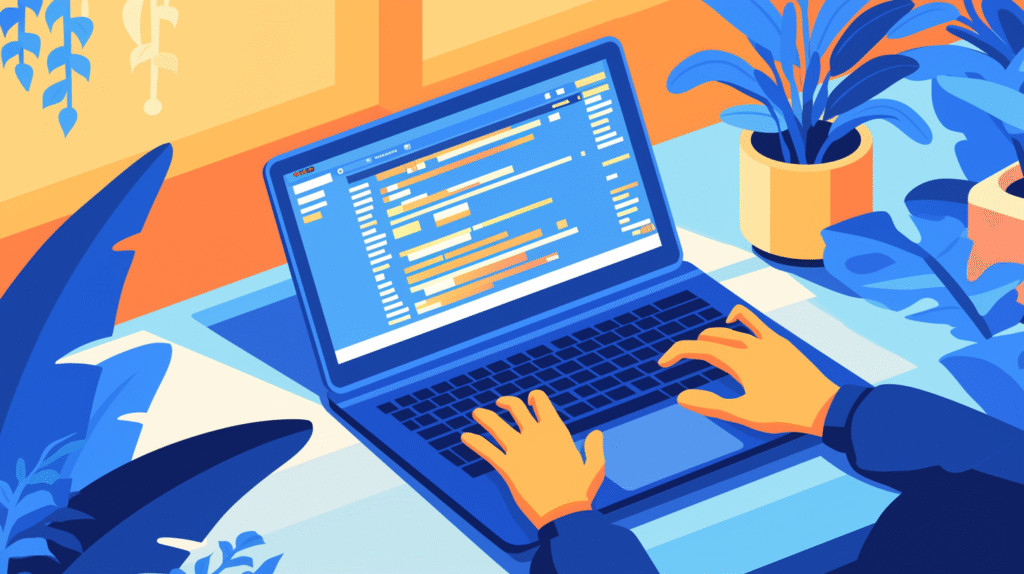
For organizations managing large numbers of presentations or requiring sophisticated access control, automated solutions and advanced techniques provide scalable, efficient read-only implementation.
PowerShell Automation for Read-Only Management:
Bulk File Attribute Management:
# Set multiple PowerPoint files to read-only
Get-ChildItem -Path "C:\Presentations\" -Filter "*.pptx" -Recurse |
ForEach-Object {
Set-ItemProperty -Path $_.FullName -Name IsReadOnly -Value $true
Write-Host "Set read-only: $($_.Name)" -ForegroundColor Green
}
Conditional Read-Only Application:
# Apply read-only based on file age or naming conventions
Get-ChildItem -Path "C:\Presentations\" -Filter "*template*.pptx" |
Where-Object {$_.CreationTime -lt (Get-Date).AddDays(-30)} |
ForEach-Object {
Set-ItemProperty -Path $_.FullName -Name IsReadOnly -Value $true
Add-Content -Path "C:\Logs\ReadOnlyLog.txt" -Value "$(Get-Date): Set $($_.Name) to read-only"
}
Advanced PowerShell Functions:
function Set-PresentationReadOnly {
param(
[string]$Path,
[string]$Pattern = "*.pptx",
[bool]$Recursive = $true,
[string]$LogPath = "C:\Logs\ReadOnlyOperations.log"
)
$searchParams = @{
Path = $Path
Filter = $Pattern
}
if ($Recursive) {
$searchParams.Add("Recurse", $true)
}
$files = Get-ChildItem @searchParams
foreach ($file in $files) {
try {
Set-ItemProperty -Path $file.FullName -Name IsReadOnly -Value $true
$logEntry = "$(Get-Date -Format 'yyyy-MM-dd HH:mm:ss'): SUCCESS - Set read-only for $($file.FullName)"
Add-Content -Path $LogPath -Value $logEntry
Write-Host "✓ $($file.Name)" -ForegroundColor Green
}
catch {
$logEntry = "$(Get-Date -Format 'yyyy-MM-dd HH:mm:ss'): ERROR - Failed to set read-only for $($file.FullName): $($_.Exception.Message)"
Add-Content -Path $LogPath -Value $logEntry
Write-Host "✗ $($file.Name): $($_.Exception.Message)" -ForegroundColor Red
}
}
}
Group Policy Automation:
Enterprise-Wide Read-Only Policies:
- Access Group Policy Management Console
- Navigate to Computer Configuration > Administrative Templates > System > Logon
- Configure policies for automatic read-only application:
- Set default file permissions for PowerPoint files
- Implement folder redirection with read-only attributes
- Configure automatic protection for template directories
User-Specific Read-Only Policies:
Policy Configuration:
- User Configuration > Administrative Templates > Microsoft PowerPoint
- Enable "Open files in read-only mode by default"
- Configure exceptions for specific user groups
- Implement role-based read-only access
Advanced Cloud Automation:
Microsoft 365 PowerShell Management:
# Connect to SharePoint Online
Connect-PnPOnline -Url "https://yourtenant.sharepoint.com" -UseWebLogin
# Set read-only permissions for PowerPoint files
$files = Get-PnPListItem -List "Documents" | Where-Object {$_.FileLeafRef -like "*.pptx"}
foreach ($file in $files) {
Set-PnPListItemPermission -List "Documents" -Identity $file.Id -User "domain\users" -AddRole "Read"
Write-Host "Set read-only for: $($file.FileLeafRef)"
}
Azure Logic Apps Integration: Create automated workflows that:
- Monitor file uploads and automatically apply read-only status
- Send notifications when read-only files are accessed
- Implement approval workflows for removing read-only protection
- Generate compliance reports on read-only usage
Custom Application Development:
PowerPoint Add-in for Read-Only Management:
// Example C# code for PowerPoint add-in
public void SetPresentationReadOnly()
{
var presentation = Globals.ThisAddIn.Application.ActivePresentation;
presentation.ReadOnly = true;
presentation.Save();
MessageBox.Show("Presentation set to read-only mode");
}
VBA Automation Within PowerPoint:
Sub AutoSetReadOnly()
Dim pres As Presentation
Set pres = ActivePresentation
' Mark presentation as final
pres.Final = True
' Add custom property to track read-only status
pres.CustomDocumentProperties.Add _
Name:="ReadOnlyStatus", _
LinkToContent:=False, _
Type:=msoPropertyTypeString, _
Value:="AutoSet_" & Format(Now, "yyyy-mm-dd")
pres.Save
MsgBox "Presentation configured for read-only access"
End Sub
Scheduled Task Automation:
Windows Task Scheduler Integration:
- Create PowerShell script for read-only management
- Configure Windows Task Scheduler to run script:
- Daily checks for new presentations requiring protection
- Weekly audits of read-only status across file systems
- Monthly reports on read-only usage and compliance
Example Scheduled Task Script:
# Scheduled task script for read-only management
$configPath = "C:\Config\ReadOnlyConfig.json"
$config = Get-Content $configPath | ConvertFrom-Json
foreach ($folder in $config.MonitoredFolders) {
$newFiles = Get-ChildItem -Path $folder.Path -Filter "*.pptx" |
Where-Object {$_.CreationTime -gt (Get-Date).AddDays(-1)}
foreach ($file in $newFiles) {
if ($folder.AutoReadOnly) {
Set-ItemProperty -Path $file.FullName -Name IsReadOnly -Value $true
}
}
}
Integration with Document Management Systems:
SharePoint Workflow Automation:
- Create SharePoint Designer workflows for automatic read-only application
- Implement content approval processes with automatic protection
- Configure metadata-driven read-only status
- Integrate with organizational taxonomy and classification systems
Third-Party DMS Integration:
# Example Python script for DMS integration
import requests
import json
def set_document_readonly(document_id, dms_api_endpoint, auth_token):
headers = {
'Authorization': f'Bearer {auth_token}',
'Content-Type': 'application/json'
}
payload = {
'document_id': document_id,
'permissions': 'read_only',
'applied_by': 'automated_system',
'timestamp': datetime.now().isoformat()
}
response = requests.post(f'{dms_api_endpoint}/permissions',
headers=headers,
data=json.dumps(payload))
return response.status_code == 200
Monitoring and Reporting Automation:
Automated Compliance Reporting:
# Generate read-only compliance report
function Generate-ReadOnlyReport {
param(
[string[]]$Paths,
[string]$OutputPath = "C:\Reports\ReadOnlyReport_$(Get-Date -Format 'yyyyMMdd').csv"
)
$report = @()
foreach ($path in $Paths) {
$files = Get-ChildItem -Path $path -Filter "*.pptx" -Recurse
foreach ($file in $files) {
$report += [PSCustomObject]@{
FileName = $file.Name
FullPath = $file.FullName
IsReadOnly = $file.IsReadOnly
LastModified = $file.LastWriteTime
Size = $file.Length
Owner = (Get-Acl $file.FullName).Owner
}
}
}
$report | Export-Csv -Path $OutputPath -NoTypeInformation
Write-Host "Report generated: $OutputPath"
}
Real-Time Monitoring:
- Implement file system watchers for real-time read-only status monitoring
- Create alerting systems for unauthorized read-only status changes
- Generate automated notifications for compliance violations
- Integrate with SIEM systems for security monitoring
Machine Learning and AI Integration:
Intelligent Content Classification:
- Use AI to automatically classify presentations requiring read-only protection
- Implement machine learning models to predict appropriate protection levels
- Automate protection based on content analysis and organizational policies
- Continuously improve protection algorithms based on usage patterns
Predictive Analytics:
- Analyze usage patterns to optimize read-only implementation
- Predict which presentations will benefit most from read-only protection
- Identify potential security risks based on access patterns
- Generate recommendations for improving read-only strategies
This automated approach provides scalable, efficient management of read-only status across large organizations while integrating with existing systems and workflows to create comprehensive document protection strategies.
Troubleshooting Common Issues
Even with careful implementation, read-only configurations can present challenges. Understanding common problems and their solutions ensures reliable protection and smooth user experience.
Read-Only Status Not Recognized:
Issue: PowerPoint Doesn’t Respect File System Read-Only Attribute Symptoms: File shows as read-only in Windows Explorer but opens normally in PowerPoint Common Causes:
- PowerPoint opening files through its own file handling mechanisms
- Network drive permission conflicts
- Cached file access bypassing read-only checks
- User account having administrative override privileges
Solutions:
- Force PowerPoint Recognition:
- Close PowerPoint completely
- Verify read-only attribute in file properties
- Open PowerPoint and use File > Open to navigate to the file
- Avoid using recent files list which may cache non-read-only access
- Clear PowerPoint Cache:
del /f /s /q "%appdata%\Microsoft\PowerPoint\*.*" - Check Network Permissions:
- Verify NTFS permissions on network drives
- Ensure share-level permissions don’t override file attributes
- Test with local file copy to isolate network issues
Issue: Inconsistent Read-Only Behavior Across Users Diagnosis Steps:
- Compare user account privileges between affected users
- Check if users are accessing files through different paths
- Verify consistent PowerPoint versions across user accounts
- Test with fresh user profiles to isolate profile-specific issues
Resolution Strategies:
- Implement Group Policy to standardize PowerPoint settings
- Use centralized file storage with consistent permission structures
- Provide user training on proper file access procedures
- Create standardized user account configurations
Password Protection Issues:
Issue: Password Prompts Don’t Appear Symptoms: Protected files open without password requests Troubleshooting:
- Verify Protection Method:
- Open File > Info to check protection status
- Confirm password protection is actually applied
- Check if “Always Open Read-Only” is set instead of password protection
- Clear Credential Cache:
rundll32.exe keymgr.dll,KRShowKeyMgrRemove stored PowerPoint credentials that might be auto-filling passwords - Test with Different User Accounts:
- Log in as different user to verify password prompts
- Check if domain authentication is bypassing password requirements
- Verify local vs. network account behavior differences
Issue: Users Can’t Access Password-Protected Files Common Scenarios:
- Password sharing communication failures
- Special character encoding issues in passwords
- Corporate firewall blocking authentication servers
- Version compatibility problems with password formats
Resolution Approaches:
- Password Communication:
- Use secure channels for password distribution
- Verify password accuracy with copy/paste testing
- Check for special character display issues
- Provide alternative access methods for emergencies
- Technical Verification:
- Test passwords with ASCII characters only
- Verify password length doesn’t exceed system limits
- Check for keyboard layout differences affecting password entry
- Test on different PowerPoint versions for compatibility
Cloud Storage and Network Issues:
Issue: Read-Only Settings Don’t Sync Across Devices Cloud Platform Variations:
- OneDrive may not sync file attributes consistently
- Google Drive doesn’t preserve Windows read-only attributes
- SharePoint permissions may override file-level attributes
- Dropbox syncing behavior varies by subscription level
Platform-Specific Solutions:
OneDrive Troubleshooting:
- Force sync reset:
%localappdata%\Microsoft\OneDrive\onedrive.exe /reset - Check OneDrive sync settings for file attribute preservation
- Use SharePoint permissions instead of file attributes for consistent behavior
SharePoint Issues:
- Verify user has appropriate permission levels
- Check if check-out requirements are properly configured
- Clear SharePoint cache and force sync
- Test with site collection administrator account
Google Drive Workarounds:
- Convert PowerPoint files to Google Slides for consistent read-only behavior
- Use Google Drive’s sharing permissions instead of file attributes
- Implement folder-level permissions for consistent access control
Performance and Compatibility Problems:
Issue: Slow File Opening with Read-Only Protection Performance Optimization:
- Reduce File Complexity:
- Compress embedded images
- Remove unnecessary embedded objects
- Optimize presentation file size
- Use linked rather than embedded media where possible
- Network Optimization:
- Cache frequently accessed read-only files locally
- Use content delivery networks for widely accessed presentations
- Implement file pre-loading for presentation sessions
- Optimize network bandwidth allocation
Issue: Read-Only Features Not Available in Older PowerPoint Versions Compatibility Solutions:
- Version-Specific Implementations:
- Use file system read-only for universal compatibility
- Implement version-appropriate protection methods
- Provide alternative access methods for unsupported features
- Create version-specific user documentation
- Legacy System Support:
- Maintain multiple file format versions
- Use lowest common denominator protection methods
- Implement gradual migration to newer PowerPoint versions
- Provide training for users on different version capabilities
User Experience and Training Issues:
Issue: Users Bypass Read-Only Protection Common Bypass Methods:
- Copying files to personal devices before opening
- Using “Save As” to create editable copies
- Opening files with alternative software
- Removing read-only attributes manually
Mitigation Strategies:
- User Education:
- Train users on proper read-only file handling
- Explain business reasons for read-only protection
- Provide clear procedures for requesting edit access
- Create awareness of security and compliance implications
- Technical Controls:
- Implement additional security layers beyond read-only
- Monitor file access and modification attempts
- Use DLP tools to prevent unauthorized copying
- Implement audit trails for read-only bypass attempts
Emergency Access Procedures:
Issue: Cannot Access Critical Read-Only Files During Emergencies Emergency Response Planning:
- Backup Access Methods:
- Maintain administrative override procedures
- Keep emergency contact lists for password recovery
- Document file location and access procedures
- Create alternative file access methods
- Crisis Management:
- Establish escalation procedures for urgent access needs
- Maintain 24/7 contact information for file administrators
- Create emergency access accounts with appropriate privileges
- Document and practice emergency access procedures
Preventive Measures:
Proactive Issue Prevention:
- Regular Testing:
- Schedule periodic tests of read-only functionality
- Verify protection across different user accounts and devices
- Test emergency access procedures regularly
- Monitor system logs for read-only related issues
- Monitoring and Maintenance:
- Implement automated monitoring for read-only status changes
- Create alerts for unauthorized access attempts
- Regularly review and update read-only implementations
- Maintain current documentation of all protection methods
This comprehensive troubleshooting approach ensures that read-only implementations remain effective and reliable while providing clear resolution paths for common issues that may arise in various organizational and technical environments.
Best Practices for Read-Only Implementation
Implementing effective read-only strategies requires balancing security, usability, and organizational needs while maintaining professional workflows and user satisfaction.
Strategic Planning and Assessment:
Organizational Needs Analysis: Before implementing read-only solutions, conduct a thorough assessment of your organization’s requirements:
- Identify which presentations require protection and why
- Analyze user roles and access requirements for different content types
- Evaluate existing document management and security infrastructure
- Consider compliance and regulatory requirements that may affect implementation
Risk Assessment and Protection Levels: Develop a classification system for presentations based on sensitivity and protection needs:
- Public presentations: Minimal protection, focus on preventing accidental changes
- Internal presentations: Moderate protection, controlled editing access
- Confidential presentations: Strong protection with comprehensive access controls
- Template files: Permanent read-only to maintain integrity and consistency
Implementation Strategy Development:
Phased Rollout Approach:
- Pilot Phase: Test read-only implementation with small group of users and limited file sets
- Gradual Expansion: Slowly expand to larger user groups and more file types
- Full Deployment: Implement organization-wide after resolving pilot issues
- Continuous Improvement: Regularly review and refine based on user feedback and changing needs
Technology Selection Guidelines: Choose read-only methods that align with your organization’s technical environment:
- Simple organizations: File system read-only attributes and basic PowerPoint features
- Microsoft-centric environments: SharePoint permissions and Office 365 protection features
- Mixed environments: Cloud-based solutions with cross-platform compatibility
- High-security environments: Enterprise DRM and advanced protection solutions
User Experience Optimization:
Clear Communication and Expectations: Establish transparent communication about read-only implementations:
- Explain the business rationale for read-only protection
- Provide clear instructions for accessing and working with read-only files
- Communicate procedures for requesting edit access when needed
- Set realistic expectations about protection capabilities and limitations
Workflow Integration: Design read-only implementations that enhance rather than disrupt existing workflows:
- Integrate protection with existing approval and review processes
- Provide alternative workflows for users who need to make changes
- Ensure read-only implementations support rather than hinder collaboration
- Create seamless transitions between read-only and edit modes when appropriate
Training and Support Programs:
Comprehensive User Training: Develop training programs that cover:
- Understanding different types of read-only protection
- Proper procedures for working with read-only files
- How to request and obtain edit access when needed
- Security implications and organizational policies
- Troubleshooting common issues and where to get help
Role-Specific Training: Customize training for different user roles:
- End users: Basic read-only concepts and daily usage procedures
- Content creators: How to properly apply read-only protection to their work
- Administrators: Technical implementation and troubleshooting procedures
- Managers: Policy development and approval procedures for protected content
Technical Excellence and Maintenance:
Consistent Implementation Standards: Establish and maintain consistent standards across your organization:
- Use standardized methods for similar types of content
- Implement consistent naming conventions for protected files
- Apply uniform permission structures across different platforms
- Document all implementation decisions and rationale for future reference
Regular Review and Optimization: Implement ongoing review processes to ensure continued effectiveness:
- Monitor usage patterns and user feedback
- Analyze protection effectiveness and security incidents
- Review and update protection methods based on changing technology
- Assess compliance with organizational policies and external regulations
Security and Compliance Considerations:
Layered Security Approach: Implement read-only protection as part of a comprehensive security strategy:
- Combine read-only protection with other security measures
- Ensure protection methods meet organizational security standards
- Coordinate with IT security teams on implementation and monitoring
- Align read-only policies with broader information security policies
Compliance and Audit Preparation: Maintain documentation and evidence for compliance requirements:
- Document all read-only implementations and their business justifications
- Maintain audit trails of access and modification attempts
- Create reports demonstrating compliance with protection policies
- Ensure read-only implementations meet regulatory requirements
Performance and Scalability:
Scalable Architecture Design: Plan read-only implementations that can grow with your organization:
- Choose solutions that can handle increasing numbers of users and files
- Design automation that reduces administrative overhead as scale increases
- Implement monitoring that provides visibility across large deployments
- Plan for integration with future systems and technologies
Performance Optimization: Ensure read-only implementations don’t negatively impact user productivity:
- Test performance impact on different hardware configurations
- Optimize file access speeds for frequently used read-only content
- Monitor system performance and user satisfaction metrics
- Implement caching and optimization strategies for large-scale deployments
Continuous Improvement Framework:
Feedback Collection and Analysis: Establish systematic feedback collection:
- Regular user surveys about read-only experience and challenges
- Technical monitoring of system performance and issues
- Analysis of support requests related to read-only functionality
- Review of security incidents and protection effectiveness
Innovation and Technology Adoption: Stay current with evolving read-only technologies and methods:
- Monitor new features in PowerPoint and Office 365
- Evaluate emerging document protection technologies
- Participate in industry forums and best practice sharing
- Plan for adoption of new technologies that improve protection or usability
Organizational Change Management:
Policy Development and Governance: Create clear policies and governance structures:
- Develop comprehensive read-only policies and procedures
- Establish approval processes for implementing new protection methods
- Create escalation procedures for resolving access issues
- Implement regular policy review and update processes
Cultural Integration: Ensure read-only protection becomes part of organizational culture:
- Integrate protection practices into standard operating procedures
- Recognize and reward proper protection behaviors
- Include read-only considerations in job training and onboarding
- Make protection practices part of performance evaluation criteria
Measurement and Success Metrics:
Key Performance Indicators: Establish metrics to measure read-only implementation success:
- Reduction in accidental file modifications
- User satisfaction with read-only experience
- Time required for users to access needed content
- Compliance with organizational protection policies
- Security incident reduction related to document protection
Regular Assessment and Reporting: Create regular reporting processes:
- Monthly operational reports on read-only usage and issues
- Quarterly strategic reviews of protection effectiveness
- Annual comprehensive assessments of protection program
- Continuous monitoring of user feedback and system performance
This comprehensive approach to best practices ensures that read-only implementations provide maximum value while maintaining user satisfaction and organizational effectiveness.
Conclusion

Mastering the various methods for opening PowerPoint files in read-only mode is essential for protecting valuable presentations, maintaining version control, and creating secure collaborative environments. Throughout this comprehensive guide, we’ve explored multiple approaches, from simple file system attributes to sophisticated enterprise-level solutions, each offering unique advantages for different organizational needs and security requirements.
Strategic Implementation Success:
The key to successful read-only implementation lies in matching your chosen method to your specific organizational needs, technical environment, and user requirements. Simple file properties work well for individual users and small teams, while enterprise environments benefit from cloud-based permission systems and automated management solutions. The most effective approach often combines multiple methods to create layered protection that balances security with usability.
Technology and Workflow Integration:
Modern read-only solutions extend far beyond basic file protection, integrating with document management systems, cloud storage platforms, and organizational workflows to create comprehensive content protection strategies. By leveraging PowerPoint’s built-in features alongside advanced network and cloud solutions, organizations can create sophisticated protection systems that support rather than hinder productive collaboration.
User Experience and Adoption:
Successful read-only implementation requires careful attention to user experience and organizational change management. Clear communication about protection policies, comprehensive training programs, and intuitive access procedures ensure that protection measures enhance rather than complicate daily workflows. Users who understand the benefits and proper procedures for read-only protection become active participants in maintaining content security.
Scalability and Future-Proofing:
As organizations grow and technology evolves, read-only protection strategies must remain flexible and scalable. Automated solutions, standardized procedures, and integration with emerging technologies ensure that protection systems continue to provide value while adapting to changing needs and capabilities.
Continuous Improvement and Excellence:
The most successful read-only implementations include ongoing monitoring, regular review processes, and continuous improvement based on user feedback and changing requirements. By treating protection as an evolving organizational capability rather than a one-time implementation, organizations maintain effective security while supporting productivity and innovation.
Whether you’re protecting a single critical presentation or implementing enterprise-wide document protection policies, the techniques and strategies outlined in this guide provide the foundation for creating robust, user-friendly read-only solutions. Start with basic methods appropriate to your current needs, then gradually incorporate more sophisticated approaches as your requirements and technical capabilities expand.
The investment in proper read-only implementation pays dividends in protected content integrity, reduced security risks, improved collaboration efficiency, and enhanced professional presentation management. By combining technical excellence with strategic planning and user-focused design, you’ll create read-only solutions that truly serve your organization’s needs while maintaining the highest standards of security and usability.
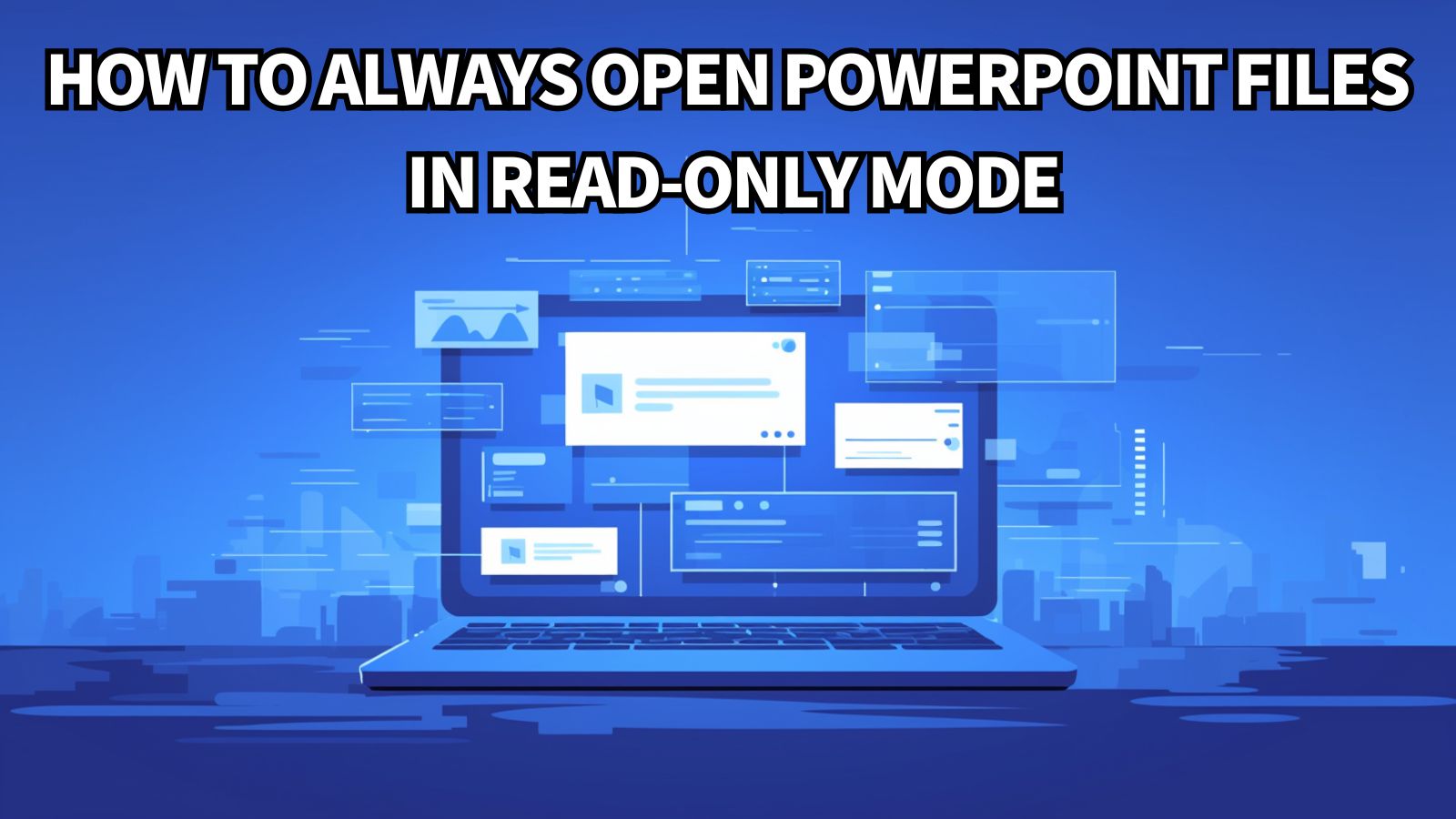


コメント