- Introduction
- Chapter 1: Basic Navigation and View Shortcuts
- Chapter 2: Slide Management and Organization
- Chapter 3: Text Editing and Formatting Shortcuts
- Chapter 4: Object Manipulation and Design Shortcuts
- Chapter 5: Presentation Delivery and Slideshow Shortcuts
- Chapter 6: Collaboration and Review Shortcuts
- Chapter 7: Advanced Techniques and Power User Shortcuts
- Summary and Implementation Guide
Introduction
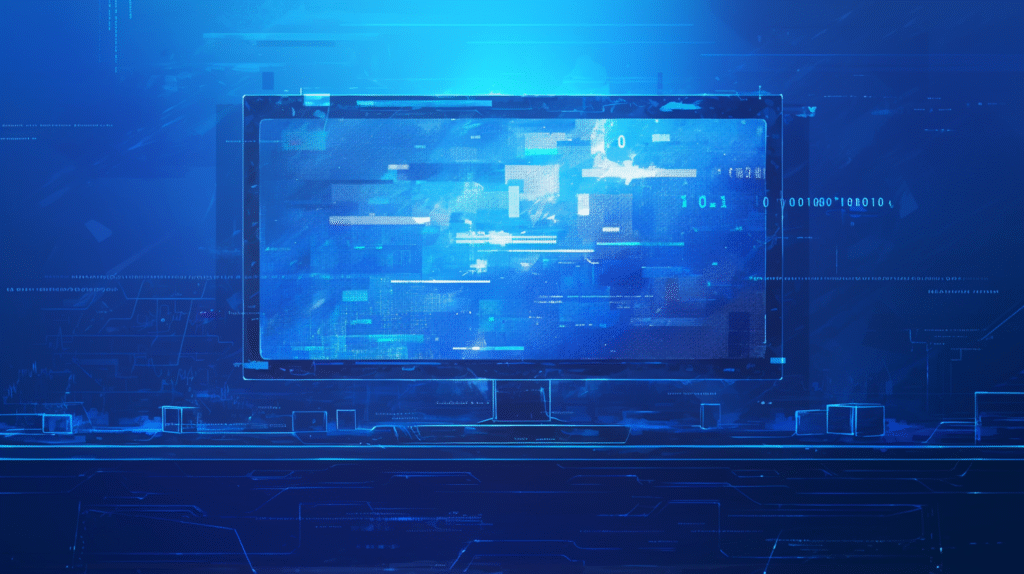
Are you spending too much time clicking through PowerPoint menus when you could be focusing on your message? Do you want to create and deliver presentations with the speed and confidence of a seasoned professional? The answer lies in mastering PowerPoint keyboard shortcuts.
PowerPoint shortcuts aren’t just about working faster—they’re about working smarter. When you can navigate, format, and present without constantly reaching for your mouse, you maintain your creative flow and deliver more polished presentations. Whether you’re a student preparing for a class presentation, a business professional creating quarterly reports, or a trainer delivering workshops, these shortcuts will revolutionize your PowerPoint experience.
This comprehensive guide covers everything from basic navigation to advanced presentation delivery techniques. You’ll learn shortcuts that work in Normal view, Slide Sorter view, and during actual presentations. By the end of this guide, you’ll have the tools to create presentations faster and deliver them with professional confidence.
Chapter 1: Basic Navigation and View Shortcuts
Essential View Navigation
Moving efficiently between PowerPoint’s different views is crucial for productive presentation creation:
- F5: Start slideshow from the beginning
- Shift + F5: Start slideshow from current slide
- Ctrl + F5: Start slideshow in Presenter View (if available)
- Esc: Exit slideshow and return to editing mode
View Switching Shortcuts:
- Alt + W + N: Switch to Normal view
- Alt + W + I: Switch to Slide Sorter view
- Alt + W + R: Switch to Reading view
- Alt + W + M: Switch to Slide Master view
Slide Navigation
- Ctrl + Home: Go to first slide
- Ctrl + End: Go to last slide
- Page Up: Previous slide (in Normal view)
- Page Down: Next slide (in Normal view)
Zoom and Display Controls
- Ctrl + Plus (+): Zoom in
- Ctrl + Minus (-): Zoom out
- Ctrl + 0: Fit slide to window
- F1: Show/hide Help pane
Practical Example: When reviewing a long presentation, use Ctrl + Home to jump to the beginning, then press Alt + W + I to switch to Slide Sorter view. This gives you a bird’s-eye view of your entire presentation, making it easy to spot inconsistencies or gaps in your flow.
These navigation basics form the foundation for efficient PowerPoint use. Next, we’ll explore how to work with slides themselves—creating, duplicating, and organizing them quickly.
Chapter 2: Slide Management and Organization
Creating and Managing Slides
- Ctrl + M: Insert new slide (uses default layout)
- Ctrl + Shift + M: Insert new slide with same layout as current slide
- Ctrl + D: Duplicate current slide
- Delete: Delete selected slide(s)
Slide Organization
- Ctrl + Up Arrow: Move slide up in Slide Sorter view
- Ctrl + Down Arrow: Move slide down in Slide Sorter view
- Ctrl + X: Cut slide
- Ctrl + C: Copy slide
- Ctrl + V: Paste slide
Working with Slide Layouts
- Alt + H + L: Open Layout gallery
- Ctrl + Shift + >: Increase font size
- Ctrl + Shift + <: Decrease font size
Section Management
- Alt + H + T: Add section
- F2: Rename selected section
- Ctrl + A: Select all slides (in Slide Sorter view)
Real-World Application: You’re building a training presentation and realize you need to add three similar slides about different products. Create the first slide with all your content and formatting, then press Ctrl + D twice to duplicate it. Now you have three identical slides that you can quickly customize with product-specific information.
Time-Saving Tip: When reorganizing presentations, switch to Slide Sorter view (Alt + W + I) and use Ctrl + Click to select multiple non-adjacent slides. Then use Ctrl + X and Ctrl + V to move entire groups of slides at once.
Understanding slide management sets us up perfectly for the next chapter, where we’ll dive into text editing and formatting shortcuts that will speed up your content creation dramatically.
Chapter 3: Text Editing and Formatting Shortcuts

Basic Text Editing
- Ctrl + A: Select all text in current text box
- Ctrl + X: Cut selected text
- Ctrl + C: Copy selected text
- Ctrl + V: Paste text
- Ctrl + Z: Undo last action
- Ctrl + Y: Redo last action
Text Formatting Essentials
- Ctrl + B: Bold text
- Ctrl + I: Italic text
- Ctrl + U: Underline text
- Ctrl + Shift + >: Increase font size
- Ctrl + Shift + <: Decrease font size
Advanced Text Formatting
- Ctrl + Shift + F: Change font
- Ctrl + Shift + P: Change font size
- Ctrl + E: Center align text
- Ctrl + L: Left align text
- Ctrl + R: Right align text
- Ctrl + J: Justify text
Bullet Points and Lists
- Ctrl + Shift + L: Apply bullet points
- Tab: Increase indent level
- Shift + Tab: Decrease indent level
- Enter: New bullet point
- Shift + Enter: New line without bullet
Special Text Operations
- Ctrl + K: Insert hyperlink
- Ctrl + T: Open Font dialog box
- F7: Check spelling
- Shift + F7: Open Thesaurus
Practical Example: You’re editing a slide with multiple bullet points and need to reorganize the hierarchy. Select a bullet point and press Tab to indent it (making it a sub-point), or press Shift + Tab to outdent it (promoting it to a higher level). This is much faster than using the menu options.
Professional Tip: When working with lengthy text, use Ctrl + F to find and replace specific words or phrases across your entire presentation. This is particularly useful for updating product names, dates, or terminology throughout a presentation.
These text editing shortcuts prepare you for our next chapter on object manipulation—working with images, shapes, and other visual elements that make presentations engaging.
Chapter 4: Object Manipulation and Design Shortcuts
Selecting and Moving Objects
- Ctrl + A: Select all objects on slide
- Ctrl + Click: Add objects to selection
- Arrow Keys: Move selected object by small increments
- Ctrl + Arrow Keys: Move selected object by larger increments
- Shift + Arrow Keys: Resize object while maintaining proportions
Object Arrangement
- Ctrl + Shift + ]: Bring to front
- Ctrl + Shift + [: Send to back
- Ctrl + ]: Bring forward one layer
- Ctrl + [: Send backward one layer
Grouping and Alignment
- Ctrl + G: Group selected objects
- Ctrl + Shift + G: Ungroup objects
- Alt + H + G + A: Open Align menu
- Alt + H + G + R: Distribute objects
Shape and Drawing Shortcuts
- Alt + N + S + H: Insert shapes menu
- F4: Repeat last formatting action
- Ctrl + D: Duplicate selected object
- Delete: Delete selected object
Working with Images
- Alt + N + P: Insert picture
- Ctrl + Shift + G: Ungroup image (if applicable)
- Alt + J + P: Access Picture Tools Format tab
Efficient Workflow Example: You’ve created a perfect text box with the right font, size, and colors. Instead of formatting each new text box manually, select your formatted text box, press Ctrl + C to copy it, then Ctrl + V to paste it wherever you need it. Change the text content while keeping all the formatting intact.
Design Consistency Tip: When aligning multiple objects on a slide, select all objects (Ctrl + Click each one), then use Alt + H + G + A to access alignment options. This ensures perfect alignment without the guesswork of manual placement.
Object manipulation skills enhance your visual presentation capabilities. Next, we’ll explore shortcuts specifically designed for delivering presentations effectively to your audience.
Chapter 5: Presentation Delivery and Slideshow Shortcuts
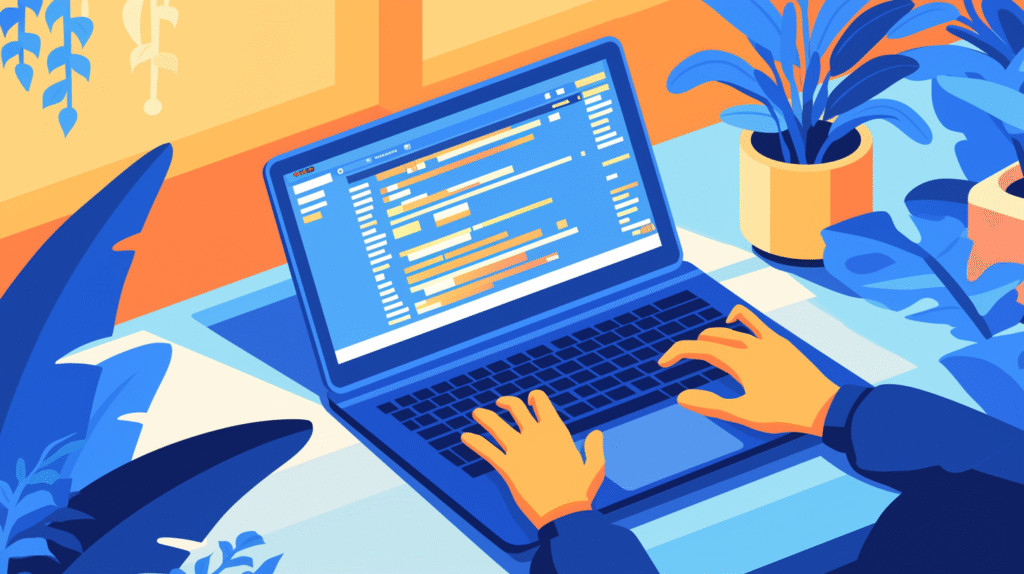
Starting and Controlling Slideshows
- F5: Start slideshow from beginning
- Shift + F5: Start slideshow from current slide
- Ctrl + F5: Start in Presenter View (if dual monitors available)
- Esc: End slideshow
Navigation During Presentations
- Space Bar or Enter: Next slide
- Backspace: Previous slide
- Right Arrow: Next slide
- Left Arrow: Previous slide
- Page Down: Next slide
- Page Up: Previous slide
Advanced Presentation Control
- Number + Enter: Go to specific slide number
- Home: Go to first slide
- End: Go to last slide
- B or . (period): Black screen
- W or , (comma): White screen
Presentation Tools and Annotations
- Ctrl + P: Change cursor to pen
- Ctrl + A: Change cursor to arrow
- Ctrl + E: Change cursor to eraser
- Ctrl + M: Show/hide markup
- E: Erase all annotations on current slide
Presenter View Controls (when available)
- Alt + P: Open Presenter View settings
- G: Go to slide dialog
- S: Stop/restart automatic timing
- A: Show/hide annotations
Professional Presentation Tip: During Q&A sessions, use the number + Enter shortcut to jump directly to specific slides when answering questions. For example, if someone asks about slide 15, simply press “1-5-Enter” to go there instantly.
Audience Management Technique: Use the B key to black out the screen when you want the audience to focus entirely on your words rather than the slide content. This is particularly effective during storytelling or when making important points.
These presentation delivery shortcuts ensure smooth, professional presentations. Our next chapter covers collaboration and review features that are essential in team environments.
Chapter 6: Collaboration and Review Shortcuts
Comments and Review Features
- Ctrl + Alt + M: Insert new comment
- Ctrl + Shift + >: Go to next comment
- Ctrl + Shift + <: Go to previous comment
- Delete: Delete selected comment
- F5: Start slideshow to review presentation flow
File Operations for Collaboration
- Ctrl + N: New presentation
- Ctrl + O: Open presentation
- Ctrl + S: Save presentation
- F12: Save As dialog
- Ctrl + P: Print presentation
Sharing and Export Shortcuts
- Alt + F + E: Export options menu
- Alt + F + A: Share presentation
- Ctrl + Shift + S: Save with new name
Version Control and Backup
- Ctrl + Z: Undo (can be repeated multiple times)
- Ctrl + Y: Redo
- Alt + F + I: Properties and version information
Collaboration Workflow Example: When reviewing a team presentation, use Ctrl + Alt + M to add comments on slides that need revision. This creates a clear feedback trail that team members can address systematically. Use Ctrl + Shift + > to move through all comments quickly during review sessions.
Version Management Tip: Before making major changes to a shared presentation, use F12 to save a copy with a version number or date in the filename. This provides a backup while allowing you to experiment with new ideas.
These collaboration shortcuts are essential for team productivity. Our final chapter covers advanced techniques and power user features that will set you apart as a PowerPoint expert.
Chapter 7: Advanced Techniques and Power User Shortcuts
Master View and Template Management
- Alt + W + M: Switch to Slide Master view
- Alt + M + C: Close Master view
- Alt + M + I: Insert Slide Master
- Alt + M + L: Insert Layout
Animation and Transition Shortcuts
- Alt + A + A: Add animation
- Alt + A + P: Animation pane
- Shift + F5: Preview animation
- Alt + T + T: Apply transitions
Advanced Formatting and Styles
- F4: Repeat last action/formatting
- Alt + H + F + O: Format Painter
- Ctrl + Shift + C: Copy formatting
- Ctrl + Shift + V: Paste formatting
Macro and Automation Features
- Alt + F8: Run macro
- Alt + T + M + R: Record macro
- Alt + F11: Visual Basic Editor (for advanced users)
Presentation Optimization
- Alt + F + I + Z: Compress media
- Alt + F + I + M: Optimize compatibility
- Ctrl + K: Insert hyperlink for navigation
Quick Access and Customization
- Alt + F + T: PowerPoint options
- Ctrl + 1: Format pane (context-sensitive)
- F1: Help system
Power User Strategy: Create custom slide masters with your organization’s branding, fonts, and color schemes. Use Alt + W + M to access Slide Master view, then save these as templates. This ensures brand consistency across all presentations while saving setup time.
Advanced Animation Tip: When creating complex animations, use Alt + A + P to open the Animation Pane. This gives you precise control over timing and sequencing that’s impossible to achieve through basic shortcuts alone.
Efficiency Hack: Record frequently used formatting combinations as macros (Alt + T + M + R). For example, if you often apply specific font, color, and alignment combinations, a macro can apply all these changes with a single shortcut.
These advanced techniques distinguish professional PowerPoint users from casual ones, enabling you to create sophisticated presentations efficiently.
Summary and Implementation Guide
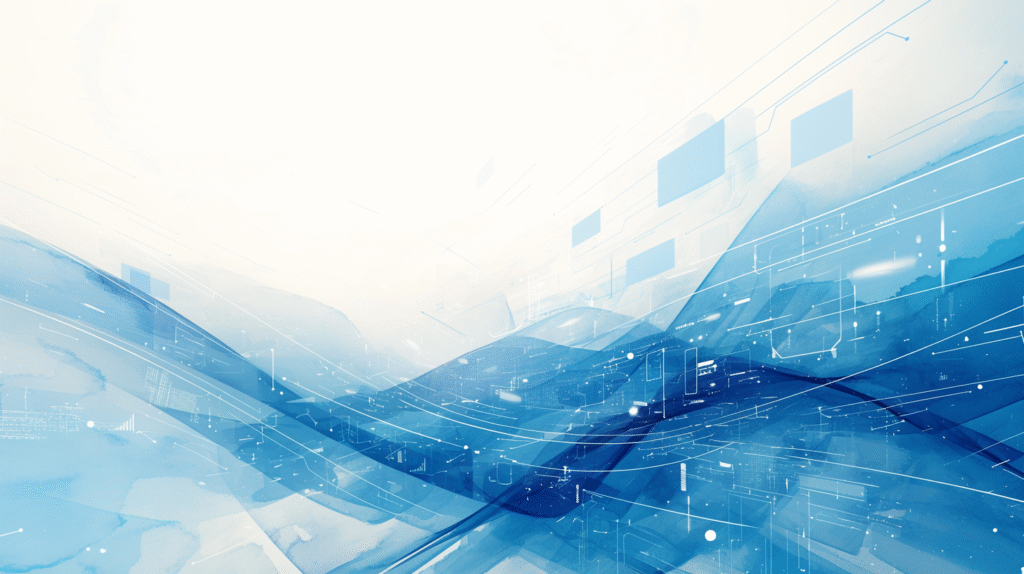
You now have access to over 70 essential PowerPoint keyboard shortcuts that can transform your presentation creation and delivery experience. Let’s organize these shortcuts by priority for effective learning:
Start With These Essential Shortcuts:
- F5: Start slideshow from beginning
- Ctrl + M: Insert new slide
- Ctrl + D: Duplicate slide
- Ctrl + Z/Y: Undo/Redo
- Ctrl + B/I/U: Bold/Italic/Underline
Navigation and View Management: Master slide navigation (Page Up/Down), view switching (Alt + W combinations), and zoom controls (Ctrl + Plus/Minus) for efficient editing and review.
Text and Object Formatting: Use font formatting shortcuts (Ctrl + Shift + >/< for font size), alignment shortcuts (Ctrl + E/L/R), and object manipulation (Ctrl + G for grouping, Ctrl + D for duplicating).
Presentation Delivery Excellence: Practice slideshow navigation (Arrow keys, Space, Backspace), slide jumping (Number + Enter), and presenter tools (B for black screen, Ctrl + P for pen tool).
Collaboration and Advanced Features: Implement comment shortcuts (Ctrl + Alt + M), master view access (Alt + W + M), and file operations (Ctrl + S/O/N) for professional workflow management.
Your 30-Day Mastery Plan:
Week 1: Focus on basic navigation and slide management shortcuts. Practice F5, Ctrl + M, Ctrl + D, and view switching until they become automatic.
Week 2: Add text formatting and object manipulation shortcuts to your repertoire. Master Ctrl + B/I/U and basic alignment commands.
Week 3: Practice presentation delivery shortcuts. Rehearse slideshow navigation and presenter tools until you can present without touching the mouse.
Week 4: Integrate advanced features like comments, master views, and collaboration shortcuts into your regular workflow.
Measuring Your Progress: Time yourself creating a 10-slide presentation before learning these shortcuts, then again after 30 days of practice. Most users see 40-60% improvement in creation speed and significantly smoother presentation delivery.
Remember, the goal isn’t to memorize every shortcut immediately. Choose the ones most relevant to your daily PowerPoint tasks and practice them consistently. Within a month, you’ll find yourself creating more polished presentations in less time and delivering them with greater confidence.
Your journey to PowerPoint mastery starts now—pick your first five shortcuts and begin practicing today. Your future presentations (and your audience) will thank you!



コメント