- Introduction
- Chapter 1: Setting Up and Enabling Gmail Shortcuts
- Chapter 2: Essential Navigation Shortcuts
- Chapter 3: Email Management and Organization Shortcuts
- Chapter 4: Email Composition and Formatting Shortcuts
- Chapter 5: Search and Filtering Shortcuts
- Chapter 6: Advanced Shortcuts and Features
- Chapter 7: Productivity Workflows and Best Practices
- Chapter 8: Troubleshooting and Advanced Customization
- Summary and 30-Day Mastery Plan
Introduction
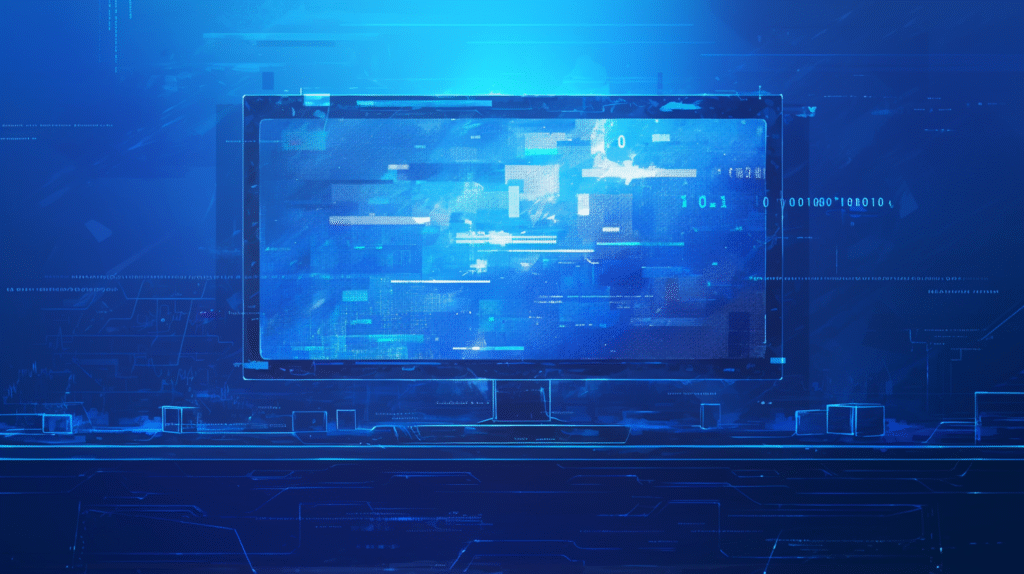
Are you drowning in emails and spending hours clicking through Gmail’s interface? Do you watch colleagues zip through their inbox while you’re still struggling to keep up with daily messages? The secret to Gmail mastery isn’t working harder—it’s working smarter with keyboard shortcuts.
Gmail keyboard shortcuts aren’t just about speed—they’re about maintaining focus and flow in your email workflow. When you can archive messages, compose replies, and navigate your inbox without constantly reaching for your mouse, you stay in the zone and process emails more effectively. Whether you’re a busy executive managing hundreds of daily emails, a customer service representative handling support tickets, or a professional trying to achieve inbox zero, these shortcuts will revolutionize your Gmail experience.
What makes Gmail shortcuts particularly powerful is their logical design and comprehensive coverage of every email task. From basic navigation to advanced filtering, from quick replies to bulk operations, there’s a shortcut for virtually every action you perform in Gmail. This means you can manage your entire email workflow from the keyboard, dramatically reducing the time and mental energy required for email management.
This comprehensive guide will take you from Gmail shortcut basics to advanced email management techniques. You’ll learn essential navigation shortcuts, master email composition and formatting, discover powerful search and filtering commands, and implement productivity systems that turn email from a daily burden into an efficient communication tool.
Chapter 1: Setting Up and Enabling Gmail Shortcuts
Enabling Keyboard Shortcuts
Before you can use Gmail’s powerful shortcuts, you need to enable them in your settings:
Desktop Gmail Setup:
- Click the gear icon (Settings) in the top-right corner
- Select “See all settings”
- In the “General” tab, find “Keyboard shortcuts”
- Select “Keyboard shortcuts on”
- Scroll down and click “Save Changes”
Verification: Once enabled, press ? (question mark) anywhere in Gmail to see the shortcuts help panel.
Understanding Gmail’s Interface Elements
Gmail shortcuts work within specific interface contexts:
Inbox View: Where you see your list of emails Conversation View: When reading individual email threads Compose Window: When writing or replying to emails Search Results: When viewing filtered or searched emails
Essential Setup Preferences
Conversation View Settings:
- Settings → General → Conversation View
- “On” groups related emails together (recommended)
- “Off” shows each email separately
Send and Archive:
- Settings → General → Send and Archive
- Enable to automatically archive after sending replies
- Streamlines inbox management workflow
Preview Pane:
- Settings → Advanced → Preview Pane
- Enable for faster email processing
- Choose horizontal or vertical layout
Learning Approach and Safety
Safe Practice Environment:
- Start with a test email account if you’re nervous
- Use Gmail’s “Undo Send” feature as a safety net
- Practice shortcuts during low-stakes email sessions
- Keep the shortcuts reference (?) handy while learning
Progressive Learning Strategy:
- Master 5-10 shortcuts per week
- Focus on shortcuts you’ll use daily first
- Practice consistently rather than cramming
- Build muscle memory through repetition
Shortcut Categories Overview:
- Navigation: Moving through your inbox and emails
- Selection: Choosing which emails to act upon
- Actions: What to do with selected emails (archive, delete, label)
- Composition: Writing and formatting emails efficiently
- Search: Finding specific emails quickly
Real-World Benefit Example: A marketing manager who processes 200+ emails daily reduced their email management time from 2 hours to 45 minutes by mastering just 15 core Gmail shortcuts. The time savings allowed them to focus more on strategic work rather than email administration.
Setting up shortcuts properly creates the foundation for efficient email management, which we’ll explore with essential navigation commands in the next chapter.
Chapter 2: Essential Navigation Shortcuts
Basic Inbox Navigation
Master these fundamental shortcuts to move through Gmail effortlessly:
Core Navigation:
- j: Move to newer (next) conversation
- k: Move to older (previous) conversation
- n: Move to next message in conversation
- p: Move to previous message in conversation
- u: Return to conversation list from conversation view
Page Movement:
- g + i: Go to Inbox
- g + s: Go to Starred messages
- g + t: Go to Sent messages
- g + d: Go to Drafts
- g + a: Go to All Mail
- g + c: Go to Contacts
- g + k: Go to Tasks
Advanced Navigation Commands
Conversation Management:
- o or Enter: Open conversation
- x: Select conversation (checkbox)
- s: Star or unstar conversation
- e: Archive conversation
- #: Delete conversation
- r: Reply to conversation
- a: Reply all to conversation
- f: Forward conversation
View and Display Controls
Reading and Display:
- Shift + i: Mark as read
- Shift + u: Mark as unread
- + or =: Mark as important
- –: Mark as not important
- b: Snooze conversation
- Shift + n: Update conversation (refresh)
View Switching:
- v: Move to different view (inbox, sent, etc.)
- Tab then Enter: Access Gmail menu options
- / or Ctrl + K: Search box focus
Bulk Operations and Selection
Multiple Email Selection:
- * + a: Select all conversations
- * + n: Deselect all conversations
- * + r: Select all read conversations
- * + u: Select all unread conversations
- * + s: Select all starred conversations
- * + t: Select all unstarred conversations
Efficient Bulk Actions:
- Use selection shortcuts to choose multiple emails
- Apply actions (archive, delete, label) to entire selection
- Process hundreds of emails in seconds rather than minutes
Label and Category Navigation
Quick Label Access:
- l: Open label menu for selected conversation
- v + labels: Quick access to specific labels
- g + l: Go to specific label (type label name)
Category Navigation (if using Gmail categories):
- Navigate between Primary, Social, Promotions, Updates tabs
- Use Ctrl + Alt + 1,2,3,4 to switch between categories
Practical Navigation Example: Processing a morning inbox of 50 emails:
- Press g + i to ensure you’re in inbox
- Use j to move through conversations quickly
- Press e to archive processed emails
- Use s to star important items for follow-up
- Press # to delete spam or unwanted emails
- Use * + r to select all read emails and bulk archive with e
Time-Saving Navigation Strategy: Instead of scrolling through pages of emails, use * + u to select all unread emails, then Shift + i to mark them as read if they’re not actionable. This clears visual clutter while preserving emails for later reference.
Navigation mastery provides the foundation for our next chapter on email management and organization shortcuts that will transform your inbox efficiency.
Chapter 3: Email Management and Organization Shortcuts
Archiving and Deletion
Primary Management Actions:
- e: Archive conversation (removes from inbox, keeps in All Mail)
- #: Delete conversation (moves to Trash)
- z: Undo last action (lifesaver for accidental deletions)
- Shift + i: Mark as read
- Shift + u: Mark as unread
Strategic Archiving Approach: Archive emails you might need to reference later but don’t need in your active inbox. This keeps your inbox focused on actionable items while maintaining searchability.
Starring and Importance Systems
Star Management:
- s: Toggle star on/off for selected conversation
- + or =: Mark as important (yellow marker)
- –: Mark as not important
- ;: Expand entire conversation thread
Multiple Star System: Gmail supports different star types for advanced organization:
- Settings → General → Stars
- Enable multiple star types (red bang, orange guillemet, yellow star, etc.)
- Use s repeatedly to cycle through star types
- Create your own meaning system (urgent, follow-up, waiting, etc.)
Label Management
Quick Labeling:
- l: Open label menu
- v: Move to folder/label (then type label name)
- Shift + v: Remove from current label
- Ctrl + Alt + number: Apply pre-assigned label shortcuts
Label Creation and Organization:
- Create nested labels for project organization
- Use consistent naming conventions
- Assign keyboard shortcuts to frequently used labels
- Consider color coding for visual organization
Snoozing and Scheduling
Snooze Functionality:
- b: Snooze conversation
- Choose when email should reappear in inbox
- Perfect for emails that need action at specific times
- Keeps inbox focused on immediate priorities
Follow-up System:
- Snooze emails that need future action
- Star emails requiring immediate follow-up
- Archive reference materials
- Delete unwanted messages
Bulk Operations for Inbox Management
Powerful Bulk Actions:
- * + a: Select all conversations on current page
- * + s: Select all starred conversations
- * + u: Select all unread conversations
- Apply actions to entire selection simultaneously
Inbox Zero Workflow:
- * + r (select all read emails)
- e (archive all selected)
- Process remaining unread emails individually
- Use stars for items requiring follow-up
- Snooze time-sensitive items
Search-Based Organization
Saved Searches as Labels:
- Create complex searches for recurring needs
- Bookmark search URLs for quick access
- Use search operators for precise filtering
- Combine with bulk actions for maintenance
Maintenance Shortcuts:
- g + a: Go to All Mail for comprehensive cleanup
- g + s: Review all starred items
- g + t: Check sent items for follow-ups needed
Professional Email Management Example: A project manager receives 100+ daily emails across multiple projects. They use a system where:
- Red stars indicate urgent items requiring same-day response
- Yellow stars mark items needing follow-up within a week
- Project-specific labels organize related communications
- Weekly bulk operations clear processed emails
- Snoozing handles time-sensitive deliverables
Customer Service Workflow: A support representative uses shortcuts to:
- j/k to navigate through support tickets quickly
- l to apply status labels (Open, In Progress, Resolved)
- r for quick replies using templates
- e to archive resolved tickets
- s to star complex issues requiring escalation
Effective email management sets the stage for our next chapter on composition shortcuts that will speed up your email writing significantly.
Chapter 4: Email Composition and Formatting Shortcuts

Starting and Managing Compositions
Composition Initiation:
- c: Compose new email
- r: Reply to current conversation
- a: Reply all to current conversation
- f: Forward current conversation
- Shift + c: Compose in new window (pop-out)
Multiple Compositions:
- Shift + c: Open multiple compose windows
- Ctrl + .: Switch between compose windows
- Ctrl + Shift + c: Compose in new tab
Text Formatting and Editing
Basic Formatting:
- Ctrl + B: Bold text
- Ctrl + I: Italic text
- Ctrl + U: Underline text
- Ctrl + Shift + X: Strikethrough
- Ctrl + K: Insert link
- Ctrl + Shift + 7: Numbered list
- Ctrl + Shift + 8: Bulleted list
Advanced Formatting:
- Ctrl + Shift + +: Increase font size
- Ctrl + Shift + –: Decrease font size
- Ctrl + \: Remove formatting
- Ctrl + Shift + L: Left align
- Ctrl + Shift + E: Center align
- Ctrl + Shift + R: Right align
Recipient and Field Management
Address Field Navigation:
- Ctrl + Shift + B: Add Bcc field
- Ctrl + Shift + C: Add Cc field
- Tab: Move between To, Cc, Bcc, Subject fields
- Ctrl + Enter: Send email (after enabling in settings)
Contact Management:
- Start typing recipient names for auto-complete
- Up/Down arrows: Navigate through suggested contacts
- Enter: Select highlighted contact suggestion
Attachments and Media
File Handling:
- Ctrl + Shift + A: Insert files from computer
- Ctrl + Shift + I: Insert image
- Ctrl + Shift + L: Insert link
- Drag and drop files directly into compose window
Google Drive Integration:
- Ctrl + Shift + O: Insert files from Google Drive
- Ctrl + Shift + G: Insert Google Drive link
- Share permissions automatically managed
Templates and Canned Responses
Template Setup (requires enabling in Labs):
- Settings → Advanced → Templates → Enable
- Compose email with standard content
- More options (three dots) → Templates → Save draft as template
Using Templates:
- More options → Templates → Insert template
- Significantly speeds up repetitive communications
- Perfect for customer service, sales follow-ups, meeting requests
Signature and Auto-completion
Signature Management:
- Settings → General → Signature
- Create multiple signatures for different contexts
- Use rich text formatting for professional appearance
- Include contact information and social media links
Smart Compose Features:
- Tab: Accept Smart Compose suggestion
- Escape: Dismiss Smart Compose suggestion
- Learns from your writing style over time
- Suggests entire phrases and sentences
Send Options and Scheduling
Advanced Send Features:
- Ctrl + Enter: Send immediately (if enabled)
- Ctrl + Shift + Enter: Schedule send
- Ctrl + Z: Undo send (within specified time window)
Scheduling Workflow:
- Compose email normally
- Click send arrow dropdown → Schedule send
- Choose predefined time or set custom
- Perfect for sending emails at appropriate times
Business Communication Example: A sales representative uses composition shortcuts to:
- c to start new prospect emails
- Templates for common follow-up scenarios
- Ctrl + K to quickly add product links
- Ctrl + Shift + Enter to schedule follow-ups for optimal timing
- Ctrl + B to emphasize key benefits in proposals
Customer Support Efficiency: A support agent processes tickets by:
- r for quick replies to customer inquiries
- Templates for common solutions and troubleshooting steps
- Ctrl + Shift + A to attach relevant documentation
- Ctrl + U to underline important instructions
- Ctrl + Enter for rapid response turnaround
Composition mastery enables rapid email creation, which we’ll enhance further in the next chapter with powerful search and filtering capabilities.
Chapter 5: Search and Filtering Shortcuts
Basic Search Operations
Search Initiation:
- / or Ctrl + K: Focus on search box
- Escape: Clear search and return to inbox
- Enter: Execute search
- g + a: Go to All Mail for comprehensive searching
Quick Search Navigation:
- j/k: Navigate through search results
- o or Enter: Open selected conversation from results
- Back arrow or u: Return to search results from conversation
Advanced Search Operators
Essential Search Commands:
- from:email@domain.com: Emails from specific sender
- to:email@domain.com: Emails sent to specific recipient
- subject:keywords: Search in subject line only
- has:attachment: Emails with attachments
- is:unread: Unread emails only
- is:starred: Starred emails only
- label:labelname: Emails with specific label
Date and Time Operators:
- after:2024/1/1: Emails after specific date
- before:2024/12/31: Emails before specific date
- older_than:30d: Emails older than 30 days
- newer_than:7d: Emails from last 7 days
Size and Content Operators:
- size:10M: Emails larger than 10MB
- has:yellow-star: Emails with yellow star
- in:inbox: Emails in inbox only
- filename:pdf: Attachments with specific file type
Complex Search Combinations
Multi-Criteria Searches:
- from:boss@company.com is:unread: Unread emails from your boss
- has:attachment older_than:30d: Old emails with attachments (for cleanup)
- from:client@company.com subject:invoice: Client invoices specifically
- is:starred newer_than:7d: Recent starred items for follow-up
Boolean Operators:
- OR: Either condition (marketing OR sales)
- AND: Both conditions (usually implicit)
- – (minus): Exclude terms (-spam -promotion)
- ” “ (quotes): Exact phrase searches
Saved Searches and Quick Access
Creating Efficient Search Workflows:
- Develop complex search queries for recurring needs
- Bookmark search URLs for instant access
- Use browser bookmarks toolbar for one-click searches
- Create desktop shortcuts for frequently used searches
Common Saved Search Examples:
- Unread emails from key clients
- Large attachments for storage cleanup
- Recent emails requiring follow-up
- Project-specific communications
Filter Creation from Searches
Converting Searches to Filters:
- Perform your search
- Click “Create filter” at bottom of search results
- Set automated actions (label, archive, forward, etc.)
- Save filter for future matching emails
Powerful Filter Applications:
- Automatically label emails from specific clients
- Archive newsletters and promotional emails
- Forward urgent emails to mobile devices
- Star emails from VIP contacts
Search-Based Email Management
Maintenance and Cleanup:
- has:attachment size:10M: Find large files for cleanup
- older_than:1y is:read: Archive old read emails
- from:noreply -is:important: Find bulk emails to unsubscribe
- is:unread older_than:30d: Address old unread emails
Performance and Organization:
- label:project-name is:unread: Check project updates
- from:team@company.com newer_than:7d: Recent team communications
- subject:meeting has:attachment: Find meeting materials
- is:starred older_than:14d: Review old starred items
Project Management Search Example: A project coordinator searches for:
- from:client@company.com subject:”Project Alpha” to find all project communications
- has:attachment filename:pdf subject:”Project Alpha” for project documents
- to:team@company.com label:”Project Alpha” newer_than:7d for recent team updates
- is:starred label:”Project Alpha” for important project milestones
Legal/Compliance Searching: An attorney uses advanced search for:
- from:opposing-counsel@firm.com after:2024/1/1 for recent opposing counsel communications
- subject:contract has:attachment filename:pdf for contract documents
- from:client@company.com (subject:settlement OR subject:agreement) for negotiation emails
- size:5M older_than:6m for large file cleanup while maintaining retention requirements
Search mastery enables you to find any email instantly, which we’ll combine with advanced shortcuts and features in the next chapter.
Chapter 6: Advanced Shortcuts and Features
Conversation Management
Thread and Conversation Control:
- ;: Expand entire conversation (show all messages)
- :: Collapse entire conversation
- n: Next message within conversation
- p: Previous message within conversation
- Shift + n: Update conversation (refresh for new messages)
Conversation Actions:
- m: Mute conversation (archive and ignore future messages)
- x: Select conversation (for bulk actions)
- !: Report spam
- Shift + 3: Delete permanently (from Trash)
- Shift + i: Mark entire conversation as read
Labs Features and Power User Tools
Gmail Labs Shortcuts (enable in Settings → Advanced):
- Preview Pane: p then arrow keys to navigate
- Multiple Inboxes: Custom keyboard shortcuts
- Superstars: Enhanced starring system
- Unread Message Icon: Visual indicators
- Auto-advance: Automatic navigation after actions
Experimental Features:
- Right-click menus: Context-specific actions
- Drag and drop: Move emails between labels
- Smart Labels: Automatic categorization
- Priority Inbox: Importance-based organization
Multi-Account and Delegation
Account Switching:
- Ctrl + Alt + number: Switch between accounts (1-9)
- Ctrl + Alt + .: Next account
- Ctrl + Alt + ,: Previous account
- Account-specific shortcuts maintain context
Delegation Management:
- g + delegated: Access delegated inboxes
- Same shortcuts work across delegated accounts
- Maintain consistent workflow across multiple inboxes
Offline and Mobile Integration
Offline Gmail:
- Enable offline access in Settings
- Most shortcuts work offline
- Ctrl + Shift + N: Compose offline (syncs when connected)
- q: Queue outgoing messages
Mobile Shortcut Integration:
- Learn mobile gestures that mirror desktop shortcuts
- Swipe actions correspond to keyboard shortcuts
- Maintain consistent workflow across devices
Advanced Bulk Operations
Sophisticated Selection:
- * then space: Select/deselect current page
- * + a: Select all in current view
- * + none: Deselect all
- * + read: Select all read
- * + unread: Select all unread
- * + starred: Select all starred
- * + unstarred: Select all unstarred
Bulk Processing Workflows:
- Use advanced selection shortcuts
- Apply labels, archives, or deletions
- Process thousands of emails efficiently
- Maintain organization with minimal effort
Integration with Google Workspace
Calendar Integration:
- Ctrl + Shift + C: Create calendar event from email
- g + k: Access Google Tasks
- Convert emails to calendar events or tasks
Drive and Docs Integration:
- Ctrl + Shift + D: Save email as Google Doc
- Ctrl + Shift + G: Insert Drive files
- Seamless file sharing and collaboration
Custom Shortcuts and Personalization
Settings Customization:
- Settings → General → Keyboard shortcuts
- Enable additional shortcut sets
- Customize behavior of existing shortcuts
- Create personal workflow optimizations
Browser Extensions:
- Boomerang: Email scheduling and reminders
- Mixmax: Advanced tracking and templates
- Streak: CRM integration with Gmail
- Each adds additional shortcuts and capabilities
Enterprise Email Management Example: An executive assistant managing multiple executives’ calendars uses:
- Ctrl + Alt + number to switch between delegated accounts quickly
- * + u to select all unread emails in each account
- Advanced search operators to find specific meeting requests or travel arrangements
- Ctrl + Shift + C to convert email requests into calendar events
- Bulk operations to process hundreds of daily emails efficiently
Sales Team Workflow: A sales manager optimizes their pipeline management with:
- Custom labels for each stage of the sales process
- l followed by stage labels to categorize prospect communications
- Scheduled sending (Ctrl + Shift + Enter) for optimal follow-up timing
- * + starred to select all hot prospects for weekly review
- Integration with CRM tools through browser extensions
Advanced features create sophisticated email management systems, which we’ll implement into comprehensive workflows in our final chapter.
Chapter 7: Productivity Workflows and Best Practices
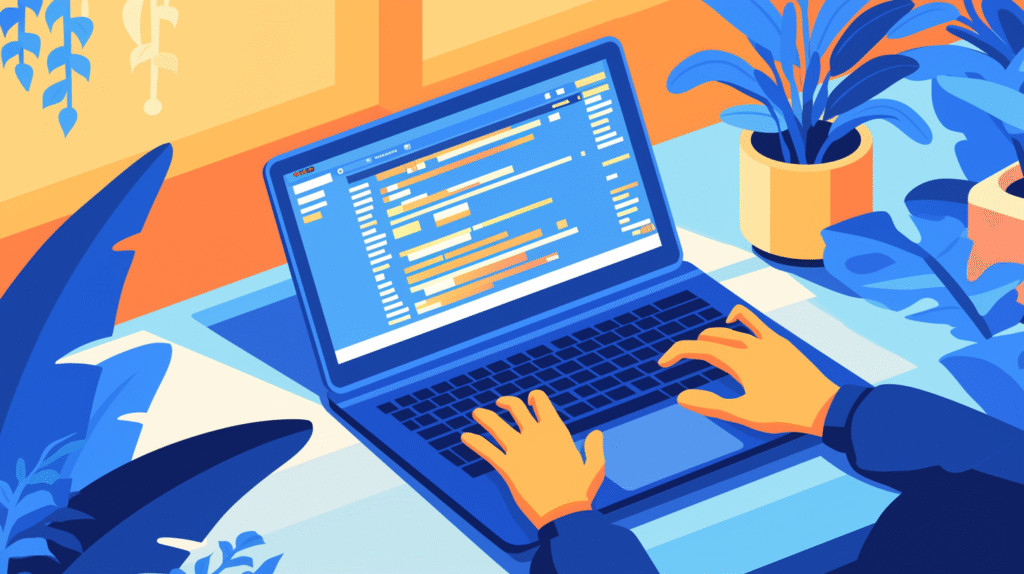
Inbox Zero Methodology
Daily Inbox Zero Routine:
- g + i: Go to inbox
- * + r: Select all read emails
- e: Archive processed emails
- j: Navigate through remaining unread emails
- For each email: e (archive), # (delete), s (star for follow-up), or b (snooze)
- g + s: Review starred items for action
Two-Minute Rule Integration:
- If response takes under 2 minutes: r and reply immediately
- If longer: s (star) for dedicated response time
- If requires research: b (snooze) for when you have resources
- If FYI only: e (archive) immediately
Email Processing Systems
Getting Things Done (GTD) with Gmail:
- Inbox: Collection point for processing
- Stars: Action required items
- Labels: Context-based organization (@calls, @computer, @agenda)
- Archive: Reference system
- Snooze: Tickler file for future actions
Four D’s Method:
- Delete: # for unwanted emails
- Do: r for quick responses (under 2 minutes)
- Delegate: f forward with clear instructions
- Defer: s star or b snooze for later action
Time-Blocking and Batch Processing
Dedicated Email Sessions:
- Check email at predetermined times only
- Use shortcuts to process emails rapidly during these sessions
- * + a then bulk actions for efficient processing
- Focus on shortcuts to maintain speed and avoid distraction
Batch Processing Workflow:
- * + u: Select all unread emails
- Shift + i: Mark all as read (clears mental clutter)
- g + i: Return to inbox view
- Process emails individually using j/k navigation
- Use e, #, s, b for rapid triage
Communication Templates and Efficiency
Template Categories:
- Meeting requests: Standard format with agenda and dial-in info
- Follow-up emails: Professional nudges for responses
- Client communications: Branded, consistent messaging
- Internal updates: Status reports and project communications
Template Workflow:
- c: Compose new email
- Insert appropriate template
- Tab through Smart Compose suggestions
- Ctrl + K for relevant links
- Ctrl + Enter to send
Advanced Organization Systems
Project-Based Organization:
- Create nested label structure (Project > Client > Status)
- Use l to quickly apply appropriate labels
- v + label name to switch to project views
- g + l for direct label navigation
Priority Management System:
- Red star: Urgent and important
- Orange star: Important but not urgent
- Yellow star: Urgent but not important
- Green star: Follow-up required
- Blue star: Waiting for response
Collaboration and Team Workflows
Team Email Management:
- Shared labels for team projects
- Consistent starring system across team members
- f forwarding with context for delegation
- a reply-all for team coordination
Client Communication Systems:
- Client-specific labels and filters
- from:client@company.com saved searches
- Scheduled sending for optimal timing
- Professional signature blocks with Ctrl + Shift + S
Maintenance and Optimization
Weekly Email Maintenance:
- g + s: Review all starred items
- * + starred: Select completed starred items
- –: Remove star from completed items
- e: Archive completed items
- has:attachment older_than:30d: Clean up old large attachments
Monthly System Review:
- Analyze label usage and consolidate
- Review and update email templates
- Clean up filter rules and automation
- Assess shortcut usage and learn new ones
Integration with Productivity Tools
Calendar Integration:
- Ctrl + Shift + C: Convert emails to calendar events
- Schedule email processing time blocks
- Set reminders for email follow-ups
Task Management Integration:
- g + k: Access Google Tasks
- Convert emails to tasks for action tracking
- Use task due dates for email follow-up scheduling
Document Management:
- Ctrl + Shift + D: Save important emails as docs
- Ctrl + Shift + G: Link relevant Drive files in responses
- Maintain email-document relationships
Executive Assistant Workflow Example: Managing a CEO’s inbox:
- Ctrl + Alt + 1: Switch to CEO’s account
- * + u: Select all unread emails
- l: Apply priority labels (Board, Urgent, Schedule, FYI)
- r: Draft responses for CEO approval
- Ctrl + Shift + Enter: Schedule sends for optimal timing
- g + s: Maintain starred follow-up list
- f: Forward actionable items to appropriate team members
Customer Success Manager System:
- Client-specific label system with l shortcuts
- saved searches for “from:client@company.com is:unread”
- Template responses for common questions
- b snooze for follow-up timing based on client preferences
- * + starred: Weekly review of all client issues requiring attention
These workflow systems transform Gmail from a communication tool into a productivity engine that supports your professional success.
Chapter 8: Troubleshooting and Advanced Customization
Common Shortcut Issues and Solutions
Shortcuts Not Working:
- Verify shortcuts are enabled in Settings → General → Keyboard shortcuts
- Check for browser extensions that might interfere
- Clear browser cache and cookies
- Disable conflicting browser shortcuts
- Try incognito mode to test
Browser-Specific Considerations:
- Chrome: Best Gmail shortcut support, minimal conflicts
- Firefox: May require adjusting about:config settings
- Safari: Some shortcuts may conflict with system shortcuts
- Edge: Generally good compatibility with Gmail shortcuts
Customization and Advanced Settings
Shortcut Customization Options:
- Settings → General → Keyboard shortcuts → Custom shortcuts
- Modify existing shortcut keys
- Create shortcuts for frequently used labels
- Assign numbers (1-9) to most-used labels
Personal Shortcut Systems:
- 1-5: Priority levels or project phases
- 6-9: Common actions or frequently used labels
- Ctrl + number: Quick label application
- Custom combinations for personal workflows
Performance Optimization
Gmail Performance Tips:
- Enable “Multiple Inboxes” for better organization
- Use “Preview Pane” for faster email processing
- Enable “Auto-advance” to automatically move to next email
- Optimize “Conversation view” settings for your workflow
Large Inbox Management:
- size:large: Find and handle large emails
- older_than:1y: Archive old emails for performance
- has:attachment: Manage attachment storage
- Regular maintenance with bulk operations
Mobile and Cross-Platform Integration
Mobile Shortcut Equivalents:
- Swipe gestures mirror desktop shortcuts
- Long-press actions provide additional options
- Voice commands for hands-free operation
- Offline sync ensures consistency across devices
Workflow Continuity:
- Start emails on mobile, finish on desktop
- Use consistent labeling across platforms
- Maintain same organizational system
- Leverage cloud sync for seamless transitions
Advanced Filter and Automation
Complex Filter Creation:
- Use multiple criteria for precise filtering
- Skip Inbox for automated processing
- Auto-forward for delegation workflows
- Auto-delete for known spam patterns
Automation Best Practices:
- Test filters with small batches first
- Regular review and update of filter rules
- Document filter purposes for team sharing
- Balance automation with personal control
Security and Privacy Considerations
Shortcut Security:
- Be cautious with Ctrl + Enter (immediate send)
- Verify recipients before using a (reply all)
- Double-check before bulk operations with *
- Use z (undo) as safety net
Privacy Settings:
- Review sharing settings for sensitive emails
- Use Confidential mode for sensitive communications
- Monitor delegated account access
- Regular security checkups and password updates
Enterprise and Team Implementation
Team Training Strategies:
- Start with 5-10 essential shortcuts
- Provide reference cards or cheat sheets
- Practice sessions with non-critical emails
- Progressive learning over 30-60 days
Organizational Policies:
- Standardize shortcut usage across teams
- Create consistent labeling systems
- Establish email processing time blocks
- Document best practices for new employees
Troubleshooting Specific Scenarios
Common User Issues:
- “Shortcuts work inconsistently”: Check for caps lock, browser focus
- “Can’t remember shortcuts”: Start with most-used actions, practice daily
- “Accidentally deleted emails”: Use z immediately, check Trash folder
- “Bulk operations went wrong”: z for undo, * + none to deselect
Recovery Procedures:
- Gmail Undo Send: Immediate email recall
- Trash recovery: Restore accidentally deleted emails
- Filter troubleshooting: Disable problematic filters temporarily
- Account recovery: Google Account recovery for access issues
Future-Proofing Your Gmail Skills
Staying Updated:
- Google regularly adds new shortcuts and features
- Join Gmail updates and beta programs
- Follow productivity blogs for new techniques
- Experiment with new features as they’re released
Skill Development Path:
- Beginner: Master 10-15 essential shortcuts
- Intermediate: Implement complete workflow systems
- Advanced: Teach others and customize extensively
- Expert: Integrate with business processes and automation
IT Department Implementation Guide: Rolling out Gmail shortcuts across an organization:
- Week 1: Enable shortcuts for all users, distribute quick reference guides
- Week 2: Train on basic navigation and email management shortcuts
- Week 3: Introduce composition and search shortcuts
- Week 4: Advanced features and workflow integration
- Ongoing: Regular tips, troubleshooting support, and advanced training sessions
Personal Productivity Coach Approach: Helping individuals master Gmail:
- Assessment of current email habits and time usage
- Customized shortcut selection based on specific needs
- Practice exercises with real emails (in safe environment)
- Weekly progress reviews and skill building
- Integration with broader productivity systems and time management
These troubleshooting and customization techniques ensure your Gmail shortcut system remains effective and continues to evolve with your needs.
Summary and 30-Day Mastery Plan

Congratulations! You now have comprehensive knowledge of Gmail keyboard shortcuts that can transform your email management from a time-consuming chore into an efficient, streamlined process. Let’s create your personalized implementation roadmap:
Core Competencies Achieved:
- Navigation Mastery: Move through emails and Gmail interface efficiently
- Management Excellence: Archive, delete, label, and organize with speed
- Composition Proficiency: Create and format emails rapidly
- Search Power: Find any email instantly with advanced operators
- Workflow Integration: Implement productivity systems that scale
Essential Shortcuts Quick Reference:
- j/k: Navigate between emails
- e: Archive email
- c: Compose new email
- r: Reply to email
- s: Star important emails
- l: Apply labels quickly
- /: Search for anything
- * + a: Select all emails
30-Day Implementation Strategy:
Week 1: Foundation (Navigation & Basic Actions)
- Enable shortcuts in Gmail settings
- Master j/k navigation and e archiving
- Practice c compose and r reply daily
- Use s starring for important emails
- Goal: Process emails without using mouse for basic actions
Week 2: Organization & Management
- Learn l labeling and * selection shortcuts
- Implement / search with basic operators
- Practice Shift + i/u for read/unread management
- Use b snoozing for time-sensitive emails
- Goal: Achieve basic inbox organization system
Week 3: Advanced Processing & Composition
- Master bulk operations with * combinations
- Learn composition formatting shortcuts (Ctrl + B/I/U)
- Implement Ctrl + K for links and Ctrl + Enter for sending
- Use advanced search operators for maintenance
- Goal: Process large email volumes efficiently
Week 4: Workflow Integration & Optimization
- Implement complete productivity workflow (GTD, Inbox Zero, etc.)
- Create and use email templates
- Set up filters and automation
- Master cross-account and collaboration features
- Goal: Fully integrated email productivity system
Measuring Your Success: Track these metrics to quantify your improvement:
- Time spent processing daily emails (target: 50-70% reduction)
- Number of emails in inbox at day’s end (target: under 20)
- Time to find specific emails (target: under 30 seconds)
- Response time to important emails (target: within 4 hours)
Workflow Selection Guide:
For Executives: Focus on delegation (f), bulk processing (*), and scheduling (Ctrl + Shift + Enter)
For Customer Service: Master templates, r quick replies, l labeling for ticket status, and search operators
For Project Managers: Emphasize l labeling systems, g + l navigation, cross-referencing searches, and team collaboration
For Sales Teams: Priority on s starring prospects, scheduled sends, template responses, and CRM integration
Sustainability Strategies:
- Print a shortcut reference card for your first month
- Practice 15 minutes daily with non-critical emails
- Focus on one new shortcut per day rather than cramming
- Use Gmail’s ? help panel as a learning tool
- Join productivity communities for ongoing tips and motivation
Common Pitfalls to Avoid:
- Trying to learn all shortcuts simultaneously
- Not enabling shortcuts in settings first
- Using shortcuts inconsistently (muscle memory requires repetition)
- Forgetting to use z undo when mistakes happen
- Abandoning the system during busy periods (when shortcuts help most)
Long-Term Development:
- Month 2-3: Refine your personal workflow system
- Month 4-6: Teach shortcuts to colleagues and team members
- Month 7-12: Integrate with broader productivity tools and systems
- Year 2+: Become the Gmail expert others turn to for advice
Integration with Other Tools: Consider how Gmail shortcuts complement your existing productivity ecosystem including calendar applications, task managers, document systems, and communication platforms.
Return on Investment: Conservative estimates show that mastering Gmail shortcuts saves 30-45 minutes daily for heavy email users. Over a year, this amounts to 125+ hours of recovered time—equivalent to more than three full work weeks that can be redirected to high-value activities.
Your Gmail transformation begins today. Start by enabling shortcuts and practicing the first five commands: j, k, e, c, and r. Within 30 days of consistent practice, you’ll wonder how you ever managed email without these powerful efficiency tools.
The most successful Gmail power users didn’t master everything overnight—they started with basics and built their skills progressively. Your journey to email mastery starts with your very next email. Open Gmail, enable shortcuts, and begin your transformation from email slave to email master!
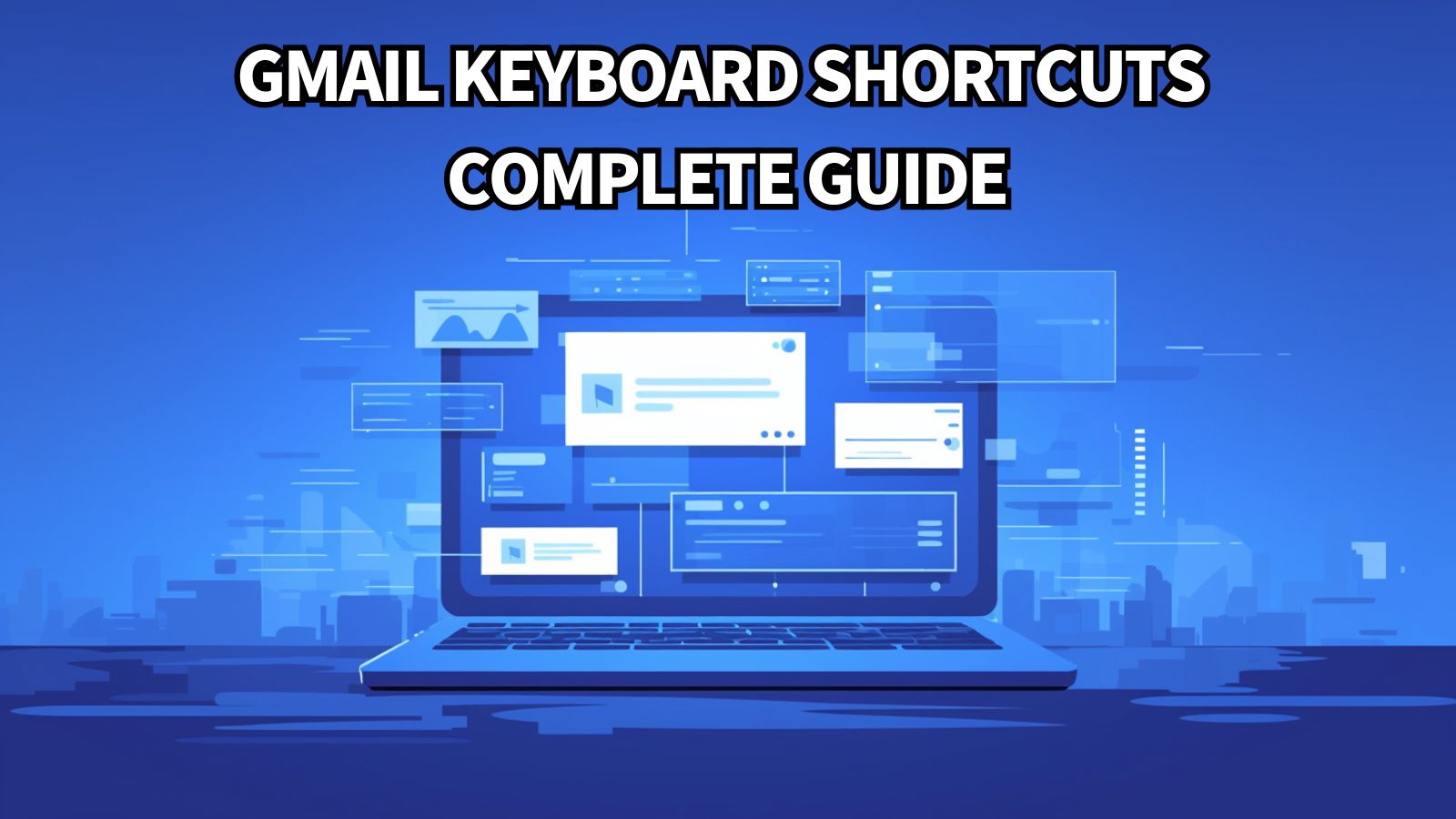


コメント