Have you ever opened a Word document and noticed something unusual in the title bar? You might have seen text like “Document1 [Compatibility Mode]” and wondered what it means.
This is Microsoft Word’s Compatibility Mode – a feature that can both help and hinder your document editing experience. While it ensures older documents remain functional, it can also limit access to newer features.
This comprehensive guide explains what Compatibility Mode is, when you encounter it, how to disable it safely, and important considerations to keep in mind before making changes.
What is Word Compatibility Mode?
Compatibility Mode is a special operating mode in Microsoft Word that activates automatically when you open documents created in older versions of Word. Think of it as Word’s way of “speaking the same language” as older document formats.
Why Does Compatibility Mode Exist?
Microsoft Word has evolved significantly over the years, introducing new features, formatting options, and document structures. However, this creates a challenge:
| Without Compatibility Mode | With Compatibility Mode |
|---|---|
| • Newer features might break older documents • Formatting could appear incorrectly • Documents might become unreadable in older Word versions | • Ensures documents work across different Word versions • Preserves original formatting • Maintains document integrity • Allows collaboration with users on older systems |
When Does Compatibility Mode Activate?
Compatibility Mode typically activates when you open:
- Documents created in Word 97-2003 (with .doc extension)
- Files saved in older Word formats
- Documents from users running older Word versions
- Files converted from other office suites that use older formats
You’ll know you’re in Compatibility Mode when you see “[Compatibility Mode]” next to the document name in the title bar.
Method 1: Converting to Current Format (Recommended)
This is the most straightforward way to exit Compatibility Mode and access all modern Word features.
Using the File Menu
Steps:
- Click File → Info
- Look for the “Compatibility Mode” section (usually displayed prominently)
- Click Convert button
- In the dialog box, click OK to confirm the conversion
What happens: Word converts your document to the newest format (.docx), unlocking all current features while preserving your content.
Alternative: Save As Method
Steps:
- Click File → Save As
- Choose your desired location
- In “Save as type” dropdown, select Word Document (*.docx)
- Click Save
This method gives you more control over the file location and name during conversion.
Method 2: Using Document Inspector
For users who want to ensure no hidden compatibility issues remain.
Steps:
- File → Info → Check for Issues
- Select Inspect Document
- In the Document Inspector window, ensure “Compatibility” is checked
- Click Inspect
- Review results and click Remove All next to compatibility issues
- Save your document
This method provides a thorough cleanup of compatibility-related elements.
Method 3: Batch Conversion (Advanced)
When you need to convert multiple documents simultaneously.
Using Word’s Built-in Batch Converter
Steps:
- Open Word and go to File → Open
- Navigate to the folder containing your old documents
- Select multiple files (hold Ctrl while clicking)
- Right-click and choose Convert to current format
Note: This feature availability varies by Word version. For extensive batch operations, consider using PowerShell scripts or third-party tools.
PowerShell Script for Bulk Conversion
For advanced users comfortable with command-line tools:
# Example script - use with caution and test first
$word = New-Object -ComObject Word.Application
$word.Visible = $false
Get-ChildItem "C:\YourFolder\*.doc" | ForEach-Object {
$doc = $word.Documents.Open($_.FullName)
$docx = $_.FullName -replace "\.doc$", ".docx"
$doc.SaveAs2($docx, 16) # 16 = docx format
$doc.Close()
}
$word.Quit()
Important: Always backup your files before running batch operations.
Important Considerations Before Converting
Potential Issues to Watch For
Formatting Changes:
- Some older formatting might not translate perfectly
- Custom styles could be modified
- Page layouts might shift slightly
Feature Compatibility:
- Users with older Word versions won’t be able to open .docx files
- Some advanced features won’t work in older versions
- Collaboration might be affected
Document Elements:
- Embedded objects might behave differently
- Macros could require updates
- Custom fonts might render differently
Best Practices
- Always create backups before converting important documents
- Test converted documents thoroughly, especially formatting-heavy files
- Inform collaborators about format changes
- Keep original versions until you’re certain the conversion was successful
- Check with your organization about standard document formats
When to Keep Compatibility Mode
Sometimes, staying in Compatibility Mode is the better choice:
Organizational Requirements:
- Your workplace uses older Word versions
- Document sharing protocols require .doc format
- Legacy systems only support older formats
Collaboration Needs:
- Team members use different Word versions
- External partners have older software
- Document review processes require older formats
Document Stability:
- Critical documents that work perfectly as-is
- Files with complex formatting that might break
- Historical documents that should remain unchanged
Troubleshooting Common Issues
Conversion Doesn’t Work
Try these solutions:
- Check file permissions – Ensure you can modify the file
- Close other applications that might be using the document
- Run Word as administrator for system-level files
- Repair Word installation if conversion consistently fails
Formatting Problems After Conversion
Recovery steps:
- Use Undo immediately after conversion (Ctrl+Z)
- Compare with backup to identify specific changes
- Manually adjust formatting using Word’s style tools
- Consider keeping original format if issues persist
Collaboration Issues
Solutions:
- Save in multiple formats (.docx and .doc)
- Use Word Online for cross-version compatibility
- Export to PDF for read-only sharing
- Communicate format requirements with team members
Summary
Word’s Compatibility Mode serves an important purpose in maintaining document accessibility across different software versions. However, it can limit your access to modern features and improvements.
Key Takeaways:
- Compatibility Mode activates automatically for older document formats to ensure proper display and functionality
- Converting to current format unlocks all modern Word features but requires careful consideration
- Always backup important documents before making format changes
- Consider your collaboration needs when deciding whether to convert
- Test converted documents thoroughly to ensure formatting integrity
- Batch conversion tools can help when dealing with multiple files
- Sometimes keeping Compatibility Mode is the best choice for organizational or collaboration requirements
The decision to exit Compatibility Mode should balance your need for modern features against document stability and collaboration requirements. When in doubt, create copies and test the conversion process with non-critical documents first.
Remember: there’s no universal right answer – the best approach depends on your specific situation, software environment, and collaboration needs.
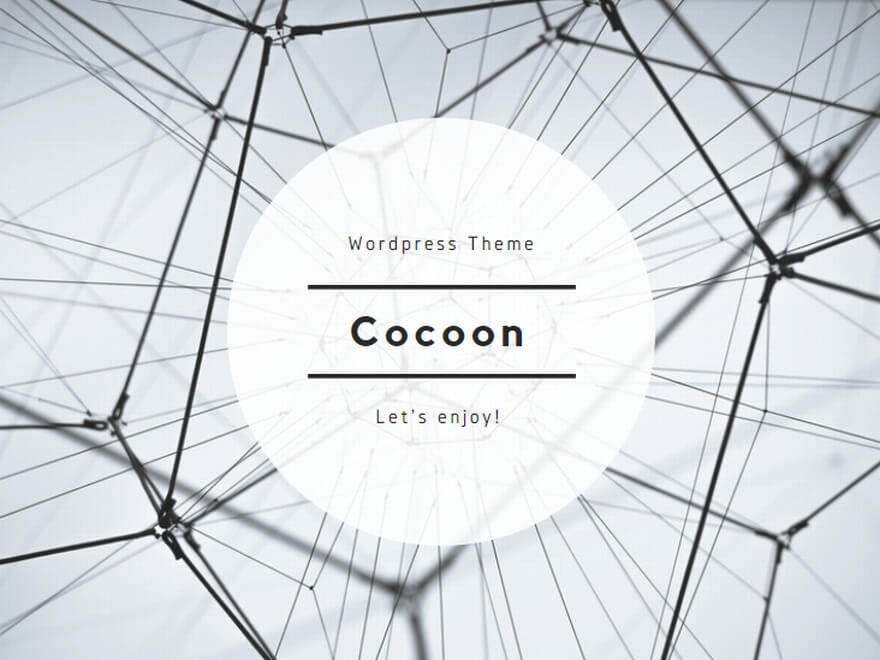
コメント