Are you working on a PowerPoint presentation and wondering how to properly handle copyright information? Whether you’re adding copyright notices to protect your own work or need to edit existing copyright details, understanding how to manage these elements is crucial for both legal protection and professional presentation standards.
Copyright management in PowerPoint isn’t just about adding a simple © symbol – it involves understanding where to place copyright information, how to format it properly, and what legal considerations you need to keep in mind. Many users overlook these important details, which can lead to problems down the road.
In this comprehensive guide, we’ll walk you through everything you need to know about editing and adding copyright information in PowerPoint. From basic insertion techniques to advanced formatting options, plus important legal considerations that every presenter should understand. Let’s dive in and make sure your presentations are both professional and legally sound!
- Understanding Copyright in PowerPoint Presentations
- Method 1: Adding Copyright to Individual Slides
- Method 2: Using Slide Master for Consistent Copyright
- Method 3: Adding Copyright to Slide Headers and Footers
- Method 4: Document Properties and Metadata
- Creating Custom Copyright Symbols and Text
- Legal Considerations and Best Practices
- Common Mistakes to Avoid
- Advanced Copyright Management Techniques
- Troubleshooting Common Issues
- Protecting Your Presentations
- Conclusion
Understanding Copyright in PowerPoint Presentations
Before we jump into the technical steps, let’s clarify what copyright means in the context of PowerPoint presentations. Copyright is a legal protection that gives creators exclusive rights over their original work – including text, images, designs, and even presentation layouts.
When you create a PowerPoint presentation, you automatically own the copyright to your original content. However, if you’re using images, music, fonts, or other elements created by someone else, you need to respect their copyright as well.
Copyright information in presentations serves several purposes:
- Establishes ownership of your original content
- Provides proper attribution to others’ work
- Shows professionalism and legal awareness
- Helps prevent unauthorized use of your materials
Understanding these basics will help you make informed decisions about how to handle copyright information in your presentations.
Method 1: Adding Copyright to Individual Slides
The most common way to add copyright information is directly on individual slides. This method works well when you want the copyright notice to be visible to your audience during the presentation.
Step-by-Step Instructions:
- Open your PowerPoint presentation
- Navigate to the slide where you want to add copyright information
- Click on “Insert” in the ribbon menu
- Select “Text Box” from the Text group
- Draw a text box in your desired location (typically bottom corner)
- Type your copyright information (e.g., “© 2025 Your Name. All rights reserved.”)
Formatting Tips:
- Use a smaller font size (8-10 points) to avoid distracting from main content
- Choose a neutral color that’s visible but not prominent
- Consider placing it in the bottom right or left corner
- Use a simple, professional font like Arial or Calibri
This method gives you complete control over placement and formatting, making it perfect for presentations where copyright visibility is important.
Method 2: Using Slide Master for Consistent Copyright
For presentations with multiple slides, using the Slide Master ensures your copyright information appears consistently across all slides without manual addition to each one.
Here’s how to set it up:
- Go to the “View” tab in PowerPoint
- Click on “Slide Master” in the Master Views group
- Select the main slide master (the larger thumbnail at the top)
- Insert a text box in your preferred location
- Add your copyright text
- Format the text appropriately
- Click “Close Master View” to return to normal editing
The beauty of this method is that your copyright notice will automatically appear on every slide that uses this master layout. If you need to update the copyright information later, you only need to change it once in the Slide Master, and it updates throughout your entire presentation.
Method 3: Adding Copyright to Slide Headers and Footers
PowerPoint’s built-in header and footer feature provides another professional way to add copyright information, especially useful for corporate presentations or formal documents.
Follow these steps:
- Click on the “Insert” tab
- Select “Header & Footer” from the Text group
- In the Header and Footer dialog box, check “Footer”
- Enter your copyright information in the footer text box
- Choose whether to apply to current slide or all slides
- Click “Apply” or “Apply to All”
You can also access this feature through the “Design” tab by clicking “Header & Footer” in the Customize group. This method automatically positions the copyright information at the bottom of slides and maintains consistent formatting.
Additional Options:
- Include date and time if needed for version control
- Add slide numbers alongside copyright information
- Use different footers for title slides versus content slides
Method 4: Document Properties and Metadata
Beyond visible copyright notices, PowerPoint allows you to embed copyright information in the document’s metadata. This information travels with the file even if slides are copied or modified.
To add copyright to document properties:
- Click on “File” to access Backstage view
- Select “Info” from the left menu
- Click on “Properties” dropdown
- Choose “Advanced Properties”
- Go to the “Summary” tab
- Fill in relevant fields including Title, Author, and Comments
- Use the Comments field for detailed copyright information
This metadata approach is particularly valuable because it:
- Stays with the file even if slides are copied
- Provides legal documentation of ownership
- Can be searched and indexed by document management systems
- Remains intact even if visible copyright notices are removed
Creating Custom Copyright Symbols and Text
Sometimes you need more than basic copyright text. PowerPoint offers several ways to create professional-looking copyright notices with proper symbols and formatting.
Inserting Copyright Symbols:
- Place your cursor where you want the © symbol
- Go to “Insert” > “Symbol” > “More Symbols”
- Find the copyright symbol (©) in the symbol library
- Click “Insert” and then “Close”
Keyboard Shortcuts:
- Alt + 0169 (on numeric keypad) creates ©
- Alt + 0174 creates ® (registered trademark)
- Alt + 0153 creates ™ (trademark)
Creating Professional Copyright Notices: Consider including these elements in your copyright text:
- Copyright symbol (©)
- Year of creation
- Your name or organization
- Rights reserved statement
- Contact information if appropriate
Example: “© 2025 John Smith. All rights reserved. Contact: john@example.com”
Legal Considerations and Best Practices
Understanding the legal aspects of copyright in presentations is crucial for avoiding potential issues and protecting your own work effectively.
Important Legal Points:
Fair Use Guidelines: When using others’ copyrighted material, understand that fair use has specific limitations. Educational use doesn’t automatically make everything fair use, and commercial presentations have stricter requirements.
Attribution Requirements: Always provide proper attribution when using others’ work. This includes images, quotes, data, and even design elements. Attribution should be clear and complete, including creator name, source, and date when possible.
Original Content Protection: Your original presentations are automatically protected by copyright, but adding explicit copyright notices strengthens your legal position and deters unauthorized use.
Corporate Policies: If you’re creating presentations for work, check your organization’s copyright policies. Some companies have specific requirements for how copyright information should be displayed.
International Considerations: Copyright laws vary by country, so consider your audience’s location when determining appropriate copyright practices.
Common Mistakes to Avoid
Many PowerPoint users make critical errors when handling copyright information. Here are the most common mistakes and how to avoid them:
Mistake 1: Assuming everything online is free to use Just because an image or content appears in search results doesn’t mean it’s free to use. Always verify licensing before including any external content in your presentations.
Mistake 2: Inadequate attribution Simply writing “source: Google” isn’t proper attribution. Include the actual creator’s name, publication date, and original source when possible.
Mistake 3: Overcomplicating copyright notices Your copyright notice should be clear and concise. Avoid legal jargon that confuses rather than clarifies your rights.
Mistake 4: Inconsistent copyright information Make sure your copyright dates, names, and contact information are consistent throughout your presentation and match your other materials.
Mistake 5: Ignoring template copyrights Even PowerPoint templates can have copyright restrictions. Check the licensing terms of any templates you download or purchase.
Advanced Copyright Management Techniques
For users who regularly create presentations or work in professional environments, these advanced techniques can streamline copyright management:
Creating Copyright Templates: Develop standard copyright text blocks that you can quickly copy and paste into new presentations. This ensures consistency and saves time.
Using Style Sets: Create custom PowerPoint styles that include appropriate copyright formatting. This way, you can apply consistent copyright styling with a single click.
Batch Processing: If you need to add copyright information to multiple existing presentations, consider using PowerPoint’s VBA (Visual Basic for Applications) features or third-party tools to automate the process.
Version Control Integration: When working with team presentations, establish clear protocols for updating copyright information when content changes hands or gets revised.
Troubleshooting Common Issues
Problem: Copyright text appears blurry or pixelated This often happens when the text size is too small or the zoom level is inappropriate. Try increasing the font size slightly or adjusting your display settings.
Problem: Footer copyright information doesn’t appear on all slides Check your slide layouts – some custom layouts might not include footer areas. You may need to modify the Slide Master for these specific layouts.
Problem: Copyright symbol doesn’t display correctly This can happen with font compatibility issues. Stick to standard fonts like Arial, Calibri, or Times New Roman for copyright symbols, or use the Symbol insertion method instead of keyboard shortcuts.
Problem: Copyright information gets cut off in different display ratios Test your presentation on different screen sizes and ratios. Consider placing copyright information in areas that remain visible regardless of display format.
Protecting Your Presentations
Beyond adding copyright notices, consider these additional protection measures for valuable presentations:
Password Protection: Use PowerPoint’s built-in password features to control who can open or modify your presentation.
Mark as Final: This feature discourages editing and indicates the presentation is complete, though it doesn’t provide strong security.
Digital Rights Management: For highly sensitive presentations, consider enterprise-level DRM solutions that provide robust protection against unauthorized copying or distribution.
Watermarking: Add subtle background watermarks with your company logo or copyright information that appear throughout the presentation.
Conclusion
Managing copyright information in PowerPoint presentations is both a technical skill and a professional responsibility. Whether you’re protecting your own creative work or properly attributing others’ contributions, understanding these techniques will help you create more professional and legally sound presentations.
The key takeaway is that copyright management should be planned from the beginning of your presentation creation process, not added as an afterthought. By using the methods outlined in this guide – from simple text boxes to advanced metadata management – you can ensure your presentations meet both professional standards and legal requirements.
Remember that copyright laws continue to evolve, especially in our digital age, so stay informed about current best practices and requirements. When in doubt, err on the side of caution by seeking proper permissions and providing thorough attribution.
Taking the time to properly handle copyright information demonstrates professionalism, protects your interests, and shows respect for others’ creative work. These small details can make a significant difference in how your presentations are perceived and how well your own content is protected.
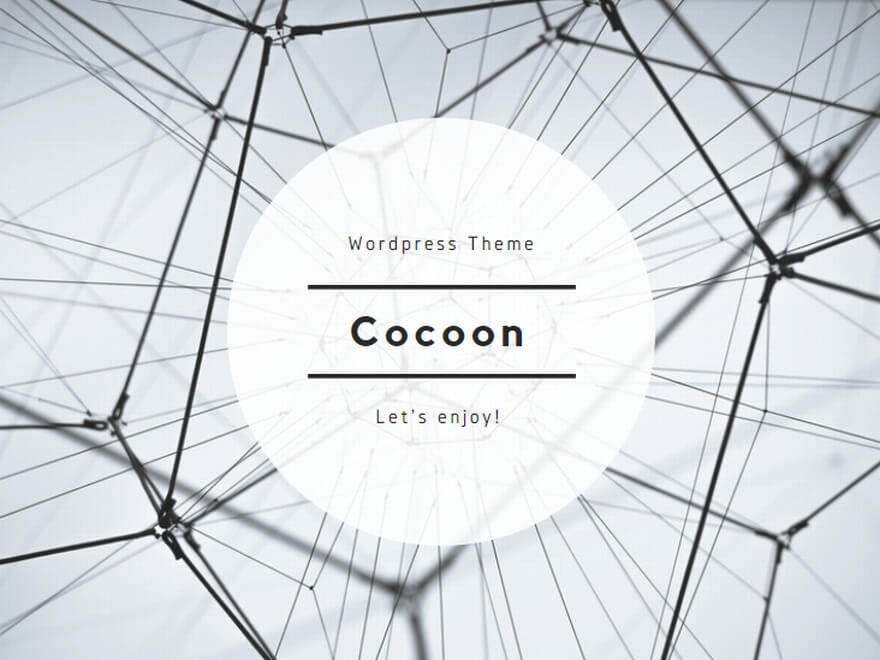
コメント