Have you ever opened a PowerPoint presentation only to find unwanted dates cluttering your slides? Whether it’s an automatic timestamp that keeps updating, a footer date that’s no longer relevant, or slide numbers with dates that don’t match your content, dealing with dates in PowerPoint can be frustrating.
Many users struggle with removing dates because PowerPoint can insert them in several different locations through various methods. Some dates appear in headers and footers, others show up in slide masters, and some are even embedded in templates or inserted automatically by certain features.
Don’t worry – removing dates from your PowerPoint presentations is actually quite straightforward once you know where to look! In this comprehensive guide, we’ll walk you through every method to find and remove dates from your slides, whether they’re visible on individual slides or hidden in master layouts. We’ll also show you how to prevent unwanted dates from appearing in future presentations.
Let’s dive in and clean up those slides!
- Understanding Where Dates Appear in PowerPoint
- Method 1: Removing Dates from Headers and Footers
- Method 2: Using Slide Master to Remove Dates
- Method 3: Removing Individual Date Text Boxes
- Method 4: Checking and Modifying Template Elements
- Method 5: Removing Dates from Specific Layout Masters
- Preventing Future Date Issues
- Advanced Date Management Techniques
- Troubleshooting Common Problems
- Alternative Solutions and Workarounds
- When to Keep Dates in Presentations
- Conclusion
Understanding Where Dates Appear in PowerPoint
Before we start removing dates, it’s helpful to understand the different places where dates can appear in PowerPoint presentations. This knowledge will help you target the right removal method for your specific situation.
Common Date Locations:
Header and Footer Areas: The most common place for dates is in the header or footer sections of slides. These dates often appear automatically when certain templates are used or when someone manually adds them through the Header & Footer feature.
Slide Master Elements: Dates can be embedded in the slide master, which means they appear on every slide that uses that particular layout. This is especially common in corporate templates or educational presentations.
Text Boxes and Content Areas: Sometimes dates are simply typed into regular text boxes or content placeholders, making them part of the slide’s regular content.
Template Elements: Some PowerPoint templates include date placeholders or automatic date fields as part of their design structure.
Understanding these locations will help you choose the most efficient removal method and ensure you don’t miss any hidden dates in your presentation.
Method 1: Removing Dates from Headers and Footers
The Header & Footer feature is the most common source of unwanted dates in PowerPoint presentations. This method will remove dates that appear consistently across multiple slides.
Step-by-Step Instructions:
- Open your PowerPoint presentation
- Click on the “Insert” tab in the ribbon
- Look for the “Header & Footer” button in the Text group
- Click on “Header & Footer” to open the dialog box
- In the “Slide” tab, look for checkboxes related to date and time
- Uncheck “Date and time” if it’s currently selected
- Click “Apply to All” to remove dates from all slides
Alternative Access Method: You can also access this feature through the “Design” tab by clicking “Header & Footer” in the Customize group. Both methods open the same dialog box.
What This Method Does: When you uncheck the “Date and time” option, PowerPoint removes the automatic date display from all slides in your presentation. This is the quickest way to handle dates that appear in the same location across multiple slides.
This method is particularly effective for presentations where someone previously enabled automatic date insertion, and you want to remove it completely.
Method 2: Using Slide Master to Remove Dates
If dates appear on every slide and the Header & Footer method doesn’t work, they’re likely embedded in the Slide Master. This approach removes dates from the master layout, which affects all slides using that layout.
Here’s how to access and modify the Slide Master:
- Go to the “View” tab in PowerPoint
- Click on “Slide Master” in the Master Views group
- Look at the slide master thumbnails on the left
- Click on the main slide master (usually the larger one at the top)
- Scan the slide master for any date text boxes or placeholders
- Click on any date elements you want to remove
- Press the Delete key to remove them
- Check the layout masters below the main master as well
- Remove dates from any layout masters that contain them
- Click “Close Master View” when finished
Important Notes:
- Changes to the slide master affect all slides using that master
- You might need to check multiple layout masters if your presentation uses various slide layouts
- Some date elements might be in unexpected locations like corners or margins
This method is powerful because it addresses the root cause of persistent dates that appear across all slides.
Method 3: Removing Individual Date Text Boxes
Sometimes dates exist as regular text boxes that were manually added to specific slides. This method helps you identify and remove these individual instances.
Follow these steps:
- Navigate through your presentation slide by slide
- Look for any date text that appears to be in text boxes
- Click on the date text to select the text box
- Check if the text box becomes highlighted with selection handles
- Press the Delete key to remove the selected text box
- Repeat this process for each slide containing individual date text boxes
Tips for Finding Hidden Dates:
- Check corners and edges of slides where dates might be small or faded
- Look for dates that might be formatted in different colors or fonts
- Use Ctrl+F (Find function) to search for specific date formats like “2025” or month names
- Zoom in to see small text that might contain dates
When to Use This Method: This approach is best when dates appear inconsistently across slides or when they’re part of specific content rather than template elements.
Method 4: Checking and Modifying Template Elements
Some PowerPoint templates include built-in date elements that can be tricky to locate and remove. This method helps you identify and modify these template-specific elements.
Template Date Investigation Process:
- Save a copy of your presentation before making changes
- Go to “Design” tab and note which template is currently applied
- Try switching to a basic template (like “Blank Presentation”) temporarily
- See if dates disappear when using the basic template
- If dates disappear, they were part of the original template
- Switch back to your preferred template
- Use Slide Master method to locate and remove template date elements
Dealing with Stubborn Template Dates: Some templates have dates embedded in graphics or as part of complex design elements. In these cases:
- Consider switching to a similar template without date elements
- Use the slide master to add a white shape over the date area
- Contact the template creator for guidance on removing specific elements
- Create a custom version of the template without date elements
This method requires more investigation but is essential when working with complex or third-party templates.
Method 5: Removing Dates from Specific Layout Masters
Different slide layouts within the same presentation might have dates in different locations. This method addresses layout-specific date issues.
Detailed Layout Master Process:
- Access Slide Master view (“View” > “Slide Master”)
- Look at the layout masters listed below the main slide master
- Click on each layout master individually
- Examine each layout for date elements
- Remove dates from layouts where they appear
- Pay attention to layouts like “Title Slide,” “Section Header,” and “Blank”
- Some layouts might have dates in unique positions
- Make sure to check all layouts, even ones you don’t commonly use
Why This Matters: Different slide types (title slides, content slides, section breaks) often use different layout masters. A date might appear on title slides but not content slides, or vice versa. Checking all layouts ensures complete date removal.
Common Layout-Specific Date Locations:
- Title slides often have dates in footer areas
- Section header slides might have dates as part of the design
- Blank layouts sometimes retain date placeholders from the main master
Preventing Future Date Issues
Once you’ve successfully removed unwanted dates, taking preventive measures will save you time and effort in future presentations.
Best Practices for Date Management:
Template Selection: When choosing PowerPoint templates, preview them carefully to see if they include automatic date features. Look for templates that give you more control over date display.
Master Template Creation: Consider creating your own custom slide master without date elements. This gives you complete control over when and where dates appear in your presentations.
Default Settings Management: Check your PowerPoint default settings to ensure automatic date insertion isn’t enabled by default for new presentations.
Team Guidelines: If you work with a team, establish clear guidelines about when dates should and shouldn’t be included in presentations. This prevents confusion and reduces the need for cleanup later.
Version Control: When dates are important for version tracking, consider including them in file names or document properties rather than on visible slides.
Advanced Date Management Techniques
For users who frequently work with presentations or need more sophisticated date control, these advanced techniques can be valuable.
Conditional Date Display: Learn to use PowerPoint’s field codes to create dates that only display under certain conditions or in specific contexts.
Custom Date Formatting: When you do want dates in presentations, explore PowerPoint’s custom formatting options to make them more professional and less intrusive.
Automation Scripts: For users comfortable with VBA (Visual Basic for Applications), consider creating scripts that automatically remove dates from multiple presentations or apply consistent date formatting across many files.
Template Customization: Invest time in creating thoroughly customized templates that match your organization’s needs without unwanted date elements.
Troubleshooting Common Problems
Problem: Dates reappear after removal This usually indicates that automatic date insertion is still enabled in headers/footers or that dates are part of a template that regenerates them. Double-check the Header & Footer settings and examine the slide master more thoroughly.
Problem: Some slides still show dates while others don’t This suggests that different slides are using different layout masters, or that some dates are manually inserted text boxes rather than automatic elements. Check each layout master individually and scan for manual text box dates.
Problem: Can’t select or delete certain date elements Some date elements might be part of background graphics or protected template elements. Try accessing them through the slide master, or consider switching to a different template if the dates are embedded in unchangeable graphics.
Problem: Dates appear when presenting but not in edit mode This can happen with certain presentation modes or when using presenter tools that add automatic timestamps. Check your presentation settings and any add-ins you might be using.
Alternative Solutions and Workarounds
Sometimes complete date removal isn’t possible or practical. Here are alternative approaches:
Covering Dates: Use white or background-colored shapes to cover unwanted dates without actually removing them. This preserves the original template while hiding the dates.
Converting to Images: Convert problematic slides to images and then insert them as picture slides. This removes all editable elements, including dates, but also removes editability.
Custom Overlays: Create custom graphics or text boxes that strategically cover date areas while adding your own branding or information.
Template Modification: Work with a graphic designer to modify templates professionally, removing date elements while maintaining the overall design integrity.
When to Keep Dates in Presentations
Before removing all dates, consider whether they serve a useful purpose in your specific context:
Version Control: Dates can help track when presentations were created or last updated, which is valuable for collaborative work or regulatory compliance.
Time-Sensitive Content: For presentations containing time-sensitive information, dates help audiences understand the currency of the data.
Historical Documentation: In some contexts, dates provide important historical context that supports your message.
Legal Requirements: Certain industries or applications may require date stamps for compliance or audit purposes.
Event-Specific Presentations: For presentations tied to specific events or meetings, dates can provide helpful context for future reference.
Conclusion
Removing dates from PowerPoint presentations doesn’t have to be a frustrating experience. With the methods outlined in this guide, you can efficiently locate and remove unwanted dates from any presentation, whether they’re in headers and footers, embedded in slide masters, or scattered throughout individual slides.
The key to successful date removal is understanding where dates can hide in PowerPoint and using the appropriate method for each situation. Start with the Header & Footer approach for the most common scenarios, then move to Slide Master editing for more persistent dates, and finally check for individual text box dates on specific slides.
Remember that prevention is often easier than removal – taking time to choose appropriate templates and establish clear presentation standards will save you effort in the long run. When you do need dates in presentations, make sure they serve a clear purpose and are formatted professionally.
By mastering these date management techniques, you’ll create cleaner, more professional presentations that focus your audience’s attention on your content rather than distracting timestamp information. Whether you’re preparing business presentations, educational materials, or personal projects, having full control over date display will improve the overall quality and impact of your PowerPoint presentations.
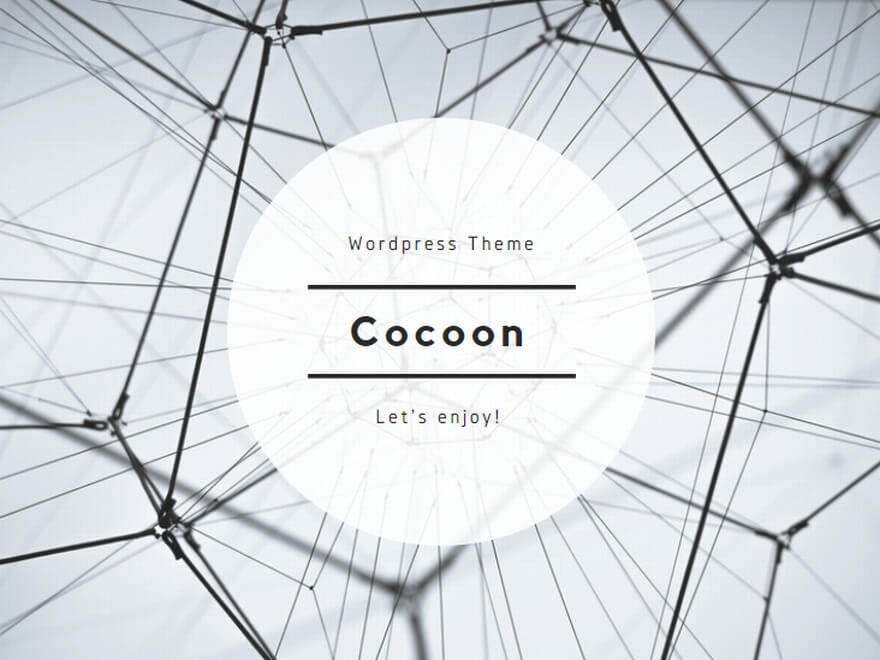
コメント