Have you ever opened PowerPoint and felt overwhelmed by the color options, or struggled to create a presentation that looks professional and cohesive? Color selection can make or break your presentation – the right color scheme can enhance your message and keep your audience engaged, while poor color choices can distract from your content or make it difficult to read.
PowerPoint offers powerful tools for managing colors, but many users only scratch the surface of what’s possible. Beyond the basic color picker, there are theme colors, custom palettes, brand color management, and accessibility considerations that can transform your presentations from amateur to professional.
Whether you’re creating a business presentation that needs to match your company’s branding, designing educational materials that need to be visually appealing, or preparing a personal presentation that stands out from the crowd, understanding how to properly set and manage color schemes is essential.
In this comprehensive guide, we’ll walk you through everything you need to know about PowerPoint colors – from basic color application to advanced theme customization and professional design principles. Let’s dive in and make your presentations more visually stunning!
- Understanding PowerPoint’s Color System
- Method 1: Using Built-in Design Themes and Color Variants
- Method 2: Customizing Theme Colors
- Method 3: Applying Colors to Individual Elements
- Method 4: Working with Custom Color Codes
- Advanced Color Management Techniques
- Working with Brand Colors and Style Guides
- Color Accessibility and Best Practices
- Troubleshooting Common Color Issues
- Creating and Saving Custom Color Themes
- Professional Color Design Tips
- Conclusion
Understanding PowerPoint’s Color System
Before jumping into the practical steps, it’s important to understand how PowerPoint organizes and manages colors. This knowledge will help you make better decisions and work more efficiently.
PowerPoint uses three main color categories:
Theme Colors: These are the primary colors that come with your chosen design theme. When you select a theme like “Office” or “Facet,” it includes a coordinated set of colors designed to work well together. Theme colors automatically adjust when you change themes.
Standard Colors: These are basic colors that remain the same regardless of which theme you’re using. They include simple colors like red, blue, green, and yellow that are always available.
Custom Colors: These are colors you create yourself using color codes, RGB values, or the color picker. Custom colors give you complete control but require more knowledge to use effectively.
Recent Colors: PowerPoint remembers the colors you’ve used recently, making it easy to maintain consistency across slides or presentations.
Understanding this system helps you choose the right approach for your specific needs and ensures your color choices remain consistent throughout your presentation.
Method 1: Using Built-in Design Themes and Color Variants
The easiest way to set colors in PowerPoint is by choosing from the built-in design themes, each of which comes with carefully selected color schemes.
Step-by-Step Instructions:
- Open your PowerPoint presentation
- Click on the “Design” tab in the ribbon
- Browse through the available design themes in the Themes gallery
- Hover over different themes to see live previews on your slides
- Click on a theme to apply it to your entire presentation
- Look for color variant options on the right side of the Themes gallery
- Click on different color variants to see how they change your presentation
- Select the variant that best matches your needs
Why This Method Works Well:
- Professionally designed color combinations
- Ensures visual consistency across all slides
- Easy to change if you want to try different looks
- Colors automatically work well together
- Maintains good contrast for readability
This approach is perfect for users who want professional results without needing deep color theory knowledge. The built-in themes are designed by professionals and tested for visual appeal and accessibility.
Method 2: Customizing Theme Colors
When the built-in color options don’t quite match your needs, PowerPoint allows you to customize theme colors to create your own perfect palette.
Here’s how to create custom theme colors:
- Go to the “Design” tab
- Click on the dropdown arrow next to the color variants
- Select “Customize Colors” at the bottom of the menu
- The “Create New Theme Colors” dialog box will open
- Click on any color category you want to change (Text/Background, Accent colors, etc.)
- Choose a new color from the color picker or enter specific color codes
- Preview your changes in the sample area
- Give your custom theme a name in the “Name” field
- Click “Save” to create your custom color theme
Understanding Color Categories:
- Text/Background: Primary colors for text and slide backgrounds
- Accent 1-6: Secondary colors used for charts, shapes, and highlights
- Hyperlinks: Colors for clickable links
- Followed Hyperlinks: Colors for visited links
This method gives you the power of custom colors while maintaining the systematic approach of theme-based design.
Method 3: Applying Colors to Individual Elements
Sometimes you need to apply specific colors to individual text, shapes, or objects without changing the entire presentation theme.
For Text Coloring:
- Select the text you want to color
- Go to the “Home” tab
- Click on the “Font Color” dropdown arrow (A with colored underline)
- Choose from Theme Colors, Standard Colors, or “More Colors” for custom options
- Click on your desired color
For Shapes and Objects:
- Select the shape or object
- Use the “Shape Fill” option in the “Format” tab
- Choose your color from the available options
- Adjust transparency or effects if needed
For Backgrounds:
- Right-click on a slide thumbnail or empty slide area
- Select “Format Background”
- Choose “Solid Fill” and select your color
- Decide whether to apply to current slide or all slides
Pro Tips for Individual Coloring:
- Use the eyedropper tool to match colors from images or other elements
- Right-click on colored elements to access quick color options
- Hold Shift while clicking to select multiple elements for batch coloring
Method 4: Working with Custom Color Codes
For precise color matching, especially when working with brand guidelines, you’ll need to use specific color codes like HEX, RGB, or HSL values.
Using Specific Color Codes:
- Select the element you want to color
- Access the color picker (through Font Color, Shape Fill, etc.)
- Click “More Colors” at the bottom of the color menu
- In the Colors dialog, click on the “Custom” tab
- Enter your color values:
- RGB values: Red, Green, Blue (0-255 each)
- HSL values: Hue, Saturation, Luminance
- HEX codes: Six-character codes like #FF0000 for red
- Click “OK” to apply the color
Common Brand Color Formats:
- HEX: Most common for web and digital use (#FFFFFF)
- RGB: Used in digital design (255, 255, 255)
- CMYK: Used in print design (0, 0, 0, 0)
- Pantone: Specific brand color system (Pantone 286 C)
Finding Your Brand Colors:
- Check your company’s brand guidelines document
- Use online tools to convert between color formats
- Take screenshots and use the eyedropper tool to match existing materials
- Consult with your marketing or design team for official colors
Advanced Color Management Techniques
Once you’re comfortable with basic color application, these advanced techniques can help you create more sophisticated and professional presentations.
Creating Color Harmony:
Understanding basic color theory helps you create visually pleasing combinations:
- Complementary: Colors opposite on the color wheel (blue and orange)
- Analogous: Colors next to each other on the wheel (blue, blue-green, green)
- Triadic: Three colors evenly spaced on the wheel
- Monochromatic: Different shades of the same color
Using Color Psychology:
- Blue: Trust, professionalism, stability
- Red: Energy, urgency, passion
- Green: Growth, nature, money
- Purple: Creativity, luxury, innovation
- Orange: Enthusiasm, friendliness, warmth
- Gray: Neutral, professional, sophisticated
Accessibility Considerations:
- Ensure sufficient contrast between text and background colors
- Test your colors with colorblind simulation tools
- Use patterns or textures in addition to color to convey information
- Avoid using color alone to indicate important information
Working with Brand Colors and Style Guides
Many organizations have specific brand colors that must be used consistently across all materials. Here’s how to implement and manage brand colors effectively in PowerPoint.
Setting Up Brand Colors:
- Gather your organization’s brand color specifications
- Create a custom theme with your brand colors using Method 2
- Save this theme for reuse across presentations
- Share the theme file with team members for consistency
- Document the color codes for easy reference
Maintaining Brand Consistency:
- Create templates with pre-set brand colors
- Use the custom theme approach to ensure automatic consistency
- Provide team training on proper color usage
- Regularly audit presentations to ensure brand compliance
- Consider creating a brand color reference guide
Common Brand Color Challenges:
- Screen vs. Print: Colors may look different on screen versus printed materials
- Multiple Monitors: Colors can appear different on various displays
- Projector Display: Colors may appear washed out or different when projected
- Accessibility: Brand colors might not meet accessibility contrast requirements
Color Accessibility and Best Practices
Creating presentations that are accessible to all users, including those with visual impairments, requires careful attention to color choices and contrast ratios.
Accessibility Guidelines:
Contrast Ratios: The Web Content Accessibility Guidelines (WCAG) recommend:
- Normal text: 4.5:1 contrast ratio minimum
- Large text (18pt+): 3:1 contrast ratio minimum
- Use online contrast checkers to verify your color combinations
Color Blindness Considerations:
- Approximately 8% of men and 0.5% of women have some form of color blindness
- Test your presentations with color blindness simulation tools
- Don’t rely solely on color to convey important information
- Use high contrast combinations like black on white or white on dark blue
Best Practices for Accessible Colors:
- Provide alternative ways to distinguish information (shapes, patterns, labels)
- Use sufficient color contrast for all text
- Test your presentation on different devices and projectors
- Consider your audience – formal business presentations need higher contrast than creative showcases
Troubleshooting Common Color Issues
Even with careful planning, you might encounter color-related problems. Here are solutions to the most common issues:
Problem: Colors look different when projected Projectors often have different color reproduction than computer monitors. Test your presentation with the actual projector beforehand, or choose high-contrast combinations that work well in various lighting conditions.
Problem: Printed materials don’t match screen colors This happens because screens use RGB color (light-based) while printers use CMYK (ink-based). If print accuracy is important, work in CMYK mode or request color-matched printing.
Problem: Colors clash with content images When your color scheme conflicts with photos or graphics, consider:
- Adjusting image colors using PowerPoint’s built-in tools
- Creating neutral backgrounds for image-heavy slides
- Using overlay techniques to blend colors harmoniously
- Selecting images that complement your color scheme
Problem: Team members use different colors Establish clear brand guidelines and provide custom theme files to ensure consistency. Consider creating presentation templates with locked color elements.
Creating and Saving Custom Color Themes
Once you’ve perfected a color scheme, saving it as a custom theme allows you to reuse it and share it with others.
Saving Your Custom Theme:
- After customizing your colors using the methods above
- Go to “Design” tab
- Click “Save Current Theme” in the Themes group
- Choose a location and filename for your theme
- Add a descriptive name that identifies the color scheme
- Save the theme file (.thmx extension)
Sharing Themes with Others:
- Email the .thmx file to team members
- Store themes in shared network folders
- Use cloud storage for easy access across devices
- Document the theme contents for future reference
Managing Multiple Themes:
- Create different themes for different projects or departments
- Use descriptive naming conventions
- Regularly review and update themes as brand guidelines evolve
- Archive old themes rather than deleting them completely
Professional Color Design Tips
To elevate your presentations from good to great, consider these professional design principles:
The 60-30-10 Rule:
- 60% dominant color (usually neutral background)
- 30% secondary color (main accent or brand color)
- 10% accent color (highlights and emphasis)
Creating Visual Hierarchy with Color:
- Use darker colors for more important elements
- Lighter colors recede and work well for supporting information
- Bright colors draw attention and should be used sparingly
- Maintain consistency in how you use colors to indicate importance levels
Seasonal and Context Considerations:
- Consider your audience’s cultural associations with colors
- Match colors to the season or event when appropriate
- Think about the emotional response you want to create
- Consider industry conventions (healthcare uses blues, environmental topics use greens)
Testing Your Color Choices:
- View your presentation in different lighting conditions
- Test on various devices and screen sizes
- Get feedback from colleagues or target audience members
- Use online tools to simulate how your colors appear to colorblind viewers
Conclusion
Mastering color management in PowerPoint is about more than just making things look pretty – it’s about creating presentations that effectively communicate your message, maintain professional standards, and work for all members of your audience.
The techniques covered in this guide provide you with multiple approaches to color management, from quick theme selection to precise brand color implementation. Start with the built-in themes and color variants for immediate professional results, then gradually incorporate custom colors and advanced techniques as your needs become more sophisticated.
Remember that effective color use supports your content rather than overwhelming it. The best color schemes are often the ones your audience doesn’t consciously notice because they work so naturally with your message. Focus on readability, consistency, and accessibility, and your presentations will not only look professional but also be more effective at achieving your communication goals.
Whether you’re creating a single presentation or establishing color standards for an entire organization, these tools and techniques will help you create more visually appealing and effective presentations. Take time to experiment with different approaches and find the methods that work best for your specific needs and workflow.
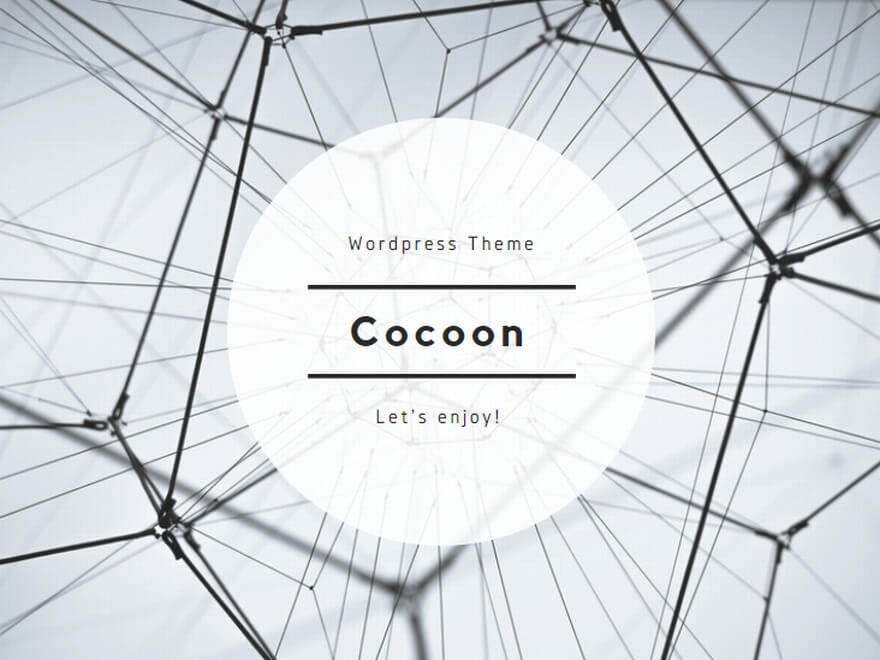
コメント