Have you ever been working on a PowerPoint presentation with a team and lost track of who made which changes? Or maybe you’ve made extensive edits and then wished you could see exactly what was modified from the original version? Managing revisions and tracking changes in collaborative PowerPoint projects can be incredibly challenging without the right approach.
Unlike Word documents, PowerPoint doesn’t have a built-in “Track Changes” feature like you might expect. However, this doesn’t mean you’re stuck without options for monitoring edits and managing version control. There are several effective methods to track changes, compare versions, and maintain a clear revision history for your presentations.
Whether you’re working solo and want to keep track of your own edits, collaborating with a small team, or managing large-scale presentation projects with multiple contributors, understanding how to effectively track changes will save you time, prevent confusion, and help ensure that important edits don’t get lost.
In this comprehensive guide, we’ll explore multiple approaches to change tracking in PowerPoint, from built-in comparison tools to third-party solutions and best practices for version management. Let’s dive in and take control of your presentation revisions!
- Understanding PowerPoint’s Collaboration Limitations
- Method 1: Using PowerPoint’s Compare Feature
- Method 2: Comments and Review Features
- Method 3: Version Control Through File Naming
- Method 4: Using Cloud Collaboration Features
- Method 5: Third-Party Change Tracking Tools
- Best Practices for Change Management
- Managing Large Team Collaborations
- Troubleshooting Common Issues
- Advanced Tracking Techniques
- Creating Your Change Tracking System
- Conclusion
Understanding PowerPoint’s Collaboration Limitations
Before we explore solutions, it’s important to understand why change tracking in PowerPoint is more challenging than in other Office applications and what alternatives are available.
Why PowerPoint Lacks Traditional Track Changes:
PowerPoint presentations are fundamentally different from Word documents. While Word is primarily text-based with linear content flow, PowerPoint involves complex visual elements like images, shapes, animations, and slide layouts that are difficult to track using traditional change markup systems.
What This Means for Users:
- Changes to text, images, and design elements aren’t automatically highlighted
- Multiple people can edit the same presentation without clear indicators of who changed what
- Version conflicts can occur when multiple users work on copies simultaneously
- There’s no automatic way to accept or reject individual changes
Available Alternatives: Despite these limitations, PowerPoint offers several built-in tools and supports workflows that can effectively track changes and manage collaboration. The key is understanding which method works best for your specific situation.
Method 1: Using PowerPoint’s Compare Feature
PowerPoint’s Compare feature is the closest thing to traditional change tracking. It allows you to compare two versions of a presentation and see what’s different between them.
Step-by-Step Instructions:
- Open the newer version of your presentation
- Click on the “Review” tab in the ribbon
- Look for the “Compare” button in the Compare group
- Click “Compare” to open the file selection dialog
- Browse to and select the older version you want to compare against
- Click “Open” to start the comparison process
- PowerPoint will open the Revisions pane showing all detected changes
- Review each change in the Revisions pane
- Choose to accept or reject individual changes
- Save your presentation when finished
What the Compare Feature Shows:
- Text additions and deletions
- Formatting changes
- New or removed slides
- Changes to slide layouts
- Modifications to shapes and objects
- Image replacements or modifications
Best Practices for Using Compare:
- Always work with copies when comparing to avoid accidental data loss
- Compare frequently rather than waiting until major changes accumulate
- Document what changes you accept or reject for future reference
- Use clear file naming conventions to track which versions you’re comparing
This method works best when you have two distinct versions of a presentation and need to identify specific differences between them.
Method 2: Comments and Review Features
PowerPoint’s commenting system provides a way to track suggestions, questions, and revision requests without directly modifying the presentation content.
Adding Comments for Change Tracking:
- Select the element you want to comment on (text, shape, slide, etc.)
- Go to the “Review” tab
- Click “New Comment” in the Comments group
- Type your comment, suggestion, or change request
- Click outside the comment box to save it
- The comment appears as a small icon on the slide
Managing Comments:
- Reply to Comments: Click on a comment and select “Reply” to continue the conversation
- Resolve Comments: Mark comments as resolved when changes are implemented
- Delete Comments: Remove comments that are no longer needed
- Show/Hide Comments: Use the “Show Comments” button to toggle comment visibility
Advanced Comment Features:
- @Mentions: Type @ followed by someone’s name to notify them directly
- Comment Threading: Organize related comments in conversation threads
- Comment History: See when comments were added and by whom
- Print Comments: Include comments when printing presentations for review
Using Comments for Change Requests: Instead of making direct changes, team members can use comments to suggest modifications:
- “Please change this text to [specific text]”
- “Consider using a different image here”
- “This slide needs updated data from Q3 report”
- “Font size should be increased for readability”
This approach maintains the original content while clearly documenting requested changes.
Method 3: Version Control Through File Naming
A systematic file naming approach can serve as an effective change tracking method, especially for smaller teams or individual work.
Effective Naming Conventions:
Date-Based Naming:
- ProjectName_YYYYMMDD_v1.pptx
- ProjectName_20250722_v2.pptx
- ProjectName_20250723_final.pptx
Version Number Naming:
- ProjectName_v1.0.pptx
- ProjectName_v1.1.pptx (minor changes)
- ProjectName_v2.0.pptx (major revision)
Contributor-Based Naming:
- ProjectName_JohnSmith_draft1.pptx
- ProjectName_JohnSmith_reviewed.pptx
- ProjectName_TeamReview_v1.pptx
Status-Based Naming:
- ProjectName_draft.pptx
- ProjectName_review.pptx
- ProjectName_approved.pptx
- ProjectName_final.pptx
Creating a Version Log: Maintain a separate document that tracks:
- Version number and date
- Who made changes
- Brief description of what was modified
- Status of the version (draft, under review, approved)
Folder Organization:
- Create separate folders for different version stages
- Archive old versions in dated subfolders
- Keep a “working” folder for current versions
- Maintain a “final” folder for approved versions
This method requires discipline but provides clear visibility into how your presentation has evolved over time.
Method 4: Using Cloud Collaboration Features
Modern cloud platforms offer sophisticated change tracking and collaboration features that can significantly improve your revision management.
Microsoft 365 Online Collaboration:
When working with PowerPoint Online or Microsoft 365:
- Real-time Collaboration: See who’s editing what in real time
- Version History: Access automatic version saves and restore previous versions
- Author Identification: See who made specific changes through colored cursors and initials
- Conflict Resolution: Automatic handling of simultaneous edits
- Sharing Controls: Manage who can edit, comment, or view
OneDrive Version History:
- Right-click on your PowerPoint file in OneDrive
- Select “Version history”
- Browse through automatically saved versions
- Preview different versions to see changes
- Restore previous versions if needed
- Download specific versions for comparison
SharePoint Integration:
- Check-out/Check-in: Prevent conflicting edits by requiring file checkout
- Approval Workflows: Set up formal review and approval processes
- Document Libraries: Organize presentations with metadata and version control
- Activity Tracking: See detailed logs of who accessed and modified files
Google Slides Alternative: If your organization uses Google Workspace:
- Automatic version history with detailed timestamps
- Real-time collaboration with visible edit cursors
- Comment and suggestion modes
- Easy sharing and permission management
- Built-in revision history with restore capabilities
Method 5: Third-Party Change Tracking Tools
For organizations requiring more sophisticated change tracking, several third-party solutions offer advanced features beyond PowerPoint’s built-in capabilities.
Document Management Systems:
- DocuWare: Enterprise-level document management with version control
- M-Files: Intelligent information management with automated versioning
- SharePoint Online: Advanced workflow and approval processes
- Box: Cloud storage with detailed version history and collaboration tracking
Specialized Presentation Tools:
- Prezi: Built-in collaboration and version management
- Canva: Real-time collaboration with change history
- Figma: Design collaboration with comprehensive version control
- Notion: Integrated workspace with presentation and tracking capabilities
Version Control Software: For technical teams comfortable with development tools:
- Git: Use Git repositories to track PowerPoint files (with limitations)
- SVN: Subversion for centralized version control
- Perforce: Enterprise version control with Office integration
When to Consider Third-Party Tools:
- Large teams with complex collaboration needs
- Regulated industries requiring audit trails
- Organizations with existing document management systems
- Projects requiring detailed change attribution and approval workflows
Best Practices for Change Management
Regardless of which method you choose, following these best practices will improve your change tracking effectiveness and reduce collaboration confusion.
Establish Clear Workflows:
Single Source of Truth: Designate one location for the “master” version of your presentation. Whether it’s a shared drive, cloud storage, or document management system, everyone should know where to find the current version.
Change Request Process: Implement a clear process for requesting and implementing changes:
- Use comments for suggestions rather than direct edits
- Assign specific people to review and implement changes
- Set deadlines for feedback and revisions
- Communicate when changes have been made
Regular Review Cycles: Schedule periodic review meetings to:
- Go through accumulated comments and suggestions
- Make decisions on proposed changes
- Update the presentation based on approved modifications
- Clear resolved comments and close completed revision cycles
Communication Protocols:
- Notify team members when new versions are available
- Explain major changes in version update emails
- Use consistent terminology for revision status
- Maintain a change log for complex projects
Managing Large Team Collaborations
When multiple people need to contribute to a single presentation, special strategies help maintain order and prevent conflicts.
Role-Based Access Control:
Content Contributors: People who add or modify slide content
- Assign specific slides or sections to individual contributors
- Use comments to suggest changes to others’ sections
- Follow naming conventions for any files they create
- Submit changes through designated review process
Reviewers: People who provide feedback without making direct edits
- Use comment features exclusively
- Provide specific, actionable feedback
- Use @mentions to direct comments to appropriate people
- Respect deadlines for feedback submission
Approvers: Final decision makers who accept or reject changes
- Review all suggested changes systematically
- Make final decisions on content and design modifications
- Communicate decisions clearly to the team
- Maintain the master version of the presentation
Technical Coordinators: People who manage the file and version control
- Maintain the master copy and version history
- Implement approved changes from various contributors
- Manage file sharing and access permissions
- Coordinate timing of reviews and updates
Collaboration Strategies:
- Section Ownership: Assign different slides or sections to different team members
- Sequential Editing: Have team members work on the presentation one at a time
- Parallel Development: Create separate presentations that get merged later
- Review-Only Periods: Designate times when only comments are allowed, not direct edits
Troubleshooting Common Issues
Even with good processes, you’ll likely encounter some common challenges when tracking changes in PowerPoint. Here are solutions to frequent problems:
Problem: Multiple people editing simultaneously causes conflicts Solution: Use cloud-based collaboration tools that handle real-time editing, or implement a check-out system where only one person can edit at a time.
Problem: Changes aren’t visible in the Compare feature Solution: The Compare feature works best with text changes. For design modifications, use screenshot comparisons or detailed version notes.
Problem: Comments disappear or aren’t visible to team members Solution: Ensure everyone is using compatible PowerPoint versions, and save files in formats that preserve comments (.pptx rather than older formats).
Problem: Version confusion – people working on old versions Solution: Establish a single source of truth location, use clear naming conventions, and communicate version updates promptly to all team members.
Problem: Important changes get lost during merging Solution: Use the Compare feature systematically, maintain detailed change logs, and have multiple people review merged versions before finalizing.
Advanced Tracking Techniques
For power users and organizations with sophisticated needs, these advanced techniques can provide even better change tracking capabilities.
Macro-Based Solutions: Create custom VBA macros to:
- Automatically timestamp slides when modified
- Generate change reports comparing presentation versions
- Create audit trails of who accessed files when
- Implement custom commenting and approval workflows
Template-Based Tracking:
- Create presentation templates with built-in version control elements
- Include revision history slides within the presentation
- Add metadata fields for tracking purposes
- Implement standardized change request forms
Integration with Project Management:
- Link PowerPoint revisions to project management tools
- Create tasks for presentation changes in systems like Asana or Monday.com
- Use collaboration platforms that integrate with PowerPoint
- Implement approval workflows through business process tools
Automated Backup and Versioning:
- Set up automatic backups that preserve version history
- Use cloud storage with comprehensive version retention
- Implement scheduled snapshots of working files
- Create automated reports of file access and modification activity
Creating Your Change Tracking System
Based on your specific needs, here’s how to implement an effective change tracking system for your PowerPoint projects:
For Individual Use:
- Choose a consistent file naming convention
- Use PowerPoint’s Compare feature regularly
- Maintain a simple change log document
- Keep archived versions organized in dated folders
For Small Teams (2-5 people):
- Use cloud collaboration with shared access
- Implement a comment-based review process
- Assign one person as version coordinator
- Hold regular review meetings to process changes
For Large Teams (5+ people):
- Implement role-based access control
- Use professional document management systems
- Create formal approval workflows
- Invest in third-party collaboration tools if needed
For Enterprise Organizations:
- Integrate with existing document management infrastructure
- Implement automated version control and audit trails
- Create comprehensive governance policies
- Provide training on collaboration tools and processes
Conclusion
While PowerPoint may not have the traditional “Track Changes” feature found in Word, the combination of built-in comparison tools, commenting systems, cloud collaboration features, and systematic version management can provide effective change tracking for most situations.
The key to successful change tracking in PowerPoint is choosing the right combination of methods for your specific needs and consistently applying your chosen approach. Whether you’re working solo or managing a large team collaboration, the techniques outlined in this guide will help you maintain better control over your presentation revisions.
Remember that effective change tracking is about more than just technology – it requires clear communication, consistent processes, and team discipline. Start with simple methods and gradually implement more sophisticated approaches as your needs grow.
By implementing proper change tracking practices, you’ll reduce confusion, prevent lost work, improve collaboration efficiency, and create better presentations through more organized revision management. Take the time to establish good habits early, and they’ll pay dividends throughout your PowerPoint projects.
The investment in learning and implementing these change tracking methods will transform how you approach collaborative presentation development, making the process more organized, efficient, and professional for everyone involved.
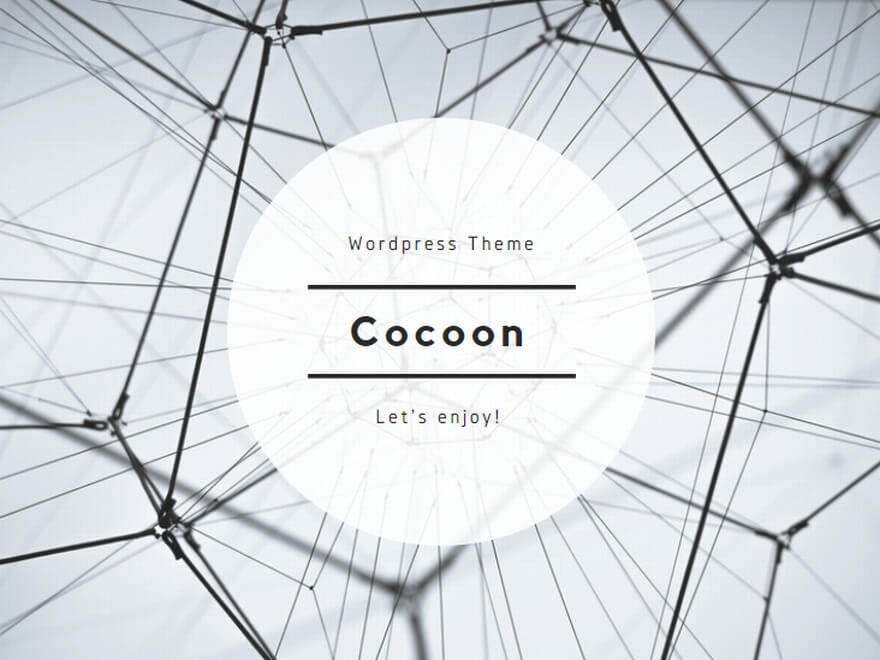
コメント