- Introduction
- Understanding Different Types of Wavy Lines in Word
- Method 1: Adding Wavy Underlines to Text
- Method 2: Using the Drawing Tools
- Method 3: Using Special Characters and Symbols
- Method 4: Creating Decorative Borders and Lines
- Method 5: Advanced Techniques and Customization
- Practical Applications and Use Cases
- Troubleshooting Common Issues
- Best Practices and Design Guidelines
- Conclusion
Introduction
Have you ever wanted to add decorative wavy lines to your Word documents but weren’t sure how to create them? Whether you’re designing invitations, creating certificates, adding visual separators, or simply want to make your document more visually appealing, wavy lines can add a professional and creative touch to your work.
Microsoft Word offers several different methods to create wavy lines, from simple underlines to complex decorative elements. Many users only know about the basic wavy underline that appears with spell check, but Word actually provides multiple ways to create various types of wavy lines for different purposes.
Understanding how to properly add and customize wavy lines will give you more control over your document design and help you create more professional-looking materials. Whether you need subtle accent lines, bold decorative elements, or functional dividers, mastering these techniques will expand your Word formatting toolkit.
In this comprehensive guide, we’ll explore all the different methods to create wavy lines in Word, from basic text formatting to advanced drawing tools and special characters. Let’s dive in and learn how to make your documents more visually engaging!
Understanding Different Types of Wavy Lines in Word
Before we jump into the specific methods, it’s helpful to understand the various types of wavy lines you can create in Word and when to use each one.
Text Formatting Wavy Lines: These are underlines applied to text that create a wavy appearance beneath words. They’re perfect for emphasis or decorative text styling and automatically adjust to the length of your text.
Drawing Object Wavy Lines: These are standalone graphic elements you can insert anywhere in your document. They offer more flexibility in terms of positioning, sizing, and styling, making them ideal for decorative borders or section dividers.
Special Character Wavy Lines: These use Unicode characters or symbols to create wave-like patterns. They’re useful when you need simple wave patterns that behave like regular text.
Shape-Based Wavy Lines: These involve using Word’s drawing tools to create custom wavy shapes. They provide the most control over appearance but require more time to create.
Understanding these categories will help you choose the right method for your specific needs and achieve the exact look you want in your documents.
Method 1: Adding Wavy Underlines to Text
The simplest way to add wavy lines is by applying wavy underlines to your text. This method works great for emphasis and decorative text effects.
Step-by-Step Instructions:
- Select the text you want to underline with a wavy line
- Right-click on the selected text
- Choose “Font” from the context menu
- In the Font dialog box, look for the “Underline style” dropdown
- Click on the dropdown arrow to see available options
- Select “Wavy” from the list of underline styles
- Choose your preferred color from the “Underline color” dropdown
- Click “OK” to apply the wavy underline
Alternative Method Using Ribbon:
- Select your text
- Go to the “Home” tab
- Click the small arrow next to the Underline button (U with arrow)
- Select “Wavy” from the dropdown menu
- The wavy underline will be applied immediately
Customizing Wavy Underlines:
- Color Options: Choose from theme colors, standard colors, or create custom colors
- Thickness: Some wavy styles offer different thickness options
- Multiple Lines: You can combine wavy underlines with other underline styles
- Text Effects: Combine with bold, italic, or other formatting for enhanced appearance
This method is perfect when you want the wavy line to be directly connected to specific text and automatically adjust as you edit the content.
Method 2: Using the Drawing Tools
For more flexibility and control, Word’s drawing tools allow you to create custom wavy lines that can be positioned anywhere in your document.
Creating Wavy Lines with Scribble Tool:
- Go to the “Insert” tab in the ribbon
- Click on “Shapes” in the Illustrations group
- Look for “Scribble” in the Lines section (it looks like a squiggly line)
- Click on “Scribble” to select it
- Your cursor will change to a crosshair
- Click and drag to draw your wavy line
- Release the mouse button when finished
- The wavy line will appear as a shape object
Using the Curve Tool:
- Go to “Insert” > “Shapes”
- Select “Curve” from the Lines section
- Click to place points along where you want your wavy line
- Create peaks and valleys by placing points strategically
- Double-click to finish the curve
- Adjust the curve points to perfect your wavy shape
Formatting Your Drawn Wavy Lines:
- Line Color: Change the color through the “Shape Outline” options
- Line Weight: Adjust thickness using “Weight” in the outline options
- Line Style: Choose solid, dashed, or dotted patterns
- Effects: Add shadows, glows, or 3D effects
- Position: Move, resize, or rotate the line as needed
Advantages of Drawing Tools:
- Complete control over line placement
- Can be positioned independent of text
- Highly customizable appearance
- Can be copied and reused throughout the document
Method 3: Using Special Characters and Symbols
Word includes various wavy characters and symbols that can create wave-like patterns in your text.
Inserting Wave Symbols:
- Click where you want to insert the wavy line
- Go to the “Insert” tab
- Click on “Symbol” in the Symbols group
- Select “More Symbols” from the dropdown
- In the Symbol dialog box, look for wave-like characters
- Common wave symbols include: ∼ (tilde), ≈ (almost equal), ~ (similar)
- Double-click on your chosen symbol to insert it
- Repeat the character to create longer wavy lines
Using Wingdings and Other Symbol Fonts:
- Access the Symbol dialog as above
- Change the font to “Wingdings” or “Webdings”
- Browse through available decorative characters
- Look for wave-like or decorative line symbols
- Insert and repeat as needed
Creating Patterns with Text Characters: You can also create wave-like patterns using regular keyboard characters:
- Multiple tildes: ~~~~~~~~~~~~~~~~
- Combining characters: ~-~-~-~-~-~-
- Using underscores and tildes: ~~~~_
Tips for Symbol-Based Waves:
- Adjust font size to make waves larger or smaller
- Change font color to match your design
- Use character spacing to adjust density
- Combine different symbols for unique patterns
This method is useful when you need simple wave patterns that behave like regular text and can be easily typed or edited.
Method 4: Creating Decorative Borders and Lines
For more elaborate wavy line decorations, Word offers border and page decoration options that can create sophisticated wavy line effects.
Using Page Borders:
- Go to the “Design” tab (or “Page Layout” in older versions)
- Click on “Page Borders”
- In the Borders and Shading dialog, go to the “Page Border” tab
- Click on “Art” dropdown
- Browse through artistic border options
- Look for wavy line patterns or decorative borders
- Select your preferred style
- Choose width and color options
- Click “OK” to apply
Creating Section Dividers:
- Position your cursor where you want the divider
- Go to “Insert” > “Shapes”
- Choose a wavy line shape or create one using the curve tool
- Format the line with appropriate colors and thickness
- Adjust size to span the width of your page
- Copy and paste to reuse throughout your document
Using Text Boxes for Complex Designs:
- Insert a text box where you want decorative wavy lines
- Type wave characters or symbols in the text box
- Format the text with colors, sizes, and effects
- Remove the text box border to show only the wavy content
- Position and resize as needed
Professional Design Tips:
- Keep wavy line thickness consistent throughout your document
- Use colors that complement your overall design scheme
- Don’t overuse decorative elements – less is often more
- Ensure wavy lines enhance rather than distract from your content
Method 5: Advanced Techniques and Customization
For users who want more sophisticated wavy line effects, these advanced techniques provide additional creative options.
Using WordArt for Wavy Text:
- Go to “Insert” > “WordArt”
- Choose a WordArt style
- Type underscores, tildes, or other characters to create your line
- Use WordArt’s text effects to add wave distortions
- Apply “Transform” effects to create flowing, wavy appearances
- Adjust colors, outlines, and effects as desired
Combining Multiple Techniques:
- Layer different types of wavy lines for complex effects
- Use transparency to create subtle background wave patterns
- Combine drawn lines with text formatting for rich designs
- Create templates with pre-made wavy line elements
Using Tables for Organized Wavy Patterns:
- Insert a table with one row and multiple columns
- Add wavy characters or symbols to each cell
- Remove table borders to show only the wave pattern
- This creates evenly spaced, organized wavy line patterns
Advanced Formatting Options:
- Gradient Effects: Apply color gradients to drawn wavy lines
- Pattern Fills: Use pattern fills instead of solid colors
- Animation: In presentations, add animation effects to wavy lines
- 3D Effects: Apply three-dimensional effects for depth
Creating Custom Wavy Line Templates:
- Design your perfect wavy line using any of the above methods
- Save it as a building block or quick part
- Create a template document with various wavy line options
- Save time by reusing your custom designs across multiple documents
Practical Applications and Use Cases
Understanding when and how to use different wavy line techniques will help you apply them effectively in real-world documents.
Business Documents:
- Certificates: Decorative wavy borders for awards and certificates
- Letterheads: Subtle wavy line elements in company letterheads
- Reports: Section dividers using professional wavy lines
- Presentations: Wavy underlines for emphasis in key points
Creative Projects:
- Invitations: Decorative wavy elements in party or wedding invitations
- Flyers: Eye-catching wavy line designs for promotional materials
- Newsletters: Wavy dividers between articles or sections
- Greeting Cards: Artistic wavy line decorations
Educational Materials:
- Worksheets: Wavy lines for student writing practice
- Certificates: Achievement certificates with decorative wavy borders
- Teaching Materials: Visual separators in lesson plans
- Student Projects: Creative elements in reports and presentations
Personal Documents:
- Journals: Decorative wavy elements in personal writing
- Scrapbooks: Wavy line accents in memory books
- Letters: Personal touch in correspondence
- Creative Writing: Artistic elements in poetry or creative pieces
Troubleshooting Common Issues
Even with clear instructions, you might encounter some challenges when creating wavy lines. Here are solutions to common problems:
Problem: Wavy underlines don’t appear Solution: Ensure you’ve selected text before applying the underline. Some fonts may not display wavy underlines properly – try changing to a standard font like Arial or Times New Roman.
Problem: Drawn wavy lines look jagged or unsmooth Solution: This often happens when drawing too quickly. Try drawing more slowly, or use the curve tool instead of the scribble tool for smoother results. You can also adjust the line smoothing in Word’s options.
Problem: Wavy lines don’t print correctly Solution: Check your printer settings and ensure graphics printing is enabled. Some older printers may have trouble with complex line styles – try using thicker lines or simpler wave patterns.
Problem: Cannot move or resize wavy line elements Solution: Make sure the wavy line is selected (you should see selection handles). If it’s a text underline, you’ll need to select the text to modify it. For drawn objects, ensure text wrapping is set appropriately.
Problem: Wavy lines interfere with text layout Solution: Adjust the text wrapping settings for drawn wavy lines. Use “Behind Text” or “In Front of Text” wrapping to prevent layout issues. For decorative elements, consider using headers or footers.
Best Practices and Design Guidelines
To ensure your wavy lines enhance rather than detract from your documents, follow these professional design principles:
Consistency Guidelines:
- Use the same wavy line style throughout a document
- Maintain consistent thickness and color schemes
- Apply wavy lines systematically rather than randomly
- Create a style guide if working on multiple related documents
Readability Considerations:
- Ensure wavy underlines don’t interfere with text legibility
- Use appropriate contrast between line colors and background
- Avoid overusing decorative elements that might distract readers
- Test your document at different zoom levels to ensure clarity
Professional Standards:
- Keep decorative wavy lines subtle in business documents
- Use more elaborate designs only when appropriate for the context
- Consider your audience – formal documents need restrained decoration
- Maintain balance between creativity and professionalism
Color and Style Choices:
- Choose colors that complement your overall document theme
- Consider printing requirements when selecting line weights
- Use transparency effects sparingly to maintain clarity
- Test color combinations for accessibility compliance
Technical Considerations:
- Save documents with complex wavy line graphics in appropriate formats
- Test compatibility if sharing with users of different Word versions
- Consider file size implications of extensive graphic elements
- Backup original documents before applying complex formatting
Conclusion
Mastering the various methods to create wavy lines in Microsoft Word opens up new possibilities for document design and visual enhancement. Whether you need simple wavy underlines for text emphasis or complex decorative elements for special projects, Word provides multiple tools to achieve your desired results.
The key to effective wavy line usage is matching the right technique to your specific needs. Use text formatting wavy lines when you want elements tied to specific words, drawing tools when you need precise positioning and customization, special characters for simple patterns, and advanced techniques for sophisticated designs.
Remember that wavy lines should enhance your content, not overwhelm it. The most effective use of these decorative elements is when they support your message and improve the overall visual appeal of your document without distracting from the main content.
Whether you’re creating business documents, educational materials, or personal projects, these wavy line techniques will help you add professional polish and creative flair to your Word documents. Start with the simpler methods and gradually experiment with more advanced techniques as you become comfortable with the tools.
By incorporating these wavy line skills into your Word toolkit, you’ll be able to create more visually engaging and professionally designed documents that stand out and effectively communicate your message to your audience.
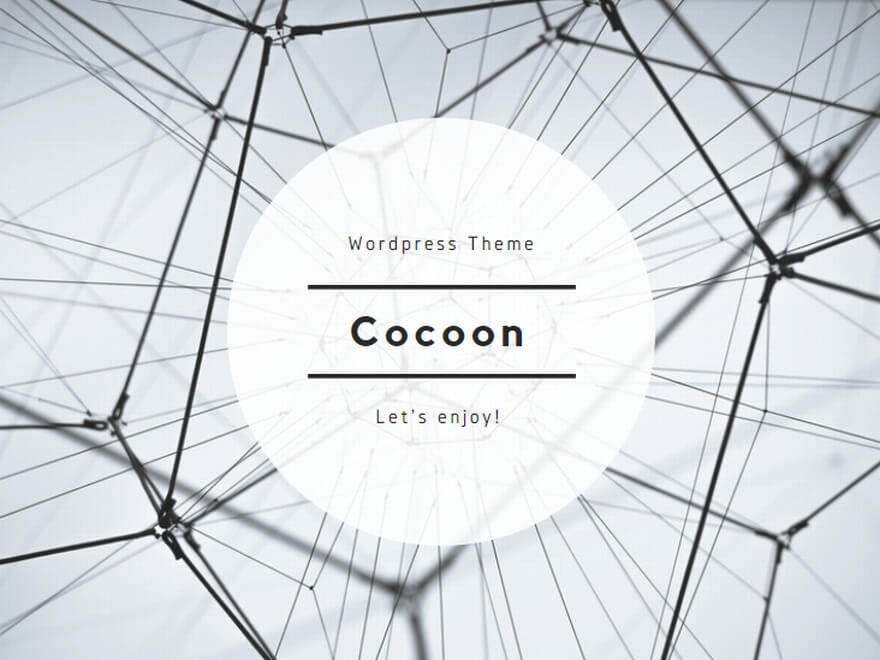
コメント