- Introduction
- Understanding PowerPoint File Naming Basics
- Method 1: Renaming While the File is Open
- Method 2: Renaming Files in File Explorer (Windows)
- Method 3: Renaming Files on Mac
- Method 4: Renaming in Cloud Services
- Method 5: Advanced Renaming Techniques
- Best Practices for PowerPoint File Naming
- Troubleshooting Common Renaming Issues
- Managing File Names Across Different Platforms
- Conclusion
Introduction
Have you ever created a PowerPoint presentation and realized you need to change its file name, but weren’t sure about the best way to do it? Or maybe you’ve received a presentation with a confusing name like “Presentation1.pptx” and want to give it something more meaningful? Managing file names properly is more important than many people realize – it affects organization, searchability, and professional appearance.
Changing PowerPoint file names might seem straightforward, but there are actually several different methods depending on your situation. Whether you’re working with a file that’s currently open, organizing files in a folder, or dealing with cloud-based presentations, each scenario has its own best practices and potential pitfalls to avoid.
Understanding the proper techniques for renaming PowerPoint files will help you stay organized, avoid version conflicts, and maintain professional standards. This is especially important when collaborating with others or managing multiple presentations for different projects.
In this comprehensive guide, we’ll walk through every method to change PowerPoint file names, from basic renaming techniques to advanced organizational strategies. We’ll also cover important considerations like file naming conventions, avoiding conflicts, and managing files across different platforms. Let’s dive in and master PowerPoint file management!
Understanding PowerPoint File Naming Basics
Before we explore the different methods, it’s important to understand some fundamental concepts about how PowerPoint handles file names and what factors you should consider.
File Extensions and Compatibility: PowerPoint files use different extensions depending on the version and features:
- .pptx – Standard PowerPoint presentation (PowerPoint 2007 and later)
- .ppt – Legacy PowerPoint format (PowerPoint 2003 and earlier)
- .pptm – PowerPoint presentation with macros enabled
- .potx – PowerPoint template file
- .ppsx – PowerPoint slideshow file
Character Limitations: Different operating systems have restrictions on file names:
- Windows: Cannot use < > : ” | ? * \ / characters
- Mac: Cannot use : character (though it’s converted to – automatically)
- Cloud Services: May have additional restrictions for sync compatibility
- Length Limits: Generally 255 characters maximum, but shorter names are recommended
Professional Naming Considerations:
- Use descriptive names that explain the content or purpose
- Include version numbers or dates when appropriate
- Avoid spaces in favor of underscores or hyphens for better compatibility
- Consider how the name will appear when sorted alphabetically
- Think about searchability – include relevant keywords
Understanding these basics helps you make informed decisions about file naming and avoid problems later.
Method 1: Renaming While the File is Open
The most straightforward way to rename a PowerPoint file is while you’re actively working on it. This method is convenient and ensures you’re working with the correct file.
Step-by-Step Instructions:
- Open the PowerPoint presentation you want to rename
- Click on “File” in the top menu to access Backstage view
- Look for the current file name at the top of the File menu
- Click directly on the file name (it should become editable)
- Delete the current name and type your new desired name
- Press Enter to confirm the change
- The file will be automatically saved with the new name
Alternative Method Using Save As:
- With your presentation open, press F12 or go to “File” > “Save As”
- Choose the location where you want to save the renamed file
- In the “File name” field, replace the current name with your new name
- Make sure the file type is set correctly (.pptx for most cases)
- Click “Save” to create the file with the new name
- Delete the old file if you no longer need it
When to Use This Method:
- When you’re actively working on the presentation
- When you want to ensure you’re renaming the correct file
- When you need to see the content while choosing a new name
- When working with files that are stored in cloud services
Important Notes:
- The Save As method creates a copy with the new name, leaving the original file unchanged
- Direct renaming in Backstage view replaces the original file name
- Make sure to save your work before renaming to avoid losing changes
Method 2: Renaming Files in File Explorer (Windows)
When you need to rename multiple files or prefer working outside of PowerPoint, File Explorer provides efficient renaming options.
Basic Renaming in File Explorer:
- Open File Explorer and navigate to the folder containing your PowerPoint file
- Locate the presentation you want to rename
- Right-click on the file
- Select “Rename” from the context menu
- The file name becomes editable with a blue highlight
- Type your new file name (don’t change the .pptx extension unless necessary)
- Press Enter to confirm the change
Alternative Methods in File Explorer:
- Single Click Method: Click on the file to select it, wait a moment, then click on the name again
- F2 Shortcut: Select the file and press F2 to enter rename mode
- Properties Method: Right-click > Properties, but this doesn’t allow direct renaming
Batch Renaming Multiple Files:
For renaming multiple PowerPoint files at once:
- Select multiple files by holding Ctrl while clicking each file
- Right-click on one of the selected files
- Choose “Rename” from the menu
- Type the new base name
- Windows will automatically add numbers to distinguish the files
Tips for File Explorer Renaming:
- Always keep the file extension (.pptx) to maintain compatibility
- Use descriptive names that will be meaningful later
- Consider how files will be sorted in the folder
- Avoid using special characters that might cause problems
Method 3: Renaming Files on Mac
Mac users have slightly different options for renaming PowerPoint files, with some unique features that can be particularly helpful.
Using Finder to Rename Files:
- Open Finder and navigate to your PowerPoint file
- Click once on the file to select it
- Press the Return key (or right-click and select “Rename”)
- The file name becomes editable
- Type your new name
- Press Return again to confirm the change
Using the Preview Rename Feature:
- Select the file in Finder
- Press the Spacebar to open Quick Look preview
- Click on the file name at the top of the preview window
- Edit the name directly in the preview
- Click elsewhere or press Return to save the change
Batch Renaming on Mac:
- Select multiple PowerPoint files in Finder
- Right-click and choose “Rename [X] Items”
- Choose from format options:
- Replace Text: Find and replace parts of file names
- Add Text: Add prefixes or suffixes
- Format: Use templates with numbers or dates
- Configure your renaming options
- Click “Rename” to apply changes to all selected files
Mac-Specific Considerations:
- Mac automatically converts illegal characters in file names
- The system handles file extensions more flexibly than Windows
- iCloud Drive sync may affect renaming if files are stored in the cloud
- Consider using Tags in addition to descriptive file names for better organization
Method 4: Renaming in Cloud Services
When working with cloud-based PowerPoint files, renaming procedures can vary depending on which service you’re using.
OneDrive Renaming:
- Open OneDrive in your web browser or through the desktop app
- Navigate to the folder containing your PowerPoint file
- Right-click on the file (or click the three dots menu)
- Select “Rename” from the options
- Type the new name in the text field that appears
- Press Enter or click elsewhere to save the change
- The change will sync across all your devices
SharePoint Online Renaming:
- Access your SharePoint site through a web browser
- Go to the document library containing the file
- Hover over the file name until you see the three dots (…)
- Click the menu and select “Rename”
- Enter the new name and confirm the change
- The file will be updated across all connected applications
Google Drive (for PowerPoint files):
- Open Google Drive in your browser
- Right-click on the PowerPoint file
- Select “Rename” from the context menu
- Type the new name
- Press Enter to save the change
Teams Integration: When PowerPoint files are stored in Microsoft Teams:
- Open the Files tab in your Teams channel
- Find the PowerPoint file you want to rename
- Click the three dots next to the file name
- Select “Rename”
- Enter the new name and confirm
Cloud Service Considerations:
- Changes may take a few moments to sync across devices
- Some cloud services maintain version history even after renaming
- Shared files might require appropriate permissions to rename
- Consider notifying collaborators when renaming shared presentations
Method 5: Advanced Renaming Techniques
For users who manage many PowerPoint files or need more sophisticated renaming capabilities, these advanced techniques can save significant time.
Using PowerShell for Batch Renaming (Windows):
For users comfortable with command-line tools:
- Open PowerShell as an administrator
- Navigate to the folder containing your PowerPoint files
- Use commands like:
Get-ChildItem *.pptx | Rename-Item -NewName {$_.name -replace "old_text", "new_text"} - This example replaces “old_text” with “new_text” in all PowerPoint file names
Third-Party Renaming Tools: Several specialized tools can help with complex renaming tasks:
- Bulk Rename Utility: Free Windows tool with extensive options
- Name Mangler: Mac application for advanced file renaming
- Advanced Renamer: Windows tool with preview and undo features
- File Renamer Turbo: Cross-platform renaming with regular expressions
Creating Naming Templates: Develop consistent naming conventions for different types of presentations:
- Project Presentations: ProjectName_YYYYMMDD_v1.pptx
- Training Materials: Training_TopicName_Date.pptx
- Client Presentations: ClientName_PresentationType_Date.pptx
- Internal Reports: Dept_ReportType_Quarter_Year.pptx
Automated Renaming with Metadata: Some advanced users create scripts that rename files based on:
- Content within the presentation (title slide text)
- Creation or modification dates
- Author information
- Custom document properties
- File size or slide count
Best Practices for PowerPoint File Naming
Developing good file naming habits will save you time and prevent confusion in the long run.
Professional Naming Conventions:
Use Descriptive Names:
- Instead of: “Presentation1.pptx”
- Use: “Q4_Sales_Results_2025.pptx”
Include Version Information:
- For drafts: “ProjectName_Draft_v1.pptx”
- For revisions: “ProjectName_v2.1.pptx”
- For final versions: “ProjectName_Final.pptx”
Add Dates When Relevant:
- Format: YYYY-MM-DD for proper sorting
- Example: “Training_Materials_2025-07-22.pptx”
Consider Your Audience:
- Client presentations should have professional, clear names
- Internal documents can use departmental abbreviations
- Training materials should indicate the topic and level
Organizational Strategies:
- Folder Structure: Use folders to group related presentations
- Prefixes: Use consistent prefixes for different types of presentations
- Suffixes: Add status indicators like _DRAFT, _REVIEW, _FINAL
- Keywords: Include searchable terms relevant to the content
Version Control Best Practices:
- Never overwrite final versions with drafts
- Use “Save As” to create new versions rather than replacing originals
- Keep a master list of current versions for important presentations
- Archive old versions in separate folders rather than deleting them
Troubleshooting Common Renaming Issues
Even with careful planning, you might encounter problems when renaming PowerPoint files. Here are solutions to common issues:
Problem: File name won’t change or reverts to original Solution: Check if the file is currently open in PowerPoint or another application. Close all instances of the file and try renaming again. Also verify you have write permissions to the folder.
Problem: Special characters disappear or cause errors Solution: Avoid using characters that aren’t allowed in file names. Stick to letters, numbers, underscores, and hyphens for maximum compatibility across different systems and cloud services.
Problem: Renamed file can’t be opened Solution: Ensure you didn’t accidentally change or remove the file extension (.pptx). If the extension is missing, add it back to the end of the file name.
Problem: File appears to rename but others can’t find it Solution: If working with shared files on a network or cloud service, renaming might not sync immediately. Wait a few minutes and refresh the folder view. Check that collaborators have the necessary permissions to see renamed files.
Problem: Multiple files with similar names cause confusion Solution: Implement a clearer naming convention that distinguishes between different versions or purposes. Consider adding more specific descriptive elements to file names.
Preventing Future Issues:
- Always backup important presentations before renaming
- Test renamed files by opening them to ensure they work properly
- Communicate file name changes to team members working on shared projects
- Keep a log of important file name changes for reference
Managing File Names Across Different Platforms
When working across multiple devices or platforms, file naming becomes more complex but manageable with the right approach.
Cross-Platform Compatibility:
- Use file names that work on Windows, Mac, and mobile devices
- Avoid platform-specific characters or extremely long names
- Test file sync across all platforms you use regularly
- Consider how file names appear in different applications
Mobile Device Considerations:
- File names should be readable on small screens
- Avoid excessively long names that get truncated
- Consider how files will appear in mobile PowerPoint apps
- Ensure names are descriptive enough to identify content without opening files
Network and Server Compatibility:
- Some network storage systems have stricter naming requirements
- Corporate environments may have specific naming policies
- FTP servers and older systems might not support unicode characters
- Check with IT department for any specific naming requirements
International Considerations:
- Be mindful of character sets if sharing internationally
- Some languages may have different file naming conventions
- Consider using English names for files that will be shared globally
- Test file names with international characters if necessary
Conclusion
Mastering PowerPoint file naming is an essential skill that contributes to better organization, improved collaboration, and more professional document management. Whether you’re working with single files or managing large collections of presentations, understanding the various renaming methods and best practices will make your work more efficient and less prone to confusion.
The key takeaway is that different situations call for different renaming approaches. Use the method that best fits your current workflow – whether that’s renaming within PowerPoint for active work, using File Explorer for batch operations, or leveraging cloud service features for collaborative projects.
Remember that good file naming is not just about the technical process of changing names, but about creating a system that serves your long-term organizational needs. Invest time in developing consistent naming conventions, and you’ll save countless hours searching for files and avoid version control problems.
By implementing the techniques and best practices outlined in this guide, you’ll transform your PowerPoint file management from a potential source of frustration into a smooth, professional workflow that supports your productivity and collaboration goals. Whether you’re working solo or as part of a team, these file naming skills will serve you well in all your PowerPoint projects.
Take the time to establish good habits now, and they’ll pay dividends throughout your professional and personal presentation projects. Start with the basic renaming techniques and gradually incorporate more advanced strategies as your needs grow and your comfort level increases.
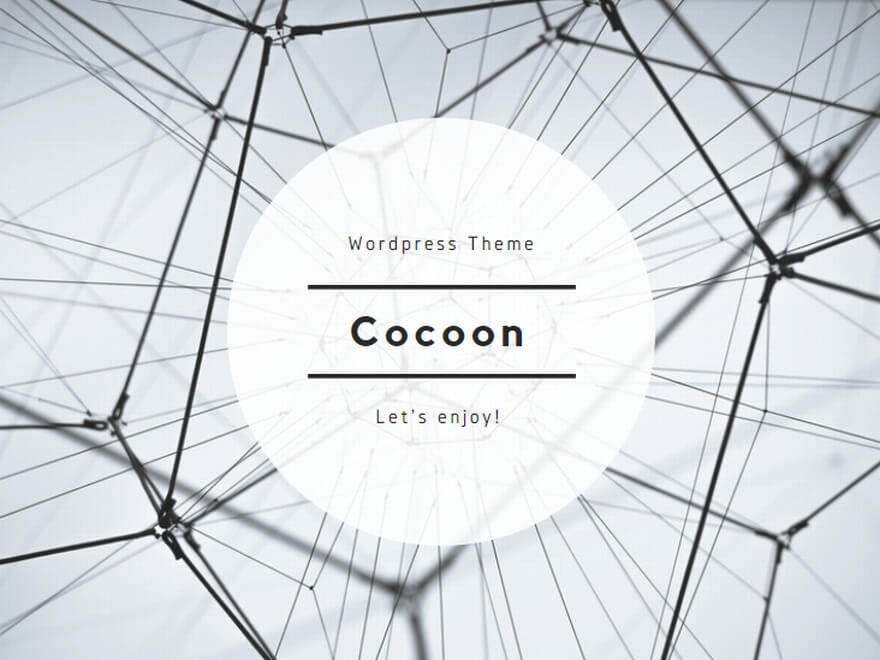
コメント