- Introduction
- Understanding PowerPoint Header Options
- Method 1: Adding Text Headers to Individual Slides
- Method 2: Using Slide Master for Consistent Headers
- Method 3: Using Header and Footer Feature
- Method 4: Creating Branded and Logo Headers
- Method 5: Creating Interactive Navigation Headers
- Advanced Header Techniques and Customization
- Troubleshooting Common Header Issues
- Best Practices for Professional Headers
- Conclusion
Introduction
Have you ever wondered how to add consistent headers to your PowerPoint slides to make them look more professional and organized? Unlike Word documents, PowerPoint doesn’t have traditional headers in the same way, but there are several effective methods to add header-like elements that provide consistency, branding, and navigation help throughout your presentation.
Adding headers to PowerPoint presentations is particularly important for business presentations, educational materials, and any situation where you want to maintain visual consistency across multiple slides. Headers can include company logos, presentation titles, section names, dates, or navigation elements that help your audience stay oriented within your content.
Many users struggle with this because they’re looking for a “Header” button that works like it does in Word, but PowerPoint’s approach is different and actually more flexible once you understand the available options. Whether you want simple text headers, complex branded elements, or interactive navigation headers, PowerPoint provides multiple ways to achieve your goals.
In this comprehensive guide, we’ll explore every method to add headers in PowerPoint, from basic text elements to advanced master slide techniques and automated solutions. Let’s dive in and learn how to create professional, consistent headers that enhance your presentations!
Understanding PowerPoint Header Options
Before jumping into the specific methods, it’s important to understand that PowerPoint handles headers differently than other Office applications, offering more flexible but sometimes less obvious solutions.
Types of Headers in PowerPoint:
Text Headers: Simple text elements that appear at the top of slides, such as presentation titles, section names, or topic headings. These are the most common and straightforward type.
Branded Headers: Headers that include company logos, colors, and branding elements. These are essential for corporate presentations and help maintain brand consistency.
Navigation Headers: Interactive elements that help users understand where they are in the presentation and potentially jump to different sections.
Template Headers: Headers built into slide masters that automatically appear on all slides using that template, providing consistency without manual addition to each slide.
Why PowerPoint is Different: Unlike Word, PowerPoint is designed around individual slides rather than continuous document flow. This means headers are typically added as design elements rather than automatic document features. However, this flexibility allows for more creative and visually appealing header designs.
When to Use Headers: Headers are most valuable in longer presentations, educational materials, business reports, and any presentation where audience orientation and professional appearance are important.
Method 1: Adding Text Headers to Individual Slides
The simplest approach is to manually add text headers to specific slides. This method gives you complete control over each slide’s header content.
Step-by-Step Instructions:
- Open your PowerPoint presentation
- Navigate to the slide where you want to add a header
- Click on “Insert” in the ribbon menu
- Select “Text Box” from the Text group
- Click and drag at the top of your slide to create a text box
- Type your header text (e.g., “Q4 Sales Results,” “Training Module 1,” etc.)
- Select the text and format it using the Home tab options
- Adjust font size, color, and style to match your presentation theme
- Position the text box at the desired location at the top of the slide
Formatting Your Text Headers:
- Font Size: Use larger fonts (18-24 points) for better visibility
- Font Weight: Bold text often works well for headers
- Color: Choose colors that contrast well with your background
- Alignment: Center, left, or right align based on your design needs
- Positioning: Maintain consistent placement across slides
Creating Consistent Styling:
- Use the same font family across all header text
- Maintain consistent sizing and positioning
- Apply the same color scheme throughout your presentation
- Consider creating a custom style for reuse
When to Use This Method:
- For presentations with different header content on each slide
- When you need maximum flexibility in header design
- For one-time presentations where template creation isn’t necessary
- When working with existing presentations that need header additions
This method is perfect for beginners and gives you immediate results, though it requires more work for longer presentations.
Method 2: Using Slide Master for Consistent Headers
The most professional and efficient way to add headers is through the Slide Master, which automatically applies headers to all slides using that master layout.
Accessing and Modifying Slide Master:
- Go to the “View” tab in the ribbon
- Click on “Slide Master” in the Master Views group
- The Slide Master view will open with thumbnails on the left
- Click on the main slide master (the larger thumbnail at the top)
- You’ll see the master layout that controls all slides in your presentation
Adding Headers to the Slide Master:
- While in Slide Master view, click “Insert” in the ribbon
- Select “Text Box” and create a text box at the top of the master slide
- Type your header text or use placeholder text like “<Header Content>”
- Format the text with appropriate font, size, and color
- Position the text box where you want headers to appear on all slides
- The header will automatically appear on all slides using this master
Creating Multiple Header Layouts:
- In Slide Master view, look at the layout masters below the main master
- Click on different layout masters (Title Slide, Content Slide, etc.)
- Add different header styles for different types of slides
- For example, title slides might have larger headers than content slides
- Each layout can have its own header design while maintaining consistency
Customizing Header Placeholders:
- Use placeholder text that can be easily changed later
- Create headers with company branding elements
- Include date placeholders that update automatically
- Add slide number elements alongside header text
Finishing and Applying:
- After creating your header design, click “Close Master View”
- Your headers will now appear on all slides automatically
- Individual slides can still be customized if needed
- The master header provides the consistent foundation
Advantages of Slide Master Method:
- Headers automatically appear on all new slides
- Changes to the master update all slides simultaneously
- Maintains perfect consistency across the presentation
- Saves time compared to manual header addition
- Professional appearance with minimal ongoing effort
Method 3: Using Header and Footer Feature
PowerPoint includes a dedicated Header and Footer feature specifically designed for adding consistent elements across slides.
Accessing Header and Footer Options:
- Click on the “Insert” tab in the ribbon
- Look for “Header & Footer” in the Text group
- Click on “Header & Footer” to open the dialog box
- You’ll see options for both slides and notes/handouts
Configuring Slide Headers:
- In the Header and Footer dialog, stay on the “Slide” tab
- Check the “Header” checkbox to enable header functionality
- Type your header text in the header text field
- Preview how it will look in the preview area
- Choose whether to apply to current slide or all slides
- Click “Apply” for current slide or “Apply to All” for entire presentation
Additional Header Options:
- Date and Time: Add automatic or manual date stamps
- Slide Number: Include slide numbers in your header area
- Footer: Add footer information that complements your header
- Don’t Show on Title Slide: Option to exclude headers from title slides
Customizing Header Appearance: While the Header & Footer dialog provides the content, you can customize the appearance by:
- Going to View > Slide Master
- Finding the header placeholder in the master layouts
- Formatting the placeholder text style, size, and position
- The formatting will apply to all header content
Notes and Handouts Headers:
- Switch to the “Notes and Handouts” tab in the Header and Footer dialog
- Configure headers that will appear on printed materials
- This is separate from slide headers and useful for documentation
When to Use This Method:
- For simple text headers that should appear on all slides
- When you want built-in PowerPoint functionality
- For presentations that will be printed with consistent headers
- When you need automatic date or slide number integration
This method provides a good balance between ease of use and professional results.
Method 4: Creating Branded and Logo Headers
For corporate presentations or branded materials, you’ll want headers that include logos, specific colors, and design elements that match your organization’s brand.
Adding Logo Elements to Headers:
- Access Slide Master view (View > Slide Master)
- Select the main slide master or specific layout masters
- Click “Insert” > “Pictures” to add your company logo
- Browse and select your logo file
- Resize and position the logo in the header area
- Consider placing it on the left or right side of text headers
Creating Complex Branded Headers:
- In Slide Master view, insert multiple elements:
- Company logo image
- Text box for presentation title
- Text box for section or date information
- Colored shapes for brand color accents
- Arrange these elements to create a cohesive header design
- Use your brand colors for text and shape elements
- Ensure the header doesn’t take up too much slide space
- Test the header with different slide content to ensure compatibility
Brand Consistency Guidelines:
- Logo Placement: Keep logos in the same position across all slides
- Color Scheme: Use official brand colors for all header elements
- Font Selection: Use brand-approved fonts when possible
- Spacing: Maintain consistent spacing between header elements
- Size Relationships: Keep logo and text proportions appropriate
Advanced Branding Techniques:
- Background Shapes: Add subtle background shapes in brand colors
- Gradients: Use brand-appropriate gradient effects
- Transparency: Apply transparency to create layered effects
- Custom Fonts: Install and use company-specific fonts
- Multiple Logos: Include partner or certification logos when appropriate
Managing Brand Assets:
- Keep high-resolution logo files for quality presentation
- Create a brand template with pre-configured headers
- Document brand guidelines for consistent application
- Save branded slide masters as templates for reuse
Legal and Brand Considerations:
- Ensure you have rights to use all logo and brand elements
- Follow brand guidelines provided by your organization
- Consider trademark and copyright requirements
- Get approval for branded templates in corporate environments
Method 5: Creating Interactive Navigation Headers
For more sophisticated presentations, you can create headers that serve as navigation tools, helping audiences understand presentation structure and jump to different sections.
Basic Navigation Header Setup:
- Access Slide Master view
- Create text boxes or shapes for navigation elements
- Add text like “Overview | Analysis | Recommendations | Q&A”
- Format these elements to look like clickable buttons
- Use consistent styling for all navigation elements
Adding Hyperlink Functionality:
- Select a navigation element (text or shape)
- Right-click and choose “Hyperlink” from the context menu
- In the hyperlink dialog, choose “Place in This Document”
- Select the slide you want to link to
- Click “OK” to create the hyperlink
- Repeat for each navigation element
Visual Feedback for Navigation:
- Hover Effects: Format navigation elements to change appearance on hover
- Active Section Highlighting: Use different colors to show the current section
- Consistent Button Style: Make navigation elements look clickable
- Clear Labels: Use concise, descriptive text for navigation options
Advanced Navigation Features:
- Breadcrumb Navigation: Show the path through your presentation
- Section Dividers: Use visual elements to separate navigation from content
- Return Links: Add “Back” or “Home” options to navigation
- Progress Indicators: Show how far through the presentation the audience is
Testing Navigation Headers:
- Exit Slide Master view to test your navigation
- Enter presentation mode (F5) to test hyperlinks
- Click on each navigation element to ensure proper functionality
- Check that navigation works from different slides
- Verify that hover effects and visual feedback work as expected
Best Practices for Navigation Headers:
- Keep navigation concise – too many options can be overwhelming
- Use consistent terminology throughout the presentation
- Make sure navigation elements are large enough to click easily
- Test navigation on the device/setup where you’ll present
- Provide alternative navigation methods for accessibility
This method transforms your headers from simple labels into functional presentation tools.
Advanced Header Techniques and Customization
For users who want more sophisticated header capabilities, these advanced techniques provide additional options and automation.
Using Custom Placeholders:
- In Slide Master view, create custom placeholder text
- Use brackets or other markers like “[SECTION NAME]” or “{DATE}”
- Create documentation explaining how to use placeholders
- This allows easy customization without modifying the master
Automated Header Updates:
- Date Fields: Insert automatic date fields that update when the file opens
- File Properties: Use document properties in headers for automatic updates
- Version Control: Include version numbers that can be updated systematically
- Dynamic Content: Use PowerPoint’s limited field functionality for changing content
Creating Header Templates:
- Design multiple header variations for different presentation types
- Save each as a separate PowerPoint template (.potx file)
- Create a template library for consistent header application
- Document when to use each header template
Conditional Header Display:
- Create different header layouts for different slide types
- Use section breaks to change headers mid-presentation
- Apply different headers based on audience or presentation context
- Consider creating presentation variants with different headers
Integration with Other Tools:
- PowerPoint Add-ins: Use third-party tools for advanced header functionality
- Template Management Systems: Integrate headers with corporate template systems
- Automation Tools: Use macros or scripts for complex header management
- Design Software Integration: Create headers in design software and import
Performance Considerations:
- Large header graphics can slow down presentations
- Test presentation performance with headers on target hardware
- Optimize image sizes for headers to maintain performance
- Consider the impact of complex headers on file size
Troubleshooting Common Header Issues
Even with careful setup, you might encounter problems with PowerPoint headers. Here are solutions to common issues:
Problem: Headers appear on some slides but not others Solution: Check which slide layouts are being used. Different layouts may have different header configurations. Access Slide Master view and ensure headers are added to all relevant layout masters.
Problem: Header formatting looks different on various slides Solution: This usually indicates that individual slides have been manually formatted, overriding the master settings. Reset slide formatting or apply consistent formatting through the slide master.
Problem: Headers interfere with slide content Solution: Adjust header positioning in Slide Master view, or modify slide layouts to provide adequate space for headers. Consider reducing header size or repositioning slide content.
Problem: Logo or image headers appear pixelated or blurry Solution: Use higher resolution images for headers. Vector formats (like .svg) or high-resolution .png files work best. Avoid stretching small images to larger sizes.
Problem: Navigation headers don’t work in presentation mode Solution: Check that hyperlinks are properly configured and pointing to the correct slides. Test navigation in presentation mode rather than normal editing view.
Problem: Headers don’t appear when printing Solution: Check print settings to ensure headers are included. Use the Notes and Handouts header feature for printed materials, which is separate from slide headers.
Preventing Common Issues:
- Always test headers in presentation mode before important presentations
- Keep backup copies of presentations before making major header changes
- Document header settings and configurations for future reference
- Test presentations on the actual hardware where they’ll be presented
Best Practices for Professional Headers
Creating effective headers requires attention to both technical implementation and design principles.
Design Principles:
- Consistency: Use the same header style throughout your presentation
- Hierarchy: Make sure headers don’t compete with slide content for attention
- Readability: Ensure header text is large enough and has sufficient contrast
- Balance: Headers should complement, not dominate, your slide design
- Brand Alignment: Headers should reinforce your brand or presentation theme
Content Guidelines:
- Relevance: Header content should be meaningful and useful to your audience
- Brevity: Keep header text concise and focused
- Context: Headers should help orient audience within the presentation structure
- Currency: Ensure dates and other dynamic content in headers stay current
Technical Best Practices:
- File Size Management: Optimize header images to keep file sizes reasonable
- Compatibility: Test headers across different PowerPoint versions if sharing
- Accessibility: Ensure headers don’t interfere with accessibility features
- Performance: Monitor how headers affect presentation loading and transition speeds
Collaboration Considerations:
- Template Sharing: Create shared templates with standardized headers
- Documentation: Provide clear instructions for using header templates
- Version Control: Manage header updates across multiple presentation versions
- Brand Compliance: Ensure headers meet organizational brand standards
Conclusion
Adding headers to PowerPoint presentations is an essential skill for creating professional, organized, and navigable presentations. While PowerPoint doesn’t have traditional headers like Word, the various methods outlined in this guide provide flexible and powerful options for adding consistent header elements to your slides.
The key to success is choosing the right method for your specific needs. Use individual text headers for simple, one-off presentations; leverage Slide Master for professional consistency; apply the Header & Footer feature for built-in functionality; create branded headers for corporate presentations; and implement navigation headers for complex, interactive presentations.
Remember that effective headers should enhance your presentation without overwhelming your content. They should provide value to your audience through better organization, navigation, and professional appearance while maintaining consistency with your overall design and brand requirements.
Whether you’re creating business presentations, educational materials, or personal projects, mastering these header techniques will elevate the quality and professionalism of your PowerPoint presentations. Start with the basic methods and gradually incorporate more advanced techniques as your needs grow and your comfort level increases.
By implementing proper headers, you’ll create presentations that not only look more professional but also provide better user experience and clearer communication structure. Take the time to establish good header practices, and they’ll serve you well across all your PowerPoint projects.
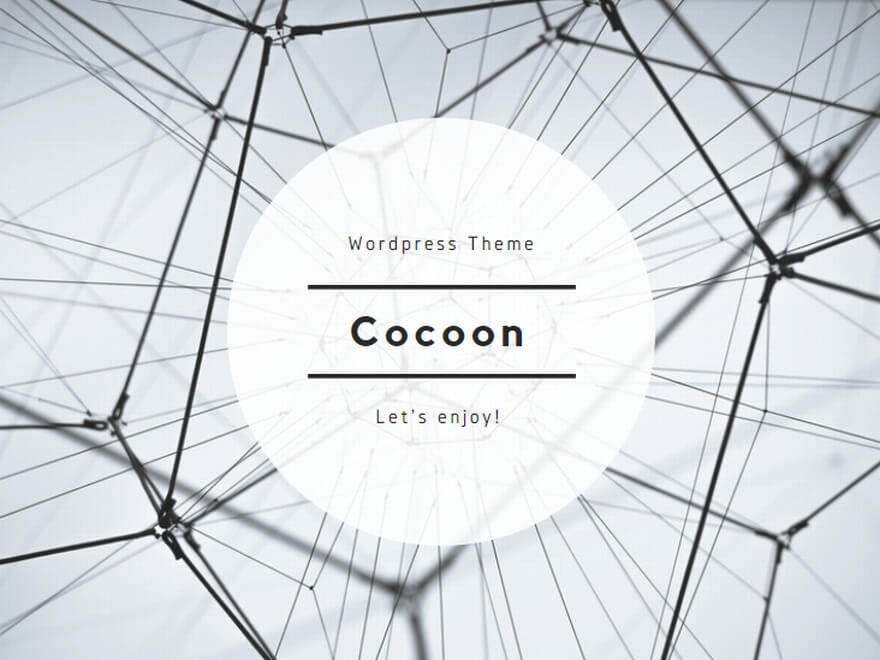
コメント