- Introduction
- Understanding PowerPoint’s Interface Evolution
- Method 1: Displaying the Ribbon and Basic Interface Elements
- Method 2: Customizing the Quick Access Toolbar
- Method 3: Managing Ribbon Tabs and Groups
- Method 4: Controlling Panel and Window Elements
- Method 5: Advanced Interface Customization
- Troubleshooting Common Toolbar Issues
- Best Practices for Toolbar Management
- Conclusion
Introduction
Have you ever opened PowerPoint and found that essential toolbars are missing, making it difficult to access the features you need? Or maybe you’ve accidentally hidden toolbars and can’t figure out how to get them back? Understanding how to properly display and customize PowerPoint toolbars is crucial for maintaining an efficient workflow and accessing all the powerful features this presentation software offers.
PowerPoint’s toolbar system has evolved significantly over the years, transitioning from traditional toolbars in older versions to the modern ribbon interface. However, many users still refer to the ribbon and various interface elements as “toolbars,” and understanding how to manage these interface components is essential for productive PowerPoint use.
Whether you’re working with the latest version of PowerPoint or an older edition, missing or misplaced interface elements can significantly slow down your work. The good news is that PowerPoint provides multiple ways to control which toolbars and interface elements are visible, allowing you to customize your workspace to match your specific needs and preferences.
In this comprehensive guide, we’ll explore every method to display and manage PowerPoint’s interface elements, from basic ribbon management to advanced customization techniques. Let’s dive in and learn how to optimize your PowerPoint workspace!
Understanding PowerPoint’s Interface Evolution
Before diving into specific methods, it’s helpful to understand how PowerPoint’s interface has changed over time and what options are available in different versions.
PowerPoint Interface Generations:
Classic Toolbar Era (PowerPoint 2003 and earlier): These versions used traditional toolbars with small icons arranged in rows. Users could show, hide, and customize these toolbars extensively.
Ribbon Interface (PowerPoint 2007 and later): Microsoft introduced the ribbon interface, which organizes commands into tabs and groups. This replaced traditional toolbars but provides similar functionality with better organization.
Modern PowerPoint (2016-present): Current versions offer a streamlined ribbon with options for simplification, customization, and quick access to frequently used commands.
Common Interface Elements:
- Ribbon: The main command interface organized into tabs
- Quick Access Toolbar: A customizable toolbar for frequently used commands
- Status Bar: Information and controls at the bottom of the window
- Slide Panel: Thumbnail view of slides
- Notes Panel: Area for speaker notes
- Comments Panel: Review and collaboration tools
Understanding Your Version: Different PowerPoint versions have different options for toolbar display and customization. Identifying your version helps determine which methods will work best for your situation.
Method 1: Displaying the Ribbon and Basic Interface Elements
The ribbon is the primary “toolbar” in modern PowerPoint versions, and sometimes it can become hidden or minimized.
Restoring the Full Ribbon:
- If you see only tab names without command buttons, the ribbon is minimized
- Double-click on any ribbon tab (like “Home” or “Insert”) to expand it
- Alternatively, click the small up arrow (^) on the right side of the ribbon
- The ribbon will expand to show all commands and remain visible
Using Ribbon Display Options:
- Click the “Ribbon Display Options” button (three horizontal lines) in the top-right corner
- Choose from three options:
- Auto-hide Ribbon: Hides the ribbon completely until you click at the top
- Show Tabs: Shows only tab names, expanding when clicked
- Show Tabs and Commands: Full ribbon display (recommended for most users)
Keyboard Shortcuts for Ribbon Control:
- Ctrl + F1: Toggle ribbon minimization
- Alt: Activate ribbon keyboard navigation
- F11: Toggle full-screen mode (which affects ribbon visibility)
Restoring Missing Ribbon Tabs:
- Right-click anywhere on the ribbon
- Look for unchecked items in the context menu
- Click on any missing tabs to restore them
- Common tabs include: Home, Insert, Design, Transitions, Animations, Slide Show, Review, View
When Ribbon Problems Persist:
- Restart PowerPoint to reset interface settings
- Check if PowerPoint is in a special mode (like Safe Mode)
- Verify that your PowerPoint installation isn’t corrupted
- Consider resetting PowerPoint to default settings if problems continue
This method addresses the most common toolbar visibility issues in modern PowerPoint versions.
Method 2: Customizing the Quick Access Toolbar
The Quick Access Toolbar is a customizable toolbar that remains visible regardless of which ribbon tab is active, making it perfect for frequently used commands.
Accessing Quick Access Toolbar Options:
- Look for the Quick Access Toolbar in the top-left corner of PowerPoint
- Click the small dropdown arrow next to the toolbar
- You’ll see common commands with checkmarks indicating which are currently displayed
- Click any unchecked command to add it to the toolbar
Adding Commands to Quick Access Toolbar:
Method A: From the Dropdown Menu
- Click the Quick Access Toolbar dropdown arrow
- Select commands from the predefined list (Save, Undo, Redo, etc.)
- Commands will immediately appear in the toolbar
Method B: From the Ribbon
- Right-click on any command in the ribbon
- Select “Add to Quick Access Toolbar”
- The command will appear in the Quick Access Toolbar
Method C: Through Customization Dialog
- Click the Quick Access Toolbar dropdown arrow
- Select “More Commands” at the bottom
- Browse through available commands in the dialog box
- Select commands and click “Add” to include them
- Use “Remove” to take commands out of the toolbar
- Use the up/down arrows to reorder commands
Organizing Your Quick Access Toolbar:
- Logical Grouping: Arrange related commands together
- Frequency of Use: Place most-used commands in easily accessible positions
- Workflow Order: Arrange commands in the order you typically use them
- Separator Lines: Add separators to group related commands visually
Quick Access Toolbar Positioning:
- Click the Quick Access Toolbar dropdown arrow
- Select “Show Below the Ribbon” to move it beneath the ribbon tabs
- Select “Show Above the Ribbon” to return it to the default position
- Choose the position that works best for your workflow
Recommended Quick Access Toolbar Commands:
- Save (for frequent saving)
- Undo and Redo (for quick error correction)
- New Slide (for rapid slide creation)
- Spell Check (for content review)
- Print Preview (for presentation review)
This toolbar provides consistent access to your most important commands across all PowerPoint activities.
Method 3: Managing Ribbon Tabs and Groups
PowerPoint allows you to control which ribbon tabs are visible and even create custom tabs for specialized workflows.
Showing and Hiding Built-in Tabs:
- Right-click anywhere on the ribbon
- Select “Customize the Ribbon” from the context menu
- In the PowerPoint Options dialog, you’ll see the Customize Ribbon section
- On the right side, check or uncheck tabs to show or hide them
- Main tabs include: Home, Insert, Design, Transitions, Animations, Slide Show, Review, View, Developer
- Click “OK” to apply your changes
Understanding Tab Categories:
- Main Tabs: Always available tabs like Home, Insert, Design
- Tool Tabs: Context-sensitive tabs that appear when specific objects are selected
- Custom Tabs: User-created tabs for specialized commands
Creating Custom Ribbon Tabs:
- Access “Customize the Ribbon” as described above
- Click “New Tab” to create a custom tab
- Rename the tab by selecting it and clicking “Rename”
- Add new groups within your custom tab by clicking “New Group”
- Rename groups to describe their purpose
- Add commands to groups by selecting commands from the left panel and clicking “Add”
Customizing Existing Tabs:
- Add new groups to existing tabs
- Rename groups to better describe their contents
- Reorder groups within tabs using the up/down arrows
- Remove groups you don’t use to simplify the interface
Practical Custom Tab Examples:
- Presentation Review: Combine spell check, comments, and review commands
- Design Tools: Group shape tools, color options, and formatting commands
- Quick Actions: Combine your most frequently used commands from various tabs
- Project Specific: Create tabs for specific types of presentations or workflows
Resetting Ribbon Customization:
- In the Customize Ribbon dialog
- Click “Reset” and choose to reset just selected tabs or all customizations
- This restores the default ribbon configuration
- Use this if customizations cause problems or become unwieldy
Ribbon customization helps create a personalized PowerPoint interface that matches your specific work patterns and preferences.
Method 4: Controlling Panel and Window Elements
Beyond the ribbon, PowerPoint has various panels and window elements that can be shown or hidden to optimize your workspace.
Managing Slide and Content Panels:
Slide Thumbnail Panel:
- Go to the “View” tab in the ribbon
- In the “Presentation Views” group, click “Normal”
- If the slide panel is hidden, go to View > Normal to restore it
- Drag the divider between panels to resize the thumbnail area
Notes Panel:
- In the “View” tab, look for the “Show” group
- Check or uncheck “Notes” to show or hide the notes panel
- The notes panel appears at the bottom of the normal view
- Drag the divider to resize the notes area
Comments Panel:
- In the “Review” tab, click “Show Comments”
- The comments panel appears on the right side
- Click “Show Comments” again to hide the panel
- Comments remain in the presentation even when the panel is hidden
Additional Panel Options:
Ruler Display:
- Go to View > Show
- Check “Ruler” to display rulers along the edges of slides
- Rulers help with precise object positioning and alignment
Gridlines:
- In View > Show, check “Gridlines”
- Gridlines appear as light lines on slides to help with alignment
- Gridlines are visible only in editing mode, not during presentations
Guides:
- Go to View > Show and check “Guides”
- Guides are moveable lines that help align objects
- Drag guides to new positions or add additional guides by Ctrl+dragging
Selection Pane:
- Go to Home > Select > Selection Pane
- This panel shows all objects on the current slide
- Use it to select, hide, or reorder slide objects
- Particularly useful for complex slides with many elements
Zoom Controls:
- Use the zoom slider in the bottom-right corner
- Click “Fit to Window” to automatically size slides to fit your screen
- Access more zoom options through View > Zoom
These panels provide additional functionality and can be customized to create an optimal working environment for your specific presentation tasks.
Method 5: Advanced Interface Customization
For power users who want maximum control over their PowerPoint interface, these advanced techniques provide extensive customization options.
Developer Tab and Advanced Features:
Enabling the Developer Tab:
- Go to File > Options
- Select “Customize Ribbon” from the left menu
- In the right panel, check “Developer” under Main Tabs
- Click “OK” to add the Developer tab to your ribbon
- The Developer tab provides access to macros, form controls, and advanced features
Using Developer Tools:
- Macros: Automate repetitive tasks
- Form Controls: Add interactive elements to presentations
- XML Mapping: Work with presentation data structures
- Add-ins: Manage PowerPoint extensions and plugins
Advanced Ribbon Customization:
Keyboard Shortcuts for Custom Commands:
- When adding commands to custom groups, you can sometimes assign keyboard shortcuts
- Right-click on commands in the customization dialog to see shortcut options
- Create logical shortcut patterns for frequently used custom commands
Import/Export Ribbon Customizations:
- In the Customize Ribbon dialog, click “Import/Export”
- Export your customizations to share with others or backup your settings
- Import customizations to quickly set up PowerPoint on new computers
- This is particularly useful for organizations with standardized workflows
Creating Macro-Enabled Toolbars:
- Use the Developer tab to create macros for complex tasks
- Add macro buttons to custom ribbon groups or Quick Access Toolbar
- Create automated workflows that combine multiple PowerPoint actions
- This is advanced functionality requiring VBA knowledge
Interface Optimization Strategies:
Workflow-Based Customization:
- Content Creation Mode: Show design, formatting, and content tools prominently
- Review Mode: Emphasize comments, tracking, and collaboration tools
- Presentation Mode: Focus on slide show and navigation tools
- Template Development: Highlight master slide and design tools
Screen Real Estate Management:
- Hide panels you don’t frequently use to maximize slide editing space
- Use keyboard shortcuts to temporarily show/hide panels as needed
- Customize for different screen sizes (laptop vs. desktop vs. projected displays)
- Consider different setups for different types of presentation work
Performance Considerations:
- Too many visible panels can slow down PowerPoint on older computers
- Custom ribbon tabs with many commands may affect startup time
- Balance customization with performance based on your hardware capabilities
- Regularly review and clean up unused customizations
Troubleshooting Common Toolbar Issues
Even with proper setup, you might encounter problems with PowerPoint toolbars and interface elements. Here are solutions to frequent issues:
Problem: Entire ribbon has disappeared Solution: Press Alt or F11 to check if you’re in full-screen mode. If the ribbon is completely gone, try pressing Ctrl+F1 to restore it, or check Ribbon Display Options in the top-right corner.
Problem: Specific ribbon tabs are missing Solution: Right-click on the ribbon and select “Customize the Ribbon.” Check that the missing tabs are enabled in the customization dialog. Some tabs (like Developer) are hidden by default.
Problem: Quick Access Toolbar commands don’t work Solution: The commands might be disabled due to context or document state. Ensure you’re in the right mode for the commands to function. Try resetting the Quick Access Toolbar to defaults if problems persist.
Problem: Custom ribbon changes aren’t saved Solution: Make sure you click “OK” in the Options dialog to save changes. If working in a corporate environment, check if group policies prevent interface customization.
Problem: Interface looks different after PowerPoint updates Solution: Microsoft occasionally updates the interface. Check if your customizations are still intact in the Customize Ribbon dialog. You may need to re-apply some customizations after major updates.
Problem: Panels keep disappearing or moving Solution: This can happen if PowerPoint crashes or closes unexpectedly. Go to View menu and manually restore the panels you need. Consider saving your interface layout by documenting which panels you prefer to have visible.
Prevention Strategies:
- Regularly backup your PowerPoint customizations by exporting ribbon settings
- Document your preferred interface setup for quick restoration
- Keep PowerPoint updated but be prepared to check customizations after updates
- Test customizations on non-critical presentations before applying to important work
Best Practices for Toolbar Management
Creating an effective PowerPoint interface requires balancing functionality with simplicity and considering different work scenarios.
Design Principles for Interface Customization:
Simplicity Over Complexity:
- Don’t add every available command to your interface
- Focus on commands you use regularly (80/20 rule)
- Group related commands logically
- Remove commands you never use to reduce clutter
Consistency Across Projects:
- Develop a standard interface setup that works for most of your presentation types
- Use consistent naming for custom tabs and groups
- Create templates that include your preferred interface setup
- Document your customizations for easy replication
Accessibility Considerations:
- Ensure important commands are easily accessible without excessive clicking
- Consider keyboard shortcuts for frequently used actions
- Make sure text and icons are large enough for comfortable use
- Test your interface setup with different screen sizes and resolutions
Workflow Optimization:
Task-Based Organization:
- Group commands based on when you use them in your workflow
- Place most frequently used commands in easily accessible locations
- Consider the logical progression of presentation development
- Minimize switching between different ribbon tabs for common tasks
Collaboration Considerations:
- If working with teams, consider standardizing interface setups
- Document any custom commands or shortcuts you create
- Ensure your customizations don’t interfere with collaboration features
- Test your setup with shared presentations and co-authoring scenarios
Performance and Maintenance:
- Regularly review and clean up unused customizations
- Monitor how interface changes affect PowerPoint performance
- Keep customizations simple enough to troubleshoot if problems arise
- Backup your interface settings before making major changes
Training and Adoption:
- If customizing interfaces for teams, provide training on new layouts
- Create quick reference guides for custom commands and shortcuts
- Allow time for adjustment when implementing new interface designs
- Gather feedback and refine customizations based on actual usage
Conclusion
Mastering PowerPoint toolbar display and customization is essential for creating an efficient and productive presentation development environment. Whether you’re working with the modern ribbon interface or managing various panels and windows, understanding how to control these elements allows you to optimize PowerPoint for your specific needs and workflow.
The key to effective toolbar management is finding the right balance between functionality and simplicity. Start with PowerPoint’s default interface and gradually customize it based on your actual usage patterns. Don’t try to add every possible command at once – instead, focus on the tools you use most frequently and build your customizations around your real workflow needs.
Remember that interface customization should enhance your productivity, not complicate it. The best toolbar setup is one that feels natural and intuitive, allowing you to focus on creating great presentations rather than hunting for commands or navigating complex interfaces.
Whether you’re a casual PowerPoint user who just needs basic toolbars visible or a power user creating sophisticated custom interfaces, the techniques covered in this guide provide the foundation for creating a PowerPoint workspace that truly works for you. Take time to experiment with different configurations and find the setup that makes your presentation development most efficient and enjoyable.
By mastering these toolbar display and customization techniques, you’ll not only work more efficiently but also have greater control over your PowerPoint environment, leading to better presentations and a more satisfying user experience overall.
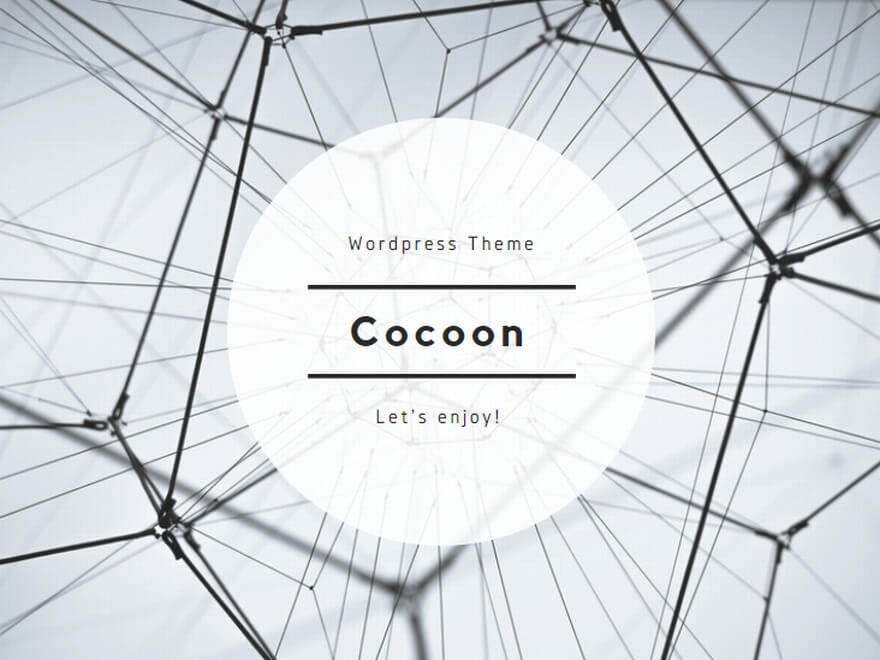
コメント