- Introduction
- Understanding PowerPoint Template Types
- Method 1: Creating and Saving Personal Templates
- Method 2: Using Slide Master for Template Registration
- Method 3: Organizational Template Distribution
- Method 4: Advanced Template Features and Customization
- Method 5: Template Management and Maintenance
- Troubleshooting Common Template Issues
- Best Practices for Professional Template Creation
- Conclusion
Introduction
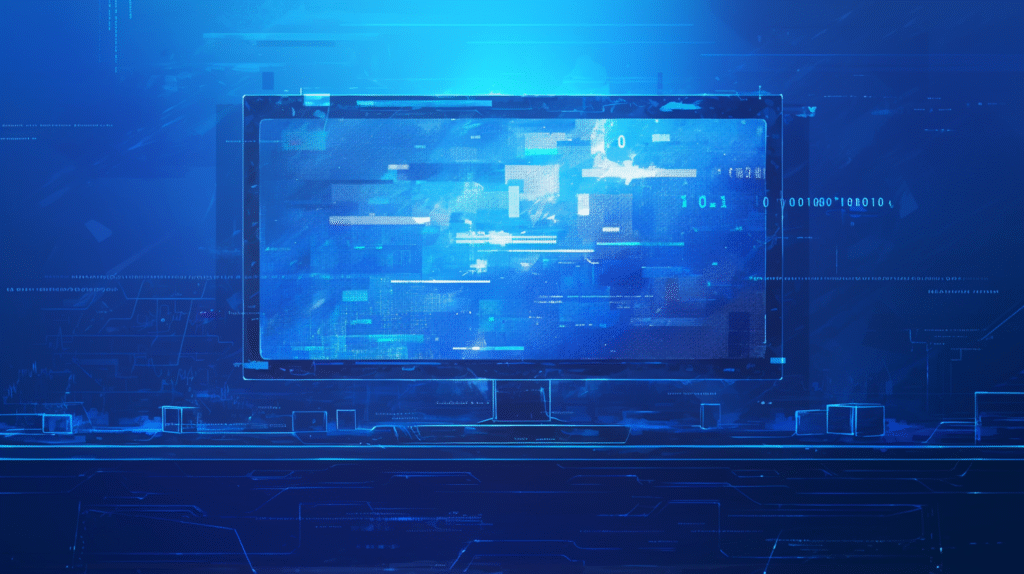
Have you ever spent hours perfecting a PowerPoint presentation design, only to realize you’ll need to recreate the same layout for future presentations? Or maybe you’ve wished you could save your company’s branded design as a reusable template for your entire team? Understanding how to properly register and save templates in PowerPoint is one of the most valuable skills for creating efficient, consistent, and professional presentations.
Templates are the foundation of professional presentation design, allowing you to maintain brand consistency, save time on future projects, and ensure that all team members have access to approved designs. However, many users struggle with the template registration process, often losing carefully crafted designs or being unable to share them effectively with colleagues.
PowerPoint offers several different methods for creating, saving, and managing templates, each with its own advantages and use cases. Whether you’re an individual looking to streamline your personal presentation creation or part of an organization needing to distribute branded templates across teams, mastering these techniques will transform your presentation workflow.
In this comprehensive guide, we’ll explore every aspect of PowerPoint template registration, from basic template saving to advanced distribution and management strategies. Let’s dive in and learn how to create a professional template library that will save you time and ensure consistent, high-quality presentations!
Understanding PowerPoint Template Types
Before diving into the registration process, it’s important to understand the different types of templates available in PowerPoint and their specific use cases.
Template File Types:
POTX Files (PowerPoint Template): These are the standard template format for PowerPoint 2007 and later. They contain slide layouts, themes, fonts, and formatting but no actual content slides.
POTM Files (Macro-Enabled Template): Similar to POTX files but can contain macros and VBA code for automated functionality.
THMX Files (Office Theme): These contain only design elements like colors, fonts, and effects, without specific slide layouts.
POT Files (Legacy Template): The older template format used by PowerPoint 2003 and earlier versions.
Template Categories:
Design Templates: Focus on visual design elements including colors, fonts, backgrounds, and overall aesthetic appearance.
Content Templates: Include both design elements and sample content structures, such as agenda slides, section dividers, and common slide layouts.
Branded Templates: Specifically designed for organizations, including logos, brand colors, approved fonts, and company-specific layouts.
Functional Templates: Include interactive elements, macros, or special functionality for specific presentation types or industries.
Where Templates Are Stored: Understanding template storage locations helps with organization and sharing:
- Personal templates: Stored in user-specific folders
- Organizational templates: Can be stored on shared networks
- Built-in templates: Included with PowerPoint installation
- Online templates: Accessed through Microsoft’s online template gallery
This foundation knowledge helps you choose the right template type and storage method for your specific needs.
Method 1: Creating and Saving Personal Templates
The most basic method involves creating templates for your own use, stored locally on your computer for easy access.
Creating Your Template Design:
- Open a new, blank PowerPoint presentation
- Go to the “Design” tab and choose a base theme (or start completely custom)
- Customize the design elements:
- Modify colors through Design > Variants > Colors
- Adjust fonts through Design > Variants > Fonts
- Add background elements, logos, or branding
- Set up slide layouts in Slide Master view
Setting Up Slide Master:
- Go to View > Slide Master
- Customize the main slide master with your design elements
- Modify individual layout masters (Title Slide, Content Slide, etc.)
- Add placeholders for common content types
- Include any recurring elements like logos, footers, or headers
- Click “Close Master View” when finished
Saving as Template:
Method A: Save As Template
- Go to File > Save As
- Choose your desired save location
- In the “Save as type” dropdown, select “PowerPoint Template (*.potx)”
- Navigate to your preferred template folder or create a new one
- Give your template a descriptive name
- Click “Save”
Method B: Export as Template
- Go to File > Export
- Select “Change File Type”
- Choose “Template (*.potx)” from the file type options
- Click “Save As” and follow the same steps as Method A
Organizing Personal Templates:
Creating Template Folders:
- Create a dedicated “PowerPoint Templates” folder on your computer
- Organize templates by category (Business, Creative, Education, etc.)
- Use descriptive file names that include purpose and date
- Consider version numbering for templates you update regularly
Template Documentation:
- Create a simple text file describing each template’s purpose
- Include any special instructions for using the template
- Note font requirements or special elements
- Document update history for version control
Benefits of Personal Templates:
- Quick access to your preferred designs
- Consistency across your presentations
- Time savings on future projects
- Personal brand development and recognition
This method is perfect for individual users who want to streamline their presentation creation process.
Method 2: Using Slide Master for Template Registration

The Slide Master approach provides the most comprehensive control over template design and ensures consistent formatting across all template elements.
Advanced Slide Master Setup:
Accessing Slide Master:
- Open your presentation or start with a blank presentation
- Go to View > Slide Master
- The Slide Master view shows the master slide and all layout masters
Customizing the Main Slide Master:
- Click on the top, larger thumbnail (this is the main slide master)
- Modify background elements, colors, and fonts
- Add company logos or branding elements
- Set up footer information and slide numbering
- Configure any elements that should appear on all slides
Creating Custom Layout Masters:
Adding New Layouts:
- In Slide Master view, click “Insert Layout” in the Edit Master group
- Customize the new layout for specific purposes:
- Title-only slides
- Two-column content
- Image-heavy layouts
- Comparison slides
- Section dividers
Layout Master Customization:
- Add or remove placeholders using “Insert Placeholder”
- Resize and reposition existing placeholders
- Add background graphics or design elements
- Set up unique formatting for each layout type
Advanced Master Features:
Theme Colors and Fonts:
- While in Slide Master view, go to Slide Master tab
- Click “Colors” to create custom color schemes
- Click “Fonts” to set up custom font combinations
- These become part of your template’s theme
Background Styles:
- Use “Background Styles” to create consistent background options
- Set up gradient backgrounds, textures, or patterns
- Ensure backgrounds work well with your content
Preserving Master Elements:
- Use “Preserve” in the Edit Master group to prevent accidental changes
- This locks your master design elements
- Particularly important for branded templates
Saving the Master as Template:
- After completing your Slide Master customization
- Close Master View to return to normal editing
- Delete any sample slides, leaving only blank slides with your layouts
- Save as a template using File > Save As > PowerPoint Template
Template Testing:
- Create a new presentation using your template
- Test all layout options to ensure they work correctly
- Check that fonts, colors, and formatting appear as expected
- Make adjustments and re-save the template if needed
This method creates the most professional and flexible templates with comprehensive design control.
Method 3: Organizational Template Distribution
For businesses and organizations, distributing templates consistently across teams requires more sophisticated approaches than personal template creation.
Setting Up Shared Template Locations:
Network-Based Template Sharing:
- Create a shared network folder accessible to all team members
- Organize templates by department, project type, or brand guidelines
- Set appropriate permissions (read-only for most users, edit access for template managers)
- Establish naming conventions for easy identification
SharePoint Integration:
- Upload templates to SharePoint document libraries
- Use metadata to categorize templates by type, department, or date
- Set up approval workflows for new templates
- Enable version control to track template updates
OneDrive for Business:
- Store templates in shared OneDrive folders
- Use synchronization to ensure all team members have access
- Implement sharing permissions based on team roles
- Maintain central control while allowing distributed access
Template Management Strategies:
Approval Processes:
- Establish who can create and modify organizational templates
- Implement review processes for brand compliance
- Set up approval workflows before templates become available
- Regular audits of template usage and effectiveness
Version Control:
- Use clear version numbering systems (v1.0, v1.1, v2.0)
- Maintain previous versions for transition periods
- Document changes between versions
- Communicate template updates to all users
Training and Support:
- Provide training on proper template usage
- Create user guides for each template type
- Establish support processes for template-related questions
- Regular check-ins to ensure templates meet user needs
Advanced Distribution Methods:
Group Policy Deployment (Windows Networks):
- Use Group Policy to deploy templates automatically
- Ensure all domain computers receive updated templates
- Control template locations and access centrally
- Automatic updates when templates are revised
PowerPoint Add-ins for Template Management:
- Consider third-party solutions for enterprise template management
- Automated template updates and distribution
- Usage tracking and analytics
- Integration with brand management systems
Custom Template Galleries:
- Create custom template galleries within PowerPoint
- Point PowerPoint to your organizational template locations
- Brand the template selection interface
- Provide search and categorization features
This approach ensures brand consistency and efficient template management across large organizations.
Method 4: Advanced Template Features and Customization
For sophisticated template needs, PowerPoint offers advanced features that can create highly functional and automated template experiences.
Macro-Enabled Templates:
Creating POTM Templates:
- Develop your template with standard design elements
- Add VBA macros for automated functionality
- Save as “PowerPoint Macro-Enabled Template (*.potm)”
- Test macro functionality thoroughly before distribution
Common Macro Applications:
- Automatic date insertion and updating
- Custom formatting buttons
- Automated slide generation based on user input
- Integration with external data sources
- Custom navigation and interaction features
Interactive Template Elements:
Form Controls and Interactive Elements:
- Use Developer tab to add form controls
- Create dropdown menus for content selection
- Add buttons for automated actions
- Include interactive checkboxes or option buttons
Content Placeholders with Instructions:
- Create informative placeholder text
- Include formatting guidelines within placeholders
- Provide examples of proper content usage
- Use comments to give additional guidance
Template Metadata and Properties:
Document Properties Setup:
- Go to File > Info > Properties
- Add comprehensive metadata:
- Template purpose and intended use
- Creation date and version information
- Author and contact information
- Usage guidelines and restrictions
Custom Properties:
- Use Advanced Properties to add custom fields
- Include department codes, project types, or other organizational metadata
- Enable search and filtering based on custom properties
- Support template management and tracking
Multi-Language Template Support:
International Template Considerations:
- Design templates that work with different languages
- Account for text expansion in different languages
- Include multiple font options for international character sets
- Test templates with content in various languages
Localized Template Versions:
- Create region-specific template variations
- Include appropriate cultural design elements
- Account for different business practices and requirements
- Maintain consistency while allowing for local customization
Template Automation and Integration:
External Data Integration:
- Set up templates that can pull data from external sources
- Include placeholders for automated content insertion
- Create links to corporate databases or CRM systems
- Enable dynamic content updates
Workflow Integration:
- Design templates that fit into larger business processes
- Include approval mechanisms within templates
- Set up automatic routing and review processes
- Integration with project management systems
These advanced features create highly functional templates that can significantly improve workflow efficiency and ensure consistent, professional output.
Method 5: Template Management and Maintenance
Proper template management ensures your template library remains current, useful, and accessible to all intended users.
Template Library Organization:
Categorization Systems:
- Organize templates by purpose (Sales, Training, Reports, etc.)
- Create category folders with clear naming conventions
- Use consistent file naming across all templates
- Include version dates in file names for easy identification
Template Inventory Management:
- Maintain a master list of all available templates
- Include descriptions, intended uses, and update histories
- Track usage statistics to identify popular templates
- Regular review of template effectiveness and relevance
Update and Maintenance Procedures:
Regular Template Reviews:
- Schedule quarterly or bi-annual template reviews
- Gather user feedback on template effectiveness
- Identify outdated design elements or branding
- Check for technical issues or compatibility problems
Version Control Processes:
- Implement clear versioning standards
- Maintain previous versions during transition periods
- Document all changes between versions
- Communicate updates to all template users
Template Performance Monitoring:
- Track which templates are used most frequently
- Identify templates that may need updates or retirement
- Monitor user feedback and support requests
- Analyze template effectiveness in meeting business goals
Quality Assurance:
Template Testing Procedures:
- Test templates across different PowerPoint versions
- Verify compatibility with various operating systems
- Check template behavior with different content types
- Ensure consistent appearance across different display settings
Brand Compliance Monitoring:
- Regular audits of template usage for brand consistency
- Check that templates reflect current brand guidelines
- Update templates when brand standards change
- Provide feedback to users on proper template usage
User Support and Training:
Template Documentation:
- Create comprehensive user guides for each template
- Include best practices for template customization
- Provide troubleshooting guides for common issues
- Maintain FAQ documents based on user questions
Training Programs:
- Develop training materials for proper template usage
- Provide hands-on workshops for new template releases
- Create video tutorials for complex template features
- Establish mentoring programs for template best practices
Feedback and Improvement Cycles:
- Establish channels for user feedback on templates
- Regular surveys to assess template effectiveness
- Focus groups for major template redesigns
- Continuous improvement based on user needs and technology changes
This comprehensive management approach ensures your template library remains a valuable asset that continues to serve your organization’s needs effectively.
Troubleshooting Common Template Issues
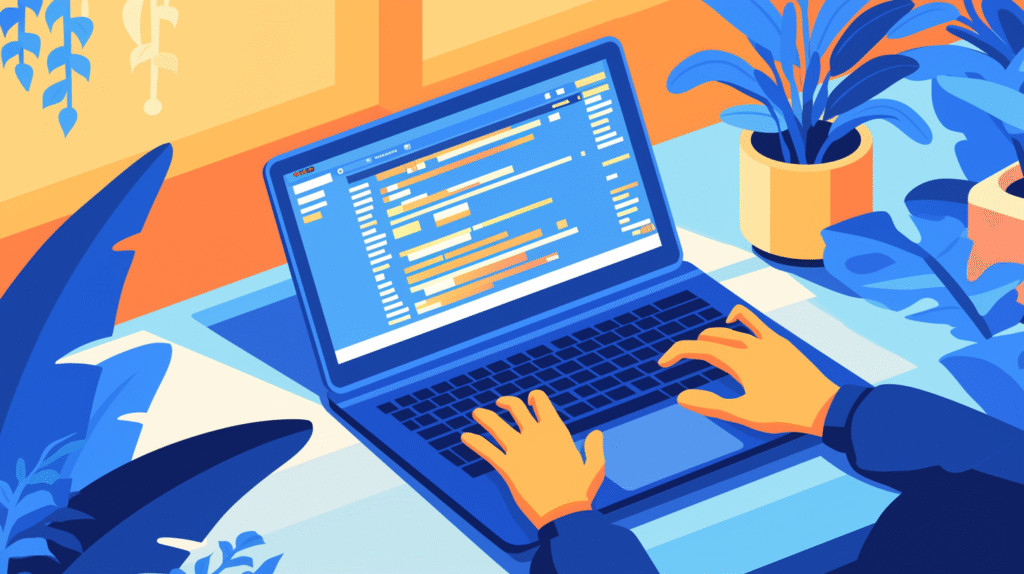
Even with careful setup, you may encounter problems with template registration and usage. Here are solutions to frequent issues:
Problem: Template doesn’t appear in PowerPoint’s template gallery Solution: Check that the template is saved in the correct location with the proper file extension (.potx). Restart PowerPoint to refresh the template cache. Verify that the Custom Office Templates folder is correctly configured in PowerPoint options.
Problem: Template formatting changes when used Solution: This often indicates that the Slide Master wasn’t properly configured. Check that all formatting is applied at the master level rather than to individual slides. Ensure the template is saved with the “Preserve” option enabled for master elements.
Problem: Fonts or colors don’t display correctly on other computers Solution: Embed fonts in the template or use fonts that are commonly available. Create custom color themes rather than using specific color values. Test templates on computers that don’t have specialized fonts installed.
Problem: Template file is too large Solution: Optimize images used in the template by compressing them. Remove unused slide layouts from the Slide Master. Avoid embedding unnecessary fonts or media files. Use efficient graphic formats for background elements.
Problem: Team members can’t access shared templates Solution: Check network permissions and ensure all users have read access to template folders. Verify that SharePoint or OneDrive sharing settings are configured correctly. Test template access from different user accounts and locations.
Problem: Template updates don’t propagate to team members Solution: Implement a clear communication process for template updates. Use version control systems that notify users of changes. Consider using centralized template management tools for automatic updates.
Prevention Strategies:
- Always test templates on multiple computers before distribution
- Keep backup copies of working templates before making changes
- Document template requirements and dependencies
- Maintain clear communication channels for template-related issues
- Regular training updates to keep users informed of best practices
Best Practices for Professional Template Creation
Creating effective PowerPoint templates requires attention to both technical implementation and design principles.
Design Principles:
Consistency Standards:
- Use consistent fonts, colors, and spacing throughout all template elements
- Maintain the same design language across all slide layouts
- Ensure brand elements appear in consistent locations
- Create templates that work well together as a family
Flexibility Considerations:
- Design templates that accommodate various content types
- Provide multiple layout options for different presentation needs
- Create placeholders that guide content creation without being restrictive
- Allow for customization while maintaining brand integrity
Accessibility Compliance:
- Ensure adequate color contrast for text readability
- Use fonts that are readable at various sizes
- Provide alternative text placeholders for images
- Test templates with accessibility tools and screen readers
Technical Excellence:
Performance Optimization:
- Keep file sizes reasonable for easy sharing and fast loading
- Optimize graphics and backgrounds for efficient rendering
- Avoid excessive special effects that may slow down presentations
- Test performance across different hardware configurations
Compatibility Assurance:
- Test templates across different PowerPoint versions
- Verify appearance on various operating systems
- Check compatibility with different display resolutions
- Ensure templates work well when exported to PDF or other formats
Maintenance Planning:
- Design templates that are easy to update and modify
- Document template structure and customization options
- Plan for future brand or technology changes
- Create modular designs that allow for component updates
Organizational Integration:
Workflow Alignment:
- Design templates that fit into existing business processes
- Consider how templates will be used in collaborative environments
- Align template features with organizational presentation standards
- Support both individual and team presentation development needs
Training and Adoption:
- Create templates that are intuitive and easy to use
- Provide clear guidance and documentation
- Design features that encourage proper usage
- Plan rollout and training strategies for new templates
Continuous Improvement:
- Establish feedback mechanisms for template effectiveness
- Regular review and update cycles based on user needs
- Monitor industry trends and best practices
- Evolve templates based on changing organizational requirements
Conclusion
Mastering PowerPoint template registration and management is essential for creating efficient, professional, and consistent presentations. Whether you’re an individual looking to streamline your presentation creation or part of an organization needing to distribute branded templates across teams, understanding these techniques will significantly improve your workflow and presentation quality.
The key to successful template implementation is choosing the right method for your specific needs and maintaining the templates properly over time. Start with basic personal templates to understand the process, then gradually implement more sophisticated organizational systems as your needs grow.
Remember that effective templates should enhance creativity and productivity, not constrain it. The best templates provide a solid foundation while allowing for appropriate customization and creative expression within established guidelines.
Whether you’re creating simple design templates for personal use or implementing enterprise-wide template management systems, the techniques covered in this guide provide the foundation for professional template development and management. Take time to plan your template strategy, involve stakeholders in the design process, and establish clear maintenance procedures to ensure your template library remains a valuable asset.
By implementing proper template registration and management practices, you’ll save time, ensure consistency, and create more professional presentations that effectively communicate your message and reflect your brand standards. The investment in good template practices pays dividends in improved efficiency and presentation quality across all your PowerPoint projects.
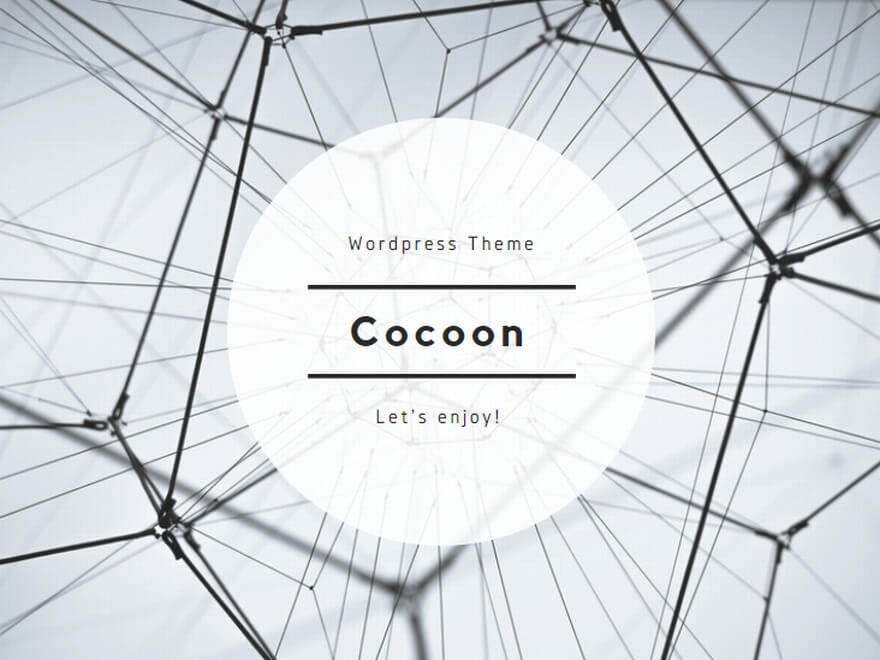

コメント