- Introduction
- Understanding PowerPoint Background Options
- Method 1: Setting Background Images for Individual Slides
- Method 2: Using Slide Master for Consistent Backgrounds
- Method 3: Creating Custom Background Templates
- Method 4: Advanced Background Techniques and Effects
- Method 5: Troubleshooting and Optimization
- Best Practices for Professional Background Design
- Conclusion
Introduction
Have you ever wanted to create stunning PowerPoint presentations that go beyond basic color backgrounds? Setting custom images as slide backgrounds can transform ordinary presentations into visually compelling experiences that capture your audience’s attention and enhance your message. Whether you’re creating business presentations, educational materials, or creative showcases, understanding how to properly use background images is essential for professional presentation design.
Background images can serve many purposes in presentations – from subtle textures that add visual interest to full-screen photos that support your content theme. However, many users struggle with background image implementation, often ending up with distracting visuals that interfere with text readability or images that don’t display properly across different devices and screen sizes.
The key to effective background image use lies in understanding PowerPoint’s various background options, learning proper image preparation techniques, and following design principles that ensure your backgrounds enhance rather than detract from your content. With the right approach, background images can elevate your presentations from standard slide shows to memorable visual experiences.
In this comprehensive guide, we’ll explore every method for setting background images in PowerPoint, from basic single-slide applications to advanced master slide techniques and professional design strategies. Let’s dive in and learn how to create presentations with stunning visual backgrounds!
Understanding PowerPoint Background Options
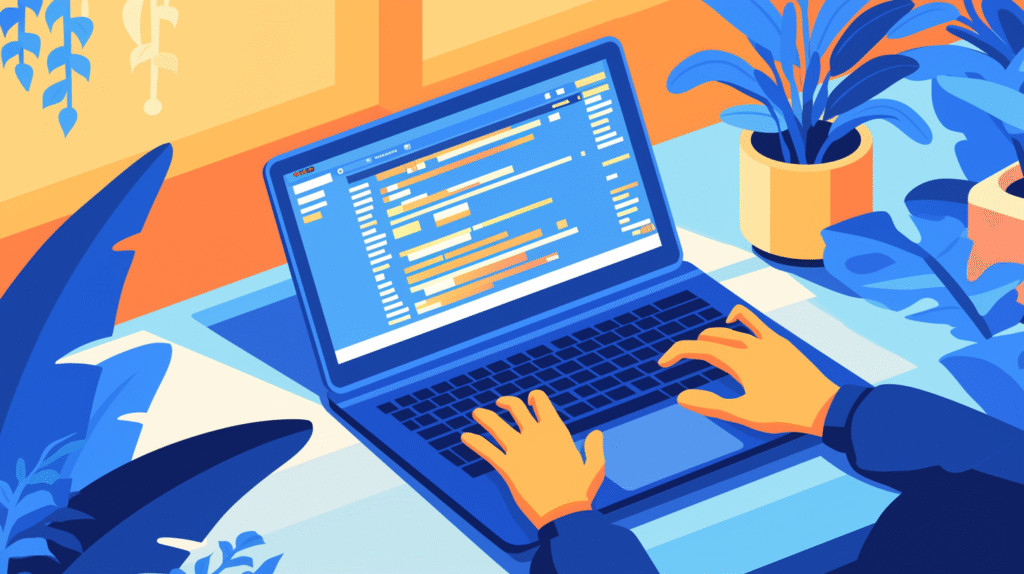
Before diving into specific implementation methods, it’s important to understand the different ways PowerPoint handles background images and when to use each approach.
Types of Background Applications:
Single Slide Backgrounds: Applied to individual slides, allowing different backgrounds for different slides within the same presentation. This approach provides maximum flexibility but requires more management.
Master Slide Backgrounds: Applied through the Slide Master, ensuring consistent backgrounds across all slides using that master layout. This method is efficient for maintaining design consistency.
Template Backgrounds: Built into PowerPoint templates or custom templates, providing pre-designed background solutions with coordinated color schemes and layouts.
Section-Specific Backgrounds: Different background images for different sections of your presentation, creating visual variety while maintaining thematic consistency.
Background Image Types:
Photographic Backgrounds: Full-color photographs that create immersive environments or support your presentation theme. Best used when images directly relate to your content.
Texture Backgrounds: Subtle patterns or textures that add visual interest without overwhelming content. Ideal for maintaining readability while adding sophistication.
Gradient and Abstract Backgrounds: Stylized images that provide visual interest while maintaining neutral tones that support text readability.
Brand and Logo Backgrounds: Corporate imagery that reinforces brand identity while providing professional presentation appearance.
Technical Considerations:
Image Resolution: Background images should be high resolution enough to display clearly when projected or viewed on large screens, typically 1920×1080 or higher.
File Size Impact: Large background images can significantly increase presentation file size, affecting loading time and sharing capabilities.
Compatibility: Background images must display correctly across different PowerPoint versions, operating systems, and viewing devices.
Performance: Multiple background images or very large files can slow down presentation performance, especially on older hardware.
Understanding these fundamentals helps you choose the right background approach for your specific presentation needs and technical requirements.
Method 1: Setting Background Images for Individual Slides
The most straightforward approach involves applying background images to specific slides, providing complete control over each slide’s appearance.
Basic Background Image Application:
- Navigate to the slide where you want to add a background image
- Right-click anywhere on the slide (in an empty area, not on text or objects)
- Select “Format Background” from the context menu
- The Format Background pane will open on the right side of your screen
Alternative Access Methods:
- Design tab > Format Background (in the Customize group)
- Right-click on slide thumbnail in the slide panel
- Use keyboard shortcut: Alt+H, then B, then G
Configuring Image Background Settings:
Picture or Texture Fill:
- In the Format Background pane, select “Picture or texture fill”
- Click “File” to browse for an image on your computer
- Navigate to your image file and click “Insert”
- The image will immediately appear as your slide background
Online Picture Sources:
- Instead of “File,” click “Online” to search for images online
- Use the search function to find appropriate images
- Select an image and click “Insert”
- Be mindful of copyright and licensing requirements for online images
Advanced Image Adjustment Options:
Transparency Control:
- Use the “Transparency” slider to make the background image more subtle
- Higher transparency values make the image lighter and less prominent
- This is crucial for maintaining text readability over the image
- Typical values range from 30-70% for text overlays
Offset and Tiling Options:
- Offset X and Y: Adjust the image position within the slide
- Scale X and Y: Resize the image proportionally or disproportionally
- Alignment: Control how the image aligns within the slide frame
- Mirror type: Create mirrored effects with the image
Image Fit Options:
- Stretch: Image fills entire slide but may distort proportions
- Stack: Image maintains proportions but may not fill entire slide
- Stack and scale: Combines proportional scaling with positioning options
Applying to Multiple Slides:
- After configuring your background image settings
- Click “Apply to All” at the bottom of the Format Background pane
- This applies the same background to every slide in your presentation
- Use this option when you want consistent backgrounds throughout
Removing Background Images:
- Open Format Background pane for the slide
- Select “Solid fill” or “No fill” instead of picture fill
- Or click “Reset Background” to return to theme default
- Changes apply immediately to the selected slide
This method provides maximum flexibility for creating unique slide designs while maintaining full control over individual slide appearance.
Method 2: Using Slide Master for Consistent Backgrounds

For presentations requiring consistent background images across multiple slides, the Slide Master approach provides the most efficient and professional solution.
Accessing Slide Master:
- Go to the “View” tab in the ribbon
- Click “Slide Master” in the Master Views group
- The Slide Master view opens, showing the master slide and layout masters
- The larger thumbnail at the top is the main slide master
Applying Background to Master Slide:
- Click on the main slide master (top thumbnail)
- Right-click in an empty area of the master slide
- Select “Format Background” from the context menu
- Follow the same image selection process as described in Method 1
- The background will apply to all slides using this master
Working with Layout Masters:
Individual Layout Customization:
- Click on specific layout masters below the main master
- Apply different background images to different layout types
- For example: title slides might have one background, content slides another
- This creates variety while maintaining overall consistency
Common Layout Applications:
- Title Slide Layout: Often uses more prominent or branded backgrounds
- Content Layouts: Usually require more subtle backgrounds for text readability
- Section Header Layouts: May use distinctive backgrounds to signal transitions
- Blank Layouts: Might have minimal or no background for maximum flexibility
Advanced Master Background Techniques:
Layered Background Elements:
- Combine background images with shapes, logos, and other design elements
- Use transparency and layering to create sophisticated backgrounds
- Add consistent branding elements that appear on all slides
- Create depth and visual interest through multiple background layers
Brand Integration:
- Include company logos as part of the background design
- Use brand colors in combination with background images
- Ensure brand guidelines compliance in background choices
- Create templates that reinforce organizational identity
Background Hierarchy:
- Design background elements that don’t compete with slide content
- Use subtle backgrounds for content-heavy slides
- Reserve dramatic backgrounds for title slides or section dividers
- Test readability with various content types
Preserving Master Settings:
Protecting Master Elements:
- In Slide Master view, go to the Slide Master tab
- Check “Preserve” to prevent accidental changes to master elements
- This locks your background design and prevents overwrites
- Important for maintaining consistency across team usage
Master Background Benefits:
- Automatic application to all new slides
- Easy updates – change master to update entire presentation
- Consistent professional appearance
- Reduced file size compared to individual slide backgrounds
- Streamlined template creation for organizational use
Testing Master Backgrounds:
- Exit Slide Master view to see results in normal editing mode
- Create slides with various layout types to test background effectiveness
- Check text readability across different slide layouts
- Verify that backgrounds work well with your typical content types
This approach is ideal for professional presentations requiring consistency and efficiency in background management.
Method 3: Creating Custom Background Templates
For users who need to reuse background designs across multiple presentations or share consistent backgrounds with team members, creating custom templates provides the most scalable solution.
Template Development Process:
Starting Template Creation:
- Begin with a blank presentation or modify an existing template
- Set up your desired background images using Slide Master techniques
- Configure multiple layout masters with appropriate background variations
- Test the template with representative content to ensure effectiveness
Background Image Preparation:
- Optimize images for template use:
- Use high-resolution images (1920×1080 minimum)
- Ensure images work well at various transparency levels
- Choose images that complement text and don’t create readability issues
- Consider how images will look when projected or printed
Multi-Layout Template Design:
Comprehensive Layout Coverage:
- Create background variations for different slide types:
- Title slides with prominent branding or imagery
- Content slides with subtle, text-friendly backgrounds
- Section dividers with distinctive visual treatment
- Conclusion slides that reinforce main themes
Background Intensity Variations:
- Design multiple versions of the same background:
- Full-intensity version for title slides
- Medium transparency for section headers
- High transparency for content slides
- Minimal background for data-heavy slides
Advanced Template Features:
Smart Background Selection:
- Include guidance within the template about when to use different backgrounds
- Create slide notes that explain appropriate background choices
- Include sample content to demonstrate effective background usage
- Provide alternative background options within the same template
Brand Compliance Integration:
- Ensure all background choices comply with brand guidelines
- Include brand color schemes that work with background images
- Integrate logos and brand elements seamlessly with backgrounds
- Create documentation explaining brand-appropriate background usage
Template Saving and Distribution:
Saving as Template File:
- After completing your background design, go to File > Save As
- Change the file type to “PowerPoint Template (*.potx)”
- Save to an appropriate location for easy access
- Use descriptive naming that indicates the template’s purpose and background theme
Template Organization:
- Create folders for different template categories:
- Business/Corporate templates
- Creative/Marketing templates
- Educational templates
- Industry-specific templates
- Include thumbnail previews or sample slides for easy identification
- Maintain version control for template updates
Team Distribution Strategies:
Shared Template Libraries:
- Store templates in shared network locations or cloud storage
- Establish access permissions appropriate for different team roles
- Create template usage guidelines and training materials
- Implement update notifications when templates are revised
Template Customization Guidelines:
- Document which elements can be customized by users
- Explain how to properly modify backgrounds while maintaining brand compliance
- Provide technical specifications for adding new background images
- Create troubleshooting guides for common template issues
Quality Assurance for Templates:
Cross-Platform Testing:
- Test templates on different operating systems (Windows, Mac)
- Verify compatibility across PowerPoint versions
- Check appearance on various screen sizes and resolutions
- Ensure templates work properly when shared via email or cloud services
Content Testing:
- Test templates with various content types:
- Text-heavy slides
- Image and graphic content
- Charts and data visualizations
- Mixed media content
- Verify readability and visual hierarchy across all content types
- Adjust background transparency or intensity as needed
This template approach provides the foundation for consistent, professional presentations while enabling efficient reuse of effective background designs.
Method 4: Advanced Background Techniques and Effects
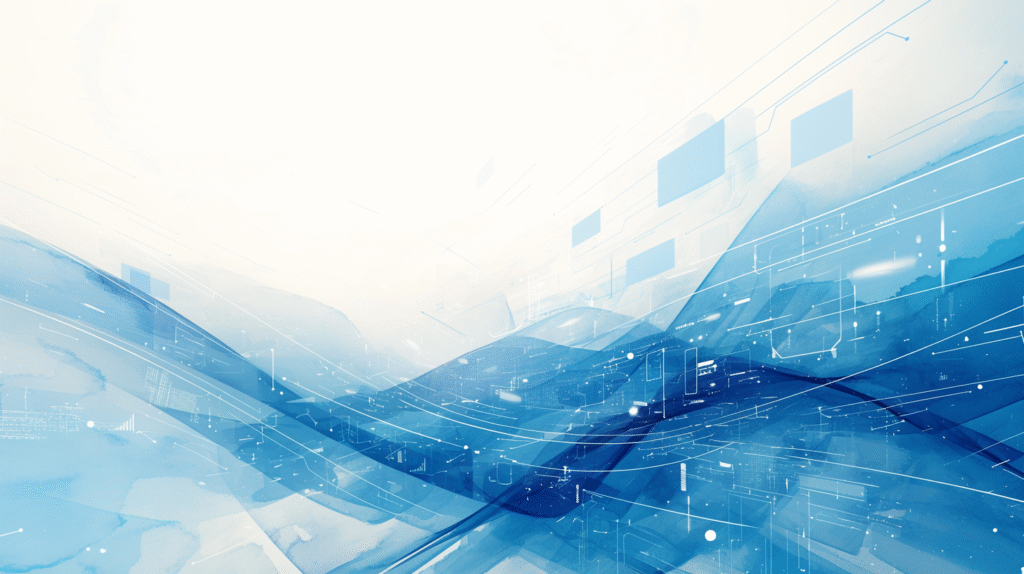
For sophisticated presentations requiring more than basic background images, PowerPoint offers advanced techniques that can create stunning visual effects and professional polish.
Gradient and Texture Combinations:
Layered Background Effects:
- Start with a base background image using standard insertion methods
- Add gradient overlays to create depth and improve text readability
- Layer textures or patterns for sophisticated visual effects
- Combine multiple transparency levels for complex visual hierarchies
Creating Gradient Overlays:
- Insert your base background image
- Insert a shape that covers the entire slide
- Format the shape with gradient fill
- Adjust transparency to blend with the background image
- Send the gradient shape behind text but over the background image
Multi-Image Background Compositions:
Collage-Style Backgrounds:
- Use multiple images to create complex background compositions
- Vary transparency levels to create depth and visual interest
- Blend images using various PowerPoint blending modes
- Create thematic backgrounds that support presentation narrative
Sectioned Background Designs:
- Divide slides into sections with different background treatments
- Use shapes and images to create sophisticated layouts
- Maintain consistency while providing visual variety
- Support content hierarchy through background variation
Interactive and Dynamic Backgrounds:
Animation-Ready Backgrounds:
- Design backgrounds that work well with PowerPoint animations
- Consider how background elements will interact with animated content
- Create backgrounds that support slide transitions
- Ensure background complexity doesn’t interfere with animation performance
Responsive Background Design:
- Create backgrounds that adapt well to different content amounts
- Design flexible layouts that work with varying text lengths
- Ensure backgrounds remain effective across different slide layouts
- Test with both minimal and dense content configurations
Professional Effects and Treatments:
Lighting and Shadow Effects:
- Use PowerPoint’s effects capabilities to enhance background images
- Add subtle shadows or glows to create depth
- Apply lighting effects to emphasize certain areas
- Use 3D effects sparingly for sophisticated appearance
Brand Integration Effects:
- Seamlessly integrate logos and brand elements with background images
- Use transparency and blending to create cohesive brand backgrounds
- Apply brand colors as overlays or accents to background images
- Ensure brand elements enhance rather than compete with backgrounds
Performance Optimization for Complex Backgrounds:
File Size Management:
- Optimize background images before insertion to control file size
- Use appropriate compression settings for different image types
- Consider the cumulative effect of multiple complex backgrounds
- Balance visual quality with practical file size requirements
Rendering Optimization:
- Test complex backgrounds on various hardware configurations
- Ensure smooth performance during presentations
- Create simplified backup versions for older hardware
- Consider the impact of background complexity on projection systems
Advanced Technical Techniques:
Custom Background Creation:
- Use external image editing software for sophisticated background preparation
- Create backgrounds specifically designed for PowerPoint’s capabilities
- Optimize images for PowerPoint’s rendering and compression algorithms
- Design backgrounds that work well across different viewing environments
Programmatic Background Management:
- For advanced users, consider VBA solutions for background management
- Create automated systems for applying backgrounds based on content type
- Develop batch processing solutions for multiple presentations
- Implement dynamic background selection based on presentation context
These advanced techniques enable creation of highly sophisticated and professional presentation backgrounds that can significantly enhance audience engagement and presentation effectiveness.
Method 5: Troubleshooting and Optimization
Even with careful implementation, background images can present challenges. Understanding common issues and their solutions ensures professional results across all viewing environments.
Common Background Image Problems:
Image Quality and Resolution Issues: Problem: Background images appear pixelated or blurry when projected Solution: Use high-resolution images (minimum 1920×1080 for HD projection). Test images at actual presentation size and viewing distance. Consider the projection system’s native resolution when selecting images.
Text Readability Problems: Problem: Text becomes difficult to read over background images Solution: Increase background transparency (50-80%), add text shadows or outlines, use semi-transparent background shapes behind text, or choose images with neutral areas for text placement.
File Size and Performance Issues: Problem: Presentations become slow or unwieldy due to large background images Solution: Optimize images before insertion using compression tools, resize images to appropriate dimensions before adding to PowerPoint, use PowerPoint’s compression features, or consider using lower-resolution versions for drafts.
Cross-Platform Compatibility: Problem: Background images display differently on different computers or PowerPoint versions Solution: Embed images in the presentation file, test on target hardware before important presentations, use common image formats (JPEG, PNG), or save presentations in compatible formats.
Optimization Strategies:
Image Preparation Best Practices:
- Resize images to slide dimensions before insertion (typically 1920×1080)
- Use appropriate file formats: JPEG for photographs, PNG for graphics with transparency
- Optimize images using external tools before adding to PowerPoint
- Maintain backup copies of original high-resolution images
Performance Optimization:
- Monitor presentation file size as you add background images
- Use PowerPoint’s built-in image compression features (File > Options > Advanced > Image Size and Quality)
- Test presentation performance on older hardware if audience uses varied equipment
- Consider creating streamlined versions for email sharing or older systems
Quality Assurance Procedures:
Pre-Presentation Testing:
- Test presentations on actual presentation hardware when possible
- Check image quality at various zoom levels
- Verify text readability under different lighting conditions
- Test with different audience viewing distances
Cross-Device Verification:
- Open presentations on different computers to check compatibility
- Test on both Windows and Mac systems if audience uses mixed platforms
- Verify appearance in different PowerPoint versions
- Check online presentation platforms if using cloud-based delivery
Professional Maintenance:
Template and Asset Management:
- Maintain organized libraries of background images and templates
- Document image sources and licensing information
- Keep track of image modifications and optimization settings
- Establish update procedures for background image libraries
Version Control:
- Maintain version history for presentations with background changes
- Document background image sources and modifications
- Track performance implications of different background choices
- Establish rollback procedures if background changes cause problems
Advanced Troubleshooting:
Technical Issues Resolution:
- If images don’t display: Check file paths and ensure images are embedded
- If performance is poor: Reduce image complexity or file size
- If colors look wrong: Check color space settings and monitor calibration
- If text is unreadable: Adjust transparency, add text formatting, or choose different images
Collaboration Challenges:
- Establish team standards for background image usage
- Create shared libraries of approved background images
- Provide training on proper background implementation
- Implement review processes for presentations with custom backgrounds
This comprehensive troubleshooting approach ensures that background images enhance rather than hinder your presentation effectiveness, maintaining professional quality across all viewing environments.
Best Practices for Professional Background Design
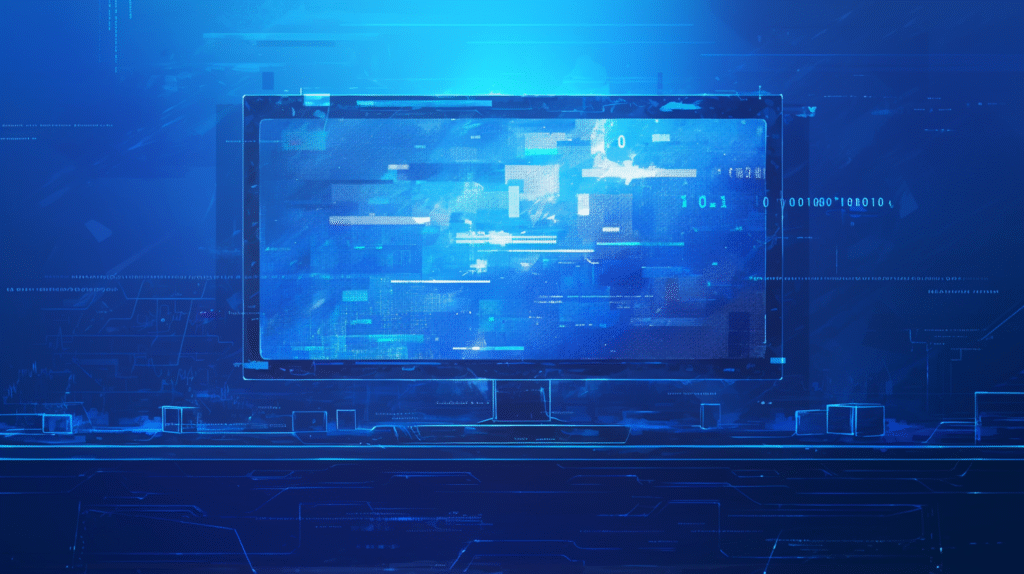
Creating effective background images requires balancing visual appeal with practical considerations for readability, performance, and professional presentation standards.
Design Principles for Background Images:
Content Hierarchy and Readability: Your background should never compete with your content for attention. Use subtle, low-contrast backgrounds for text-heavy slides, maintain sufficient contrast between text and background elements, test readability from the back of your presentation room, and consider colorblind accessibility when selecting background colors and images.
Visual Consistency and Brand Alignment: Maintain consistency across your presentation through coordinated background choices, ensure backgrounds align with your brand guidelines and organizational standards, use backgrounds that reinforce rather than distract from your message, and consider your audience’s expectations and the presentation context.
Technical Excellence: Choose appropriate image resolutions for your delivery method, optimize file sizes for efficient sharing and performance, test backgrounds across different viewing environments, and ensure compatibility with your organization’s technology standards.
Content-Specific Guidelines:
Business and Corporate Presentations: Use conservative, professional backgrounds that enhance credibility, incorporate brand elements subtly and appropriately, maintain high contrast for readability in conference rooms, and choose backgrounds that work well with data visualizations and charts.
Educational and Training Materials: Select backgrounds that support learning objectives without causing distraction, ensure accessibility for diverse learners, use backgrounds that work well with various content types, and maintain consistency across training modules.
Creative and Marketing Presentations: Use backgrounds that reinforce brand personality and message, consider emotional impact and audience response, balance creativity with professionalism, and ensure backgrounds support rather than overwhelm creative content.
Audience and Context Considerations:
Presentation Environment: Consider lighting conditions where you’ll be presenting, account for projection system limitations and capabilities, plan for various screen sizes and viewing distances, and prepare backup solutions for technical difficulties.
Cultural and International Considerations: Be mindful of cultural associations with colors and imagery, consider international audience perspectives, ensure backgrounds are appropriate for global business contexts, and test presentations in multicultural environments when possible.
Collaboration and Team Standards:
Organizational Guidelines: Develop clear standards for background image usage, create approval processes for custom backgrounds, establish shared libraries of approved images, and provide training on professional background selection and implementation.
Quality Assurance: Implement review processes for presentation backgrounds, establish performance standards for file size and loading time, create testing procedures for different viewing environments, and maintain feedback systems for continuous improvement.
Conclusion
Mastering the art of setting background images in PowerPoint is essential for creating visually compelling presentations that engage audiences while maintaining professional standards. Whether you’re using simple single-slide backgrounds or implementing sophisticated master slide systems, understanding these techniques allows you to create presentations that stand out from standard slide shows.
The key to successful background implementation lies in balancing visual impact with practical considerations like readability, performance, and brand compliance. Always prioritize your content’s clarity and your audience’s needs while using backgrounds to enhance rather than overwhelm your message.
Remember that effective background design is often subtle – the best backgrounds support your content seamlessly without drawing undue attention to themselves. Start with simple techniques and gradually incorporate more advanced methods as your design skills and presentation needs evolve.
Whether you’re creating business presentations that need to reflect corporate professionalism, educational materials that must maintain focus on learning objectives, or creative showcases that demand visual impact, proper background image implementation will elevate your presentations and help you communicate more effectively with your audience.
Take time to experiment with different approaches, develop templates that work for your specific needs, and establish standards that ensure consistency across all your presentation work. With practice and attention to these principles, you’ll create presentations with stunning backgrounds that enhance your message and engage your audience effectively.
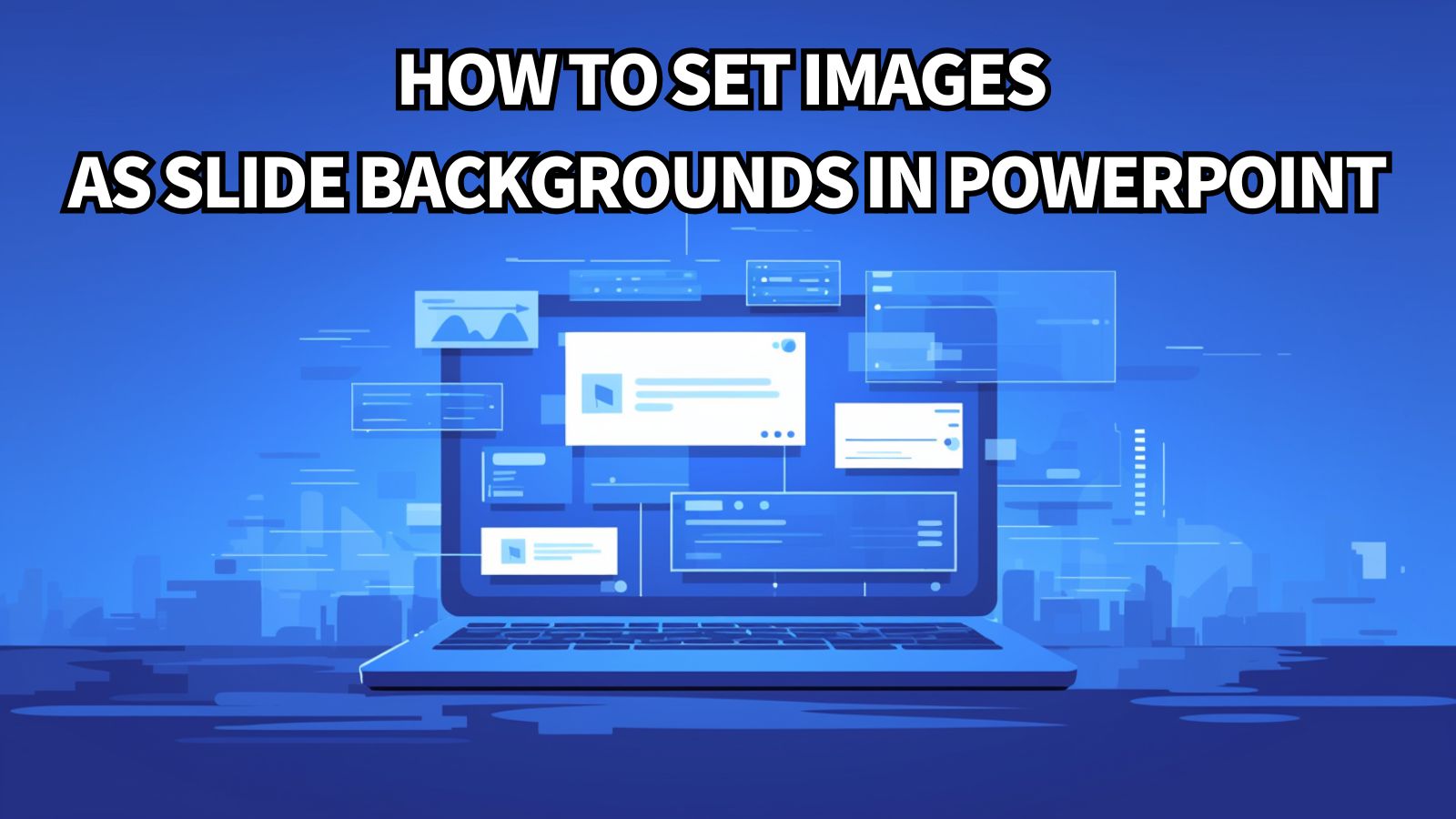

コメント