- Introduction
- Understanding PowerPoint Themes and Design Elements
- Method 1: Applying Built-in PowerPoint Themes
- Method 2: Customizing Theme Elements
- Method 3: Importing and Using External Themes
- Method 4: Advanced Theme Management and Master Slide Integration
- Method 5: Troubleshooting Theme Issues and Best Practices
- Professional Theme Selection Guidelines
- Conclusion
Introduction
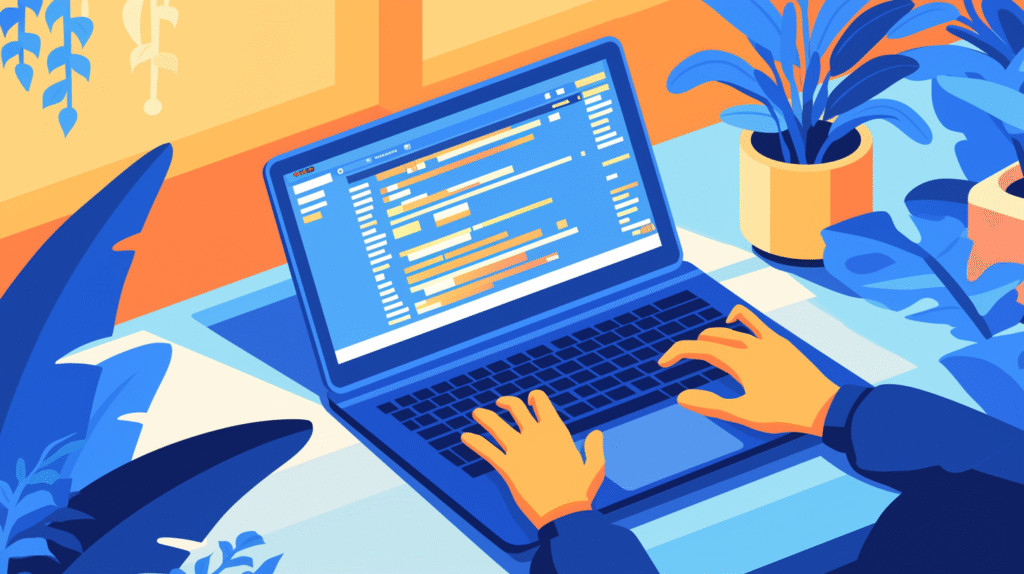
Have you ever opened a blank PowerPoint presentation and felt overwhelmed by design choices, or inherited a presentation with outdated styling that doesn’t match your brand? Understanding how to effectively change and customize themes in PowerPoint is one of the most fundamental skills for creating professional, visually cohesive presentations that make a lasting impression on your audience.
PowerPoint themes are much more than just color schemes or background patterns. They’re comprehensive design systems that control fonts, colors, effects, and slide layouts throughout your entire presentation. A well-chosen theme can instantly transform a basic presentation into a polished, professional communication tool, while a poor theme choice can undermine even the best content.
Many users struggle with theme management because they don’t understand the difference between themes, templates, and individual formatting options. Others apply themes inconsistently or don’t know how to customize themes to match their specific branding needs. Understanding these concepts and mastering theme implementation can dramatically improve the visual impact and professional appearance of your presentations.
In this comprehensive guide, we’ll explore every aspect of PowerPoint theme management, from basic theme application to advanced customization techniques and best practices for maintaining design consistency. Let’s dive in and learn how to transform your presentations with effective theme usage!
Understanding PowerPoint Themes and Design Elements
Before diving into specific theme change methods, it’s essential to understand what PowerPoint themes actually include and how they differ from other design elements.
What PowerPoint Themes Include:
Color Schemes: Each theme includes a coordinated set of colors for backgrounds, text, accents, and hyperlinks. These colors are designed to work harmoniously together and can be applied consistently across all slide elements.
Font Combinations: Themes specify both heading fonts and body text fonts that complement each other visually. This ensures typography consistency and readability across your entire presentation.
Effects Styles: Themes include predefined effects for shapes, images, and other objects, such as shadows, reflections, glows, and 3D formatting that maintain visual consistency.
Background Styles: Each theme provides multiple background options, from solid colors to gradients and subtle patterns, all coordinated with the theme’s color scheme.
Layout Designs: Themes influence how slide layouts are structured and how elements are positioned, ensuring consistent spacing and alignment across different slide types.
How Themes Differ from Templates:
Themes are design systems that control the visual appearance of your presentation but don’t include specific content. They focus on colors, fonts, and effects that can be applied to any content.
Templates include both theme elements and pre-designed slide layouts with sample content, placeholders, and specific structural elements for particular presentation types.
Understanding Theme Hierarchy: When you apply a theme, it becomes the foundation for all your presentation’s visual elements. Individual formatting (like changing a single word to red) will override theme settings, but the theme provides the default appearance for all new content you add.
Theme Components and Their Impact:
Master Slide Integration: Themes work closely with Slide Masters to ensure consistent application across all slide layouts. Understanding this relationship is crucial for effective theme management.
Variant Options: Most themes include multiple color and style variants, allowing you to choose different versions of the same basic design approach.
Customization Potential: While themes provide defaults, they can be extensively customized to match specific branding or design requirements while maintaining internal consistency.
This foundational understanding helps you make informed decisions about theme selection and customization for your specific presentation needs.
Method 1: Applying Built-in PowerPoint Themes
The most straightforward approach to changing themes involves selecting from PowerPoint’s extensive library of built-in themes, each professionally designed for different presentation contexts.
Accessing the Theme Gallery:
- Open your PowerPoint presentation (new or existing)
- Click on the “Design” tab in the ribbon
- You’ll see the Themes gallery in the Themes group
- The gallery shows thumbnail previews of available themes
- Your current theme (if any) will be highlighted
Browsing Available Themes:
- Use the scroll arrows on the right side of the Themes gallery to see more options
- Click “More” (the down arrow with a line above it) to expand the full gallery
- Themes are organized into categories: Office, Built-In, and Custom (if you have any)
- Hover over any theme to see a live preview on your current slides
Applying a New Theme:
Single-Click Application:
- Simply click on any theme thumbnail to apply it immediately
- All slides in your presentation will update to use the new theme
- The change affects colors, fonts, backgrounds, and effects throughout the presentation
- Individual formatting overrides will generally be preserved
Preview Before Applying:
- Hover over different themes to see live previews
- This lets you see how your content will look without committing to the change
- Move your cursor away to return to the original appearance
- Click only when you’re satisfied with the preview
Understanding Theme Categories:
Office Themes: Clean, professional designs suitable for business presentations, with conservative color schemes and readable fonts.
Built-In Themes: A wider variety including creative, colorful, and specialized designs for different industries and presentation types.
Recent Themes: PowerPoint remembers recently used themes for quick access to your preferred designs.
Working with Theme Variants:
Accessing Variants:
- After selecting a base theme, look for variant options in the Variants group (next to Themes)
- Variants show different color combinations of the same basic theme design
- Click on any variant to apply that color scheme to your current theme
Customizing Variants:
- Click the dropdown arrow in the Variants group for more options
- Access Colors, Fonts, Effects, and Background Styles
- Modify individual theme components while maintaining overall consistency
- Create custom variants that match your specific needs
Theme Application Considerations:
Content Preservation:
- Most content formatting will adapt to the new theme automatically
- Custom colors and fonts may be overridden by theme settings
- Images and graphics typically remain unchanged
- Charts and SmartArt may update to match the new theme colors
Layout Adjustments:
- Some themes may adjust slide layouts slightly
- Text sizing and positioning might change based on theme fonts
- Background elements will change according to the new theme design
- Review slides after theme changes to ensure content still fits properly
This method provides immediate access to professional theme designs and is ideal for users who want quick, effective design changes without extensive customization.
Method 2: Customizing Theme Elements

When built-in themes don’t perfectly match your needs, PowerPoint allows you to customize individual theme components to create exactly the look you want while maintaining design consistency.
Customizing Theme Colors:
Accessing Color Customization:
- Go to Design tab > Variants group
- Click the dropdown arrow in the Variants section
- Select “Colors” to see color scheme options
- Click “Customize Colors” at the bottom for detailed control
Creating Custom Color Schemes:
- In the Create New Theme Colors dialog, you’ll see color categories:
- Text/Background colors (Dark 1, Light 1, Dark 2, Light 2)
- Accent colors (Accent 1 through Accent 6)
- Hyperlink and Followed Hyperlink colors
- Click on any color box to change that element
- Choose from theme colors, standard colors, or create custom colors
- See live preview in the Sample section
- Name your color scheme and click “Save”
Understanding Color Roles:
- Background colors: Control slide backgrounds and major background elements
- Text colors: Determine default text colors for readability
- Accent colors: Used for emphasis, charts, shapes, and decorative elements
- Hyperlink colors: Control the appearance of links and visited links
Customizing Theme Fonts:
Font Combination Selection:
- In Design > Variants, click dropdown > Fonts
- Choose from predefined font combinations
- Each combination includes both heading and body fonts
- Preview combinations to see how they work with your content
Creating Custom Font Combinations:
- Select “Customize Fonts” at the bottom of the Fonts menu
- Choose your preferred Heading font from the dropdown
- Select your desired Body font
- Preview the combination in the Sample area
- Name your font combination and save it
Professional Font Pairing Guidelines:
- Contrast heading and body fonts for visual hierarchy
- Ensure both fonts are readable at various sizes
- Consider brand guidelines when selecting fonts
- Test font combinations with your typical content types
Customizing Effects and Backgrounds:
Effects Customization:
- Access Design > Variants > Effects
- Choose from different effect styles that control:
- Shadow styles and positioning
- Reflection effects
- Glow and soft edge effects
- 3D formatting options
- Effects apply to shapes, text boxes, and other objects consistently
Background Style Options:
- Go to Design > Variants > Background Styles
- Choose from various background options within your theme
- Options include solid colors, gradients, and subtle patterns
- All backgrounds coordinate with your theme’s color scheme
Advanced Theme Customization:
Slide Master Integration:
- Access View > Slide Master for deeper customization
- Modify master layouts with your custom theme elements
- Add consistent branding elements like logos or headers
- Ensure customizations work across all slide layouts
Saving Custom Themes:
- After customizing colors, fonts, effects, and backgrounds
- Go to Design > Themes group
- Click “More” and select “Save Current Theme”
- Give your theme a descriptive name
- Save to the default location or a custom folder
- Your theme will appear in the Custom section for future use
Testing Custom Themes:
- Create slides with various content types to test your theme
- Check readability with different text amounts
- Verify color combinations work well together
- Test with charts, images, and other visual elements
- Make adjustments as needed before finalizing
This customization approach allows you to create themes that perfectly match your brand and presentation needs while maintaining professional design consistency.
Method 3: Importing and Using External Themes
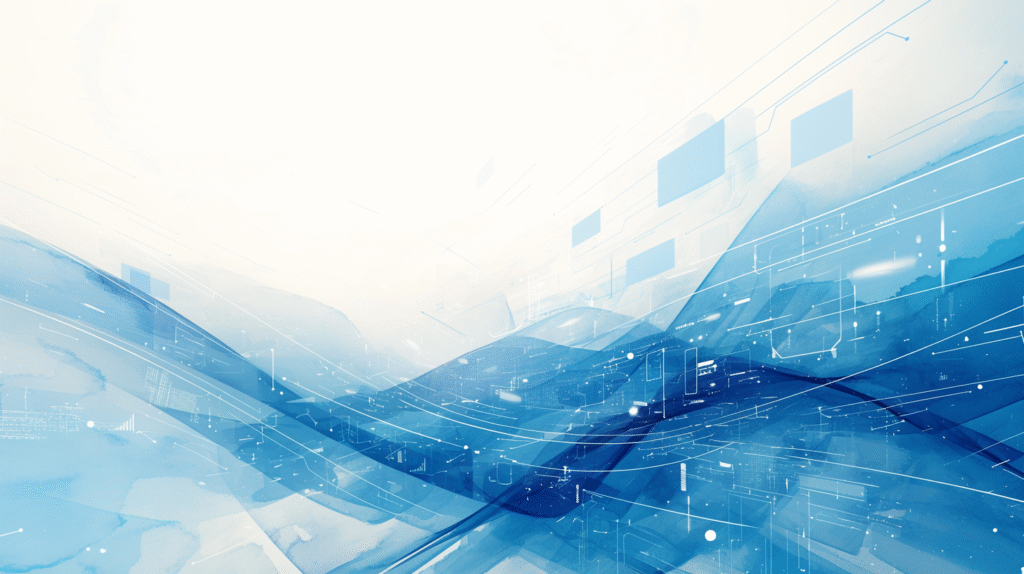
PowerPoint supports importing themes from various sources, allowing you to use professionally designed themes beyond the built-in options or share consistent designs across teams and organizations.
Sources of External Themes:
Microsoft Template Gallery:
- Go to File > New in PowerPoint
- Browse through Microsoft’s online template collection
- Many templates include custom themes that can be extracted and reused
- Download templates and save their themes for future use
Third-Party Theme Providers:
- Professional design websites offer PowerPoint themes
- Industry-specific theme collections for specialized presentations
- Brand-compliant themes designed for specific organizations
- Premium themes with advanced design elements and animations
Organizational Theme Libraries:
- Company-created themes that ensure brand consistency
- Department-specific themes for different business functions
- Project-specific themes for consistent campaign materials
- Shared theme libraries for team collaboration
Importing Theme Files:
Loading THMX Files:
- Theme files use the .thmx extension
- To import: Design tab > Themes > More > Browse for Themes
- Navigate to your theme file location
- Select the .thmx file and click “Apply”
- The theme will be available in your Custom themes section
Extracting Themes from Templates:
- Open a PowerPoint template (.potx file) that contains a theme you like
- Go to Design tab and note the theme elements
- Save the current theme: Design > More > Save Current Theme
- Name and save the theme for future use in other presentations
- Close the template without saving if you only wanted the theme
Copying Themes from Other Presentations:
Theme Replication Process:
- Open the presentation that contains the theme you want
- Create a new presentation
- Go to Design > More > Browse for Themes
- Navigate to and select the original presentation file
- PowerPoint will extract and apply the theme from that presentation
Team Theme Sharing:
Network-Based Theme Libraries:
- Store theme files in shared network locations
- Establish naming conventions for easy identification
- Organize themes by category, department, or project
- Set appropriate access permissions for different team members
Cloud-Based Theme Management:
- Use OneDrive, SharePoint, or other cloud services to share themes
- Maintain version control for theme updates
- Enable team access to centralized theme libraries
- Implement approval processes for new organizational themes
Quality Assurance for External Themes:
Theme Evaluation Criteria:
- Test themes with your typical content types
- Verify compatibility with your PowerPoint version
- Check that fonts are available or can be embedded
- Ensure themes meet accessibility standards
- Confirm that themes align with brand guidelines
Customization of Imported Themes:
- Imported themes can be further customized using Method 2 techniques
- Adjust colors to match specific brand requirements
- Modify fonts if needed for organizational standards
- Add company-specific elements through Slide Master customization
Theme Documentation and Management:
Creating Theme Libraries:
- Develop organized folder structures for theme storage
- Include documentation about theme usage and restrictions
- Maintain metadata about theme sources and modification history
- Create preview documents showing theme applications
Update and Maintenance Procedures:
- Establish processes for updating themes when brand guidelines change
- Communicate theme changes to all team members
- Archive old theme versions for backward compatibility
- Regular review of theme effectiveness and usage patterns
This approach expands your design options significantly while maintaining professional standards and enabling effective collaboration across teams and organizations.
Method 4: Advanced Theme Management and Master Slide Integration
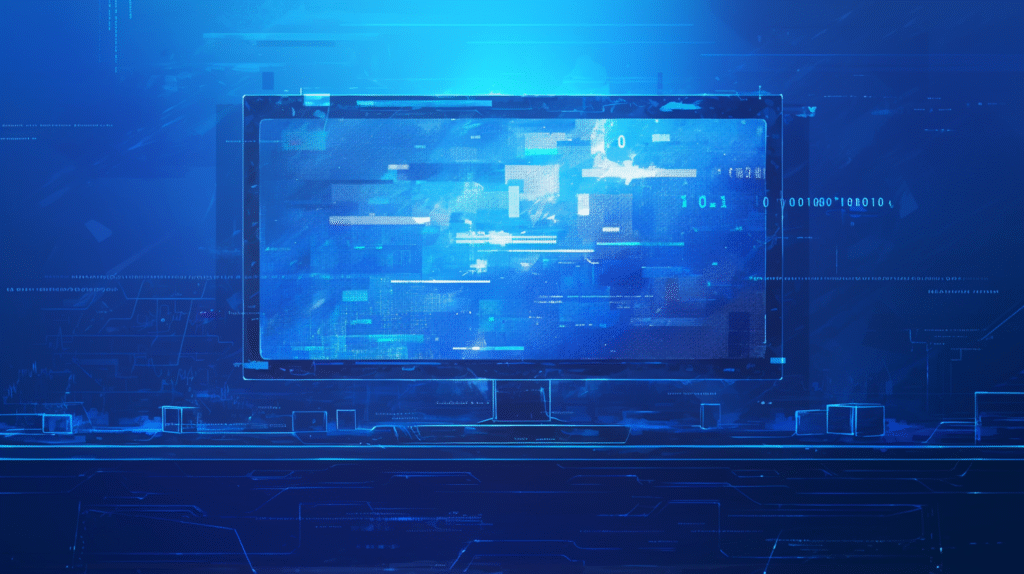
For sophisticated presentation needs, understanding how themes interact with Slide Masters and creating comprehensive theme systems provides maximum control over presentation design.
Understanding Theme-Master Relationships:
How Themes Affect Masters: When you apply a theme, it automatically updates your Slide Master and all associated layout masters. The theme provides the default colors, fonts, and effects, while the master layouts control how these elements are applied to different slide types.
Master-Level Theme Customization:
- Access View > Slide Master to work at the master level
- Apply theme changes that will affect all slides using that master
- Customize individual layout masters for specific slide types
- Ensure theme consistency while allowing layout-specific variations
Advanced Master Customization:
Multi-Master Presentations:
- Create different slide masters for different presentation sections
- Apply different themes or theme variants to different masters
- Use this approach for presentations with distinct sections requiring different visual treatments
- Maintain overall cohesion while providing visual variety
Custom Layout Development:
- Within a themed master, create custom layouts for specific content types
- Ensure new layouts inherit and properly apply theme elements
- Design layouts that work well with your chosen theme’s characteristics
- Test layouts with various content amounts and types
Theme-Based Animation and Transition Systems:
Consistent Animation Schemes:
- Develop animation approaches that complement your theme design
- Use theme colors in custom animations and transitions
- Create animation templates that work across theme changes
- Ensure animations enhance rather than conflict with theme elements
Transition Coordination:
- Select slide transitions that match your theme’s style and mood
- Use consistent transition timing across your presentation
- Consider how transitions work with theme backgrounds and effects
- Test transitions with your specific theme to ensure smooth visual flow
Enterprise Theme Management:
Corporate Theme Systems:
- Develop comprehensive theme families for different business functions
- Create theme hierarchies with primary and secondary options
- Establish theme governance and approval processes
- Implement training programs for proper theme usage
Brand Compliance Integration:
- Ensure themes strictly adhere to brand guidelines
- Include brand elements like logos and taglines in theme design
- Create theme documentation that explains proper usage
- Establish review processes for theme modifications
Advanced Customization Techniques:
Programmatic Theme Management:
- For advanced users, develop VBA solutions for theme management
- Create automated theme application based on content types
- Implement dynamic theme selection based on presentation context
- Develop batch processing for applying themes to multiple presentations
Integration with External Design Systems:
- Coordinate PowerPoint themes with other organizational design systems
- Ensure consistency with web, print, and other media designs
- Import design elements from professional design software
- Maintain design system coherence across all communication channels
Performance and Technical Considerations:
Theme Performance Optimization:
- Design themes that don’t negatively impact presentation performance
- Optimize theme graphics and effects for smooth operation
- Test themes on various hardware configurations
- Consider file size implications of complex theme elements
Cross-Platform Theme Compatibility:
- Ensure themes work across different PowerPoint versions
- Test on both Windows and Mac platforms
- Verify theme behavior in PowerPoint Online
- Plan for graceful degradation on older software versions
Quality Assurance and Testing:
Comprehensive Theme Testing:
- Test themes with various content types and amounts
- Verify accessibility compliance for all theme elements
- Check theme behavior with different slide layouts
- Ensure consistent appearance across different viewing environments
User Acceptance and Feedback:
- Gather feedback from actual presentation creators and audiences
- Monitor theme effectiveness in real presentation contexts
- Iterate theme designs based on user experience
- Maintain feedback loops for continuous theme improvement
This advanced approach enables creation of sophisticated, professional theme systems that serve complex organizational needs while maintaining design excellence and user satisfaction.
Method 5: Troubleshooting Theme Issues and Best Practices
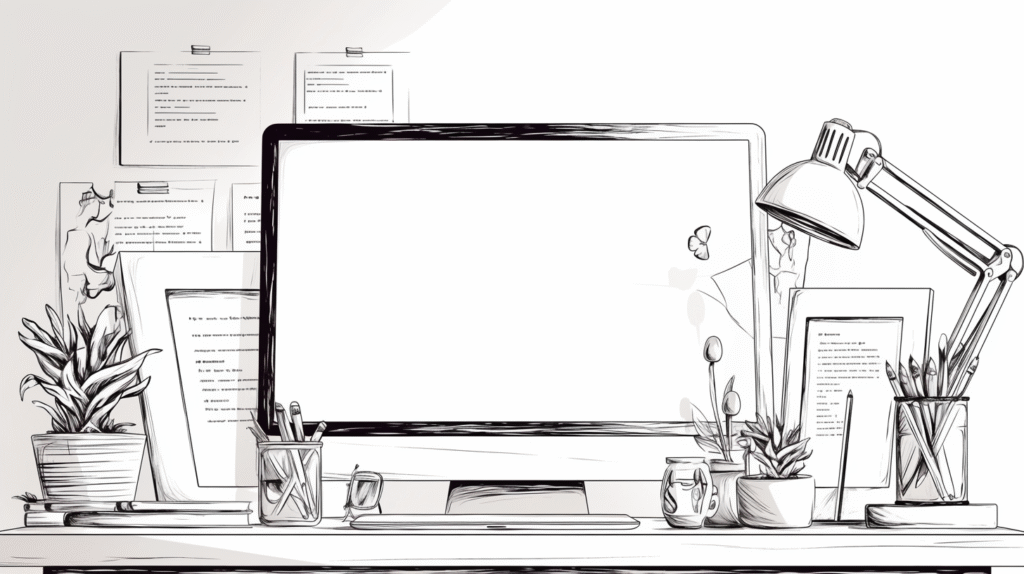
Even with careful theme selection and application, you may encounter problems or need to optimize theme usage for specific situations. Understanding common issues and their solutions ensures professional results.
Common Theme Application Problems:
Problem: Theme doesn’t apply to all slides Solution: This usually occurs when individual slides have been manually formatted. Select affected slides, go to Home > Reset to clear manual formatting and allow theme to apply properly. Check if slides are using different layout masters that might not inherit theme changes.
Problem: Colors look different than expected Solution: Verify that you’re using theme colors rather than standard colors for slide elements. Check if images or graphics are overriding theme colors. Ensure your monitor is properly calibrated, as theme colors may appear different on various display devices.
Problem: Fonts don’t change with theme Solution: Text may have been manually formatted with specific fonts. Select the text and use Home > Font dropdown to select theme fonts (they appear at the top of the font list). Use Format Painter to copy theme formatting to manually formatted text.
Problem: Theme looks unprofessional or cluttered Solution: Consider using theme variants for more subtle color schemes. Reduce the use of theme effects if they seem overwhelming. Choose themes appropriate for your content type and audience expectations.
Theme Optimization Strategies:
Content-Appropriate Theme Selection:
- Match theme complexity to content complexity
- Use conservative themes for data-heavy presentations
- Choose dynamic themes for creative or marketing content
- Consider audience expectations and presentation context
Performance Considerations:
- Complex themes with heavy graphics can slow presentation performance
- Test themes on the hardware where you’ll be presenting
- Consider simplified versions for older computers
- Monitor file size impact of theme choices
Accessibility and Usability:
Ensuring Accessible Themes:
- Verify sufficient contrast between text and background colors
- Test themes with screen readers and accessibility tools
- Ensure themes work for colorblind users
- Choose fonts that are readable at various sizes
Cross-Platform Compatibility:
- Test themes on different operating systems
- Verify appearance in different PowerPoint versions
- Check how themes render in PowerPoint Online
- Ensure themes work when presentations are shared via email or cloud services
Professional Theme Usage Guidelines:
Consistency Standards:
- Establish organizational standards for theme usage
- Create guidelines for when different themes are appropriate
- Maintain theme libraries with approved options
- Train team members on proper theme selection and application
Brand Compliance:
- Ensure themes align with organizational brand guidelines
- Create approval processes for new theme adoption
- Regular audits of theme usage across the organization
- Documentation of brand-compliant theme options
Maintenance and Updates:
Theme Library Management:
- Regular review and cleanup of theme collections
- Update themes when brand guidelines change
- Archive outdated themes while maintaining backward compatibility
- Document theme changes and communicate updates to users
Version Control:
- Maintain version control for custom themes
- Track theme modifications and their rationale
- Provide rollback options if theme changes cause problems
- Clear communication about theme updates and their impact
Advanced Troubleshooting:
Technical Issues Resolution:
- If themes won’t apply: Check file permissions and PowerPoint version compatibility
- If performance is poor: Simplify theme complexity or optimize graphics
- If colors appear wrong: Verify color space settings and monitor calibration
- If fonts are missing: Ensure required fonts are installed or use font embedding
Collaboration Challenges:
- Establish shared understanding of theme usage across teams
- Create processes for handling theme conflicts in collaborative presentations
- Implement review workflows that include theme compliance checking
- Provide training and support for theme-related questions
Emergency Theme Solutions:
- Keep backup presentations with safe, simple themes
- Develop quick theme-switching procedures for technical difficulties
- Create simplified versions of complex presentations for emergency use
- Maintain contact information for technical support when needed
This comprehensive troubleshooting approach ensures that theme implementation enhances rather than hinders your presentation effectiveness, maintaining professional standards across all viewing environments and usage scenarios.
Professional Theme Selection Guidelines
Choosing the right theme for your presentation requires balancing aesthetic appeal with practical considerations for your audience, content, and presentation context.
Content-Based Theme Selection:
Business and Corporate Presentations: Select themes with conservative color schemes and professional typography. Avoid overly decorative elements that might distract from business content. Ensure themes provide good contrast for charts and data visualizations. Consider themes that reinforce corporate credibility and trustworthiness.
Educational and Training Materials: Choose themes that support learning objectives without causing distraction. Use clear, readable fonts and sufficient contrast for various lighting conditions. Select themes that work well with diverse content types including text, images, and interactive elements.
Creative and Marketing Presentations: Use themes that reflect brand personality and creative vision. Consider emotional impact and audience response to color and design choices. Balance creativity with readability and professional standards. Ensure themes support rather than compete with creative content.
Audience and Context Considerations:
Formal vs. Informal Settings: Formal presentations typically require conservative, professional themes with traditional color schemes. Informal settings may allow for more creative and colorful theme choices. Consider the expectations and preferences of your specific audience.
Cultural and International Awareness: Be mindful of cultural associations with colors and design elements. Consider international audience perspectives when selecting themes. Ensure themes are appropriate for global business contexts and avoid culturally specific references that might not translate well.
Technical Environment: Consider lighting conditions in your presentation venue. Account for projection system capabilities and limitations. Plan for various screen sizes and viewing distances. Test themes in actual presentation conditions when possible.
Long-term Strategic Considerations:
Brand Consistency: Develop theme standards that align with overall brand strategy. Create theme families that work together across different presentation types. Ensure themes support brand recognition and reinforce organizational identity.
Scalability and Flexibility: Choose themes that work well across different presentation lengths and content types. Select themes that can be easily customized for specific needs while maintaining consistency. Consider how themes will age and remain relevant over time.
Team Collaboration: Establish shared understanding of appropriate theme choices within your organization. Create approval processes for new theme adoption. Provide training and resources for team members on effective theme selection and usage.
Conclusion
Mastering PowerPoint theme management is essential for creating professional, visually cohesive presentations that effectively communicate your message and reflect your brand standards. Whether you’re using built-in themes, customizing design elements, or implementing comprehensive organizational theme systems, understanding these techniques allows you to create presentations that stand out for their professional appearance and design consistency.
The key to effective theme usage lies in matching your theme choice to your content, audience, and presentation context while maintaining consistency throughout your presentation. Remember that the best themes support your content rather than overwhelming it, creating a professional foundation that enhances your message’s impact.
Start with PowerPoint’s built-in themes to understand how themes work, then gradually explore customization options as your design needs become more sophisticated. Whether you’re an individual presenter looking to improve your presentation quality or part of an organization establishing design standards, these theme management skills will serve you well across all your PowerPoint projects.
Take time to experiment with different theme options, develop standards that work for your specific needs, and establish processes that ensure consistency across all your presentation work. With practice and attention to these principles, you’ll create presentations with cohesive, professional themes that enhance your communication effectiveness and leave lasting positive impressions on your audience.
By implementing proper theme selection and management practices, you’ll save time, ensure visual consistency, and create more impactful presentations that effectively serve your communication goals while reflecting the professional standards your audience expects.
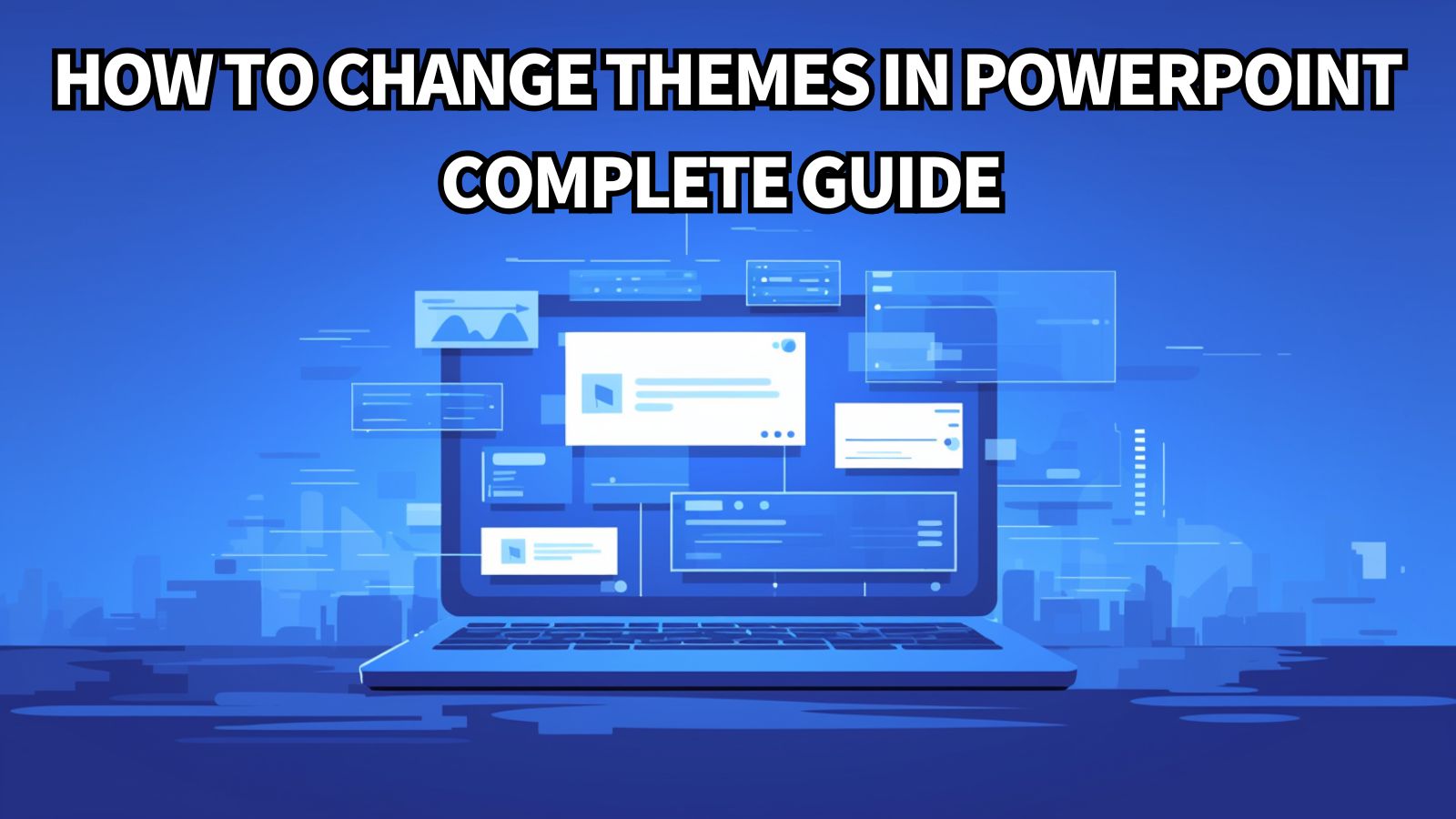


コメント