- Introduction
- Chapter 1: Getting Started with OneNote
- Chapter 2: Organization Systems and Best Practices
- Chapter 3: Content Creation and Text Formatting
- Chapter 4: Drawing, Sketching, and Handwriting
- Chapter 5: Multimedia Integration and Advanced Features
- Chapter 6: Collaboration and Sharing
- Chapter 7: Productivity Hacks and Advanced Techniques
- Chapter 8: Workflow Integration and Best Practices
- Summary and Implementation Roadmap
Introduction
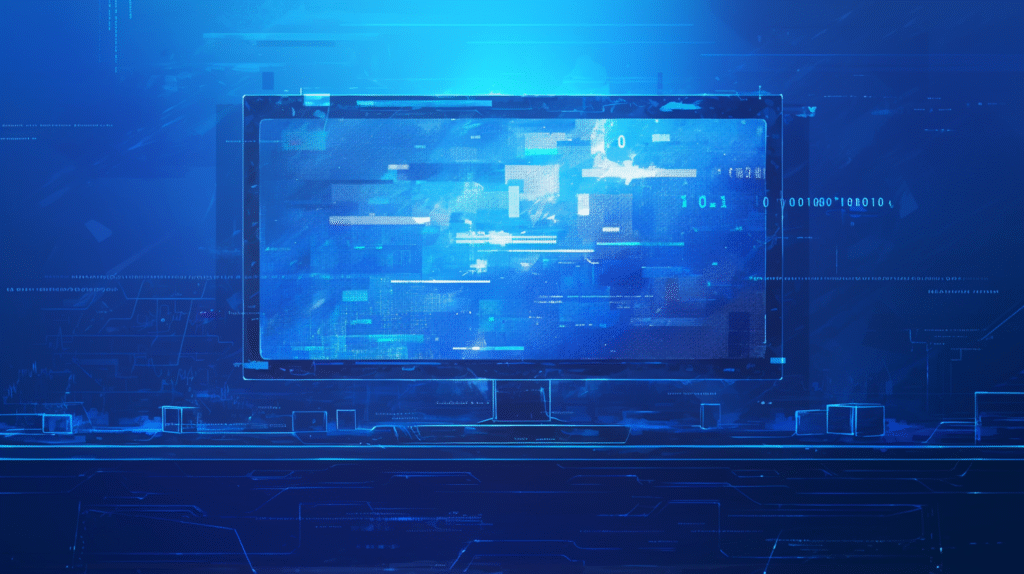
Are you drowning in sticky notes, scattered documents, and disorganized thoughts? Do you struggle to find that important piece of information you jotted down weeks ago? Microsoft OneNote is the solution that can transform your chaotic note-taking into a powerful, searchable, and organized digital workspace.
OneNote isn’t just another note-taking app—it’s a digital notebook that grows with you. Whether you’re a student managing multiple courses, a professional juggling projects, or a creative organizing ideas, OneNote provides the flexibility and power to capture, organize, and retrieve information exactly when you need it.
What sets OneNote apart is its free-form canvas approach. Unlike traditional word processors that force you into rigid document structures, OneNote lets you place text, images, drawings, and media anywhere on the page. You can type notes, draw diagrams, record audio, insert files, and even handwrite with a stylus—all in the same digital space.
This comprehensive guide will take you from OneNote basics to advanced productivity techniques. You’ll learn how to create efficient organizational systems, collaborate with others, and integrate OneNote into your daily workflow for maximum productivity.
Chapter 1: Getting Started with OneNote
Understanding OneNote’s Structure
OneNote organizes information using a familiar three-level hierarchy that mirrors physical notebooks:
Notebooks: The highest level containers, like having separate binders for different subjects or projects Sections: Divisions within notebooks, similar to tabbed dividers in a physical binder Pages: Individual sheets where you actually write your notes
This structure provides incredible flexibility while maintaining organization. You might have a “Work” notebook with sections for “Meetings,” “Projects,” and “Ideas,” each containing multiple pages for specific topics.
Creating Your First Notebook
Desktop Application:
- Open OneNote
- Click “File” → “New”
- Choose storage location (OneDrive for cloud sync or local storage)
- Name your notebook
- Click “Create Notebook”
Web Version:
- Go to office.com and sign in
- Click “OneNote”
- Select “New notebook”
- Choose name and location
- Click “Create”
Setting Up Sections and Pages
Adding Sections:
- Right-click in the section tabs area
- Select “New Section”
- Type a descriptive name
- Press Enter
Creating Pages:
- Click “Add Page” in the page list
- Give your page a meaningful title
- Start adding content immediately
OneNote Interface Overview
Navigation Pane: Shows your notebooks, sections, and pages in a hierarchical tree Section Tabs: Horizontal tabs showing sections in the current notebook Page List: Vertical list of pages in the current section Canvas: The main workspace where you create content Ribbon: Contains formatting tools and features organized by function
Real-World Setup Example: A project manager might create a “Client Projects” notebook with sections for each client (Acme Corp, Beta Industries, Gamma LLC). Within each section, individual pages track meeting notes, project timelines, and deliverables.
Understanding OneNote’s structure sets the foundation for effective organization, which we’ll explore in depth in the next chapter.
Chapter 2: Organization Systems and Best Practices
Effective Notebook Organization Strategies
By Subject/Project Approach:
- Work Projects
- Personal Life
- Learning & Development
- Reference Materials
By Time Period Approach:
- 2024 Work Notes
- Current Projects
- Archive 2023
By Function Approach:
- Meeting Notes
- Ideas & Brainstorming
- Tasks & To-Dos
- Reference Documents
Section Organization Techniques
Consistent Naming Conventions:
- Use clear, descriptive names
- Consider chronological prefixes (01-Planning, 02-Execution, 03-Review)
- Include status indicators (Active Projects, Completed, On Hold)
Color Coding Sections:
- Right-click section tab → “Section Color”
- Assign colors by priority, project type, or urgency
- Maintain consistency across notebooks
Page Organization Best Practices
Descriptive Page Titles:
- Include date for time-sensitive content
- Use keywords for easy searching
- Consider prefixes for sorting (Meeting: Weekly Team Sync)
Page Templates:
- Create standardized layouts for recurring content types
- Include consistent headers and sections
- Use for meeting notes, project planning, daily journals
Tagging System Implementation
OneNote’s tagging feature helps categorize and find information quickly:
Built-in Tags:
- Important
- Question
- Remember for later
- Definition
- Contact
- Address
- Phone number
Custom Tags:
- Create tags specific to your workflow
- Assign keyboard shortcuts for frequently used tags
- Use consistent tagging across all notebooks
Tag Usage Strategy:
- Tag action items for easy follow-up
- Mark important information for quick reference
- Use question tags for items requiring research
- Create project-specific tags for filtering
Cross-Referencing and Linking
Internal Links:
- Link between related pages within OneNote
- Right-click and select “Copy Link to Page”
- Paste link in relevant locations
External References:
- Link to files, websites, and other documents
- Maintain context for external resources
- Create reference sections for frequently used links
Practical Organization Example: A graduate student creates a “Thesis Research” notebook with sections for “Literature Review,” “Data Collection,” “Analysis,” and “Writing.” Each section uses consistent page naming with dates and topics. Important findings are tagged with custom “Key Insight” tags, and related pages are cross-linked to build connections between ideas.
Effective organization creates the framework for productive note-taking, which we’ll master in the next chapter.
Chapter 3: Content Creation and Text Formatting
Basic Text Operations
OneNote provides flexible text handling that goes beyond traditional word processing:
Free-Form Text Placement:
- Click anywhere on the page to create a text container
- Drag text containers to reposition them
- Resize containers by dragging corners
- Overlap text with other elements for creative layouts
Text Selection and Editing:
- Click and drag to select text
- Double-click to select words
- Triple-click to select entire text containers
- Use standard copy/paste operations
Formatting Tools and Techniques
Character Formatting:
- Bold: Ctrl + B
- Italic: Ctrl + I
- Underline: Ctrl + U
- Strikethrough: Ctrl + Hyphen
- Superscript: Ctrl + Shift + =
- Subscript: Ctrl + =
Paragraph Formatting:
- Bullets: Ctrl + Period
- Numbering: Ctrl + Slash
- Increase Indent: Tab
- Decrease Indent: Shift + Tab
- Alignment: Ctrl + L (left), Ctrl + E (center), Ctrl + R (right)
Lists and Structure
Creating Effective Lists:
- Use bullets for unordered information
- Use numbering for sequential steps or priorities
- Nest lists for hierarchical information
- Mix list types within the same page
List Formatting Tips:
- Press Enter to create new list items
- Press Enter twice to end the list
- Use Tab to indent list items
- Use Shift + Tab to outdent items
Tables for Data Organization
Creating Tables:
- Insert tab → Table
- Choose table size or draw custom table
- Click in cells to add content
- Use Tab to move between cells
Table Formatting:
- Adjust column widths by dragging borders
- Add or remove rows and columns as needed
- Apply table styles for professional appearance
- Sort table data by clicking column headers
Advanced Text Features
Math Equations:
- Insert tab → Equation
- Type mathematical expressions
- Use built-in equation templates
- Convert handwritten equations (with touch devices)
Symbols and Special Characters:
- Insert tab → Symbol
- Access Greek letters, mathematical symbols
- Insert currency symbols and other special characters
Text from Pictures:
- OneNote can extract text from inserted images
- Right-click image → “Copy Text from Picture”
- Paste extracted text into your notes
Practical Content Creation Example: A chemistry student creates lab notes with a table for observations, uses superscript for chemical formulas (H₂O, CO₂), inserts the periodic table as an image with extracted text for searchability, and uses bullet points for procedure steps with indented sub-steps for detailed instructions.
Formatting Efficiency Tip: Create a “Format Reference” page in each notebook with examples of your preferred formatting styles, including headers, bullet styles, and table layouts. This ensures consistency across all your notes.
Content creation skills provide the foundation for our next chapter on OneNote’s powerful drawing and annotation capabilities.
Chapter 4: Drawing, Sketching, and Handwriting

Drawing Tools Overview
OneNote’s drawing capabilities transform it into a digital canvas for visual thinking:
Pen Tools:
- Multiple pen types (ballpoint, highlighter, pencil)
- Customizable colors and thickness
- Pressure sensitivity (on supported devices)
- Automatic shape recognition
Drawing Interface:
- Draw tab in the ribbon
- Pen selection and customization
- Eraser tools (stroke eraser and selection eraser)
- Lasso select for moving drawn elements
Handwriting and Ink Features
Handwriting Support:
- Use stylus, finger, or mouse for writing
- Automatic handwriting recognition
- Convert handwriting to typed text
- Search within handwritten notes
Ink to Text Conversion:
- Select handwritten text with lasso tool
- Ink to Text button appears
- Click to convert to typed text
- Edit converted text as needed
Shape Recognition and Drawing
Automatic Shape Recognition:
- Draw rough circles, squares, triangles
- OneNote automatically perfects shapes
- Works with arrows, lines, and polygons
- Maintains hand-drawn feel while improving accuracy
Ruler and Measurement Tools:
- Insert digital ruler for straight lines
- Protractor for angle measurement
- Grid lines for precise alignment
- Snap to grid functionality
Visual Note-Taking Techniques
Mind Mapping:
- Start with central topic in page center
- Branch out with related subtopics
- Use colors to categorize themes
- Add images and links for context
Diagram Creation:
- Flowcharts for process documentation
- Organizational charts for structure
- Timeline drawings for project planning
- Concept maps for learning
Annotation and Markup:
- Highlight important text passages
- Circle key information
- Draw arrows to connect ideas
- Add handwritten comments to typed notes
Integration with Touch Devices
Tablet and 2-in-1 Optimization:
- Palm rejection while writing
- Zoom and pan gestures
- Touch-friendly interface elements
- Optimized for Surface and iPad usage
Stylus Features:
- Pressure sensitivity for varied line weights
- Tilt sensitivity for shading effects
- Barrel button customization
- Eraser integration
Mathematical and Scientific Notation
Equation Drawing:
- Handwrite mathematical equations
- Convert to formatted math expressions
- Insert complex formulas and symbols
- Maintain handwritten equations as images
Scientific Diagrams:
- Draw molecular structures
- Create circuit diagrams
- Sketch anatomical drawings
- Add labels and annotations
Practical Drawing Application: An architecture student uses OneNote to sketch building designs, annotate with measurements using the ruler tool, add handwritten notes about materials, and insert photos of inspiration. The shape recognition feature helps create clean floor plans while maintaining the natural feel of hand sketching.
Visual Learning Strategy: Language learners can handwrite vocabulary words, draw visual associations, create memory maps connecting related words, and practice character writing for languages like Chinese or Japanese, with OneNote’s ink recognition helping verify correct stroke order.
Drawing and handwriting capabilities enhance your digital note-taking experience, which we’ll expand further in the next chapter on multimedia integration.
Chapter 5: Multimedia Integration and Advanced Features
Image and Media Insertion
OneNote excels at combining different media types in a single workspace:
Image Integration:
- Drag and drop images directly onto pages
- Insert from files, online sources, or camera
- Resize and reposition images freely
- Extract text from images for searchability
Photo Capture Features:
- Built-in camera integration
- Document scanning with automatic cropping
- Whiteboard capture with enhancement
- Business card scanning with contact extraction
Audio and Video Recording
Audio Notes:
- Record meetings, lectures, or personal thoughts
- Sync audio with typed notes during recording
- Search within audio recordings
- Export audio files for sharing
Recording Process:
- Insert tab → Record Audio
- Take notes while recording continues
- Click anywhere in notes to jump to that audio timestamp
- Stop recording when complete
Video Integration:
- Embed videos from files or online sources
- Insert screen recordings
- Add video timestamps and notes
- Create multimedia presentations
File Attachments and Integration
Document Embedding:
- Attach Word documents, PDFs, Excel spreadsheets
- Print to OneNote from any application
- Maintain file relationships and version control
- Preview attachments without opening separate applications
Web Content Integration:
- Web clipper browser extension
- Capture entire web pages or selections
- Maintain source links for reference
- Clean up formatting for better integration
Advanced Search Capabilities
Comprehensive Search Features:
- Search across all notebooks simultaneously
- Find text in images and handwritten notes
- Audio search (finds spoken words in recordings)
- Filter results by notebook, section, or page
Search Optimization:
- Use specific keywords in page titles
- Tag important content for easier discovery
- Create index pages for major topics
- Use consistent terminology across notes
Tables and Data Management
Advanced Table Features:
- Import data from Excel
- Sort and filter table contents
- Calculate simple formulas in tables
- Export table data to other applications
Data Organization Strategies:
- Use tables for structured information
- Create databases of contacts, resources, or references
- Track project progress with status tables
- Maintain inventories and catalogs
Templates and Page Customization
Creating Custom Templates:
- Design perfect page layout
- Save as template for reuse
- Apply to new pages consistently
- Share templates with team members
Common Template Types:
- Meeting notes with standard agenda sections
- Project planning with timeline and task areas
- Daily journal with reflection prompts
- Research pages with citation formats
Integration with Microsoft Office
Seamless Office Integration:
- Send Outlook meetings to OneNote
- Insert Excel charts and data
- Import PowerPoint slides
- Sync with Microsoft To Do for task management
Cross-Application Workflows:
- Research in OneNote, write in Word
- Plan in OneNote, present in PowerPoint
- Collect data in OneNote, analyze in Excel
- Coordinate meetings with Outlook integration
Multimedia Note-Taking Example: A journalist covering an event uses OneNote to record audio while typing key quotes, takes photos of speakers and slides, captures business cards, and clips relevant web articles. Later, they can search their audio for specific quotes, review photos for context, and access all collected information in one organized space.
Academic Research Application: A doctoral student researches their dissertation by clipping web articles with source information, recording interview audio with synchronized notes, photographing archival documents, and organizing everything with tags and cross-references. The comprehensive search helps them quickly locate specific information across months of research.
Multimedia integration creates rich, comprehensive notes that we’ll learn to share and collaborate with in the next chapter.
Chapter 6: Collaboration and Sharing
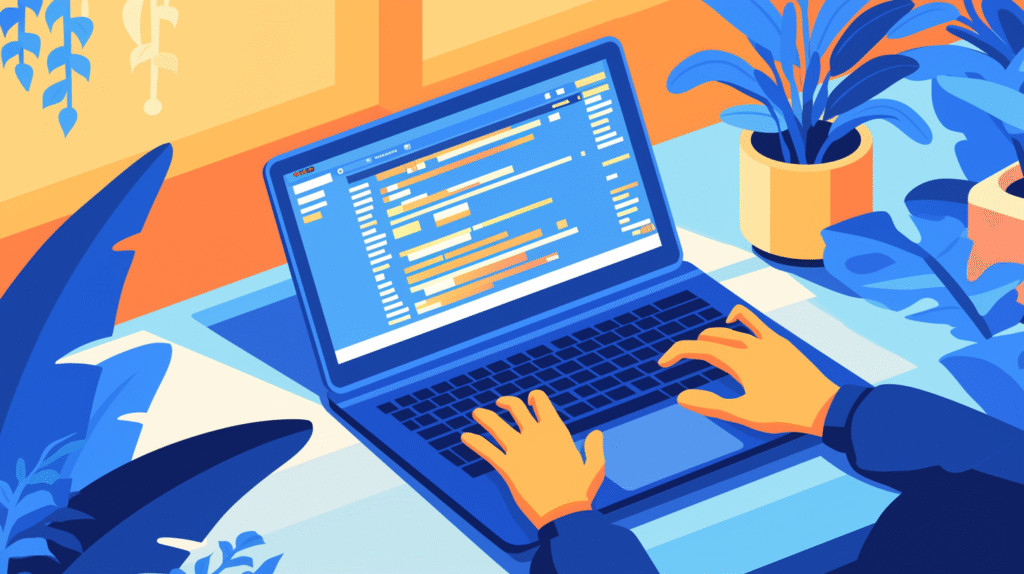
Sharing Notebooks and Sections
OneNote’s collaboration features enable seamless teamwork and information sharing:
Sharing Entire Notebooks:
- Click “Share” button in top-right corner
- Enter email addresses of collaborators
- Set permissions (Can edit or Can view)
- Add optional message
- Send invitation
Section-Level Sharing:
- Right-click section tab → Share this section
- More granular control than notebook sharing
- Useful for sharing specific project components
- Maintains separate permissions per section
Real-Time Collaboration
Simultaneous Editing:
- Multiple users can edit the same page simultaneously
- See other users’ cursors and changes in real-time
- Automatic conflict resolution
- Version history maintains change tracking
Collaboration Indicators:
- Colored initials show who made changes
- Timestamp information for all edits
- Recent changes highlighting
- Author attribution for accountability
Permission Management
Access Level Options:
- Can edit: Full editing rights, can invite others
- Can view: Read-only access, can copy content
- Owner: Full control including sharing and deletion
Permission Best Practices:
- Use “Can view” for reference materials
- Grant “Can edit” only to active collaborators
- Regularly review and update permissions
- Remove access when collaboration ends
Team Workspace Organization
Collaborative Notebook Structure:
- Create shared sections for team resources
- Maintain individual sections for personal notes
- Use consistent naming conventions
- Establish clear organizational guidelines
Meeting Collaboration:
- Create shared meeting notebooks
- Assign note-taking responsibilities
- Use real-time editing during meetings
- Distribute action items immediately
External Sharing and Publishing
Public Sharing Options:
- Generate view-only links for external sharing
- Embed OneNote pages in websites
- Export to PDF for non-OneNote users
- Create read-only versions for broader distribution
Professional Sharing Scenarios:
- Share project updates with clients
- Distribute training materials to participants
- Publish research findings to academic communities
- Create public knowledge bases
Mobile and Cross-Platform Collaboration
Device Synchronization:
- Automatic sync across all devices
- Real-time updates on mobile devices
- Offline access with sync when connected
- Cross-platform compatibility (Windows, Mac, iOS, Android)
Mobile Collaboration Features:
- Add content from mobile devices
- Review and comment on shared notebooks
- Receive notifications for important changes
- Access during travel or remote work
Version Control and Recovery
Change History:
- View previous versions of any page
- Restore earlier versions if needed
- See who made specific changes
- Track evolution of collaborative documents
Backup and Recovery:
- Automatic cloud backup for shared notebooks
- Local cache maintains access during outages
- Export options for additional backup
- Recycle bin for deleted content recovery
Team Project Example: A marketing team creates a “Campaign Planning” notebook with sections for Strategy, Creative Assets, Timeline, and Budget. Team members contribute ideas in real-time during brainstorming sessions, attach creative files, and track progress collaboratively. The project manager shares view-only access with stakeholders for transparency while maintaining edit permissions for core team members.
Educational Collaboration: A study group creates a shared notebook for exam preparation with sections for each subject. Students contribute notes from different lectures, share practice problems and solutions, and help each other understand difficult concepts. The instructor has view access to monitor progress and provide additional resources.
Collaboration skills enhance productivity significantly, which we’ll optimize further in the next chapter with advanced productivity techniques.
Chapter 7: Productivity Hacks and Advanced Techniques
Keyboard Shortcuts for Power Users
Mastering OneNote keyboard shortcuts dramatically increases productivity:
Navigation Shortcuts:
- Ctrl + G: Go to specific page or section
- Ctrl + Shift + G: Go to specific notebook
- Ctrl + Page Up/Down: Switch between sections
- Ctrl + Alt + G: Go to any item (universal search)
Content Creation Shortcuts:
- Ctrl + N: New page in current section
- Ctrl + T: New section in current notebook
- Ctrl + M: New subpage under current page
- Ctrl + Shift + N: New notebook
Formatting Shortcuts:
- Ctrl + 1: Heading 1 style
- Ctrl + 2: Heading 2 style
- Ctrl + Shift + H: Highlight text
- Ctrl + Shift + C: Copy formatting
- Ctrl + Shift + V: Paste formatting
Quick Notes and Capture Techniques
Quick Note Taking:
- Windows + N: Instant new quick note
- Windows + S: Screen clipping to OneNote
- Windows + Shift + S: Advanced screen capture
Email Integration:
- Forward emails directly to OneNote
- Set up custom OneNote email address
- Automatically organize emailed content
- Maintain email context and attachments
Advanced Search and Organization
Search Operators and Techniques:
- Use quotation marks for exact phrases
- Search by date ranges and authors
- Filter by specific notebooks or sections
- Combine multiple search terms
Tagging Strategies for Productivity:
- Create custom tags for different workflows
- Use consistent tagging across all notebooks
- Set up tag searches for regular reviews
- Implement GTD (Getting Things Done) methodology
Automation and Integration
Microsoft Power Automate Integration:
- Automatically create pages from form submissions
- Sync OneNote content with other applications
- Set up scheduled content reviews
- Trigger actions based on OneNote changes
Third-Party Tool Integration:
- Zapier connections for workflow automation
- IFTTT recipes for content capture
- Integration with task management tools
- Connection to calendar applications
Template Libraries and Standardization
Creating Template Libraries:
- Design templates for common scenarios
- Share templates across teams
- Version control for template updates
- Training materials for template usage
Common Business Templates:
- Meeting notes with agenda and action items
- Project planning with milestones and deadlines
- Performance review documentation
- Training session planning and feedback
Advanced Mobile Productivity
Mobile-Specific Features:
- Voice-to-text for hands-free note taking
- Camera integration for document capture
- Location tagging for context
- Offline synchronization strategies
Mobile Workflow Optimization:
- Use mobile for quick capture, desktop for organization
- Set up consistent mobile shortcuts
- Optimize for one-handed operation
- Regular mobile content review sessions
Data Analysis and Reporting
Content Analysis Techniques:
- Export OneNote data for analysis
- Track productivity metrics
- Analyze collaboration patterns
- Generate usage reports
Research and Knowledge Management:
- Create systematic research methodologies
- Build personal knowledge bases
- Implement citation and reference systems
- Track source materials and attribution
Performance Optimization
OneNote Performance Tips:
- Limit image sizes for faster sync
- Archive old notebooks to improve performance
- Regular maintenance and organization
- Optimize for your primary devices
Storage Management:
- Monitor OneDrive storage usage
- Archive completed projects
- Clean up unnecessary attachments
- Implement retention policies
Personal Productivity System Example: A consultant implements a comprehensive OneNote system with templates for client meetings, a tagging system for follow-up actions, automated email capture for client communications, and weekly review processes. Quick note shortcuts capture ideas instantly, while advanced search helps retrieve specific client information during conversations.
Academic Research Workflow: A researcher uses OneNote’s advanced features to maintain literature databases, track methodology notes, organize interview transcripts with audio sync, and collaborate with research partners. Custom templates ensure consistent data collection, while powerful search capabilities help identify patterns across large datasets.
These productivity techniques culminate in effective workflow integration, which we’ll explore in our final chapter.
Chapter 8: Workflow Integration and Best Practices

Building Comprehensive Workflow Systems
Personal Productivity Frameworks: OneNote can anchor various productivity methodologies:
Getting Things Done (GTD) Implementation:
- Inbox notebook for initial capture
- Project sections with next actions
- Someday/Maybe section for future ideas
- Regular weekly reviews in dedicated pages
Bullet Journal Method:
- Daily logging with rapid logging symbols
- Monthly and yearly spreads
- Collection pages for specific topics
- Migration of incomplete tasks
Cornell Note-Taking System:
- Template with note-taking, cue, and summary sections
- Consistent format across all academic subjects
- Review and summary processes
- Integration with study schedules
Professional Workflow Integration
Meeting Management System:
- Pre-meeting preparation templates
- During-meeting collaborative note-taking
- Post-meeting action item distribution
- Follow-up tracking and accountability
Project Management Integration:
- Project planning and documentation
- Status reporting and communication
- Resource and reference material organization
- Milestone tracking and celebration
Client Relationship Management:
- Client profile and history tracking
- Communication logs and follow-ups
- Proposal and contract development
- Feedback and testimonial collection
Learning and Development Workflows
Continuous Learning Systems:
- Course and conference note organization
- Skill development tracking
- Resource and reference libraries
- Progress monitoring and reflection
Research and Analysis Frameworks:
- Literature review and source management
- Data collection and analysis tracking
- Hypothesis development and testing
- Results documentation and reporting
Daily, Weekly, and Monthly Routines
Daily Capture and Review:
- Morning planning and priority setting
- Throughout-day quick capture and processing
- Evening review and next-day preparation
- Consistent timing and location for habits
Weekly Planning and Organization:
- Week-in-review reflection sessions
- Project progress assessment
- Goal adjustment and priority refinement
- Content organization and cleanup
Monthly Maintenance and Optimization:
- Archive completed projects and notes
- Review and update organizational systems
- Assess productivity and make improvements
- Plan ahead for upcoming projects and goals
Cross-Device and Cross-Platform Strategies
Device-Specific Optimization:
- Mobile devices for quick capture and review
- Desktop for detailed organization and analysis
- Tablet for handwritten notes and drawing
- Consistent sync and backup strategies
Platform Integration Approaches:
- Windows integration with Microsoft ecosystem
- Mac integration with productivity tools
- Cross-platform collaboration considerations
- Backup and migration planning
Data Security and Privacy
Information Security Best Practices:
- Appropriate sharing permissions and access control
- Regular permission audits and updates
- Sensitive information handling procedures
- Backup and recovery planning
Privacy Considerations:
- Personal vs. professional content separation
- Location and metadata privacy settings
- Third-party integration security review
- Compliance with organizational policies
Troubleshooting and Maintenance
Common Issues and Solutions:
- Sync problems and resolution strategies
- Performance optimization techniques
- Collaboration conflict resolution
- Data recovery and restoration procedures
Preventive Maintenance:
- Regular backup verification
- Storage usage monitoring
- Performance optimization reviews
- System updates and compatibility checks
Scaling and Evolution
Growing Your OneNote System:
- Adding complexity gradually over time
- Training others in your organization methods
- Adapting to changing needs and requirements
- Incorporating new features and capabilities
Long-term Sustainability:
- Creating systems that work without constant maintenance
- Building habits that support consistent usage
- Planning for technology changes and migrations
- Documenting processes for continuity
Comprehensive Business System Example: A small business owner uses OneNote as the central hub for all business activities. Client notebooks contain meeting notes, project documentation, and communication history. The “Business Operations” notebook tracks finances, marketing campaigns, and strategic planning. Daily captures feed into weekly planning sessions, and monthly reviews assess progress against business goals.
Academic Career Integration: A graduate student maintains a comprehensive research system with literature reviews, methodology notes, data collection logs, and writing drafts all organized in OneNote. Collaboration with advisors happens through shared sections, while personal reflection and goal-setting remain private. The system grows from coursework through dissertation to professional research career.
These workflow integration strategies create sustainable, scalable systems that grow with your needs and support long-term productivity goals.
Summary and Implementation Roadmap
You now possess comprehensive knowledge of OneNote’s capabilities, from basic note-taking to advanced productivity systems. Let’s create an actionable implementation plan to transform your digital organization:
Core Competencies Achieved:
- Organizational Mastery: Three-tier notebook structure with effective naming and color coding
- Content Creation Excellence: Text formatting, multimedia integration, and visual note-taking
- Collaboration Proficiency: Sharing, real-time editing, and permission management
- Productivity Optimization: Keyboard shortcuts, templates, and automation techniques
- Workflow Integration: Personal and professional system development
Essential Features to Master First:
- Basic notebook, section, and page creation
- Text formatting and list creation
- Image insertion and basic drawing tools
- Simple sharing and collaboration
- Search functionality across notebooks
30-Day Implementation Strategy:
Week 1: Foundation Building
- Create your first organized notebook structure
- Practice basic content creation and formatting
- Set up consistent naming conventions
- Begin daily note-taking habit development
Week 2: Enhanced Functionality
- Explore multimedia integration (images, audio, video)
- Learn basic drawing and handwriting features
- Set up tagging system for your workflow
- Create your first templates for recurring content
Week 3: Collaboration and Sharing
- Share notebooks with colleagues or study partners
- Practice real-time collaboration features
- Set up proper permission management
- Establish team collaboration guidelines
Week 4: Advanced Productivity
- Master keyboard shortcuts for efficiency
- Implement advanced search and organization techniques
- Set up automation and integration workflows
- Establish regular review and maintenance routines
Workflow Selection Guide:
For Students: Organize by semester/subject, use collaborative study groups, integrate with research processes, maintain both academic and personal sections
For Professionals: Create client/project-based organization, implement meeting management systems, set up knowledge bases, integrate with business processes
For Creatives: Use free-form canvas for ideation, maintain inspiration collections, organize project development, collaborate with team members
For Researchers: Implement systematic literature review processes, maintain methodology documentation, organize data collection, support collaborative research
Success Metrics and Goals:
- Reduced time searching for information (target: 70% reduction)
- Increased collaboration effectiveness
- Improved meeting and project documentation
- Enhanced creative and analytical thinking through visual organization
Sustainability Strategies:
- Start simple and add complexity gradually
- Focus on consistency over perfection
- Regular system reviews and optimization
- Continuous learning about new features and capabilities
Common Pitfalls to Avoid:
- Over-organizing initially (start simple, evolve gradually)
- Neglecting regular maintenance and cleanup
- Inconsistent naming and organizational schemes
- Failing to back up important information
Long-term Development Path:
- Month 1-3: Master basic functionality and establish habits
- Month 4-6: Develop advanced organizational systems
- Month 7-12: Optimize for maximum productivity and collaboration
- Year 2+: Become a power user and help others implement effective systems
Integration with Other Tools: Plan how OneNote fits with your existing productivity ecosystem, including calendar applications, task managers, file storage systems, and communication tools.
Your OneNote journey begins with creating your first well-organized notebook today. Choose a single area of your life or work to organize first, whether it’s meeting notes, project planning, or learning documentation. Start simple, be consistent, and gradually expand your system as you become more comfortable with the tools and techniques.
Within 30 days of consistent use, you’ll experience the transformation from scattered, hard-to-find information to an organized, searchable, and collaborative digital workspace that enhances your productivity and supports your goals.
The power of OneNote lies not just in its features, but in how you adapt those features to your unique needs and workflow. Start your organized digital life today!
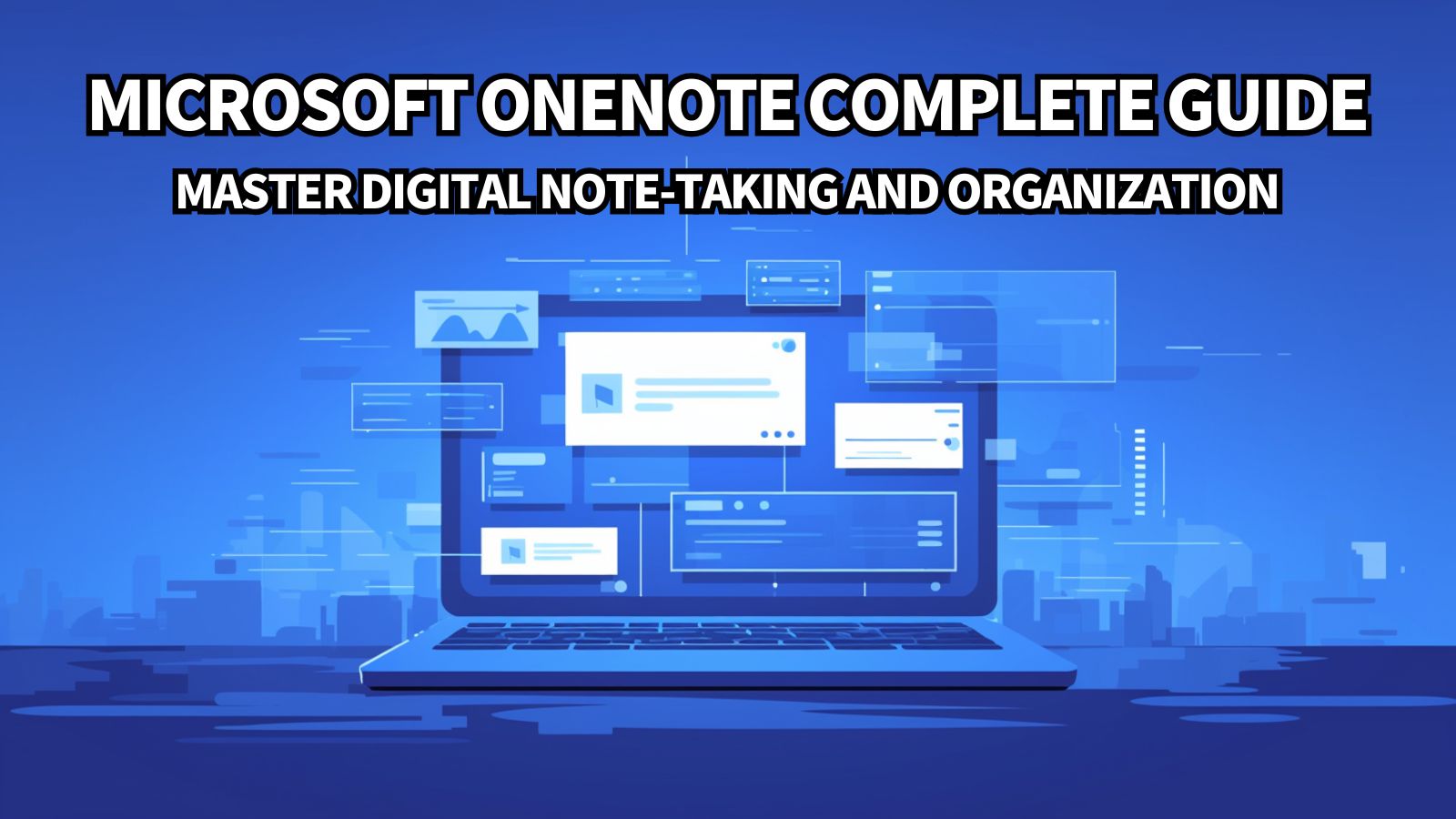


コメント