- Introduction
- Chapter 1: Navigation Shortcuts – Moving Around Like a Pro
- Chapter 2: Selection Shortcuts – Highlighting Data Efficiently
- Chapter 3: Copy, Cut, and Paste Mastery
- Chapter 4: Formatting Shortcuts for Professional Spreadsheets
- Chapter 5: Formula and Function Shortcuts
- Chapter 6: Data Manipulation and Analysis Shortcuts
- Chapter 7: Time-Saving Specialized Shortcuts
- Summary and Next Steps
Introduction
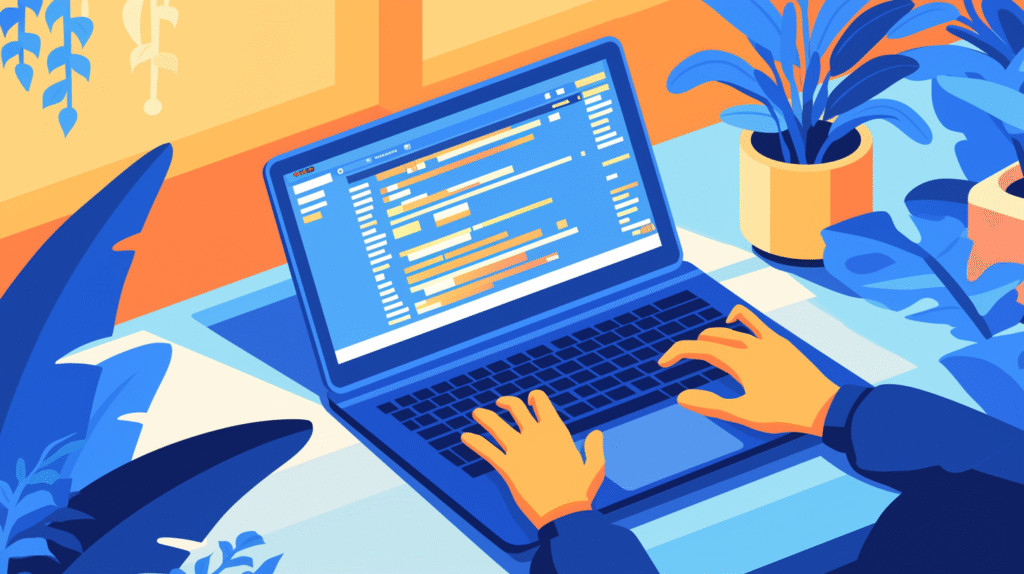
Are you tired of clicking through endless Excel menus? Do you watch in amazement as your colleagues zip through spreadsheets at lightning speed? The secret isn’t magic—it’s mastering keyboard shortcuts.
Excel keyboard shortcuts are like having superpowers for your spreadsheet work. Instead of moving your mouse around constantly, you can perform complex tasks with just a few keystrokes. This means faster data entry, quicker formatting, and more time for the important stuff.
Whether you’re a beginner who wants to work more efficiently or an intermediate user looking to level up your skills, this guide will transform how you use Excel. We’ll cover everything from basic navigation to advanced data manipulation shortcuts that will make you wonder how you ever worked without them.
Chapter 1: Navigation Shortcuts – Moving Around Like a Pro
Basic Movement
Getting around your spreadsheet quickly is the foundation of Excel productivity. These shortcuts will help you navigate without touching your mouse:
Arrow Keys: Move one cell in any direction
- Ctrl + Arrow Keys: Jump to the edge of data in that direction
- Ctrl + Home: Go directly to cell A1
- Ctrl + End: Jump to the last used cell in your worksheet
Page Navigation:
- Page Up/Page Down: Move one screen up or down
- Ctrl + Page Up/Page Down: Switch between worksheet tabs
- Alt + Page Up/Page Down: Move one screen left or right
Advanced Navigation Tricks
Here’s where things get interesting. These shortcuts will save you tons of scrolling time:
Ctrl + G (Go To): Opens a dialog box where you can type any cell reference and jump there instantly. This is perfect when working with large spreadsheets.
Ctrl + F (Find): Search for specific text or numbers in your worksheet. Much faster than scanning visually.
F5: Another way to open the Go To dialog, plus it shows your recent locations.
Example: If you’re working on a budget spreadsheet with 500 rows and need to check the December totals in row 487, just press Ctrl + G, type “A487” and hit Enter. No more endless scrolling!
This chapter’s shortcuts form the backbone of efficient Excel use. Once you master moving around quickly, everything else becomes easier. Next, we’ll explore how to select data efficiently—the key to performing bulk operations.
Chapter 2: Selection Shortcuts – Highlighting Data Efficiently
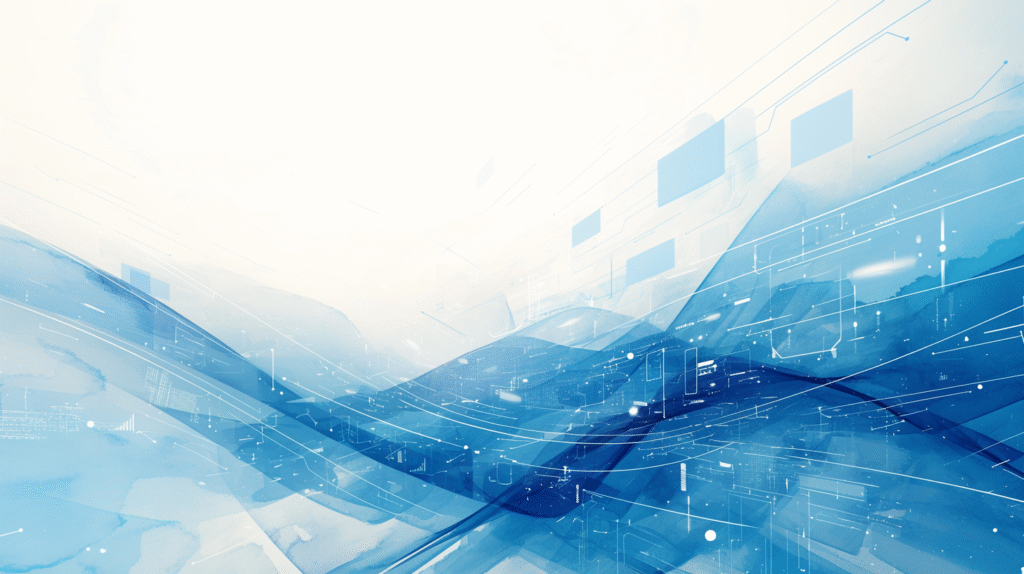
Basic Selection Techniques
Selecting the right data quickly is crucial for Excel productivity. These shortcuts will help you highlight exactly what you need:
Shift + Arrow Keys: Extend selection one cell at a time in any direction Ctrl + Shift + Arrow Keys: Select from current cell to the edge of your data Ctrl + A: Select entire worksheet (or current data region if you’re in a table)
Smart Selection Shortcuts
These advanced selection tricks will revolutionize how you work with data:
- Ctrl + Shift + End: Select from current position to the last used cell
- Ctrl + Space: Select entire column
- Shift + Space: Select entire row
- Alt + ; (semicolon): Select only visible cells (great for filtered data)
Practical Example: Imagine you have a sales report with 1,000 rows. You want to select all the revenue data in column C. Click on C1, then press Ctrl + Shift + Down Arrow. Instantly, you’ve selected all the revenue data without scrolling or dragging.
Multiple Range Selection
Sometimes you need to select non-adjacent ranges:
- Ctrl + Click: Add individual cells or ranges to your selection
- Shift + Click: Extend selection to clicked cell
These selection shortcuts prepare you for the next chapter, where we’ll learn to copy, cut, and paste data with lightning speed. Master these basics first, and you’ll be amazed at how much faster your data manipulation becomes.
Chapter 3: Copy, Cut, and Paste Mastery
The Essential Trio
Every Excel user knows Ctrl + C, Ctrl + X, and Ctrl + V, but there’s so much more to efficient copying and pasting:
Ctrl + C: Copy selected cells Ctrl + X: Cut selected cells Ctrl + V: Paste Ctrl + Z: Undo (your safety net!) Ctrl + Y: Redo
Advanced Paste Options
Here’s where most users miss out on huge time savings:
- Ctrl + Shift + V: Opens Paste Special dialog
- Alt + E + S: Another way to access Paste Special (works in older Excel versions)
Paste Special Options You Should Know:
- Values only (removes formulas)
- Formats only (copies just the formatting)
- Transpose (switches rows and columns)
- Add, Subtract, Multiply, Divide (performs math operations while pasting)
Power User Techniques
Ctrl + D: Fill down (copies the cell above to selected cells below) Ctrl + R: Fill right (copies the cell to the left across selected cells) Ctrl + ‘ (apostrophe): Copy formula from cell above Ctrl + Shift + “ (quote): Copy value from cell above
Real-World Example: You have a list of products with prices, and you need to calculate a 10% discount for each. Instead of writing a formula for each row, enter the discount percentage in an empty column, copy it, select your price range, and use Paste Special > Multiply. All prices will be instantly adjusted!
The copying and pasting shortcuts we’ve covered here set the stage for our next topic: formatting shortcuts that will make your spreadsheets look professional in seconds.
Chapter 4: Formatting Shortcuts for Professional Spreadsheets
Text Formatting Basics
Making your data look professional doesn’t require endless menu clicking:
- Ctrl + B: Bold
- Ctrl + I: Italic
- Ctrl + U: Underline
- Ctrl + 5: Strikethrough (great for showing completed tasks)
Number Formatting Magic
These shortcuts instantly apply common number formats:
- Ctrl + Shift + $: Currency format
- Ctrl + Shift + %: Percentage format
- Ctrl + Shift + #: Date format
- Ctrl + Shift + @: Time format
- Ctrl + Shift + !: Number with thousand separators
Cell and Border Formatting
- Ctrl + 1: Opens Format Cells dialog (your gateway to all formatting options)
- Ctrl + Shift + &: Apply border to selected cells
- Ctrl + Shift + _: Remove borders
Quick Alignment Tricks
- Alt + H + A + C: Center align
- Alt + H + A + L: Left align
- Alt + H + A + R: Right align
Practical Application: You’re preparing a monthly sales report. Select your revenue column, press Ctrl + Shift + $, and instantly all numbers display as currency. Then select your growth rates and press Ctrl + Shift + % for percentage formatting. Your report looks professional in seconds!
These formatting shortcuts create the visual foundation for your data. Next, we’ll dive into formula and function shortcuts that will accelerate your calculations and data analysis.
Chapter 5: Formula and Function Shortcuts
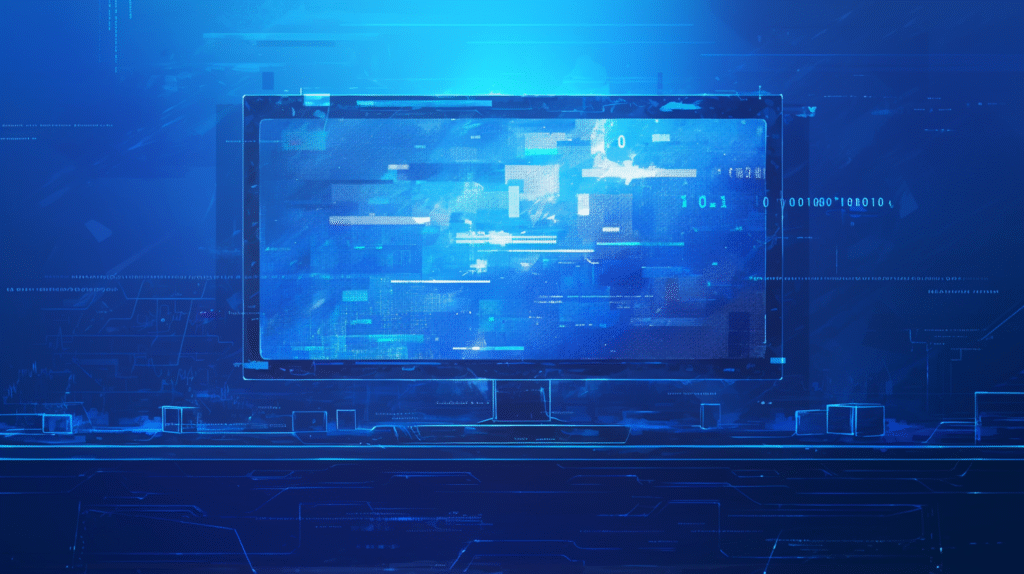
Formula Creation Essentials
Working with formulas becomes lightning-fast with these shortcuts:
- = (equals sign): Start a formula
- F2: Edit the active cell (or double-click)
- Ctrl + Shift + Enter: Enter array formula
- Ctrl + ` (grave accent): Show/hide formulas
Function Entry Shortcuts
- Shift + F3: Opens Insert Function dialog
- Ctrl + Shift + A: Shows function arguments after typing function name
- Alt + = (equals): AutoSum for selected range
Formula Navigation and Reference
- F4: Toggle between absolute and relative references ($A$1, A$1, $A1, A1)
- Ctrl + [: Go to cells referenced by the current formula
- Ctrl + ]: Go to cells that reference the current cell
Advanced Formula Techniques
- Ctrl + Shift + Enter: Create array formulas for complex calculations
- Ctrl + ; (semicolon): Insert current date
- Ctrl + Shift + ;: Insert current time
Example in Action: You’re creating a sales summary and need to sum values in column B. Click on the cell below your data, press Alt + =, and Excel automatically creates a SUM formula for the range above. No typing required!
Another Power Move: When building complex formulas with multiple cell references, use F4 to quickly switch between relative and absolute references without retyping. This saves enormous amounts of time in financial models and reports.
These formula shortcuts bridge into our next chapter about data manipulation, where we’ll learn to sort, filter, and analyze data efficiently.
Chapter 6: Data Manipulation and Analysis Shortcuts
Sorting and Filtering Made Simple
Transform your raw data into insights with these powerful shortcuts:
- Alt + D + S: Opens Sort dialog
- Ctrl + Shift + L: Toggle AutoFilter on/off
- Alt + Down Arrow: Open filter dropdown (when in a filtered column)
Data Analysis Shortcuts
- Alt + N + V: Create PivotTable
- F12: Save As dialog
- Ctrl + T: Convert range to Table
- Ctrl + Shift + T: Insert Table
Quick Data Operations
- Ctrl + H: Find and Replace dialog
- Ctrl + E: Flash Fill (automatically detects patterns and fills data)
- Alt + A + E: Remove duplicates
Advanced Data Shortcuts
- Ctrl + Shift + End: Select to last used cell
- Ctrl + G: Go to special cells (blanks, formulas, constants, etc.)
- F5: Go To dialog with special options
Real-World Scenario: You receive a customer database with 5,000 entries containing duplicate records. Select your data range, press Ctrl + T to convert it to a table, then use Alt + A + E to remove duplicates instantly. What used to take hours now takes seconds.
Another Useful Application: When working with imported data that has inconsistent formatting, use Ctrl + E (Flash Fill) to automatically detect patterns and clean up your data. For example, if you have names in “Last, First” format and want “First Last,” Excel can detect this pattern and fill the entire column automatically.
These data manipulation techniques prepare us for our final chapter on specialized shortcuts that can save you hours of work.
Chapter 7: Time-Saving Specialized Shortcuts
Workbook and Worksheet Management
Managing multiple sheets and workbooks efficiently:
- Ctrl + N: New workbook
- Ctrl + O: Open workbook
- Ctrl + W: Close current workbook
- Ctrl + S: Save (use this frequently!)
- Sheet Navigation: Ctrl + Page Up/Down: Move between worksheet tabs
- Alt + Shift + Tab: Switch between open Excel workbooks
- Shift + F11: Insert new worksheet
- Alt + E + L: Delete worksheet
Print and View Shortcuts
- Ctrl + P: Print preview and print
- Ctrl + F2: Print preview
- Page Break Preview: Alt + W + I
- Ctrl + Plus (+): Zoom in
- Ctrl + Minus (-): Zoom out
Macro and Advanced Features
- Alt + F8: Run macro
- Alt + F11: Open Visual Basic Editor
- Ctrl + F3: Define names for ranges
- F9: Calculate all worksheets in all open workbooks
Emergency and Recovery Shortcuts
- Ctrl + Z: Undo (can be used multiple times)
- Ctrl + Y: Redo Esc: Cancel current operation
- Ctrl + Break: Stop a running macro or calculation
Power User Tip: Create custom keyboard shortcuts for frequently used functions by recording simple macros. For example, if you often apply specific formatting to headers, record those steps as a macro and assign it to Ctrl + Shift + H.
Efficiency Example: When working with large datasets that slow down Excel, press F9 to manually control when calculations occur instead of having Excel recalculate after every change. This can speed up your work significantly.
These specialized shortcuts complete your Excel efficiency toolkit, giving you professional-level speed and capability.
Summary and Next Steps
Congratulations! You now have access to over 50 essential Excel keyboard shortcuts that can transform your productivity. Let’s recap the key areas we’ve covered:
Navigation shortcuts help you move around spreadsheets without endless scrolling. Master Ctrl + Arrow keys and Ctrl + G for instant location jumping.
Selection techniques enable you to highlight exactly the data you need efficiently. Remember Ctrl + Shift + Arrow keys for selecting entire data ranges.
Copy and paste mastery goes far beyond basic Ctrl + C and Ctrl + V. Use Paste Special (Ctrl + Shift + V) for advanced data manipulation.
Formatting shortcuts make your spreadsheets look professional instantly. Ctrl + Shift + $ for currency and Ctrl + 1 for the Format Cells dialog are essential.
Formula shortcuts accelerate your calculations. Use Alt + = for AutoSum and F4 to toggle cell references.
Data manipulation tools help you analyze information quickly. Ctrl + T creates tables, and Ctrl + Shift + L toggles filters.
Specialized shortcuts round out your toolkit with workbook management, printing, and advanced features.
Your Action Plan: Start by mastering 5-10 shortcuts from this guide that directly apply to your daily work. Practice them consistently for one week until they become automatic. Then gradually add more shortcuts to your repertoire.
Remember, the goal isn’t to memorize every shortcut immediately. Focus on the ones that will save you the most time in your specific role. Within a month, you’ll find yourself working faster and more efficiently than ever before.
Your Excel productivity journey starts now—choose your first five shortcuts and begin practicing today!
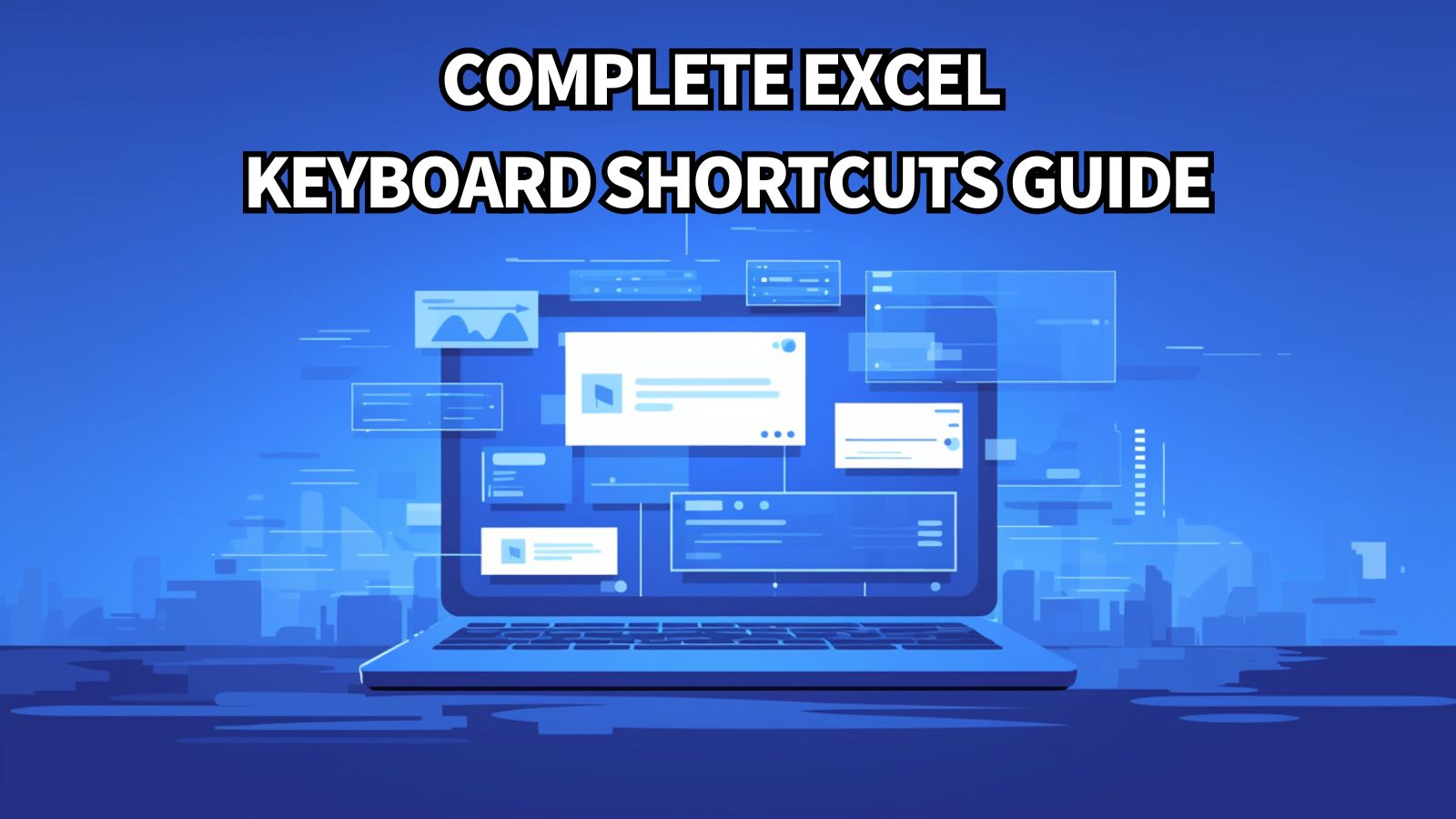


コメント