- Introduction
- Understanding PowerPoint Protection Options
- Method 1: Password Protecting Your Presentation
- Method 2: Making Presentations Read-Only
- Method 3: Using Information Rights Management (IRM)
- Method 4: Protecting Specific Slides or Sections
- Method 5: Template and Design Protection
- Practical Applications and Use Cases
- Advanced Protection Strategies
- Troubleshooting Protection Issues
- Best Practices for Presentation Protection
- Conclusion
Introduction
Have you ever created a PowerPoint presentation only to worry about someone accidentally modifying important content? Or maybe you’ve needed to share a presentation while preventing certain changes but still allowing some level of interaction? Understanding how to properly lock editing in PowerPoint is crucial for protecting your work and controlling how others can interact with your presentations.
PowerPoint offers several different methods to restrict editing, each serving different purposes and scenarios. From simple password protection to sophisticated permission controls, these features help you maintain the integrity of your presentations while still enabling appropriate collaboration and sharing.
Many users aren’t aware of the full range of protection options available in PowerPoint, often settling for basic solutions that don’t fully meet their needs. Whether you’re protecting confidential business presentations, preserving template integrity, preventing accidental changes, or managing collaborative workflows, there’s likely a PowerPoint protection method that fits your specific situation.
In this comprehensive guide, we’ll explore every method to lock editing in PowerPoint, understand when to use each approach, and discover practical applications that can improve your presentation management and collaboration processes. Let’s dive in and learn how to protect your PowerPoint presentations effectively!
Understanding PowerPoint Protection Options
Before exploring specific methods, it’s important to understand the different types of protection available in PowerPoint and what each one accomplishes.
Types of Protection Available:
Password Protection: Prevents unauthorized users from opening or modifying your presentation entirely. This is the strongest form of protection but also the most restrictive.
Read-Only Mode: Allows people to view and present your slides but prevents them from saving changes to the original file. Users can still make temporary modifications for their viewing session.
Permission-Based Protection: Uses advanced rights management to control specific actions like editing, printing, or copying. This is available primarily in business environments with appropriate licensing.
Template Protection: Locks certain design elements while allowing content modification. This is useful for maintaining brand consistency while enabling content updates.
Section-Specific Protection: Protects individual slides or sections while leaving other parts editable. This granular approach works well for collaborative presentations.
Understanding Protection Limitations: It’s important to note that PowerPoint protection is primarily designed to prevent accidental changes and casual unauthorized access. Determined users with technical knowledge may be able to circumvent some protection methods. For highly sensitive information, consider additional security measures beyond PowerPoint’s built-in features.
Choosing the Right Protection Level: The appropriate protection method depends on your specific needs, the sensitivity of your content, your collaboration requirements, and the technical sophistication of your audience.
Method 1: Password Protecting Your Presentation
Password protection is the most comprehensive way to lock your PowerPoint presentation, preventing unauthorized access entirely.
Setting Up Password Protection:
- Open your PowerPoint presentation
- Click on “File” to access Backstage view
- Select “Info” from the left menu
- Click on “Protect Presentation” (you’ll see a shield icon)
- Choose “Encrypt with Password” from the dropdown menu
- In the dialog box that appears, enter a strong password
- Click “OK” and re-enter the password to confirm
- Save your presentation to apply the password protection
Creating Strong Passwords:
- Use at least 8-12 characters for better security
- Include a mix of uppercase letters, lowercase letters, numbers, and symbols
- Avoid common words, names, or easily guessable information
- Consider using a password manager to generate and store complex passwords
- Don’t use the same password for multiple presentations
Types of Password Protection:
Password to Open: Completely prevents access to the presentation without the correct password. This is what the “Encrypt with Password” option provides.
Password to Modify: Allows viewing but requires a password to make changes. This option is available through the “Save As” dialog:
- Go to File > Save As
- Click “Tools” next to the Save button
- Select “General Options”
- Enter a password in “Password to modify” field
- Save the file
Managing Password-Protected Files:
- Keep secure records of passwords for important presentations
- Consider sharing passwords through separate, secure channels
- Regularly update passwords for highly sensitive presentations
- Test password protection before sharing files with others
When to Use Password Protection:
- For confidential business information
- When presentations contain sensitive financial data
- For personal presentations with private content
- When sharing presentations with unknown or untrusted recipients
- For final versions that should not be modified
This method provides the strongest protection but requires password sharing for legitimate access.
Method 2: Making Presentations Read-Only
Read-only protection allows viewing and presenting while preventing permanent changes to the original file.
Setting Read-Only Status:
Method A: Through File Properties
- Close your PowerPoint presentation
- Navigate to the file in File Explorer (Windows) or Finder (Mac)
- Right-click on the presentation file
- Select “Properties” (Windows) or “Get Info” (Mac)
- Check the “Read-only” attribute checkbox
- Click “OK” or close the info window
- The file will now open in read-only mode
Method B: Through PowerPoint
- Open your presentation in PowerPoint
- Go to File > Info
- Click “Protect Presentation”
- Select “Always Open Read-Only”
- Save the presentation
- Future opens will prompt users about read-only mode
Method C: Using Mark as Final
- Open your presentation
- Go to File > Info
- Click “Protect Presentation”
- Select “Mark as Final”
- Click “OK” in the confirmation dialog
- The presentation becomes read-only and shows a banner indicating final status
Understanding Read-Only Behavior:
- Users can view all content and use presentation mode
- Temporary modifications are possible but cannot be saved to the original file
- Users can “Save As” to create their own editable copy
- The original file remains protected from accidental changes
- Read-only status can typically be removed by the file owner
Benefits of Read-Only Protection:
- Maintains original file integrity
- Allows full viewing and presentation functionality
- Enables users to create their own copies if needed
- Easy to implement and understand
- Doesn’t require password management
Limitations of Read-Only Protection:
- Users can easily create modified copies
- Provides protection against accidental rather than intentional changes
- May not be suitable for highly sensitive content
- Can be bypassed by users with appropriate file permissions
This method works well for templates, reference materials, and presentations you want to share widely while preserving the original.
Method 3: Using Information Rights Management (IRM)
For organizations with Microsoft 365 business subscriptions, Information Rights Management provides sophisticated protection controls.
Setting Up IRM Protection:
- Open your PowerPoint presentation
- Go to File > Info
- Click “Protect Presentation”
- Select “Restrict Access” (this option requires IRM setup)
- Choose from available permission levels or create custom permissions
- Specify which users can access the presentation and what they can do
- Save the presentation with IRM protection applied
Available Permission Levels:
View Only: Recipients can view and present but cannot edit, print, or copy content Edit: Allows viewing and editing but may restrict printing or copying Full Control: Provides complete access including the ability to change permissions Custom Permissions: Define specific combinations of view, edit, print, and copy rights
Advanced IRM Features:
- Expiration Dates: Set automatic expiration for access permissions
- Usage Tracking: Monitor who has accessed the presentation and when
- Offline Access: Control whether presentations can be accessed without internet connection
- Print Prevention: Block printing while allowing viewing
- Screenshot Prevention: Attempt to prevent screen capture (limited effectiveness)
IRM Requirements and Limitations:
- Requires Microsoft 365 business subscription or enterprise environment
- Recipients must have compatible software to view IRM-protected content
- May not work with all PowerPoint features or third-party applications
- Requires internet connection for initial authentication
- Protection depends on recipient’s software honoring the restrictions
Setting Up IRM in Organizations:
- Work with IT administrators to configure IRM infrastructure
- Establish organizational policies for IRM usage
- Train users on how to apply and work with IRM protection
- Test IRM functionality across different devices and software versions
When to Use IRM:
- For confidential business presentations in enterprise environments
- When you need detailed control over how content is used
- For presentations containing intellectual property or trade secrets
- When regulatory compliance requires access control documentation
- For temporary sharing with automatic expiration requirements
IRM provides the most sophisticated protection but requires appropriate organizational infrastructure and licensing.
Method 4: Protecting Specific Slides or Sections
Sometimes you need to protect only certain parts of a presentation while leaving other sections editable.
Creating Mixed Protection Scenarios:
Method A: Separate Files for Different Sections
- Create separate PowerPoint files for protected and editable content
- Apply appropriate protection to each file
- Link files together using hyperlinks for navigation
- This provides complete control over protection levels for different content
Method B: Using Slide Master Protection
- Access Slide Master view (View > Slide Master)
- Create different master layouts for protected and editable content
- Apply read-only formatting or complex layouts to discourage editing
- Use different masters for different team members or purposes
Method C: Hidden Slides with Protection
- Create slides with sensitive content
- Hide these slides (right-click slide thumbnail > Hide Slide)
- Password protect the entire presentation
- Share different versions with hidden slides revealed only to appropriate users
Advanced Section Protection Techniques:
Content Placeholders: Create slides with locked background elements and editable content areas Template Sections: Design template slides that can be copied but maintain protected design elements Version Control: Maintain different presentation versions with varying protection levels Conditional Access: Create presentations that reveal different content based on user permissions
Managing Partial Protection:
- Clearly document which sections are protected and why
- Provide instructions for working with protected presentations
- Create user guides explaining how to properly use partially protected presentations
- Establish workflows for updating protected sections when necessary
Collaboration with Partial Protection:
- Assign different team members to different sections based on protection needs
- Use comments and review features for feedback on protected sections
- Implement approval processes for changes to protected content
- Maintain master copies with full editing access for authorized personnel
This approach works well for presentations where different stakeholders need different levels of access to various sections.
Method 5: Template and Design Protection
Protecting presentation templates while allowing content modification is crucial for maintaining brand consistency and design integrity.
Creating Protected Templates:
Slide Master Protection:
- Design your template in Slide Master view
- Create comprehensive layouts that discourage users from modifying design elements
- Use complex layering and grouping to make design elements harder to accidentally modify
- Include clear content placeholders that guide users to appropriate editing areas
Content Guidelines Integration:
- Include instruction slides within the template explaining proper usage
- Create placeholder text that guides content creation
- Use slide notes to provide detailed guidance for each slide type
- Include examples of proper and improper template usage
Advanced Template Protection:
Locked Background Elements:
- Create design elements that are difficult to select or modify
- Use master slide backgrounds that can’t be easily changed
- Layer elements strategically to protect core design components
- Group related design elements to prevent individual modification
Standardized Color and Font Schemes:
- Embed custom color schemes that maintain brand consistency
- Use font combinations that support the overall design
- Provide clear guidance on approved variations
- Create theme variants for different use cases while maintaining core branding
Distribution and Management:
- Save templates in centralized locations for consistent access
- Version control template updates and communicate changes
- Provide training on proper template usage
- Establish review processes for presentations created from templates
Template Usage Monitoring:
- Create feedback mechanisms for template effectiveness
- Monitor how templates are being used and modified
- Gather user feedback for template improvements
- Update templates based on actual usage patterns and needs
Benefits of Template Protection:
- Maintains brand consistency across all presentations
- Reduces design work for individual presentations
- Ensures professional appearance regardless of user design skills
- Streamlines presentation creation processes
- Provides foundation for organizational presentation standards
This approach balances design protection with content flexibility, making it ideal for organizational or brand-focused presentations.
Practical Applications and Use Cases
Understanding when and how to apply different protection methods helps you choose the right approach for your specific situations.
Business and Corporate Applications:
Executive Presentations:
- Use password protection for board presentations and strategic planning materials
- Apply IRM for presentations containing confidential financial information
- Implement read-only protection for reference materials shared across departments
Sales and Marketing:
- Protect branded templates while allowing sales teams to customize content
- Use read-only protection for price lists and product specifications
- Apply section-specific protection for presentations with confidential client information
Training and HR:
- Create protected training templates that maintain consistency across sessions
- Use read-only protection for policy documents and compliance materials
- Apply password protection for sensitive HR presentations and personnel information
Educational Applications:
Curriculum Development:
- Protect instructional design while allowing content updates
- Use template protection for consistent course materials
- Apply read-only protection for reference materials and resources
Student Presentations:
- Provide protected templates for student projects
- Use read-only protection for assignment guidelines and rubrics
- Create partially protected presentations that guide student work
Administrative Materials:
- Password protect sensitive student or faculty information
- Use IRM for presentations requiring access control and tracking
- Apply template protection for institutional branding consistency
Personal and Creative Applications:
Portfolio Presentations:
- Use read-only protection for sharing creative work
- Apply password protection for presentations containing personal information
- Implement template protection for consistent portfolio presentation
Event and Wedding Planning:
- Protect vendor information while allowing client content updates
- Use read-only protection for sharing proposals with multiple stakeholders
- Apply section-specific protection for budget information
Legal and Compliance Scenarios:
Contract Presentations:
- Use maximum protection for presentations containing legal agreements
- Apply IRM with expiration dates for time-sensitive legal materials
- Implement audit trails through IRM for compliance documentation
Regulatory Submissions:
- Password protect presentations for regulatory agencies
- Use read-only protection to prevent accidental modifications to approved materials
- Apply comprehensive protection for presentations containing proprietary information
Advanced Protection Strategies
For sophisticated protection needs, combining multiple methods and implementing comprehensive protection strategies provides enhanced security.
Layered Protection Approaches:
Multi-Level Security:
- Apply password protection as the primary barrier
- Use IRM for detailed permission control
- Implement file-level encryption for additional security
- Add watermarking or other identification methods
Environmental Controls:
- Restrict access to presentations through network security
- Use device management to control where presentations can be accessed
- Implement time-based access controls that automatically expire
- Apply location-based restrictions for sensitive materials
Backup and Recovery Protection:
- Maintain secure backups of protected presentations
- Implement version control systems that preserve protection settings
- Create recovery procedures for lost passwords or corrupted protection
- Document protection methods for future reference and updates
Organizational Protection Policies:
Standardized Protection Levels:
- Define organizational standards for different types of presentations
- Create approval processes for applying various protection methods
- Establish training programs for proper protection implementation
- Develop audit procedures for compliance with protection policies
Technology Integration:
- Integrate PowerPoint protection with broader organizational security systems
- Use enterprise document management systems for enhanced protection
- Implement single sign-on systems that work with PowerPoint protection
- Connect protection systems with organizational identity management
Monitoring and Compliance:
- Establish systems for monitoring protected presentation usage
- Create reporting mechanisms for protection effectiveness
- Implement regular reviews of protection policies and procedures
- Develop incident response procedures for protection breaches
Troubleshooting Protection Issues
Even with careful implementation, you may encounter problems with PowerPoint protection. Here are solutions to common issues:
Problem: Password protection isn’t working consistently Solution: Ensure you’re saving the file properly after applying password protection. Test the protection by closing and reopening the file. Verify that all users have compatible PowerPoint versions that support the protection method.
Problem: Read-only protection is easily bypassed Solution: Remember that read-only protection is designed to prevent accidental changes, not determined circumvention. For stronger protection, use password protection or IRM instead.
Problem: IRM protection prevents legitimate users from accessing content Solution: Check that users have appropriate software versions and internet connectivity. Verify that IRM permissions are correctly configured and that users understand how to work with IRM-protected content.
Problem: Protected presentations won’t open on different devices Solution: Test protection methods across the devices and software versions your audience will use. Some protection methods have compatibility limitations that may require alternative approaches.
Problem: Protection settings are lost when presentations are edited Solution: Document protection settings and train users on maintaining protection. Some editing actions can remove or modify protection, so establish clear procedures for working with protected presentations.
Prevention Strategies:
- Always test protection methods before distributing presentations
- Keep detailed records of protection settings and passwords
- Provide clear instructions to users about working with protected presentations
- Establish backup procedures for protected presentations
- Train users on proper protection implementation and maintenance
Best Practices for Presentation Protection
Implementing effective presentation protection requires attention to both technical setup and organizational processes.
Security Best Practices:
Password Management:
- Use unique, strong passwords for each protected presentation
- Implement secure password sharing methods
- Regularly update passwords for long-term protected presentations
- Maintain secure records of passwords and protection settings
Access Control:
- Apply the minimum level of protection necessary for your needs
- Regularly review and update access permissions
- Implement time-based restrictions when appropriate
- Monitor access to highly sensitive presentations
Distribution Security:
- Use secure channels for sharing protected presentations
- Verify recipient identity before sharing passwords or access
- Implement secure file transfer methods for sensitive presentations
- Consider using encrypted email or secure file sharing services
Organizational Guidelines:
Policy Development:
- Create clear policies for when different protection methods should be used
- Establish approval processes for highly sensitive presentations
- Develop training programs for proper protection implementation
- Document procedures for working with protected presentations
Compliance and Auditing:
- Implement regular reviews of protection effectiveness
- Create audit trails for sensitive presentation access
- Establish incident response procedures for protection breaches
- Maintain documentation for regulatory compliance requirements
User Training and Support:
- Provide comprehensive training on protection methods and their proper use
- Create user guides and reference materials for protected presentations
- Establish support procedures for users working with protected content
- Regularly update training materials as protection methods evolve
Conclusion
Mastering PowerPoint editing protection is essential for maintaining presentation integrity, protecting sensitive information, and enabling appropriate collaboration. The various protection methods available – from basic password protection to sophisticated rights management – provide options for virtually any security and collaboration requirement.
The key to effective presentation protection is matching the right method to your specific needs. Consider your content sensitivity, collaboration requirements, technical environment, and user capabilities when choosing protection approaches. Remember that protection should enhance rather than hinder legitimate work while providing appropriate security for your content.
Whether you’re protecting confidential business information, maintaining template consistency, preventing accidental changes, or managing complex collaborative workflows, PowerPoint’s protection features provide powerful tools for controlling how your presentations are accessed and modified.
Start with basic protection methods and gradually implement more sophisticated approaches as your needs grow and your understanding deepens. Always test protection methods thoroughly before important deployments, and maintain clear documentation of protection settings and procedures.
By implementing appropriate presentation protection strategies, you’ll create more secure, reliable, and professionally managed PowerPoint presentations that serve your needs while protecting your valuable content and maintaining the integrity of your work.
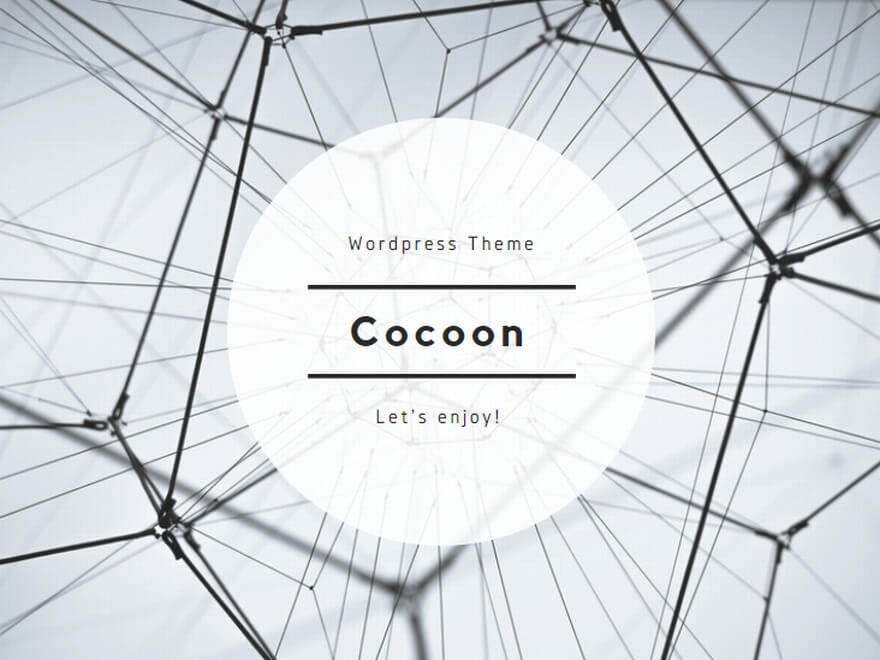
コメント