- Introduction
- Understanding PowerPoint Font Basics
- Method 1: Changing Fonts for Selected Text
- Method 2: Using Slide Master for Consistent Fonts
- Method 3: Theme-Based Font Management
- Method 4: Advanced Font Formatting and Effects
- Method 5: Font Management and Compatibility
- Practical Applications and Use Cases
- Troubleshooting Common Font Issues
- Best Practices for Professional Typography
- Conclusion
Introduction
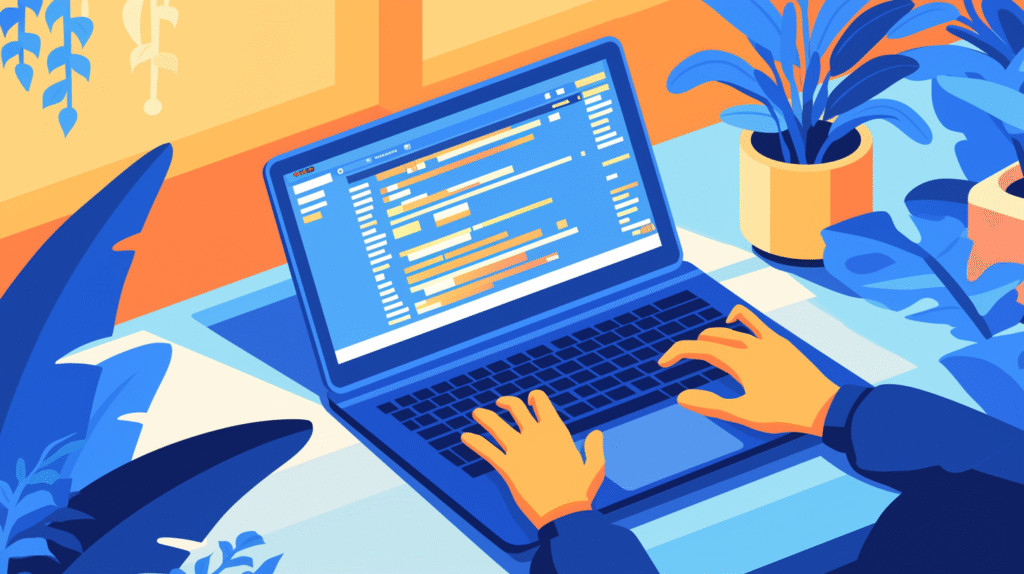
Have you ever opened a PowerPoint presentation and felt that the default fonts just don’t match the professional look you’re going for? Or maybe you’ve struggled to make your text stand out and grab your audience’s attention? Understanding how to properly change and manage fonts in PowerPoint is one of the most fundamental skills for creating visually appealing and professional presentations.
Font selection can dramatically impact how your message is received by your audience. The right typography choices can enhance readability, convey professionalism, support your brand identity, and even influence the emotional response to your content. Poor font choices, on the other hand, can make presentations look amateurish, difficult to read, or distracting from your core message.
PowerPoint offers extensive font customization options, from basic font family changes to advanced typography effects and theme-based font management. Many users only scratch the surface of these capabilities, missing opportunities to create more polished and effective presentations.
In this comprehensive guide, we’ll explore every aspect of font management in PowerPoint, from simple text formatting to advanced typography techniques and best practices for professional presentation design. Let’s dive in and transform your presentations with better font choices!
Understanding PowerPoint Font Basics
Before diving into specific techniques, it’s important to understand how PowerPoint handles fonts and what options are available for customization.
Font Categories in PowerPoint:
Theme Fonts: These are fonts that come with your chosen design theme and automatically coordinate with your presentation’s overall design. Theme fonts typically include a heading font and a body font that work well together.
System Fonts: These are fonts installed on your computer that are available across all applications. The selection varies depending on your operating system and installed software.
Web Fonts: In newer versions of PowerPoint, especially Office 365, you have access to cloud-based fonts that can be used even if they’re not installed on your local computer.
Embedded Fonts: Fonts that are embedded within the presentation file itself, ensuring consistent appearance when the presentation is viewed on different computers.
Font Properties You Can Control:
- Font Family: The basic typeface (Arial, Times New Roman, Calibri, etc.)
- Font Size: Measured in points, affecting the physical size of text
- Font Style: Bold, italic, underline, and other formatting options
- Font Color: Text color selection from themes, standard colors, or custom colors
- Font Effects: Special effects like shadows, outlines, reflections, and 3D effects
Understanding Font Compatibility: Different devices and PowerPoint versions may have different font availability. Understanding these limitations helps you make choices that ensure your presentations look consistent across different viewing environments.
Method 1: Changing Fonts for Selected Text

The most straightforward way to change fonts is by selecting specific text and applying new font settings.
Basic Font Changes:
- Select the text you want to modify by clicking and dragging over it
- Go to the “Home” tab in the ribbon
- Look for the Font group (usually on the left side of the Home tab)
- Click on the font name dropdown (it shows the current font)
- Browse through the available fonts or type a font name to search
- Click on your desired font to apply it immediately
Using the Font Dialog Box:
- Select your text
- Right-click and choose “Font” from the context menu
- The Font dialog box provides comprehensive options:
- Font family selection
- Font style (Regular, Bold, Italic, Bold Italic)
- Size adjustment with precise control
- Color selection
- Effects like strikethrough, superscript, subscript
- Character spacing adjustments
Quick Font Formatting Shortcuts:
- Ctrl + Shift + F: Open font family dropdown
- Ctrl + Shift + P: Open font size dropdown
- Ctrl + B: Toggle bold formatting
- Ctrl + I: Toggle italic formatting
- Ctrl + U: Toggle underline formatting
Font Size Adjustments:
Method A: Dropdown Selection
- Select your text
- Click the font size dropdown in the Home tab
- Choose from preset sizes or type a custom size
Method B: Increase/Decrease Buttons
- Select text
- Use the “Increase Font Size” (A^) or “Decrease Font Size” (A_) buttons
- These adjust font size in standard increments
Method C: Keyboard Shortcuts
- Ctrl + Shift + >: Increase font size
- Ctrl + Shift + <: Decrease font size
- Ctrl + ]: Increase by 1 point
- Ctrl + [: Decrease by 1 point
Advanced Text Selection Techniques:
- Double-click: Select a single word
- Triple-click: Select an entire paragraph
- Ctrl + A: Select all text in a text box
- Shift + Arrow keys: Extend selection character by character
- Ctrl + Shift + Arrow keys: Extend selection word by word
This method gives you precise control over individual text elements and is perfect for fine-tuning specific portions of your presentation.
Method 2: Using Slide Master for Consistent Fonts
For presentations requiring consistent typography throughout, the Slide Master provides the most efficient approach to font management.
Accessing Slide Master:
- Go to the “View” tab in the ribbon
- Click “Slide Master” in the Master Views group
- The Slide Master view opens with thumbnails showing the master slide and layout masters
- Click on the main slide master (the larger thumbnail at the top)
Changing Master Fonts:
- In Slide Master view, select text placeholders that say things like “Click to edit Master title style”
- Use the same font changing methods described in Method 1
- Changes to the master automatically apply to all slides using that master
- You can modify different text levels (title, body text, bullet levels) separately
Working with Different Layout Masters:
- Click on individual layout masters below the main slide master
- Each layout can have different font settings if needed
- Common layouts include: Title Slide, Title and Content, Section Header, Blank
- Customize fonts for each layout based on their specific purposes
Font Hierarchy in Slide Masters:
Title Placeholders: Usually the largest and most prominent fonts Body Text Placeholders: Readable fonts appropriate for main content Bullet Level Fonts: Often decrease in size for sub-bullets Footer Placeholders: Smaller fonts for secondary information
Creating Custom Font Schemes:
- While in Slide Master view, go to “Slide Master” tab in ribbon
- Click “Fonts” in the Background group
- Choose “Customize Fonts” at the bottom of the menu
- Select heading and body fonts that work well together
- Give your font scheme a name and save it for future use
Benefits of Master-Level Font Changes:
- Ensures consistency across all slides
- Saves time by avoiding individual slide modifications
- Easy to update entire presentation by changing master fonts
- Professional appearance with coordinated typography
- Reduces font-related design errors
Testing Master Font Changes:
- After making changes in Slide Master, click “Close Master View”
- Review several slides to ensure fonts look appropriate
- Check different slide layouts to verify consistency
- Make adjustments if certain layouts need refinement
This method is essential for professional presentations and saves significant time when working with multi-slide presentations.
Method 3: Theme-Based Font Management
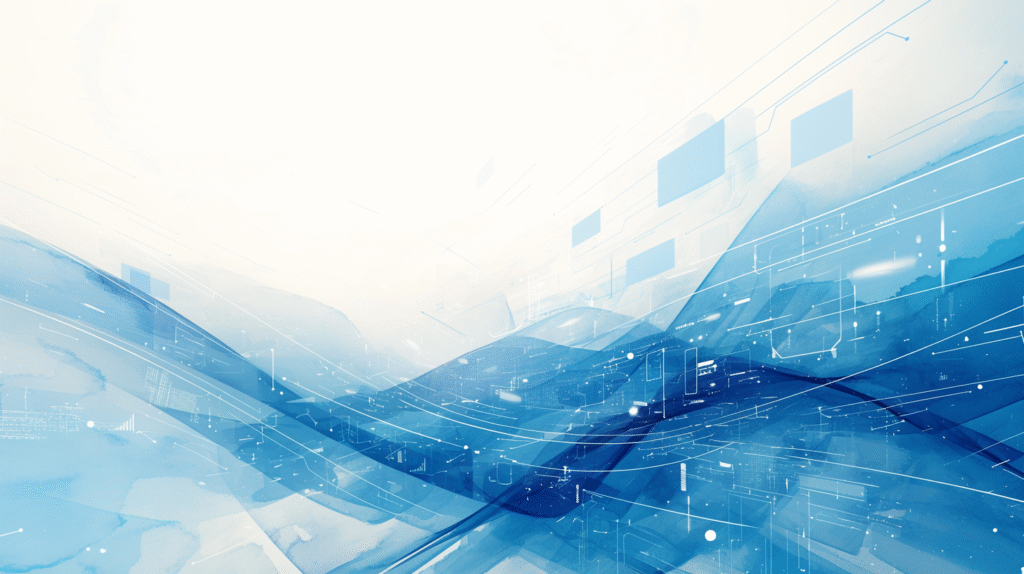
PowerPoint themes include coordinated font schemes that automatically provide professional typography combinations.
Understanding Theme Fonts:
Heading Fonts: Used for slide titles and major headings Body Fonts: Used for main content, bullet points, and body text Theme Coordination: Fonts are chosen to complement the overall theme design
Changing Theme Fonts:
- Go to the “Design” tab in the ribbon
- In the “Variants” group, click the dropdown arrow
- Select “Fonts” to see available font combinations
- Hover over different font schemes to preview them on your slides
- Click on a font scheme to apply it to your entire presentation
Popular Built-in Font Combinations:
- Office: Calibri Light (headings) and Calibri (body)
- Calibri: Calibri Light (headings) and Calibri (body)
- Arial: Arial Black (headings) and Arial (body)
- Times New Roman: Times New Roman (both headings and body)
- Garamond: Garamond (both headings and body)
Creating Custom Theme Font Combinations:
- In Design > Variants > Fonts, click “Customize Fonts”
- Select your preferred heading font from the dropdown
- Select your preferred body font
- Preview the combination in the sample area
- Name your custom font combination
- Click “Save” to make it available for future use
Best Practices for Theme Font Selection:
Contrast and Hierarchy: Choose fonts that create clear distinction between headings and body text Readability: Ensure both fonts are easily readable at various sizes Brand Alignment: Select fonts that match your organization’s brand guidelines Audience Consideration: Choose fonts appropriate for your audience and presentation context
Professional Font Combinations:
- Modern Business: Segoe UI (headings) with Segoe UI (body)
- Traditional Professional: Georgia (headings) with Times New Roman (body)
- Creative/Design: Trebuchet MS (headings) with Verdana (body)
- Technical/Academic: Franklin Gothic (headings) with Calibri (body)
Applying Theme Changes:
- Theme font changes affect all slides automatically
- Individual text formatting overrides theme fonts
- To restore theme fonts, select text and click “Clear All Formatting”
- Theme changes work best when applied before detailed formatting
This approach ensures professional typography while maintaining design consistency throughout your presentation.
Method 4: Advanced Font Formatting and Effects
Beyond basic font changes, PowerPoint offers sophisticated typography effects that can enhance your presentation’s visual impact.
Text Effects and Typography:
Accessing Advanced Font Effects:
- Select your text
- Go to Home > Font group
- Click the small arrow in the bottom-right corner to open the Font dialog
- Click on “Text Effects” for advanced options
Available Text Effects:
Shadow Effects:
- Outer shadows for text that appears to float above the slide
- Inner shadows for recessed text appearance
- Perspective shadows for dynamic, angled effects
- Custom shadow colors, angles, and distances
Outline Effects:
- Solid color outlines around text
- Gradient outlines for sophisticated appearances
- Variable outline weights for different emphasis levels
- Custom outline colors that coordinate with your theme
Reflection Effects:
- Mirror reflections below text
- Adjustable reflection transparency and distance
- Partial reflections for subtle effects
- Full reflections for dramatic impact
Glow Effects:
- Soft glow around text for subtle emphasis
- Bright glow for attention-grabbing headlines
- Custom glow colors and sizes
- Multiple glow layers for complex effects
3D Format Effects:
- Beveled text edges for dimensional appearance
- Depth and surface material options
- Lighting effects for realistic 3D appearance
- Rotation in three-dimensional space
Advanced Typography Options:
Character Spacing:
- Open the Font dialog box
- Go to the “Advanced” tab
- Adjust spacing between characters:
- Normal: Default character spacing
- Expanded: Increases space between characters
- Condensed: Decreases space between characters
- Custom: Specify exact spacing in points
OpenType Features: For fonts that support it, you can access:
- Ligatures for connected character pairs
- Number spacing options
- Stylistic sets for alternative character designs
- Contextual alternates for improved typography
Text Direction and Orientation:
- Select text in a text box
- Go to Home > Paragraph group
- Click “Text Direction” to rotate text
- Options include: Horizontal, Rotate 90°, Rotate 270°, Stacked
Creative Typography Techniques:
Gradient Text Fill:
- Select text
- Right-click and choose “Format Text Effects”
- Select “Text Fill” and choose “Gradient Fill”
- Customize gradient colors, direction, and stops
- Create sophisticated color transitions within text
Picture Fill Text:
- Select text
- Choose “Picture or texture fill” in text formatting
- Insert an image that will fill the text characters
- Adjust tiling and transparency for best effect
Pattern Fill Text:
- Access text formatting options
- Select “Pattern fill”
- Choose from various patterns to fill text
- Customize pattern colors and scaling
These advanced effects should be used judiciously to enhance rather than overwhelm your content.
Method 5: Font Management and Compatibility
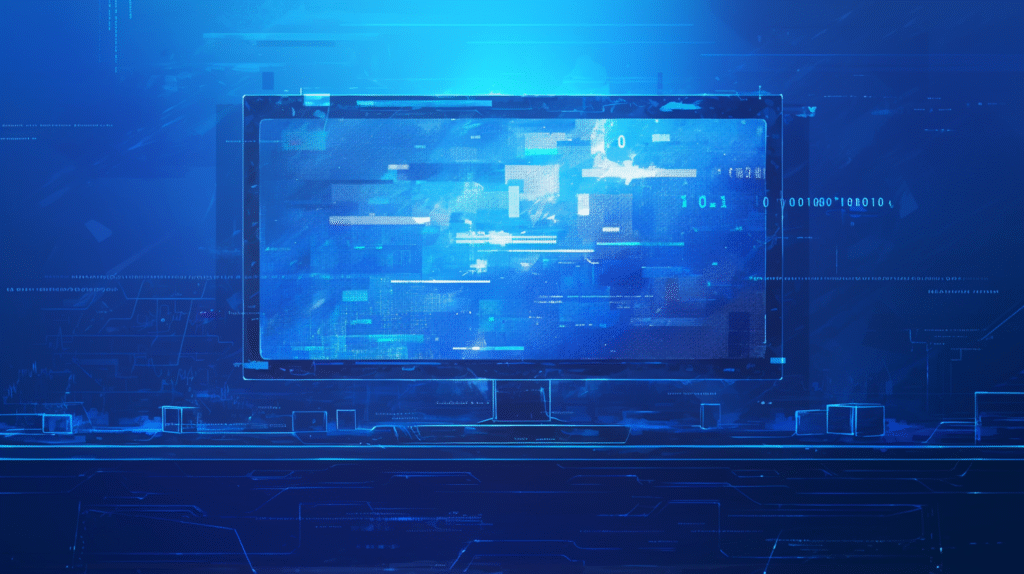
Managing fonts effectively ensures your presentations look consistent across different devices and platforms.
Font Embedding for Consistency:
Embedding Fonts in Your Presentation:
- Go to File > Options
- Select “Save” from the left menu
- Check “Embed fonts in the file”
- Choose embedding options:
- Embed only the characters used in this presentation: Smaller file size
- Embed all characters: Larger file size but more flexibility for editing
Benefits of Font Embedding:
- Presentations look the same on any computer
- Prevents font substitution issues
- Maintains design integrity when sharing files
- Essential for presentations with custom or unusual fonts
Font Substitution Management:
Understanding Font Substitution: When a presentation uses fonts not available on the viewing computer, PowerPoint automatically substitutes similar fonts. This can change your presentation’s appearance.
Checking Font Usage:
- Go to File > Info
- Look for “Font issues” in the properties
- PowerPoint will warn you about fonts that might not be available on other computers
Choosing Safe Font Options:
- Web-safe fonts: Arial, Times New Roman, Verdana, Georgia
- Microsoft Office fonts: Calibri, Cambria, Segoe UI
- Universal fonts: Available on most operating systems
Managing Font Libraries:
Installing New Fonts:
- Download font files from reputable sources
- On Windows: Right-click font files and select “Install”
- On Mac: Double-click font files and click “Install Font”
- Restart PowerPoint to access newly installed fonts
Font Organization:
- Create font collections for different presentation types
- Document approved fonts for organizational use
- Maintain font libraries for brand consistency
- Regular cleanup of unused fonts to improve performance
Cloud Font Access (Office 365):
- Access to hundreds of additional fonts through cloud connection
- Fonts automatically available without local installation
- Consistent access across devices with Office 365 subscription
- Regular updates with new font options
Compatibility Testing:
Testing Across Platforms:
- Preview presentations on different computers
- Test with various PowerPoint versions
- Check appearance on projection systems
- Verify font rendering on mobile devices
Creating Fallback Strategies:
- Always have backup font choices
- Test presentations with common fonts if custom fonts fail
- Create presentation versions with different font sets for different audiences
- Document font requirements for presentation sharing
Best Practices for Font Management:
- Keep a master list of approved fonts for your organization
- Regularly audit presentations for font consistency
- Create templates with pre-selected, compatible fonts
- Train team members on proper font selection and embedding procedures
Practical Applications and Use Cases
Understanding when and how to apply different font techniques helps you create more effective presentations for various scenarios.
Business and Corporate Presentations:
Executive Briefings:
- Use conservative, professional fonts like Calibri or Arial
- Maintain high contrast for readability in conference rooms
- Limit to 2-3 font variations maximum
- Emphasize hierarchy with size rather than decorative fonts
Sales Presentations:
- Choose fonts that reinforce brand identity
- Use bold, clear fonts for key value propositions
- Ensure readability from various distances
- Consider emotional impact of font choices on audience
Training Materials:
- Prioritize readability over decoration
- Use larger font sizes for diverse audiences
- Maintain consistency across training modules
- Consider accessibility requirements for learners
Educational Applications:
Academic Presentations:
- Use traditional, scholarly fonts like Times New Roman or Georgia
- Maintain academic credibility through conservative choices
- Ensure citations and references are clearly readable
- Consider discipline-specific font conventions
Student Projects:
- Balance creativity with readability
- Use fonts appropriate to subject matter
- Demonstrate understanding of typography principles
- Follow instructor guidelines while showing design awareness
Creative and Design Presentations:
Portfolio Showcases:
- Choose fonts that reflect design aesthetic
- Use typography as part of the overall design story
- Demonstrate font pairing skills
- Balance creativity with professional presentation
Marketing and Advertising:
- Align fonts with brand personality and target audience
- Use typography to evoke desired emotional responses
- Consider cultural associations of different font styles
- Test font effectiveness with target demographics
Technical and Scientific Presentations:
Research Presentations:
- Prioritize clarity and precision in font choices
- Use fonts that reproduce well in academic publications
- Ensure data visualization text remains readable
- Maintain professional standards for peer review
Technical Documentation:
- Choose fonts optimized for screen reading
- Use monospace fonts for code examples when appropriate
- Ensure technical terms and formulas are clearly presented
- Consider international character set requirements
Troubleshooting Common Font Issues
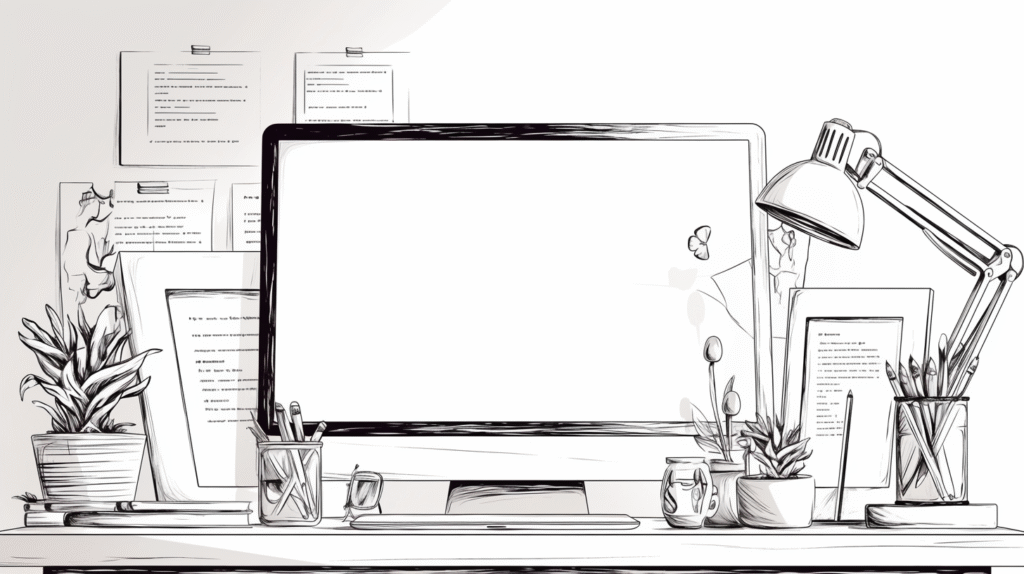
Even with careful font selection, you may encounter problems that need resolution.
Problem: Fonts look different when presenting on another computer Solution: This typically indicates missing fonts on the presentation computer. Embed fonts in your presentation file or choose more common fonts that are likely to be available on most systems.
Problem: Text appears too small or large when projected Solution: Test your presentation with the actual projection setup beforehand. Adjust font sizes based on room size and projection distance. Generally, use larger fonts than you think you need.
Problem: Fonts don’t display correctly in PDF exports Solution: Ensure fonts are properly embedded before exporting. Some fonts have licensing restrictions that prevent embedding. Consider converting text to outlines for critical design elements.
Problem: Custom fonts slow down presentation performance Solution: Limit the number of different fonts used. Embedded fonts increase file size. Consider using web fonts or system fonts for better performance.
Problem: Bullet points and lists have inconsistent formatting Solution: Check the slide master settings for bullet formatting. Reset formatting to theme defaults and reapply consistent font settings through the master slide.
Problem: Font colors don’t print correctly Solution: Test print settings with your specific printer. Some colors don’t reproduce well in print. Consider creating separate versions optimized for screen and print viewing.
Prevention Strategies:
- Always test presentations on the equipment where they’ll be used
- Keep backup presentations with common fonts
- Document font requirements when sharing presentations
- Maintain font libraries and installation procedures for teams
- Regular training on font best practices for all presentation creators
Best Practices for Professional Typography

Creating effective presentation typography requires attention to both aesthetic and functional considerations.
Typography Principles:
Hierarchy and Structure:
- Use font size to establish clear information hierarchy
- Limit to 2-3 font sizes per slide for clarity
- Maintain consistent hierarchy throughout presentation
- Use font weight (bold) sparingly for emphasis
Readability Guidelines:
- Minimum 24-point font size for body text in presentations
- Higher contrast between text and background colors
- Avoid decorative fonts for large blocks of text
- Test readability from the back of your presentation room
Consistency Rules:
- Establish font standards and stick to them throughout
- Use theme fonts when possible for automatic coordination
- Document font choices for team presentations
- Create templates that enforce consistency
Professional Design Standards:
Brand Alignment:
- Use fonts that reflect your organization’s brand personality
- Maintain consistency with other organizational materials
- Follow brand guidelines for approved font families
- Consider licensing requirements for commercial fonts
Audience Considerations:
- Choose fonts appropriate for your audience’s expectations
- Consider cultural associations of different typefaces
- Adjust formality level based on presentation context
- Account for accessibility needs of diverse audiences
Technical Excellence:
- Optimize font choices for your delivery method (screen, print, projection)
- Test fonts across different devices and platforms
- Maintain backup options for technical difficulties
- Document technical requirements for complex font setups
Color and Typography Integration:
- Ensure font colors work with your overall color scheme
- Use color sparingly to maintain text readability
- Test color combinations for accessibility compliance
- Consider color blindness when choosing text colors
Conclusion
Mastering font management in PowerPoint is essential for creating professional, readable, and visually appealing presentations. From basic font changes to advanced typography effects and theme-based font systems, understanding these tools allows you to create presentations that effectively communicate your message while maintaining professional design standards.
The key to successful font use in PowerPoint is balancing aesthetics with functionality. Your font choices should enhance your content’s readability and impact while reflecting appropriate professionalism for your audience and context. Whether you’re creating business presentations, educational materials, or creative showcases, proper typography elevates your work from amateur to professional quality.
Remember that consistency is crucial for effective presentation typography. Use the Slide Master and theme font features to maintain coherent font usage throughout your presentations, and always test your font choices in the actual presentation environment to ensure optimal readability and impact.
Start with PowerPoint’s built-in font themes and gradually develop your typography skills as you become more comfortable with advanced formatting options. Focus on readability first, then add sophisticated effects only when they genuinely enhance your message rather than distract from it.
By implementing the techniques and best practices covered in this guide, you’ll create presentations with typography that not only looks professional but also effectively supports your communication goals and engages your audience more effectively.
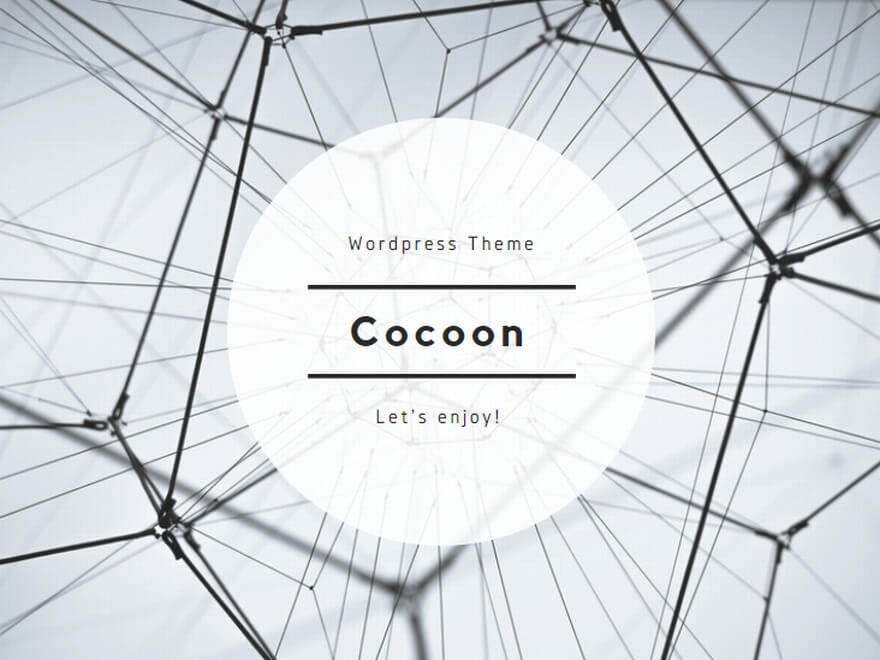
コメント