Have you ever encountered these frustrating situations while using your Windows PC?
- “Is this account an administrator?”
- “I can’t install apps because I’m not an admin…”
- “I tried to change settings but got a ‘permissions required’ error”
When these issues arise, the key is knowing whether your account has administrator privileges.
In Windows, each user account is assigned specific privilege levels. Without administrator rights, you’ll face restrictions when installing software or changing system settings. That’s why checking your account type is crucial.
This article will guide you through various methods to check administrator privileges on Windows 10 and 11, covering both GUI and command-line approaches that are easy for beginners to follow.
What Are Administrator Privileges?
First, let’s understand that Windows has two main types of user accounts:
| Account Type | What You Can Do | Restrictions |
|---|---|---|
| Standard User | • Basic operations • Create and edit files • Use existing applications | • Cannot install new software • Cannot change system settings • Cannot manage other users |
| Administrator | • All operations allowed • Change system settings • Manage other users • Install software (unrestricted) | None |
Most issues like “can’t install software” or “can’t change settings” occur because you lack administrator privileges.
Let’s explore how to check if your account has administrator rights.
Method 1: Check Through Settings (Recommended)
This is the easiest and most user-friendly method. Since it only requires mouse clicks, we recommend this approach for beginners.
Checking Your Own Account
Steps:
- Click Start Menu → “Settings” (gear icon)
- Click “Accounts”
- Click “Your info” on the left sidebar
- Check “Account type” on the right side
If it shows “Administrator,” your account has admin privileges. If it shows “Standard user,” you don’t have administrator rights.
Checking Other Users
Steps:
- Settings → “Accounts” → “Family & other users”
- In the displayed user list, each user will show either “Administrator” or “Standard user” beneath their name
This allows you to see the privilege level of all users on the computer.
Method 2: Check Through Control Panel
This is the traditional method that still works in Windows 10 and 11.
Steps:
- Search for “Control Panel” in the Start Menu and click it
- Click “User Accounts”
- Click “Change account type”
- Each account will display either “Administrator” or “Standard user” below the username
The interface looks slightly older than the Settings app, but provides the same information. Depending on your system language, you might see English labels where “Administrator” appears as is.
Method 3: Check Using PowerShell (Advanced)
Command-line methods are useful when you need detailed information or want to automate the process through scripts.
Display All Administrator Group Members
Steps:
- Search for “PowerShell” in the Start Menu and click it
- Type the following command and press Enter:
Get-LocalGroupMember -Group "Administrators"
This command displays all users with administrator privileges in a list format.
Check If Your Current Account Is an Administrator
You can also use this command:
([Security.Principal.WindowsPrincipal] [Security.Principal.WindowsIdentity]::GetCurrent()).IsInRole("Administrator")
If the result is True, your account is an administrator. If it’s False, you’re a standard user.
While this might look complex, you can simply copy and paste it if you’re interested in trying.
Method 4: Check Using Command Prompt (Simple Version)
Here’s an even simpler command than PowerShell.
Steps:
- Search for “cmd” in the Start Menu and click “Command Prompt”
- Type the following command:
net localgroup Administrators
This displays a list of users in the “Administrator group.” If you see your username in the list, you have administrator privileges.
Frequently Asked Questions
Q1: Why are some operations restricted even though I’m an administrator?
A: Due to UAC (User Account Control), even administrators must explicitly run some operations “as administrator” for them to be permitted. Try right-clicking on apps or Command Prompt and select “Run as administrator.”
Q2: How can I see who else has administrator privileges?
A: Use the PowerShell command Get-LocalGroupMember -Group "Administrators" to see all administrator users. For security management purposes, we recommend checking this regularly.
Q3: What should I do if there are no administrator accounts?
A: Typically, the account created during Windows installation becomes an administrator. If no admin account exists, you can boot into Safe Mode and enable the built-in Administrator account, but this is an advanced procedure.
Common Troubleshooting Tips
When Administrator Rights Don’t Seem to Work
- Try “Run as Administrator” – Right-click the program and select this option
- Check UAC Settings – High UAC settings can restrict even administrator accounts
- Verify Group Membership – Use the PowerShell method to confirm you’re actually in the Administrators group
Security Best Practices
- Regular Reviews – Periodically check who has administrator access
- Principle of Least Privilege – Only give admin rights when necessary
- Family Account Management – Ensure family members have appropriate privilege levels
Summary
Administrator privileges in Windows are essential for controlling your computer effectively.
Understanding whether your account has admin rights and knowing how to check and modify them is the first step in troubleshooting many common Windows issues.
Key Takeaways:
- Use Settings to easily check your account type (administrator or standard user)
- PowerShell and Command Prompt can display lists of all administrator users
- Even administrators may need to “Run as administrator” for certain operations
- Regular security checks of administrator users are important
- Properly configure family member account privileges for optimal security
By following these methods, you’ll be able to quickly identify and resolve privilege-related issues on your Windows system. Whether you’re a beginner using the Settings app or an advanced user preferring command-line tools, these techniques will help you maintain better control over your Windows environment.
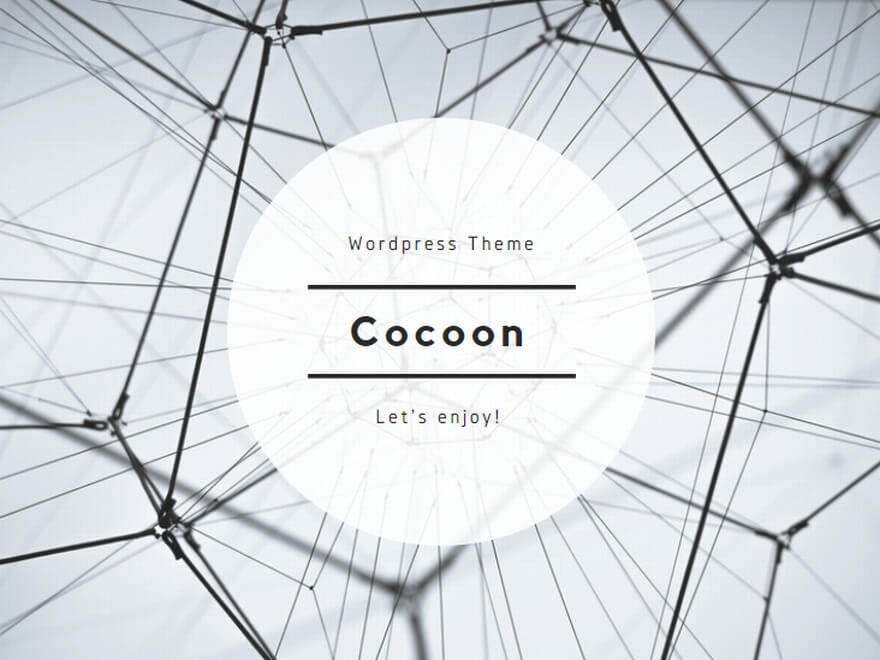
コメント