- Introduction
- Understanding Windows 11 Startup Fundamentals
- Method 1: Managing Startup Through Settings App
- Method 2: Advanced Control with Task Manager
- Method 3: Registry Editor for Advanced Configuration
- Method 4: Group Policy Management for Enterprise Control
- Method 5: PowerShell and Command-Line Automation
- Performance Optimization and Best Practices
- Troubleshooting Common Issues
- Conclusion
Introduction
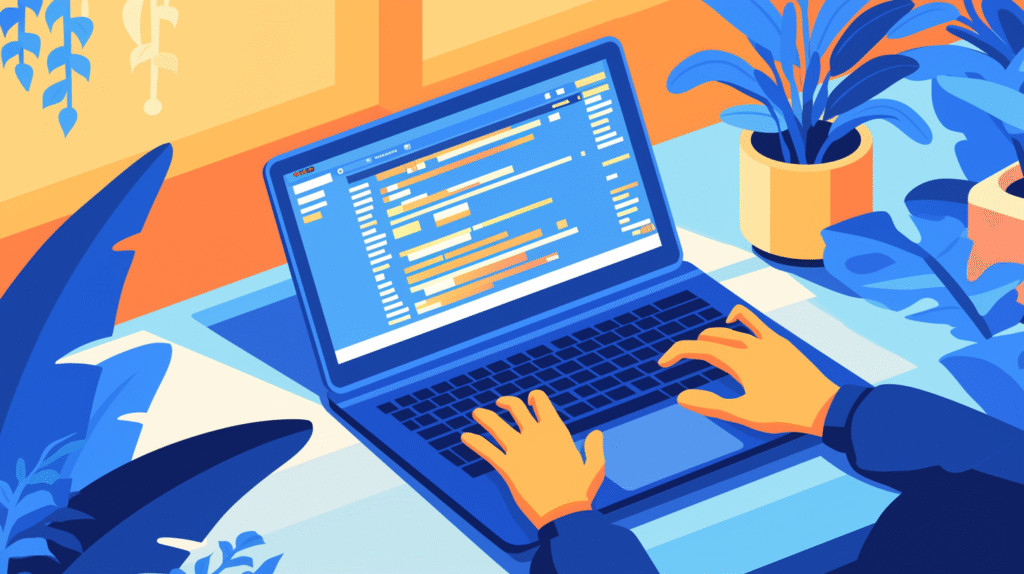
Have you ever experienced your Windows 11 computer taking forever to boot up, or noticed unnecessary applications automatically launching every time you start your system? Maybe you’re frustrated with sluggish performance right after startup, or you wish certain essential applications would launch automatically to streamline your workflow? Understanding how to properly configure Windows 11 startup settings is crucial for optimizing your computer’s performance and creating a more efficient computing experience.
Startup configuration in Windows 11 significantly impacts both system performance and user productivity. When managed correctly, you can achieve faster boot times, reduced memory consumption, improved system responsiveness, and a more streamlined daily workflow. However, many users struggle with identifying which programs are essential and which are simply consuming valuable system resources unnecessarily.
The challenge becomes even more complex as new software installations often add themselves to startup automatically, gradually degrading system performance over time. Without proper management, your computer can become bogged down with dozens of unnecessary programs competing for system resources during the critical startup phase.
In this comprehensive guide, we’ll explore every aspect of Windows 11 startup configuration, from basic settings adjustments to advanced optimization techniques and automated management solutions. Let’s dive in and transform your Windows 11 startup experience into a fast, efficient, and perfectly tailored system launch!
Understanding Windows 11 Startup Fundamentals
Before diving into specific configuration methods, it’s essential to understand how Windows 11 handles startup processes and what factors influence system boot performance.
What Are Startup Programs:
Startup programs are applications, services, and processes that automatically launch when Windows 11 boots up and you log into your user account. These programs begin running in the background immediately after login, consuming system resources including CPU, memory, and disk space.
Categories of Startup Programs:
System Essential Programs: Core Windows services and processes required for basic operating system functionality. These should generally not be disabled as they ensure system stability and security.
Hardware Drivers: Software components that enable communication between Windows and your computer’s hardware components, including graphics cards, sound devices, network adapters, and input devices.
Security Software: Antivirus programs, firewalls, and other security tools that provide real-time protection against malware and security threats.
Productivity Applications: Email clients, office suites, cloud synchronization services, and other tools that enhance daily productivity and workflow efficiency.
Entertainment and Gaming: Media players, gaming platforms, streaming applications, and other entertainment-focused software that may not be essential for basic computer operation.
Utility Programs: System monitoring tools, performance optimizers, backup software, and other utilities that provide additional functionality beyond core Windows features.
Impact on System Performance:
Boot Time Effects: Each additional startup program increases the time required for Windows to complete the boot process and become fully responsive for user interaction.
Memory Consumption: Programs running at startup consume RAM continuously, reducing available memory for active applications and potentially causing performance degradation.
CPU Usage: Background processes utilize processor resources, which can slow down other applications and reduce overall system responsiveness.
Disk Activity: Startup programs generate disk read/write operations, which can create bottlenecks, especially on traditional hard drives.
Battery Life: On laptops and mobile devices, unnecessary startup programs can significantly reduce battery life by keeping the CPU and other components active.
Network Resources: Some startup programs continuously access internet connections for updates, synchronization, or communication, consuming bandwidth and potentially slowing network-dependent applications.
Understanding these fundamentals helps you make informed decisions about which programs truly need to start automatically and which can be launched manually when needed, creating a more efficient and responsive computing environment.
Method 1: Managing Startup Through Settings App
Windows 11’s Settings app provides the most user-friendly and recommended approach for managing startup applications, offering a clean interface with helpful information about each program’s impact on system performance.
Accessing Startup Settings:
- Click the Start button or press the Windows key
- Select the Settings icon (gear symbol) from the Start menu
- Alternatively, use the keyboard shortcut Windows key + I to open Settings directly
Navigating to Startup Configuration:
- In the Settings app, click “Apps” from the left sidebar menu
- Select “Startup” from the list of app-related options
- The startup apps list will display all programs configured to launch at startup
Understanding the Startup Interface:
Application Information Display: Each startup application shows several key pieces of information:
- App Name: The program’s display name
- Publisher: The software developer or company name
- Status: Current enabled/disabled state
- Startup Impact: Performance impact rating (High/Medium/Low)
Toggle Controls: Each application features a toggle switch on the right side:
- Blue (On): Application is enabled for automatic startup
- Gray (Off): Application is disabled and won’t launch automatically
Managing Individual Applications:
Disabling Startup Programs:
- Locate the application you want to disable
- Click the toggle switch to change it from blue (on) to gray (off)
- The change takes effect immediately but won’t be apparent until the next system restart
Enabling Startup Programs:
- Find the disabled application in the list
- Click the toggle switch to change it from gray (off) to blue (on)
- The application will launch automatically during the next startup
Interpreting Impact Ratings:
High Impact Applications: Programs marked as “High” significantly slow down startup time and should be prime candidates for disabling unless absolutely necessary for daily operations.
Medium Impact Applications: These programs have moderate effects on startup performance. Evaluate their necessity based on daily usage patterns and disable if used infrequently.
Low Impact Applications: Programs with minimal startup impact can generally remain enabled without significantly affecting system performance.
Making Informed Decisions:
Applications to Consider Disabling:
- Software you rarely use or can easily launch manually
- Multiple programs that serve similar functions
- Gaming platforms and entertainment software (unless used daily)
- Update checkers and notification programs for non-essential software
- Trial versions or promotional software
Applications to Keep Enabled:
- Security software (antivirus, firewall)
- Essential hardware drivers
- Cloud storage synchronization tools (if regularly used)
- Communication tools required for work
- System monitoring utilities that provide valuable functionality
Best Practices for Settings App Management:
Gradual Approach: Rather than disabling multiple programs simultaneously, make changes gradually to identify any issues and understand the impact of each modification.
Documentation: Keep track of changes you make, noting which programs you disable and why, to facilitate troubleshooting if problems arise.
Testing: After making changes, restart your computer and monitor system performance and functionality to ensure all necessary programs are still working correctly.
This method provides an excellent balance of simplicity and control, making it ideal for users of all technical levels who want to optimize their Windows 11 startup experience safely and effectively.
Method 2: Advanced Control with Task Manager

Task Manager offers more detailed information and advanced control options for startup management, making it the preferred tool for power users who need comprehensive system insights and granular control over startup processes.
Launching Task Manager:
Quick Access Methods:
- Keyboard Shortcut: Press Ctrl + Shift + Esc for immediate access
- Right-click Method: Right-click on the taskbar and select “Task Manager”
- Classic Method: Press Ctrl + Alt + Del and choose “Task Manager” from the menu
- Run Command: Press Windows + R, type “taskmgr” and press Enter
Accessing Startup Management:
- Once Task Manager opens, click the “Startup” tab
- If you see a simplified view, click “More details” to expand the interface
- The startup tab displays all configured startup programs with comprehensive information
Detailed Information Display:
Column Headers and Data:
- Name: Application display name and executable file name
- Publisher: Software developer or company information
- Status: Current enabled/disabled state
- Startup Impact: Performance impact assessment (High/Medium/Low/Not measured)
- Startup Type: How the program is configured to start (Registry, Start Menu, Service)
- Disk I/O at Startup: Amount of disk activity generated during last startup
- CPU at Startup: Processor time consumed during last startup
Managing Startup Applications:
Disabling Programs:
- Right-click on the application you want to disable
- Select “Disable” from the context menu
- The status will immediately change to “Disabled”
- The change takes effect on the next system restart
Enabling Programs:
- Right-click on a disabled application
- Select “Enable” from the context menu
- The application will be set to launch automatically on next startup
Advanced Context Menu Options:
Additional Information Features:
- Open File Location: Navigate to the program’s installation directory
- Search Online: Launch web search for information about the program
- Properties: Display detailed file information and version details
Analyzing Performance Impact:
Understanding Startup Metrics: CPU Time Analysis: Higher CPU time values indicate programs that consume significant processor resources during startup, making them prime candidates for optimization.
Disk I/O Evaluation: Programs with high disk activity can create bottlenecks, especially on traditional hard drives, and may benefit from delayed startup or disabling.
Startup Type Significance:
- Registry: Standard application startup entries
- Start Menu: Programs added to startup folders
- Service: System-level services that may require careful consideration before modification
Advanced Sorting and Analysis:
Data Organization:
- Click column headers to sort by different criteria
- Sort by “Startup Impact” to identify the most resource-intensive programs
- Sort by “CPU at Startup” or “Disk I/O” for detailed performance analysis
- Use multiple sorting criteria to develop comprehensive optimization strategies
Performance Monitoring: Task Manager provides historical data from previous startups, allowing you to track the impact of changes and identify trends in system performance over time.
Safety Considerations:
Identifying Safe-to-Disable Programs:
- Research unfamiliar programs before disabling them
- Focus on third-party applications rather than Microsoft or hardware manufacturer programs
- Be cautious with programs that have “Service” as their startup type
- Avoid disabling programs essential for hardware functionality
System Stability: Some programs may be interdependent, so disabling one might affect others. Monitor system behavior after changes and be prepared to re-enable programs if issues arise.
Enterprise and Domain Considerations: In corporate environments, some startup programs may be managed by group policy or required by organizational security policies. Consult with IT administrators before making changes in business environments.
This advanced approach through Task Manager provides the detailed information and control needed for thorough startup optimization while offering the flexibility to make informed decisions based on comprehensive performance data.
Method 3: Registry Editor for Advanced Configuration
The Registry Editor provides the most comprehensive and detailed control over Windows 11 startup configurations, allowing direct manipulation of the system database that controls startup behavior. This method is recommended for advanced users who need precise control and understand the risks involved.
⚠️ Critical Safety Warning: Registry editing can cause serious system problems if done incorrectly. Always create a full system backup and registry backup before making any changes. Never modify entries you don’t fully understand.
Accessing Registry Editor:
- Press Windows key + R to open the Run dialog
- Type “regedit” and press Enter
- Click “Yes” if prompted by User Account Control
- The Registry Editor window will open with a hierarchical tree structure
Key Startup Registry Locations:
Current User Startup Programs:
HKEY_CURRENT_USER\Software\Microsoft\Windows\CurrentVersion\Run
This location controls startup programs for the currently logged-in user only.
All Users Startup Programs:
HKEY_LOCAL_MACHINE\SOFTWARE\Microsoft\Windows\CurrentVersion\Run
Programs in this location start for all users on the system.
32-bit Programs on 64-bit Systems:
HKEY_LOCAL_MACHINE\SOFTWARE\WOW6432Node\Microsoft\Windows\CurrentVersion\Run
Special location for 32-bit applications running on 64-bit Windows installations.
Advanced Registry Startup Locations:
RunOnce Entries:
HKEY_CURRENT_USER\Software\Microsoft\Windows\CurrentVersion\RunOnce
HKEY_LOCAL_MACHINE\SOFTWARE\Microsoft\Windows\CurrentVersion\RunOnce
Programs that run once and then remove themselves from startup.
Services Startup:
HKEY_LOCAL_MACHINE\SYSTEM\CurrentControlSet\Services
System services configuration (requires extreme caution).
Managing Registry Startup Entries:
Viewing Startup Programs:
- Navigate to the desired registry key
- The right panel displays all startup entries
- Each entry shows a name (program identifier) and value (executable path and parameters)
Safe Disabling Method (Recommended):
- Right-click the entry you want to disable
- Select “Rename”
- Add “DISABLED_” prefix to the entry name
- This preserves the entry for easy restoration while preventing execution
Permanent Removal (Use with Caution):
- Right-click the entry to remove
- Select “Delete”
- Confirm the deletion in the dialog box
- Warning: Deleted entries cannot be easily restored
Adding New Startup Entries:
Creating New Startup Programs:
- Right-click in empty space in the right panel
- Select “New” → “String Value”
- Enter a descriptive name for the program
- Double-click the new entry to edit its value
- Enter the full path to the executable file, including any necessary command-line parameters
Example Entry Format:
Name: MyApplication
Value: "C:\Program Files\MyApp\MyApp.exe" /startup
Advanced Registry Techniques:
Conditional Startup Logic: Create batch files or scripts that implement conditional logic for startup programs based on system state, time of day, or other factors.
Startup Ordering: Registry entries are typically processed alphabetically. Use numerical prefixes to control execution order:
001_FirstProgram
002_SecondProgram
999_LastProgram
Registry Backup and Recovery:
Creating Registry Backups:
- Right-click on the registry key you’re about to modify
- Select “Export”
- Choose a location and descriptive filename
- Save with .reg extension for easy restoration
Restoring from Backup:
- Double-click the saved .reg file
- Confirm the import operation
- Restart the system to apply changes
System-Wide Backup:
reg export HKLM\SOFTWARE\Microsoft\Windows\CurrentVersion\Run "C:\Backup\HKLM_Run.reg"
reg export HKCU\Software\Microsoft\Windows\CurrentVersion\Run "C:\Backup\HKCU_Run.reg"
Security Considerations:
Malware Detection:
- Regularly scan startup entries for suspicious programs
- Verify the location and digital signature of startup executables
- Be wary of programs starting from temporary directories or unusual locations
System Integrity:
- Never delete entries for Windows system files
- Research unknown entries before modification
- Monitor system behavior after changes
- Maintain current antivirus protection
Enterprise Environment Considerations:
Group Policy Conflicts: In domain environments, some registry settings may be controlled by group policy and will be reset periodically.
Administrative Rights: Modifying HKEY_LOCAL_MACHINE entries requires administrative privileges and may be restricted in corporate environments.
Troubleshooting Registry Issues:
Common Problems and Solutions:
- Changes don’t take effect: Ensure you’re editing the correct registry location and restart the system
- Access denied errors: Run Registry Editor as administrator
- Missing entries: Check alternative registry locations or verify the program is actually configured for startup
Emergency Recovery: If registry changes cause system instability:
- Boot into Safe Mode
- Restore registry backups
- Use System Restore to revert to a previous state
- Run System File Checker (sfc /scannow)
This registry-based approach provides ultimate control over startup configuration but requires careful handling and thorough understanding of the potential consequences of each change.
Method 4: Group Policy Management for Enterprise Control
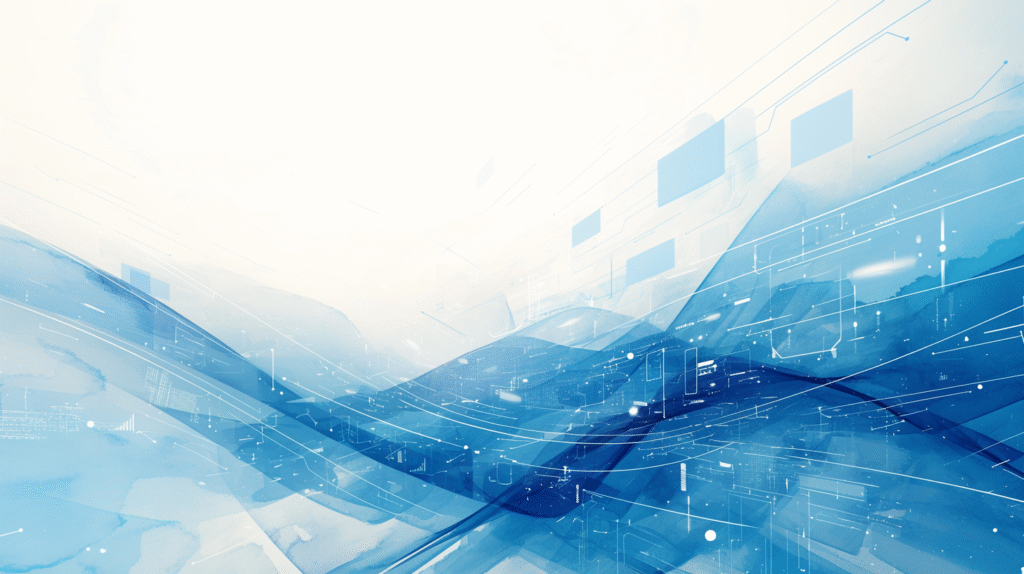
Group Policy provides enterprise-level control over startup configurations, enabling administrators to manage startup behavior across multiple computers and users. This method is particularly valuable in business environments where consistent security and performance standards must be maintained.
Accessing Group Policy Editor:
Local Group Policy (Windows 11 Pro/Enterprise/Education):
- Press Windows key + R to open Run dialog
- Type “gpedit.msc” and press Enter
- Click “Yes” when prompted by User Account Control
- The Local Group Policy Editor window opens
Note: Windows 11 Home edition does not include Group Policy Editor by default.
Navigating Startup-Related Policies:
User Configuration Policies:
- Expand “User Configuration” in the left panel
- Navigate to “Administrative Templates” → “System” → “Logon”
- Startup-related policies are displayed in the right panel
Computer Configuration Policies:
- Expand “Computer Configuration”
- Navigate to “Administrative Templates” → “System” → “Logon”
- System-wide startup policies are available here
Key Startup Control Policies:
“Do not run specified Windows applications”:
- Enable this policy to prevent specific programs from running at startup
- Click “Show” button to add program names
- Enter executable filenames (e.g., “notepad.exe”, “chrome.exe”)
- Programs in this list will be blocked from starting
“Run only specified Windows applications”:
- More restrictive policy that allows only listed programs to run
- Suitable for high-security environments
- Requires careful planning to avoid blocking essential programs
- Include all necessary system programs in the allowed list
“Do not run any startup programs”:
- Completely disables all startup programs for affected users/computers
- Most restrictive option but may impact system functionality
- Use with caution and thorough testing
Advanced Policy Configuration:
Logon Script Management:
- Navigate to “User Configuration” → “Windows Settings” → “Scripts (Logon/Logoff)”
- Configure scripts that run during user logon
- Can be used to start applications with specific parameters
- Supports batch files, PowerShell scripts, and executable programs
Software Installation Policies:
- “Computer Configuration” → “Software Settings” → “Software Installation”
- Control which software can be installed and configured to start automatically
- Manage software deployment across the organization
Startup Program Deployment:
Centralized Application Management:
- Use Group Policy to deploy startup applications consistently
- Configure installation parameters and startup behavior
- Ensure uniform application configuration across all systems
Registry-Based Policies:
- Navigate to “Administrative Templates” → “System” → “Group Policy”
- Configure registry settings that control startup behavior
- Override local registry settings with centralized policies
Domain-Level Group Policy (Active Directory):
Organizational Unit (OU) Management:
- Use Active Directory Users and Computers console
- Create or modify Group Policy Objects (GPOs)
- Link GPOs to specific OUs for targeted deployment
- Apply different startup policies to different user groups
Policy Inheritance and Filtering:
- Configure policy inheritance from domain to OU level
- Use security filtering to apply policies to specific users or computers
- Implement WMI filtering for conditional policy application
- Manage policy conflicts and precedence
Advanced Configuration Options:
Loopback Processing: Enable loopback processing to apply computer-based policies to users based on the computer they’re using rather than their user account.
Slow Link Detection: Configure policies to behave differently on slow network connections, potentially skipping resource-intensive startup programs.
Policy Application and Management:
Immediate Policy Application:
gpupdate /force
Forces immediate application of group policy changes without waiting for the normal refresh cycle.
Policy Verification:
rsop.msc
Opens Resultant Set of Policy tool to verify which policies are currently applied and their sources.
Monitoring and Troubleshooting:
Event Logging: Enable detailed logging for group policy application to track startup policy enforcement and identify issues.
Group Policy Results: Use Group Policy Results wizard to analyze policy application for specific users and computers.
Best Practices for Enterprise Deployment:
Testing and Validation:
- Test all policy changes in a lab environment before production deployment
- Use pilot groups for gradual rollout of new startup policies
- Monitor system performance and user productivity after policy implementation
- Maintain rollback procedures for problematic policies
Documentation and Communication:
- Document all startup policies and their business justifications
- Communicate policy changes to affected users and IT support staff
- Provide training on new procedures resulting from startup restrictions
- Maintain change logs for audit and compliance purposes
Security Considerations:
Least Privilege Principle: Apply startup restrictions based on user roles and security requirements, ensuring users have access to necessary applications while maintaining security standards.
Regular Policy Review: Periodically review and update startup policies to reflect changing business needs, security threats, and application requirements.
This Group Policy approach enables comprehensive, centralized management of startup configurations across enterprise environments while maintaining security, compliance, and performance standards.
Method 5: PowerShell and Command-Line Automation
PowerShell and command-line tools provide powerful automation capabilities for startup management, enabling scripted control, batch operations, and advanced monitoring that can scale across multiple systems and integrate with existing IT management infrastructure.
Basic PowerShell Startup Management:
Launching PowerShell with Administrative Privileges:
- Press Windows key + X and select “Windows PowerShell (Admin)”
- Or right-click Start button and choose “Terminal (Admin)”
- Click “Yes” when prompted by User Account Control
Viewing Startup Programs:
# Get all startup programs with detailed information
Get-CimInstance Win32_StartupCommand | Select-Object Name, Command, Location, User | Format-Table -AutoSize
# Get startup programs from registry
Get-ItemProperty -Path "HKCU:\Software\Microsoft\Windows\CurrentVersion\Run"
Get-ItemProperty -Path "HKLM:\SOFTWARE\Microsoft\Windows\CurrentVersion\Run"
Basic Startup Control Commands:
Disabling Startup Programs:
# Disable a specific startup program by renaming registry entry
$appName = "ApplicationName"
$regPath = "HKCU:\Software\Microsoft\Windows\CurrentVersion\Run"
if (Get-ItemProperty -Path $regPath -Name $appName -ErrorAction SilentlyContinue) {
Rename-ItemProperty -Path $regPath -Name $appName -NewName "DISABLED_$appName"
Write-Host "Disabled: $appName" -ForegroundColor Green
}
Enabling Startup Programs:
# Re-enable a disabled startup program
$appName = "ApplicationName"
$regPath = "HKCU:\Software\Microsoft\Windows\CurrentVersion\Run"
if (Get-ItemProperty -Path $regPath -Name "DISABLED_$appName" -ErrorAction SilentlyContinue) {
Rename-ItemProperty -Path $regPath -Name "DISABLED_$appName" -NewName $appName
Write-Host "Enabled: $appName" -ForegroundColor Green
}
Advanced PowerShell Scripting:
Comprehensive Startup Management Script:
function Manage-StartupApplications {
param(
[Parameter(Mandatory=$true)]
[string]$Action, # "List", "Disable", "Enable", "Backup", "Restore"
[string]$ApplicationName,
[string]$BackupPath = "C:\StartupBackup"
)
$currentUserPath = "HKCU:\Software\Microsoft\Windows\CurrentVersion\Run"
$allUsersPath = "HKLM:\SOFTWARE\Microsoft\Windows\CurrentVersion\Run"
switch ($Action) {
"List" {
Write-Host "Current User Startup Applications:" -ForegroundColor Cyan
Get-ItemProperty -Path $currentUserPath | Format-List
Write-Host "All Users Startup Applications:" -ForegroundColor Cyan
Get-ItemProperty -Path $allUsersPath | Format-List
}
"Disable" {
if (-not $ApplicationName) {
Write-Host "Application name required for disable action" -ForegroundColor Red
return
}
foreach ($path in @($currentUserPath, $allUsersPath)) {
if (Get-ItemProperty -Path $path -Name $ApplicationName -ErrorAction SilentlyContinue) {
Rename-ItemProperty -Path $path -Name $ApplicationName -NewName "DISABLED_$ApplicationName"
Write-Host "Disabled $ApplicationName in $path" -ForegroundColor Green
}
}
}
"Backup" {
if (-not (Test-Path $BackupPath)) {
New-Item -Path $BackupPath -ItemType Directory -Force
}
$timestamp = Get-Date -Format "yyyyMMdd_HHmmss"
reg export "HKCU\Software\Microsoft\Windows\CurrentVersion\Run" "$BackupPath\HKCU_Run_$timestamp.reg"
reg export "HKLM\SOFTWARE\Microsoft\Windows\CurrentVersion\Run" "$BackupPath\HKLM_Run_$timestamp.reg"
Write-Host "Backup created in $BackupPath" -ForegroundColor Green
}
}
}
Automated Startup Optimization:
Performance-Based Startup Management:
# Analyze startup impact and suggest optimizations
function Analyze-StartupPerformance {
$startupApps = Get-CimInstance Win32_StartupCommand
$analysisResults = @()
foreach ($app in $startupApps) {
$processInfo = Get-Process -Name ($app.Name -replace '\.exe$','') -ErrorAction SilentlyContinue
if ($processInfo) {
$memoryUsage = [math]::Round(($processInfo.WorkingSet / 1MB), 2)
$cpuTime = $processInfo.TotalProcessorTime.TotalSeconds
$analysis = [PSCustomObject]@{
Name = $app.Name
Command = $app.Command
MemoryMB = $memoryUsage
CPUSeconds = $cpuTime
Recommendation = if ($memoryUsage -gt 100 -or $cpuTime -gt 10) { "Consider Disabling" } else { "Keep Enabled" }
}
$analysisResults += $analysis
}
}
return $analysisResults | Sort-Object MemoryMB -Descending
}
Bulk Operations and Management:
Organization-Wide Startup Control:
# Function to manage startup across multiple computers
function Set-RemoteStartupConfiguration {
param(
[string[]]$ComputerNames,
[string[]]$DisableList,
[PSCredential]$Credential
)
foreach ($computer in $ComputerNames) {
try {
Invoke-Command -ComputerName $computer -Credential $Credential -ScriptBlock {
param($apps)
foreach ($app in $apps) {
$regPath = "HKLM:\SOFTWARE\Microsoft\Windows\CurrentVersion\Run"
if (Get-ItemProperty -Path $regPath -Name $app -ErrorAction SilentlyContinue) {
Rename-ItemProperty -Path $regPath -Name $app -NewName "DISABLED_$app"
Write-Output "Disabled $app on $env:COMPUTERNAME"
}
}
} -ArgumentList $DisableList
Write-Host "Successfully configured $computer" -ForegroundColor Green
}
catch {
Write-Host "Failed to configure $computer : $($_.Exception.Message)" -ForegroundColor Red
}
}
}
Monitoring and Reporting:
Continuous Startup Monitoring:
# Monitor for new startup applications
function Monitor-StartupChanges {
param(
[int]$IntervalMinutes = 60,
[string]$LogPath = "C:\Logs\StartupMonitoring.log"
)
$baseline = Get-ItemProperty -Path "HKCU:\Software\Microsoft\Windows\CurrentVersion\Run"
while ($true) {
Start-Sleep -Seconds ($IntervalMinutes * 60)
$current = Get-ItemProperty -Path "HKCU:\Software\Microsoft\Windows\CurrentVersion\Run"
$newItems = Compare-Object $baseline $current -Property PSChildName | Where-Object {$_.SideIndicator -eq "=>"}
if ($newItems) {
$timestamp = Get-Date -Format "yyyy-MM-dd HH:mm:ss"
$logEntry = "$timestamp - New startup applications detected: $($newItems.PSChildName -join ', ')"
Add-Content -Path $LogPath -Value $logEntry
Write-Host $logEntry -ForegroundColor Yellow
# Update baseline
$baseline = $current
}
}
}
Integration with System Management:
SCCM/Intune Integration:
# Generate compliance reports for enterprise management systems
function Generate-StartupComplianceReport {
param(
[string[]]$AllowedApplications,
[string]$OutputPath = "C:\Reports\StartupCompliance.csv"
)
$currentStartup = Get-CimInstance Win32_StartupCommand
$complianceReport = @()
foreach ($app in $currentStartup) {
$isCompliant = $app.Name -in $AllowedApplications
$report = [PSCustomObject]@{
ComputerName = $env:COMPUTERNAME
ApplicationName = $app.Name
Command = $app.Command
IsCompliant = $isCompliant
CheckDate = Get-Date
}
$complianceReport += $report
}
$complianceReport | Export-Csv -Path $OutputPath -NoTypeInformation
return $complianceReport
}
Scheduled Task Integration:
Automated Maintenance Tasks:
# Create scheduled task for regular startup optimization
$action = New-ScheduledTaskAction -Execute "PowerShell.exe" -Argument "-File C:\Scripts\StartupMaintenance.ps1"
$trigger = New-ScheduledTaskTrigger -Weekly -DaysOfWeek Sunday -At 2AM
$principal = New-ScheduledTaskPrincipal -UserId "SYSTEM" -LogonType ServiceAccount
Register-ScheduledTask -TaskName "StartupMaintenance" -Action $action -Trigger $trigger -Principal $principal -Description "Weekly startup configuration maintenance"
Error Handling and Logging:
Robust Script Framework:
function Write-StartupLog {
param(
[string]$Message,
[string]$Level = "Info",
[string]$LogPath = "C:\Logs\StartupManagement.log"
)
$timestamp = Get-Date -Format "yyyy-MM-dd HH:mm:ss"
$logEntry = "$timestamp [$Level] $Message"
Add-Content -Path $LogPath -Value $logEntry
switch ($Level) {
"Error" { Write-Host $logEntry -ForegroundColor Red }
"Warning" { Write-Host $logEntry -ForegroundColor Yellow }
"Success" { Write-Host $logEntry -ForegroundColor Green }
default { Write-Host $logEntry }
}
}
This PowerShell and command-line approach enables sophisticated automation, monitoring, and management of startup configurations at scale, making it ideal for enterprise environments and advanced users who need programmatic control over system optimization.
Performance Optimization and Best Practices
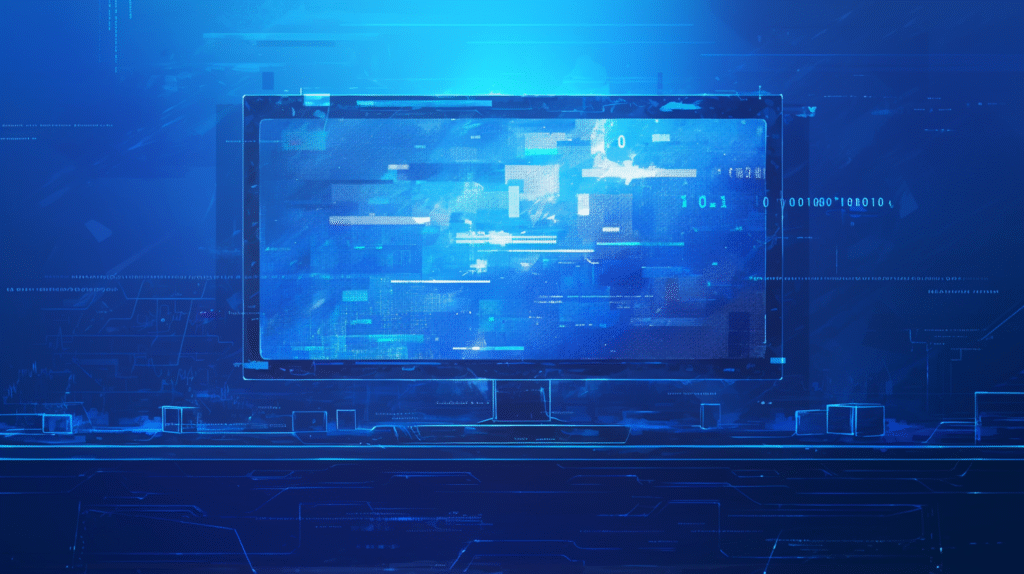
Effective startup optimization requires a strategic approach that balances system performance improvements with maintaining essential functionality and user productivity. Understanding the principles and implementing best practices ensures optimal results while avoiding potential system issues.
Pre-Optimization Assessment:
Establishing Performance Baselines: Before making any changes, document your current system performance to measure improvement accurately:
- Boot Time Measurement:
- Time from power button press to login screen
- Time from login to fully responsive desktop
- Time for first application launch after startup
- Resource Usage Analysis:
- Memory consumption immediately after startup
- CPU utilization during boot process
- Disk activity levels and duration
- Application Inventory:
- List all currently enabled startup programs
- Document their purpose and usage frequency
- Identify resource consumption patterns
Strategic Application Classification:
Essential Applications (Never Disable):
- Security Software: Antivirus, anti-malware, firewall applications
- System Drivers: Graphics, audio, network, and input device drivers
- Windows Services: Core operating system components
- Hardware Utilities: Manufacturer-provided system management tools
Business-Critical Applications (Evaluate Carefully):
- Communication Tools: Email clients, messaging platforms, VoIP software
- Cloud Synchronization: OneDrive, Google Drive, Dropbox (if regularly used)
- VPN Clients: Essential for remote work security
- Productivity Suites: Microsoft Office components (if used frequently)
Conditional Applications (Usage-Based Decision):
- Media Players: iTunes, Spotify, VLC (disable if not used daily)
- Gaming Platforms: Steam, Epic Games Launcher, Origin
- Update Services: Adobe Updater, Java Update Scheduler
- Social Applications: Discord, Skype, WhatsApp Desktop
Optimization-Target Applications (Consider Disabling):
- Rarely Used Software: Applications accessed less than weekly
- Redundant Programs: Multiple applications serving similar functions
- Trial Software: Promotional or trial versions of applications
- Legacy Applications: Outdated software no longer actively used
Systematic Optimization Approach:
Phase 1: Low-Risk Optimization
- Disable obviously unnecessary applications (games, rarely used software)
- Remove duplicate functionality programs
- Disable promotional and trial software
- Measure impact and system stability
Phase 2: Moderate Optimization
- Evaluate medium-impact applications based on usage patterns
- Implement delayed startup for non-critical but useful applications
- Configure manual startup for occasionally used programs
- Monitor system performance and user workflow impact
Phase 3: Advanced Optimization
- Fine-tune system services (for advanced users)
- Optimize startup order and timing
- Implement conditional startup based on usage patterns
- Configure advanced performance monitoring
Performance Measurement and Validation:
Quantitative Metrics:
- Boot Time Improvement: Target 15-30% reduction in startup time
- Memory Usage Optimization: Aim for 10-25% reduction in idle memory consumption
- System Responsiveness: Measure application launch times and file operation speeds
- Resource Availability: Monitor CPU and disk usage patterns
Qualitative Assessment:
- User Experience: Evaluate workflow disruption or improvement
- System Stability: Monitor for crashes, freezes, or unexpected behavior
- Application Functionality: Ensure all necessary features remain accessible
- Network Performance: Check for improvements in internet connectivity and speed
Advanced Optimization Techniques:
Startup Timing and Sequencing:
# Implement delayed startup for non-critical applications
function Set-DelayedStartup {
param(
[string]$ApplicationPath,
[int]$DelaySeconds = 60
)
$taskAction = New-ScheduledTaskAction -Execute $ApplicationPath
$taskTrigger = New-ScheduledTaskTrigger -AtStartup
$taskTrigger.Delay = "PT$($DelaySeconds)S"
$taskName = "DelayedStartup_$(Split-Path $ApplicationPath -Leaf)"
Register-ScheduledTask -TaskName $taskName -Action $taskAction -Trigger $taskTrigger
}
Conditional Startup Logic: Create intelligent startup systems that adapt to usage patterns, time of day, or system conditions:
# Conditional startup based on time and day
function Start-ConditionalApplications {
$currentTime = Get-Date
$isWorkDay = $currentTime.DayOfWeek -in @("Monday", "Tuesday", "Wednesday", "Thursday", "Friday")
$isWorkHours = $currentTime.Hour -ge 8 -and $currentTime.Hour -le 18
if ($isWorkDay -and $isWorkHours) {
# Start work-related applications
Start-Process "C:\Program Files\Microsoft Office\Office16\OUTLOOK.EXE"
Start-Process "C:\Program Files\Slack\slack.exe"
} else {
# Start personal applications
Start-Process "C:\Program Files\Spotify\Spotify.exe"
}
}
Continuous Monitoring and Maintenance:
Automated Health Checks:
# Regular system health monitoring
function Invoke-StartupHealthCheck {
$healthReport = @{
BootTime = $null
MemoryUsage = $null
StartupApps = $null
SystemStability = $null
}
# Measure boot time
$bootTime = (Get-CimInstance Win32_OperatingSystem).LastBootUpTime
$healthReport.BootTime = (Get-Date) - $bootTime
# Check memory usage
$totalMemory = (Get-CimInstance Win32_ComputerSystem).TotalPhysicalMemory / 1GB
$availableMemory = (Get-CimInstance Win32_OperatingSystem).FreePhysicalMemory / 1MB / 1024
$healthReport.MemoryUsage = [math]::Round((($totalMemory - $availableMemory) / $totalMemory) * 100, 2)
# Count startup applications
$startupApps = @()
$startupApps += Get-ItemProperty "HKCU:\Software\Microsoft\Windows\CurrentVersion\Run" -ErrorAction SilentlyContinue
$startupApps += Get-ItemProperty "HKLM:\SOFTWARE\Microsoft\Windows\CurrentVersion\Run" -ErrorAction SilentlyContinue
$healthReport.StartupApps = $startupApps.Count
return $healthReport
}
Optimization Maintenance Schedule:
Weekly Tasks:
- Monitor for new startup applications
- Check system performance metrics
- Review application usage patterns
- Identify optimization opportunities
Monthly Tasks:
- Comprehensive startup audit
- Performance benchmark comparison
- Update optimization strategies
- Clean up unused applications
Quarterly Tasks:
- Full system optimization review
- Update security software configurations
- Evaluate new productivity tools
- Archive performance history
Troubleshooting and Recovery:
Common Issues and Solutions:
- Essential Application Missing: Re-enable through original management method
- System Instability: Gradually re-enable recently disabled applications
- Performance Regression: Review recent changes and revert problematic modifications
- User Workflow Disruption: Implement delayed startup or manual launch alternatives
Recovery Procedures:
- Maintain detailed change logs
- Create system restore points before major modifications
- Keep registry backups for quick restoration
- Document rollback procedures for team environments
This comprehensive approach to optimization ensures that startup configuration changes deliver measurable performance improvements while maintaining system stability and user productivity.
Troubleshooting Common Issues
Despite careful planning and implementation, startup configuration changes can sometimes lead to unexpected problems. Understanding common issues and their solutions helps maintain system stability while achieving optimization goals.
Frequent Startup Configuration Problems:
Issue 1: Critical Applications Not Starting Automatically Symptoms: Previously automatic applications now require manual launching, disrupting workflow Root Causes:
- Accidental disabling of essential applications
- Registry entry corruption or modification
- Group policy conflicts in enterprise environments
- Windows update interference with custom configurations
Solutions:
- Immediate Fix: Re-enable the application through Settings or Task Manager
- Registry Restoration: Check for “DISABLED_” prefixed entries and rename them
- Service Recovery: Restart related Windows services
- Policy Verification: Check group policy settings for conflicts
Prevention Strategies:
- Document all changes before implementation
- Test changes gradually rather than making bulk modifications
- Create system restore points before major configuration changes
Issue 2: System Instability After Optimization Symptoms: Frequent crashes, freezes, blue screens, or unexpected shutdowns following startup changes Root Causes:
- Disabling essential system drivers
- Interfering with interdependent applications
- Removing critical security software
- Hardware driver conflicts
Diagnostic Steps:
- Event Log Analysis:
# Check system event logs for error patterns
Get-EventLog -LogName System -EntryType Error -After (Get-Date).AddDays(-7) |
Select-Object TimeGenerated, Source, EventID, Message |
Format-Table -Wrap
- Safe Mode Testing: Boot into Safe Mode to isolate startup-related issues
- System File Integrity Check:
sfc /scannow
DISM /Online /Cleanup-Image /RestoreHealth
Recovery Procedures:
- Gradual Re-enablement: Systematically re-enable recently disabled applications
- Driver Restoration: Reinstall or update hardware drivers
- System Restore: Use restore points created before optimization
- Registry Recovery: Import previously exported registry backups
Issue 3: Performance Degradation Despite Optimization Symptoms: Slower boot times or reduced system responsiveness after startup changes Analysis Framework:
Resource Monitoring:
# Comprehensive performance analysis
function Analyze-SystemPerformance {
$performance = @{}
# CPU Usage
$cpu = Get-Counter "\Processor(_Total)\% Processor Time" -SampleInterval 1 -MaxSamples 5
$performance.AverageCPU = ($cpu.CounterSamples | Measure-Object CookedValue -Average).Average
# Memory Usage
$memory = Get-CimInstance Win32_OperatingSystem
$performance.MemoryUsedPercent = [math]::Round((($memory.TotalVisibleMemorySize - $memory.FreePhysicalMemory) / $memory.TotalVisibleMemorySize) * 100, 2)
# Disk Performance
$disk = Get-Counter "\LogicalDisk(_Total)\% Disk Time" -SampleInterval 1 -MaxSamples 5
$performance.AverageDiskUsage = ($disk.CounterSamples | Measure-Object CookedValue -Average).Average
return $performance
}
Common Causes and Solutions:
- Essential Services Disabled: Review and re-enable critical Windows services
- Driver Issues: Update or reinstall hardware drivers
- Security Software Conflicts: Ensure only one real-time antivirus is active
- Startup Timing Issues: Implement delayed startup for resource-intensive applications
Issue 4: Application Compatibility Problems Symptoms: Applications fail to function correctly or lose functionality after startup optimization Specific Scenarios:
Microsoft Office Integration Issues:
- Outlook integration with other Office applications
- OneDrive synchronization problems
- SharePoint connectivity issues
Solution Approach:
- Selective Re-enablement: Enable Office-related startup components
- Repair Installation: Use Office repair tools to restore proper configuration
- Service Dependencies: Ensure related Windows services are running
Adobe Creative Suite Problems:
- License validation failures
- Plugin loading issues
- Creative Cloud synchronization problems
Mitigation Strategies:
- Essential Service Identification: Research which startup components are truly necessary
- Minimal Configuration: Enable only core services, disable auxiliary features
- Alternative Solutions: Use portable versions or different software when possible
Advanced Troubleshooting Techniques:
System Dependency Analysis:
# Analyze application dependencies
function Get-ApplicationDependencies {
param([string]$ProcessName)
$process = Get-Process -Name $ProcessName -ErrorAction SilentlyContinue
if ($process) {
$processId = $process.Id
$dependencies = Get-CimInstance Win32_ProcessModule -Filter "ProcessId=$processId" |
Select-Object ModuleName, ModulePath |
Sort-Object ModuleName
return $dependencies
}
}
Registry Integrity Verification:
# Check for registry corruption in startup areas
function Test-StartupRegistryIntegrity {
$registryPaths = @(
"HKCU:\Software\Microsoft\Windows\CurrentVersion\Run",
"HKLM:\SOFTWARE\Microsoft\Windows\CurrentVersion\Run"
)
foreach ($path in $registryPaths) {
try {
$entries = Get-ItemProperty -Path $path -ErrorAction Stop
Write-Host "Registry path $path is accessible and contains $($entries.PSObject.Properties.Count - 4) entries" -ForegroundColor Green
}
catch {
Write-Host "Registry path $path has issues: $($_.Exception.Message)" -ForegroundColor Red
}
}
}
Enterprise Environment Troubleshooting:
Group Policy Conflicts:
# Analyze group policy startup restrictions
function Get-StartupPolicyRestrictions {
$rsopOutput = gpresult /r /scope:user | Out-String
if ($rsopOutput -match "SOFTWARE RESTRICTION POLICIES") {
Write-Host "Software restriction policies detected" -ForegroundColor Yellow
}
# Check for specific startup-related policies
$relevantPolicies = gpresult /h "C:\temp\policy_report.html" /f
}
Network Dependency Issues:
- VPN client startup problems
- Domain authentication delays
- Network drive mapping failures
Preventive Measures and Best Practices:
Change Management:
- Documentation Requirements:
- Record all changes with timestamps
- Document business justification for each modification
- Maintain rollback procedures for each change
- Testing Protocols:
- Implement changes in test environment first
- Use pilot groups for gradual rollout
- Monitor systems for at least one week after changes
- Backup Strategies:
- Create full system backups before major changes
- Export registry keys before modification
- Maintain multiple restore points
Monitoring and Alerting:
# Automated health monitoring
function Start-StartupHealthMonitoring {
param([int]$CheckIntervalMinutes = 60)
while ($true) {
$bootTime = (Get-CimInstance Win32_OperatingSystem).LastBootUpTime
$uptime = (Get-Date) - $bootTime
# Alert if system hasn't been restarted in over 30 days
if ($uptime.Days -gt 30) {
Write-Warning "System uptime exceeds 30 days. Consider restart for optimal performance."
}
# Check for excessive startup applications
$startupCount = (Get-CimInstance Win32_StartupCommand).Count
if ($startupCount -gt 20) {
Write-Warning "High number of startup applications detected: $startupCount"
}
Start-Sleep -Seconds ($CheckIntervalMinutes * 60)
}
}
Recovery and Restoration Procedures:
Emergency Recovery Steps:
- Boot into Safe Mode: Access advanced startup options
- System Restore: Use restore points created before optimization
- Registry Recovery: Import previously exported registry files
- Service Recovery: Reset critical Windows services to default states
Long-term Stability Measures:
- Regular system health checks
- Automated backup procedures
- Performance baseline monitoring
- User training on reporting issues
This comprehensive troubleshooting approach ensures that optimization efforts enhance rather than compromise system reliability and user productivity.
Conclusion
Mastering Windows 11 startup configuration is essential for achieving optimal system performance while maintaining the functionality and productivity that modern computing demands. Throughout this comprehensive guide, we’ve explored multiple approaches to startup management, from basic Settings app controls to advanced PowerShell automation and enterprise-level Group Policy management.
Key Takeaways for Effective Startup Optimization:
The foundation of successful startup optimization lies in understanding that not all running programs are problematic, and the goal isn’t to disable everything possible, but rather to create a balanced system that starts quickly while providing immediate access to truly essential applications. The most effective approach combines careful analysis of actual usage patterns with systematic implementation of changes, always prioritizing system stability and user productivity over raw performance gains.
Strategic Implementation Principles:
Begin with conservative changes using the Settings app or Task Manager to identify obvious optimization opportunities such as rarely used applications, duplicate functionality programs, and promotional software. Gradually progress to more sophisticated techniques only when basic optimization has been fully implemented and tested. Remember that the most aggressive optimization isn’t necessarily the most effective – the best startup configuration is one that feels invisible to users while delivering measurable performance improvements.
Technology-Appropriate Solutions:
For individual users and small organizations, the built-in Windows tools provide sufficient control and safety for most optimization needs. Enterprise environments benefit significantly from Group Policy management and PowerShell automation, which enable consistent application of standards across multiple systems while maintaining centralized control and monitoring capabilities.
Long-term Success Factors:
Sustainable startup optimization requires ongoing attention rather than one-time configuration. Establish regular review cycles to identify new software additions, monitor performance trends, and adjust configurations as computing needs evolve. Implement proper documentation and backup procedures to ensure that optimization efforts can be maintained and refined over time without risking system stability.
Balancing Performance and Functionality:
The ultimate measure of successful startup optimization is not just faster boot times, but improved overall user experience that includes reliable system operation, immediate access to necessary tools, and maintained security posture. Always prioritize functionality requirements and user workflow needs over marginal performance gains that might compromise daily productivity.
Moving Forward with Confidence:
Whether you’re managing a single computer or hundreds of systems across an enterprise, the techniques and principles outlined in this guide provide a solid foundation for creating efficient, reliable, and well-optimized Windows 11 startup configurations. Start with basic optimizations, measure results carefully, and gradually implement more advanced techniques as your understanding and requirements grow.
By applying these startup configuration strategies thoughtfully and systematically, you’ll create computing environments that boot faster, run more efficiently, and provide better user experiences while maintaining the reliability and functionality that productive work demands. The investment in proper startup management pays dividends in improved daily computing experiences and reduced technical support needs across your entire computing infrastructure.
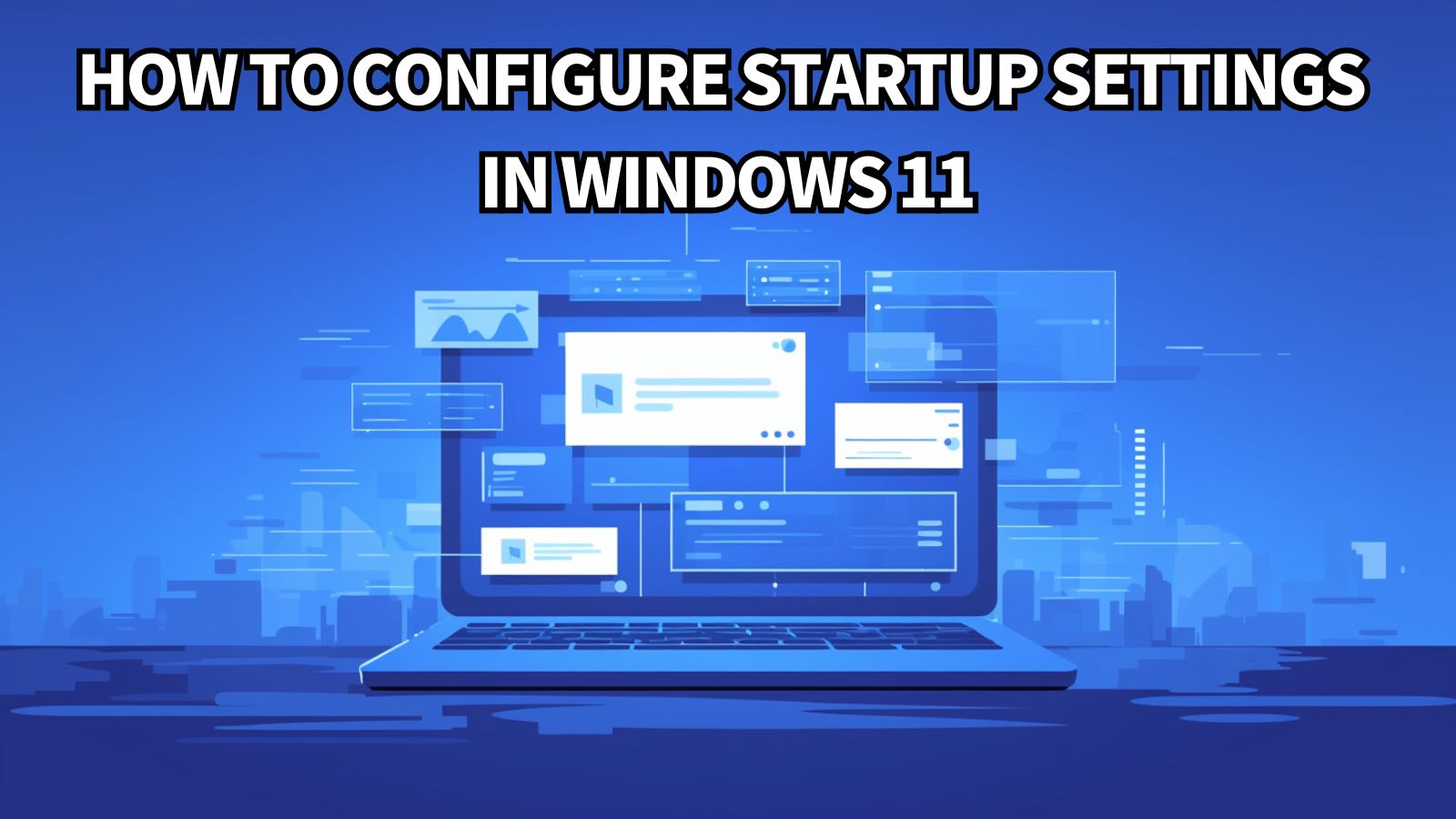


コメント