- Introduction
- Chapter 1: Understanding Windows Event Log Fundamentals
- Chapter 2: Windows Event Log Categories and Structure
- Chapter 3: Accessing and Navigating Event Viewer
- Chapter 4: Filtering and Searching Event Logs
- Chapter 5: Interpreting Event Log Entries
- Chapter 6: Event Log Tools and Management
- Chapter 7: Troubleshooting with Event Logs
- Chapter 8: Advanced Event Log Features and Best Practices
- Summary and Implementation Guide
Introduction
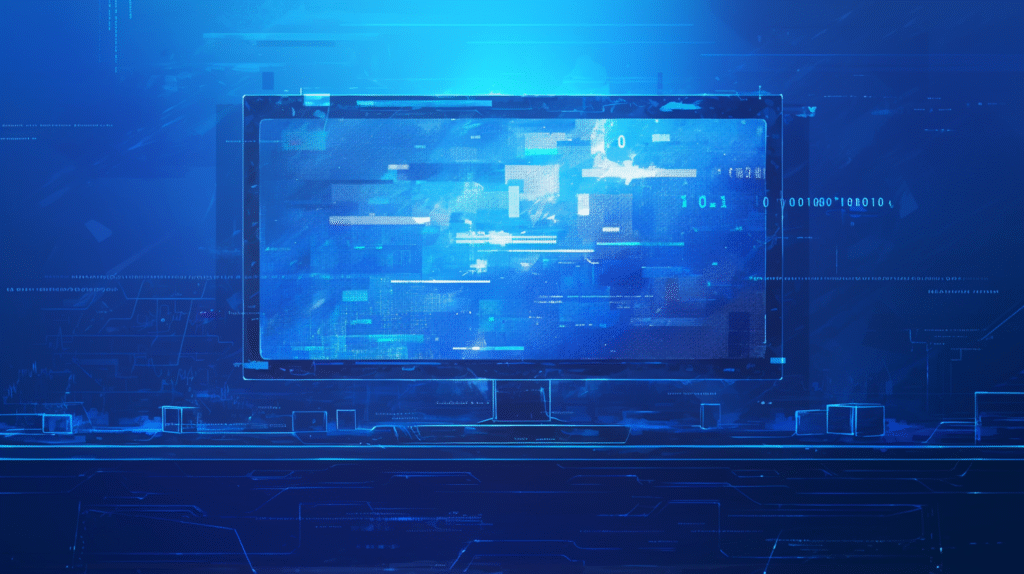
Windows Event Log is your system’s digital diary—it records everything that happens on your computer, from successful logins to critical system errors. Whether you’re a system administrator troubleshooting network issues, a security professional investigating suspicious activity, or a power user trying to understand why your computer crashed, Event Log is an invaluable tool.
Understanding Event Log isn’t just about fixing problems when they occur—it’s about proactive system monitoring, security auditing, and performance optimization. Modern Windows systems generate thousands of events daily, and knowing how to navigate, interpret, and analyze this information can mean the difference between preventing issues and dealing with costly downtime.
This comprehensive guide will take you from Event Log basics to advanced analysis techniques. You’ll learn how to access different log types, interpret event entries, use powerful filtering and search capabilities, and leverage both built-in tools and advanced utilities for effective system monitoring.
Chapter 1: Understanding Windows Event Log Fundamentals
What is Windows Event Log?
Windows Event Log is a centralized logging service that records system, security, and application events. Every Windows system maintains multiple log files that capture different types of activities, from hardware failures to user authentication attempts.
The Event Log service runs continuously in the background, collecting information from various system components, applications, and services. This information is stored in structured log files that can be viewed, filtered, and analyzed using various tools.
Core Components of Event Log
Event Log Service: The Windows service responsible for collecting and managing log entries Log Files: Binary files that store event data in a structured format Event Sources: Applications, services, or system components that generate events Event Channels: Logical containers that organize events by source or purpose
Types of Events
Windows categorizes events into five severity levels:
Information: Routine operations that completed successfully Warning: Potential issues that don’t immediately impact functionality Error: Problems that affect functionality but don’t stop the system Critical: Severe errors that may cause system instability Success Audit: Successful security-related events (like successful logins) Failure Audit: Failed security-related events (like failed login attempts)
Understanding these categories helps prioritize which events require immediate attention versus those that are purely informational.
This foundation prepares us for exploring the different types of logs Windows maintains and their specific purposes.
Chapter 2: Windows Event Log Categories and Structure
Primary Log Categories
System Log: Records events related to system components, device drivers, and Windows services. This includes hardware failures, driver issues, and service startup/shutdown events.
Application Log: Contains events from applications and programs. Software crashes, installation issues, and application-specific errors appear here.
Security Log: Tracks security-related events including authentication, authorization, and audit events. This log is crucial for security monitoring and compliance.
Setup Log: Records events related to Windows installation, updates, and system configuration changes.
Advanced Log Categories
Forwarded Events: Collects events forwarded from other systems in an enterprise environment Applications and Services Logs: Detailed logs for specific Windows features and third-party applications Custom Views: User-created filtered views of event data
Event Structure and Properties
Each event entry contains specific information fields:
Event ID: Unique identifier for the event type Level: Severity level (Information, Warning, Error, Critical) Date and Time: When the event occurred Source: Application or component that generated the event Event Data: Detailed information about the event Computer: System where the event occurred User: User account associated with the event (when applicable)
Log File Locations and Formats
Windows stores event logs in the %SystemRoot%\System32\winevt\Logs\ directory as .evtx files. These binary files require specific tools to read and cannot be opened directly in text editors.
Key Log Files:
- System.evtx: System events
- Application.evtx: Application events
- Security.evtx: Security events
- Setup.evtx: Installation and update events
Understanding log structure enables more effective analysis and troubleshooting, which we’ll explore in the next chapter on accessing and navigating Event Log.
Chapter 3: Accessing and Navigating Event Viewer
Opening Event Viewer
Multiple Access Methods:
- Start Menu: Type “Event Viewer” in the search box
- Run Dialog: Press Windows + R, type “eventvwr.msc”
- Control Panel: Administrative Tools → Event Viewer
- Computer Management: Expand System Tools → Event Viewer
- Command Line: Type “eventvwr” in Command Prompt or PowerShell
Event Viewer Interface Overview
Console Tree (Left Pane): Hierarchical view of available logs and custom views Details Pane (Center): List of events in the selected log Actions Pane (Right): Available actions for the selected item Preview Pane (Bottom): Detailed view of the selected event
Basic Navigation Techniques
Expanding Log Categories: Click the arrow next to “Windows Logs” to see System, Application, Security, and Setup logs Selecting Logs: Click on any log name to view its events Sorting Events: Click column headers to sort by Date, Level, Event ID, or Source Refreshing Data: Press F5 or click Refresh in the Actions pane
Essential Event Viewer Features
Filter Current Log: Create temporary filters to show only specific events Find: Search for specific text within event descriptions Custom Views: Save frequently used filters as reusable views Event Properties: Double-click any event for detailed information
Quick Navigation Tips
Keyboard Shortcuts:
- F5: Refresh current view
- Ctrl + F: Open Find dialog
- Enter: Open selected event properties
- Delete: Clear selected log (with confirmation)
Real-World Application: When investigating a system crash, navigate to System Log, sort by Level to see Critical and Error events first, then use the Date column to focus on events around the time of the crash.
Navigation skills provide the foundation for our next chapter on filtering and searching—essential techniques for finding relevant information in logs containing thousands of entries.
Chapter 4: Filtering and Searching Event Logs
Basic Filtering Techniques
Filter Current Log Feature:
- Right-click on any log → Filter Current Log
- Set time range using “Logged” dropdown
- Select event levels (Critical, Error, Warning, Information)
- Specify Event IDs or ID ranges
- Choose specific Event Sources
Advanced Filter Options
Time-Based Filtering:
- Last hour, 24 hours, 7 days, 30 days
- Custom date and time ranges
- Specific time periods around known incidents
Multi-Criteria Filtering:
- Combine multiple Event IDs (e.g., 1074, 6006, 6008 for shutdown events)
- Filter by user accounts
- Filter by computer names (in forwarded events)
- Keyword filtering in event descriptions
Creating Custom Views
Custom Views save time by preserving complex filter settings:
- Create Custom View: Right-click “Custom Views” → Create Custom View
- Configure Filters: Set your desired criteria
- Name and Save: Give it a descriptive name like “System Errors – Last 7 Days”
- Reuse: Access saved views anytime from the Custom Views folder
Using the Find Function
Text Search Capabilities:
- Ctrl + F: Opens Find dialog
- Search within event descriptions
- Case-sensitive and whole-word options
- Navigate through search results with Find Next
PowerShell for Advanced Filtering
Get-WinEvent Cmdlet Examples:
# Get last 50 system errors
Get-WinEvent -LogName System -MaxEvents 50 | Where-Object {$_.LevelDisplayName -eq "Error"}
# Find specific Event ID from last 24 hours
Get-WinEvent -FilterHashtable @{LogName='System'; ID=1074; StartTime=(Get-Date).AddDays(-1)}
Practical Filtering Scenarios
Security Investigation: Filter Security log for failed logon attempts (Event ID 4625) from the last 24 hours Performance Troubleshooting: Create custom view showing Warning and Error events from System and Application logs Software Issues: Filter Application log for specific software name and Error/Critical events
Efficiency Example: Instead of scrolling through 10,000+ daily events, create a custom view for “Critical and Error events from last 7 days” to focus only on issues requiring attention.
Effective filtering and searching skills prepare you for our next chapter on interpreting event entries and understanding what the data means.
Chapter 5: Interpreting Event Log Entries
Understanding Event Details
Event Properties Window Components:
- General Tab: Basic event information and description
- Details Tab: Raw event data in friendly or XML format
- Event Data Section: Specific parameters related to the event
Decoding Event Descriptions
Event descriptions often contain variable information in brackets or specific formats:
Example System Event:
Event ID: 7001
Source: Service Control Manager
Description: The [Service Name] service depends on the [Dependency Service] service which failed to start.
The bracketed information shows specific services involved in the failure.
Common Event ID Categories
System Startup/Shutdown Events:
- Event ID 6005: Event Log service started (system boot)
- Event ID 6006: Event Log service stopped (system shutdown)
- Event ID 1074: System shutdown initiated by user or application
- Event ID 6008: Unexpected system shutdown
Service-Related Events:
- Event ID 7034: Service crashed unexpectedly
- Event ID 7035: Service started or stopped successfully
- Event ID 7000: Service failed to start
Security Events:
- Event ID 4624: Successful logon
- Event ID 4625: Failed logon attempt
- Event ID 4634: Account logged off
- Event ID 4648: Logon attempted using explicit credentials
Analyzing Event Patterns
Time Correlation: Look for events occurring around the same time Frequency Analysis: Recurring events may indicate ongoing issues Cascade Effects: One error often triggers multiple related events
Event Severity Assessment
Critical Events: Require immediate investigation and resolution Error Events: Need attention but may not be urgent Warning Events: Monitor for patterns or increasing frequency Information Events: Generally for auditing and normal operation tracking
Troubleshooting Example: A user reports computer crashes. In Event Viewer, you find Event ID 1001 (Windows Error Reporting) followed by Event ID 6008 (unexpected shutdown). The 1001 event details show a specific driver file, indicating a driver-related crash rather than hardware failure.
Pattern Recognition: Multiple Event ID 4625 (failed logon) entries from the same IP address within minutes suggests a potential brute-force attack attempt.
Understanding event interpretation enables effective troubleshooting, which we’ll explore comprehensively in the next chapter.
Chapter 6: Event Log Tools and Management

Built-in Windows Tools
Event Viewer (eventvwr.msc):
- Primary GUI tool for viewing and managing event logs
- Supports filtering, searching, and custom views
- Can connect to remote systems
- Exports events to various formats
Windows PowerShell:
- Get-WinEvent: Modern cmdlet for event log operations
- Get-EventLog: Legacy cmdlet (still functional)
- Advanced filtering and automation capabilities
- Bulk operations and reporting
Command Line Tools:
- wevtutil: Command-line utility for event log management
- eventcreate: Create custom events for testing
- logman: Performance monitoring and event tracing
PowerShell Event Log Management
Common Get-WinEvent Operations:
# List available logs
Get-WinEvent -ListLog *
# Get last 100 system events
Get-WinEvent -LogName System -MaxEvents 100
# Filter by multiple criteria
Get-WinEvent -FilterHashtable @{LogName='Security'; ID=4624,4625; StartTime=(Get-Date).AddDays(-1)}
# Export events to CSV
Get-WinEvent -LogName System | Export-CSV C:\logs\system_events.csv
Wevtutil Command Examples
Log Information and Management:
# List all logs
wevtutil el
# Get log information
wevtutil gli System
# Clear a log
wevtutil cl Application
# Export log to file
wevtutil epl System C:\backup\system.evtx
Remote Event Log Access
Connecting to Remote Systems:
- Event Viewer: Action → Connect to Another Computer
- PowerShell: Use -ComputerName parameter
- Requirements: Appropriate permissions and firewall configuration
Log Size and Retention Management
Configuring Log Properties:
- Maximum Size: Set appropriate limits based on system capacity
- Retention Policy: Overwrite as needed, archive when full, or do not overwrite
- Archive Settings: Automatic archiving to backup locations
Third-Party Tools
Popular Event Log Analysis Tools:
- LogParser: Microsoft’s powerful log analysis tool
- Splunk: Enterprise log management and analysis
- ELK Stack: Open-source logging and analytics platform
- SolarWinds Log Analyzer: Commercial log management solution
Tool Selection Criteria: Consider volume of logs, analysis complexity, budget, and integration requirements when choosing tools.
Enterprise Tip: For organizations managing multiple systems, implement centralized logging using Windows Event Forwarding or third-party solutions to aggregate events from all systems in one location.
Effective tool usage enhances your ability to troubleshoot issues systematically, which we’ll explore in detail in the next chapter.
Chapter 7: Troubleshooting with Event Logs
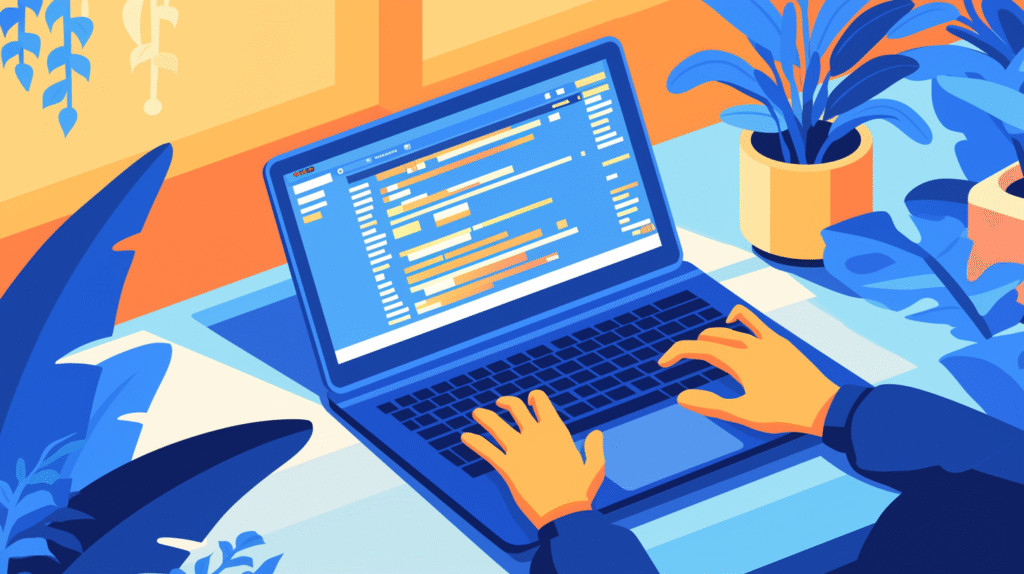
Systematic Troubleshooting Approach
Step 1: Define the Problem
- Identify symptoms and timeline
- Determine affected systems or users
- Gather initial information about the issue
Step 2: Identify Relevant Logs
- System Log: Hardware, drivers, Windows services
- Application Log: Software-specific issues
- Security Log: Authentication and access problems
- Setup Log: Installation and update issues
Step 3: Time Correlation
- Determine when the problem started
- Filter events to the relevant time period
- Look for events immediately before and after symptoms
Common Troubleshooting Scenarios
System Crashes and Blue Screens:
- Check System Log for Critical events around crash time
- Look for Event ID 1001 (Windows Error Reporting)
- Examine Event ID 6008 (unexpected shutdown)
- Review hardware-related events (Event IDs 11, 15, 51)
Application Problems:
- Filter Application Log by problematic software name
- Look for Error and Critical level events
- Check for .NET runtime errors (Event ID 1026)
- Review application installation events
Performance Issues:
- Check System Log for service timeouts (Event ID 7011)
- Look for disk-related warnings (Event ID 51)
- Review memory-related errors
- Examine process crash events
Network and Connectivity Troubleshooting
DNS Issues:
- Event ID 1014: DNS name resolution failures
- Event ID 4013: DNS server not responding
Network Authentication:
- Event ID 5719: Domain controller communication failures
- Event ID 3210: Network authentication problems
VPN and Remote Access:
- Event ID 20227: VPN connection failures
- Event ID 6273: Network access authentication failures
Security Incident Investigation
Suspicious Login Activity:
- Filter Security Log for Event ID 4625 (failed logons)
- Check for unusual login times or locations
- Look for account lockout events (Event ID 4740)
- Review privilege escalation attempts
Malware Detection:
- Check for unusual process executions
- Look for unexpected service installations
- Review file system access patterns
- Examine network connection attempts
Performance and Stability Analysis
Boot and Startup Issues:
- Event ID 6005/6006: System start/stop events
- Event ID 7000: Service startup failures
- Event ID 101: Boot performance monitoring
Memory and Resource Problems:
- Event ID 2004: Resource exhaustion warnings
- Event ID 1000: Application crashes due to memory issues
Real-World Troubleshooting Example: A server experiences intermittent connectivity issues. Analysis reveals:
- Event ID 1014 (DNS errors) correlating with connectivity problems
- Event ID 7011 (service timeouts) for DNS Client service
- Solution: DNS server configuration issue requiring network team involvement
Systematic Investigation Process: When users report slow application performance, check Application Log for the specific software, then System Log for resource warnings around the same timeframe, leading to identification of memory shortage requiring hardware upgrade.
These troubleshooting techniques prepare us for our final chapter on advanced Event Log features and best practices.
Chapter 8: Advanced Event Log Features and Best Practices
Event Forwarding and Collection
Windows Event Forwarding (WEF):
- Centralize logs from multiple systems
- Reduce individual system storage requirements
- Enable enterprise-wide monitoring and analysis
- Configure collectors and forwarders for scalable deployment
Setting Up Event Forwarding:
- Configure Collector: Enable WinRM service and create subscription
- Configure Forwarders: Set up source computers to forward events
- Create Subscriptions: Define which events to collect and from which systems
- Monitor Collection: Verify events are being forwarded successfully
Custom Event Creation and Logging
Creating Custom Events:
eventcreate /T INFORMATION /ID 999 /L APPLICATION /SO "MyApp" /D "Custom application event for testing"
PowerShell Custom Events:
Write-EventLog -LogName Application -Source "MyScript" -EventID 1001 -EntryType Information -Message "Script executed successfully"
Event Log Security and Auditing
Securing Event Logs:
- Set appropriate NTFS permissions on log files
- Configure log retention policies
- Implement log forwarding for tamper resistance
- Regular backup of critical logs
Audit Policy Configuration:
- Enable relevant audit policies in Group Policy
- Configure Object Access auditing for sensitive files
- Set up Logon/Logoff auditing for security monitoring
- Enable Process Tracking for detailed activity monitoring
Performance Optimization
Log Size Management:
- Balance retention needs with storage capacity
- Use circular logging for high-volume environments
- Implement automated archiving for compliance
- Monitor disk space usage on systems with extensive logging
Query Performance:
- Use specific time ranges in filters
- Limit result sets with MaxEvents parameter
- Index custom event properties for faster searches
- Consider dedicated logging infrastructure for high-volume environments
Automation and Scripting
Automated Monitoring Scripts:
# Monitor for critical events and send alerts
$CriticalEvents = Get-WinEvent -FilterHashtable @{LogName='System'; Level=1; StartTime=(Get-Date).AddMinutes(-5)}
if ($CriticalEvents) {
Send-MailMessage -To "admin@company.com" -Subject "Critical System Events" -Body ($CriticalEvents | Out-String)
}
Scheduled Log Maintenance:
- Automate log archiving and cleanup
- Generate regular summary reports
- Monitor log service health
- Implement automated response to specific events
Integration with Monitoring Systems
SIEM Integration:
- Forward events to Security Information and Event Management systems
- Configure correlation rules for security incidents
- Set up automated alerting for critical events
- Implement log normalization for multi-vendor environments
Performance Monitoring Integration:
- Correlate event data with performance metrics
- Use events to trigger performance data collection
- Implement event-driven scaling in cloud environments
Best Practices Summary
Daily Operations:
- Review Critical and Error events regularly
- Monitor Security Log for authentication anomalies
- Check System Log for hardware warnings
- Verify backup and maintenance job completion
Weekly Activities:
- Analyze event trends and patterns
- Review custom view configurations
- Archive old logs according to retention policy
- Update event monitoring scripts and filters
Monthly Tasks:
- Audit event log security settings
- Review and update custom event sources
- Analyze storage usage and growth trends
- Test log forwarding and backup procedures
Enterprise Considerations:
- Implement centralized logging architecture
- Establish standardized event monitoring procedures
- Create incident response playbooks based on event patterns
- Regular training for staff on event analysis techniques
Compliance and Documentation:
- Maintain records of log retention policies
- Document custom event sources and meanings
- Create procedures for event log analysis during incidents
- Regular review of audit policy effectiveness
These advanced features and best practices enable you to leverage Event Log as a powerful system monitoring and troubleshooting tool, providing the foundation for proactive system management and rapid incident resolution.
Summary and Implementation Guide
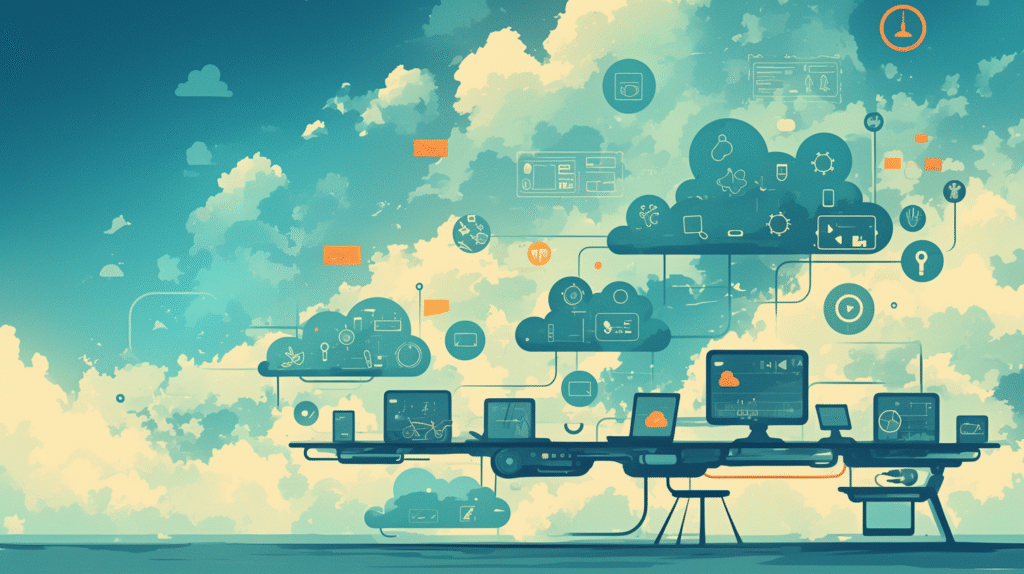
You now have comprehensive knowledge of Windows Event Log—from basic navigation to advanced enterprise features. Let’s consolidate this information into an actionable implementation plan:
Core Skills Mastered:
- Event Viewer Navigation: Access, filter, and search through system logs efficiently
- Event Interpretation: Understand event structure, severity levels, and common Event IDs
- Troubleshooting Methodology: Systematic approach to diagnosing system issues using event data
- Tool Proficiency: PowerShell, wevtutil, and third-party tool integration
- Advanced Features: Event forwarding, custom events, and automation
Essential Event IDs to Remember:
- System: 6005/6006 (boot/shutdown), 1074 (initiated shutdown), 6008 (unexpected shutdown)
- Security: 4624 (successful logon), 4625 (failed logon), 4740 (account lockout)
- Application: 1000 (application error), 1001 (Windows Error Reporting)
- Service: 7034 (service crash), 7000 (service start failure)
30-Day Implementation Plan:
Week 1: Foundation Building
- Practice navigating Event Viewer daily
- Create custom views for common scenarios (system errors, security events)
- Learn to filter by time ranges and event levels
- Begin recognizing patterns in your system’s normal event activity
Week 2: Interpretation and Analysis
- Study common Event IDs in your environment
- Practice correlating events with system issues
- Create documentation of recurring events and their meanings
- Set up basic PowerShell scripts for event querying
Week 3: Advanced Techniques
- Implement event forwarding if managing multiple systems
- Create automated monitoring scripts
- Set up event-based alerting for critical issues
- Practice remote event log analysis
Week 4: Integration and Optimization
- Integrate event monitoring into existing procedures
- Optimize log retention and archiving policies
- Create incident response procedures based on event patterns
- Train team members on event analysis techniques
Monitoring Strategy Development:
Proactive Monitoring: Create custom views for early warning signs (increasing error rates, security anomalies, performance degradation indicators)
Incident Response: Develop procedures for using Event Log during system outages, security incidents, and performance problems
Capacity Planning: Use event data to predict system needs (storage space, memory requirements, service scaling)
Success Metrics:
- Reduced time to identify root causes of system issues
- Improved security incident detection and response times
- Decreased system downtime through proactive monitoring
- Enhanced compliance reporting capabilities
Continuous Improvement:
- Regular review of monitoring effectiveness
- Updates to custom views and filters based on new threats or requirements
- Training updates as new Windows features are released
- Integration with emerging monitoring and analysis tools
Knowledge Retention Tips:
- Keep a reference sheet of common Event IDs for your environment
- Document troubleshooting procedures that worked for specific issues
- Regular practice with PowerShell event querying
- Stay updated on new Windows logging features and security events
Your Event Log expertise journey starts with daily practice of these fundamentals. Within 30 days of consistent application, you’ll transform from reactive troubleshooting to proactive system monitoring, significantly improving your ability to maintain stable, secure Windows environments.
Start today by opening Event Viewer and creating your first custom view for system errors from the last 24 hours. This simple step begins your path to mastering one of Windows’ most powerful diagnostic tools.



コメント